 A new ransomware has been reported to extort users by encrypting their data with a strong encryption algorithm. It leaves an email address of the cybercriminals after it encrypts the user files leaving them unable to be opened. On top of that, the ransomware uses a custom .xort file extension which it leaves after it encrypts a file. All users who have been infected are strongly advised not to pay the ransom money for the decryption of their data and instead look for alternative file restoration methods, like the ones posted after this article.
A new ransomware has been reported to extort users by encrypting their data with a strong encryption algorithm. It leaves an email address of the cybercriminals after it encrypts the user files leaving them unable to be opened. On top of that, the ransomware uses a custom .xort file extension which it leaves after it encrypts a file. All users who have been infected are strongly advised not to pay the ransom money for the decryption of their data and instead look for alternative file restoration methods, like the ones posted after this article.
| Name | Xort |
| Type | Ransomware |
| Short Description | Scans for and encrypts user files after which ask the user to pay ransom for the decryption |
| Symptoms | The user may witness his files to become without an icon and have the .xort file extension. |
| Distribution Method | Via a Trojan.Downloader spread online via different methods. (email, social networks, etc.) |
| Detection Tool | Download Malware Removal Tool, to See If Your System Has Been Affected by malware |
| User Experience | Join our forum to discuss Xort. |
| Data Recovery Tool | Windows Data Recovery by Stellar Phoenix Notice! This product scans your drive sectors to recover lost files and it may not recover 100% of the encrypted files, but only few of them, depending on the situation and whether or not you have reformatted your drive. |
Xort Ransomware – Distribution
This crypto-malware is most likely spread via a Trojan.Downloader (MSIL). Example for such malware is the Winpud Trojan. These cyber-threats spread via spam emails or web links featured in spam messages online. The most common used topics on spam messages are on a financial topic because it is the most opened one by users. Email subjects such as “Your Receipt”, “Confirm Transaction” and so on are just a small part of the spam emails distributing the payload of the Trojan. Once on the computer, the malware activates, gets system information, such as:
- The OS of the user.
- The spyware and malware protection software.
- Other system and regional info.
Once activated, it may also open a port and connect to a remote IP address which is the server hosting Xort Ransomware. From there, it may download via the unsecured port the ransomware and activate it.
Xort Ransomware In Detail
Once activated the ransomware drops its payload. The payload of the ransomware may contain files of the following types:
→ .dll, .exe, .tmp, .vbs
The files are basically the different modules of this crypto-malware, and every module may be responsible for different activity, for example encrypting data, creating registry entries, etc. The names of the files may be several types:
- Names that are completely random, for example 210h109d2190210d.exe
- Names that resemble a legitimate program, for example, notepad.exe
- Names that contain a mistake made on purpose, for example, pec-man.exe
- Only numerical names, for example, 1111111.exe
One of the modules of the ransomware may be the module which scans for and encrypts data. Xort ransomware may set a registry entry to run the malicious executable in the following key:
→ HKEY_LOCAL_MACHINE\Software\Microsoft\Windows\CurrentVersion\Run
After this another module of the ransomware may execute the following administrative command via a script to restart the infected computer and hence run the malicious .exe on system startup:
→ shutdown /r /c “{A reason for PC rebooting}”
After the computer has rebooted and while Windows is starting the ransomware’s executable may activate and scan for files with the most common used file extensions.
The files are then encrypted with the .xort file extension, for example:
→ Filename.jpg.xort
When opening the files on Windows, the user may see this prompt:
Furthermore, the ransomware may also leave files that are its ransom message. The ransom message may state instructions similar to the ones below:
→ “Your files are encrypted by e file-encoder virus!
To restore your files, please contact Xorthelp@yandex.ru for further instructions. You have seven weeks to contact us or else we will make the decryption of your files impossible by deleting the decryption key.”
Malware researchers strongly advise against communicating with the cyber criminals to restore your files. This is because they may cheat you and not restore your data and furthermore you fund their criminal operation to develop and spread the crypto-malware.
Remove Xort Ransomware and Restore .xort Encrypted Files
Since this ransomware may have already deleted itself on your computer, all that may be left for you to do Is to scan it for other malware such as the Trojan which may have downloaded it.
After your PC is clean, you can proceed to follow the methods below to try and restore your .xort files. There are several methods we have suggested that may help your situation partially. Make sure you do not reinstall your OS since you may lose any hope of restoring the data.
- Step 1
- Step 2
- Step 3
- Step 4
- Step 5
Step 1: Scan for Xort with SpyHunter Anti-Malware Tool



Ransomware Automatic Removal - Video Guide
Step 2: Uninstall Xort and related malware from Windows
Here is a method in few easy steps that should be able to uninstall most programs. No matter if you are using Windows 10, 8, 7, Vista or XP, those steps will get the job done. Dragging the program or its folder to the recycle bin can be a very bad decision. If you do that, bits and pieces of the program are left behind, and that can lead to unstable work of your PC, errors with the file type associations and other unpleasant activities. The proper way to get a program off your computer is to Uninstall it. To do that:


 Follow the instructions above and you will successfully delete most unwanted and malicious programs.
Follow the instructions above and you will successfully delete most unwanted and malicious programs.
Step 3: Clean any registries, created by Xort on your computer.
The usually targeted registries of Windows machines are the following:
- HKEY_LOCAL_MACHINE\Software\Microsoft\Windows\CurrentVersion\Run
- HKEY_CURRENT_USER\Software\Microsoft\Windows\CurrentVersion\Run
- HKEY_LOCAL_MACHINE\Software\Microsoft\Windows\CurrentVersion\RunOnce
- HKEY_CURRENT_USER\Software\Microsoft\Windows\CurrentVersion\RunOnce
You can access them by opening the Windows registry editor and deleting any values, created by Xort there. This can happen by following the steps underneath:


 Tip: To find a virus-created value, you can right-click on it and click "Modify" to see which file it is set to run. If this is the virus file location, remove the value.
Tip: To find a virus-created value, you can right-click on it and click "Modify" to see which file it is set to run. If this is the virus file location, remove the value.
Before starting "Step 4", please boot back into Normal mode, in case you are currently in Safe Mode.
This will enable you to install and use SpyHunter 5 successfully.
Step 4: Boot Your PC In Safe Mode to isolate and remove Xort





Step 5: Try to Restore Files Encrypted by Xort.
Method 1: Use STOP Decrypter by Emsisoft.
Not all variants of this ransomware can be decrypted for free, but we have added the decryptor used by researchers that is often updated with the variants which become eventually decrypted. You can try and decrypt your files using the instructions below, but if they do not work, then unfortunately your variant of the ransomware virus is not decryptable.
Follow the instructions below to use the Emsisoft decrypter and decrypt your files for free. You can download the Emsisoft decryption tool linked here and then follow the steps provided below:
1 Right-click on the decrypter and click on Run as Administrator as shown below:

2. Agree with the license terms:

3. Click on "Add Folder" and then add the folders where you want files decrypted as shown underneath:

4. Click on "Decrypt" and wait for your files to be decoded.

Note: Credit for the decryptor goes to Emsisoft researchers who have made the breakthrough with this virus.
Method 2: Use data recovery software
Ransomware infections and Xort aim to encrypt your files using an encryption algorithm which may be very difficult to decrypt. This is why we have suggested a data recovery method that may help you go around direct decryption and try to restore your files. Bear in mind that this method may not be 100% effective but may also help you a little or a lot in different situations.
Simply click on the link and on the website menus on the top, choose Data Recovery - Data Recovery Wizard for Windows or Mac (depending on your OS), and then download and run the tool.
Xort-FAQ
What is Xort Ransomware?
Xort is a ransomware infection - the malicious software that enters your computer silently and blocks either access to the computer itself or encrypt your files.
Many ransomware viruses use sophisticated encryption algorithms to make your files inaccessible. The goal of ransomware infections is to demand that you pay a ransom payment to get access to your files back.
What Does Xort Ransomware Do?
Ransomware in general is a malicious software that is designed to block access to your computer or files until a ransom is paid.
Ransomware viruses can also damage your system, corrupt data and delete files, resulting in the permanent loss of important files.
How Does Xort Infect?
Via several ways.Xort Ransomware infects computers by being sent via phishing emails, containing virus attachment. This attachment is usually masked as an important document, like an invoice, bank document or even a plane ticket and it looks very convincing to users.
Another way you may become a victim of Xort is if you download a fake installer, crack or patch from a low reputation website or if you click on a virus link. Many users report getting a ransomware infection by downloading torrents.
How to Open .Xort files?
You can't without a decryptor. At this point, the .Xort files are encrypted. You can only open them once they are decrypted using a specific decryption key for the particular algorithm.
What to Do If a Decryptor Does Not Work?
Do not panic, and backup the files. If a decryptor did not decrypt your .Xort files successfully, then do not despair, because this virus is still new.
Can I Restore ".Xort" Files?
Yes, sometimes files can be restored. We have suggested several file recovery methods that could work if you want to restore .Xort files.
These methods are in no way 100% guaranteed that you will be able to get your files back. But if you have a backup, your chances of success are much greater.
How To Get Rid of Xort Virus?
The safest way and the most efficient one for the removal of this ransomware infection is the use a professional anti-malware program.
It will scan for and locate Xort ransomware and then remove it without causing any additional harm to your important .Xort files.
Can I Report Ransomware to Authorities?
In case your computer got infected with a ransomware infection, you can report it to the local Police departments. It can help authorities worldwide track and determine the perpetrators behind the virus that has infected your computer.
Below, we have prepared a list with government websites, where you can file a report in case you are a victim of a cybercrime:
Cyber-security authorities, responsible for handling ransomware attack reports in different regions all over the world:
Germany - Offizielles Portal der deutschen Polizei
United States - IC3 Internet Crime Complaint Centre
United Kingdom - Action Fraud Police
France - Ministère de l'Intérieur
Italy - Polizia Di Stato
Spain - Policía Nacional
Netherlands - Politie
Poland - Policja
Portugal - Polícia Judiciária
Greece - Cyber Crime Unit (Hellenic Police)
India - Mumbai Police - CyberCrime Investigation Cell
Australia - Australian High Tech Crime Center
Reports may be responded to in different timeframes, depending on your local authorities.
Can You Stop Ransomware from Encrypting Your Files?
Yes, you can prevent ransomware. The best way to do this is to ensure your computer system is updated with the latest security patches, use a reputable anti-malware program and firewall, backup your important files frequently, and avoid clicking on malicious links or downloading unknown files.
Can Xort Ransomware Steal Your Data?
Yes, in most cases ransomware will steal your information. It is a form of malware that steals data from a user's computer, encrypts it, and then demands a ransom in order to decrypt it.
In many cases, the malware authors or attackers will threaten to delete the data or publish it online unless the ransom is paid.
Can Ransomware Infect WiFi?
Yes, ransomware can infect WiFi networks, as malicious actors can use it to gain control of the network, steal confidential data, and lock out users. If a ransomware attack is successful, it could lead to a loss of service and/or data, and in some cases, financial losses.
Should I Pay Ransomware?
No, you should not pay ransomware extortionists. Paying them only encourages criminals and does not guarantee that the files or data will be restored. The better approach is to have a secure backup of important data and be vigilant about security in the first place.
What Happens If I Don't Pay Ransom?
If you don't pay the ransom, the hackers may still have access to your computer, data, or files and may continue to threaten to expose or delete them, or even use them to commit cybercrimes. In some cases, they may even continue to demand additional ransom payments.
Can a Ransomware Attack Be Detected?
Yes, ransomware can be detected. Anti-malware software and other advanced security tools can detect ransomware and alert the user when it is present on a machine.
It is important to stay up-to-date on the latest security measures and to keep security software updated to ensure ransomware can be detected and prevented.
Do Ransomware Criminals Get Caught?
Yes, ransomware criminals do get caught. Law enforcement agencies, such as the FBI, Interpol and others have been successful in tracking down and prosecuting ransomware criminals in the US and other countries. As ransomware threats continue to increase, so does the enforcement activity.
About the Xort Research
The content we publish on SensorsTechForum.com, this Xort how-to removal guide included, is the outcome of extensive research, hard work and our team’s devotion to help you remove the specific malware and restore your encrypted files.
How did we conduct the research on this ransomware?
Our research is based on an independent investigation. We are in contact with independent security researchers, and as such, we receive daily updates on the latest malware and ransomware definitions.
Furthermore, the research behind the Xort ransomware threat is backed with VirusTotal and the NoMoreRansom project.
To better understand the ransomware threat, please refer to the following articles which provide knowledgeable details.
As a site that has been dedicated to providing free removal instructions for ransomware and malware since 2014, SensorsTechForum’s recommendation is to only pay attention to trustworthy sources.
How to recognize trustworthy sources:
- Always check "About Us" web page.
- Profile of the content creator.
- Make sure that real people are behind the site and not fake names and profiles.
- Verify Facebook, LinkedIn and Twitter personal profiles.


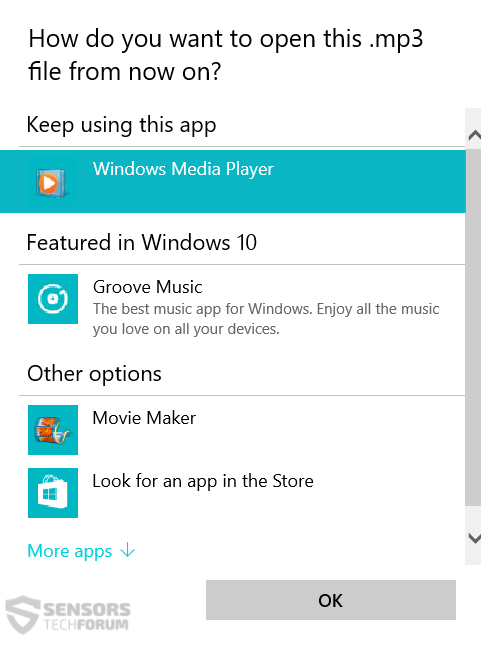
 1. For Windows 7,XP and Vista.
1. For Windows 7,XP and Vista. 2. For Windows 8, 8.1 and 10.
2. For Windows 8, 8.1 and 10.







 1. Install SpyHunter to scan for and remove Xort.
1. Install SpyHunter to scan for and remove Xort.


















 STOPZilla Anti Malware
STOPZilla Anti Malware




