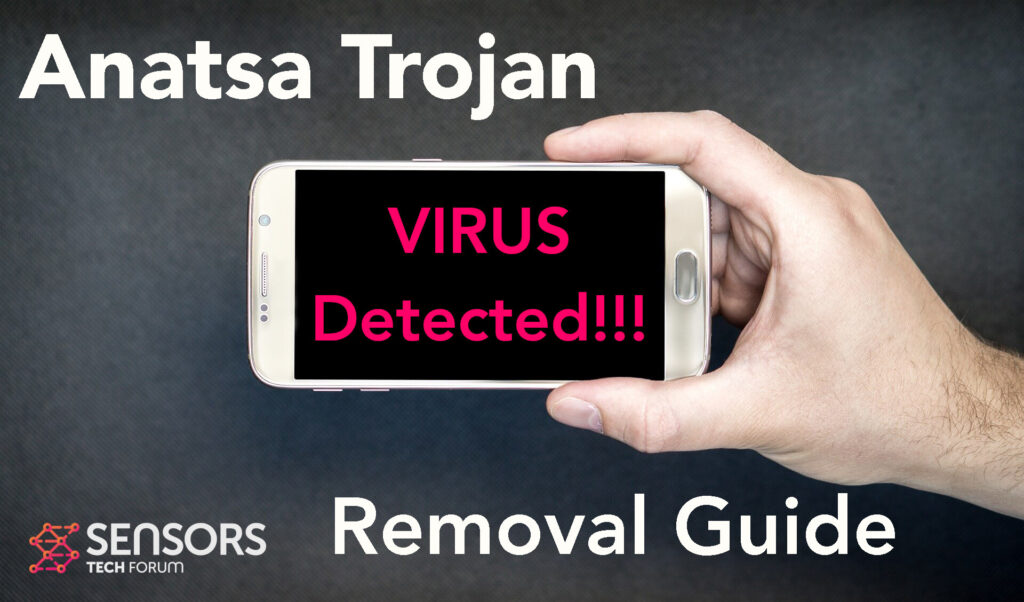What Is Anatsa Trojan
Anatsa is the name of a Trojan horse that has been reported to infect android devices. The main objective of this malware is the get inside your android and perform a lot of different malicious activities without your consent that involve tracking your information and obtaining different permissions over your device. All of these may result in the loss of your sensitive data and probably credentials, that are tied to accounts and other.
Read this article to understand more about this nasty male word for Android and how you can remove it completely.

Anatsa Summary
| Name | Anatsa Trojan |
| Type | Android Virus |
| Short Description | May enter your device and steal crucial information from it. |
| Symptoms | You may see slow downs and other activities on your device. |
| Distribution Method | Via fake third-party apps or adverts. | User Experience | Join Our Forum to Discuss Anatsa Trojan. |
Anatsa Trojan – How Did I Get It
Anatsa is the type of malware did me enter your device by exploding multiple types of Android vulnerabilities. The operating system is much more secure than it was before, but we can still see infections for it. Being a Trojan, the Anatsa malware is similar to other mobile malware, such as Flubot and Belombrea.
There are different ways to exploit these vulnerabilities and one of them is if this virus is pretending to be a legitimate application or has its malicious code hidden in some type of an ad that you may have been stalled from a third-party website. Every Android device has disabled third-party apps by default, but this malware may use these apps, asking victims to enable installing them on targeted devices.
Anatsa Trojan – What Does It Do?
Anatsa may firstly create mutexes and other malicious elements in your device without you realizing it. Then, it may ask you in a shitty pop-up to allow permissions over your device. This pop-up may pretend to be part of your Android operating system notifications or some kind of an application that you may have recently installed.
From there, the possibilities in which this nasty malware may influence your device are endless, based on how it is programmed. The most common negative outcome of having this Trojan can be the following activities performed without your consent or knowledge:
- Regular checks of the phone.
- Obtaining the phone’s contacts.
- Complete control of the SMS solution.
- Complete control of the phone’s phone calls.
- Changing the malicious web server from which virus files are downloaded.
- Creating a lock sceeen on your device and showing a third-party web page.
- Running scripts that accumulate password and username info for different purposes.
- Switching off and or restarting a device.
This is why you should seek for immediate removal of this nasty malware from your device.

How to Remove Anatsa Trojan
If you want to remove Anatsa Trojan from your android smart phone, our main suggestion is to first backup all of your data and then follow the steps in the instructions beneath. These steps are specifically created with the main idea to assist you in successfully cleaning up your Android device from any malicious software.
Preparation before removal of malware.
Before starting the actual removal process, we recommend that you do the following preparation steps.
- Turn off your phone until you know how bad is the virus infection.
- Open these steps on another, safe device.
- Make sure to take out your SIM card, as the virus could corrupt it in some rare cases.
Step 1: Shut Down your phone to win some time
Shutting down your phone can be done by pressing and holding its power button and choosing shut down.
In case the virus does not let you do this, you can also try to remove the battery.
In case your battery is non-removable, you can try to drain it as fast as possible if you still have control over it.
Notes: This gives you time to see how bad the situation is and to be able to take out your SIM card safely, without the numbers in it to be erased. If the virus is on your computer, it is espeically dangerous to keep the sim card there.
Step 2: Turn on Safe Mode of your Android device.
For most Android devices, switching to Safe Mode is the same. Its done by following these mini-steps:



Step 3: Eliminate the App that Your Believe is the Virus
Usually Android viruses get masked in the form of applications. To eliminate apps, follow these mini-steps:





Step 4: Find Hidden Virus Files on Your Android Phone and Remove Them


Simply locate the virus and hold-tap on the virus file to delete it.