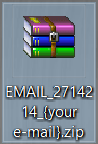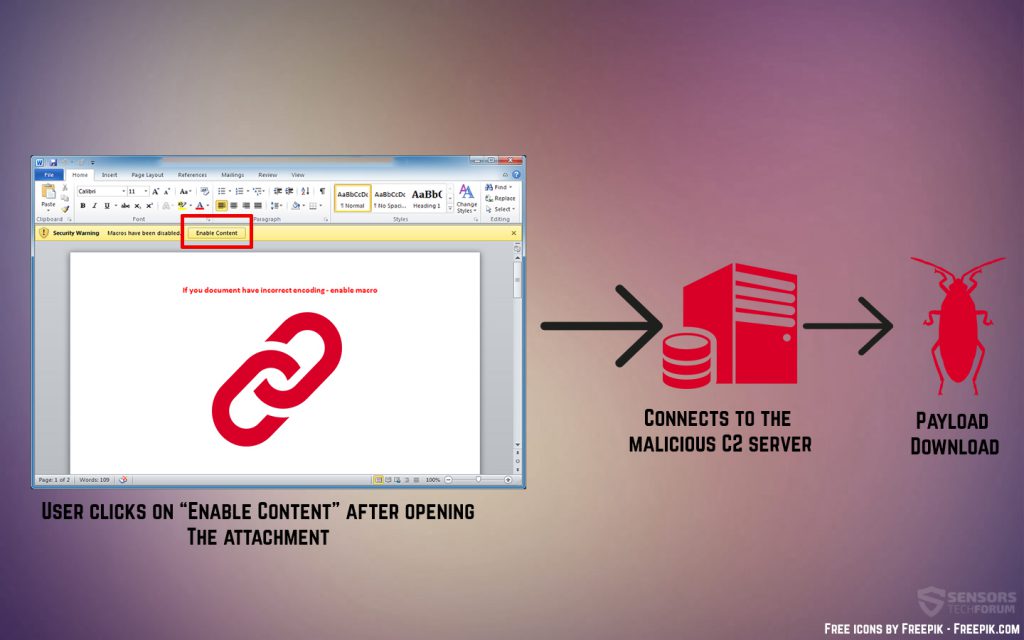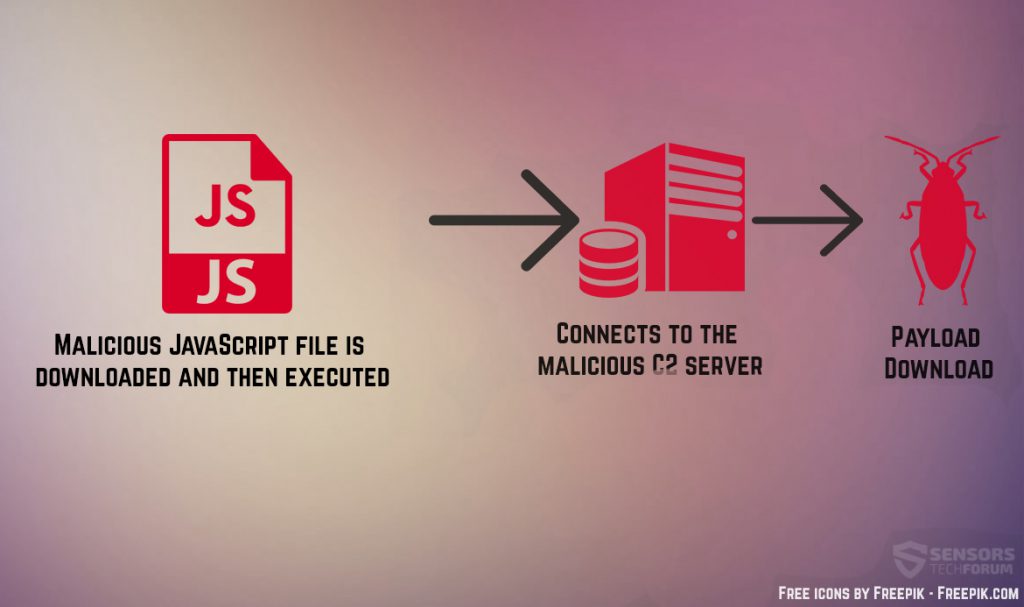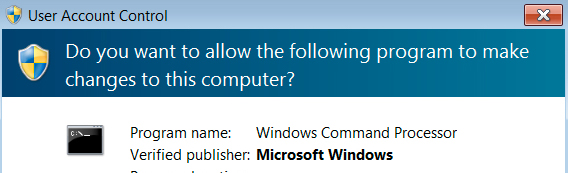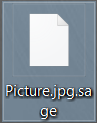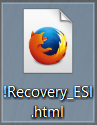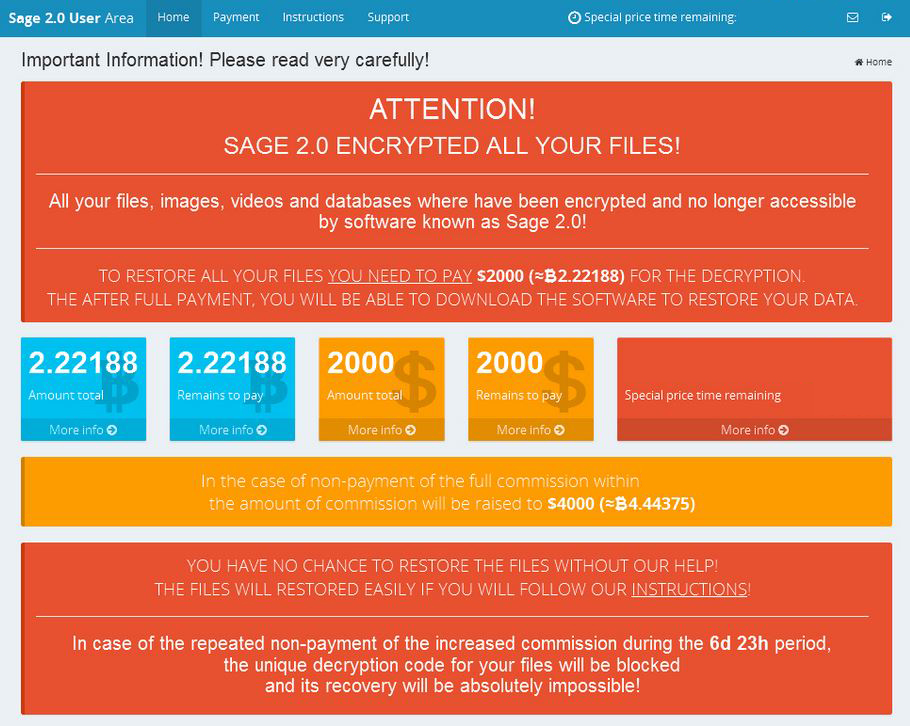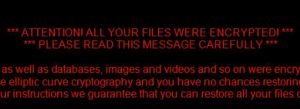 This material is made to help you remove the Sage 2.0 ransomware virus version 2.0 and try and decrypt .sage encrypted files.
This material is made to help you remove the Sage 2.0 ransomware virus version 2.0 and try and decrypt .sage encrypted files.
A second version of the Sage ransomware has come out in the open, after the first iteration was spotted back in December. This virus has been reported to be an evolved version of CryLocker ransomware. The Sage 2.0 ransomware virus spreads via malicious spam campaigns via different types of files and it performs heavy modification on infected system, besides encrypting it’s important files possibly with the AES encryption algorithm. For a ransom, the Sage ransomware virus wants the user to pay the large sum of 2.2 BTC or approximately 2000 dollars. If you have been infected by Sage ransomware, we urge you to read the following article and learn more about Sage ransomware, how to remove it and try decrypting the files.

Threat Summary
| Name | Sage 2.0 |
| Type | Ransomware, Cryptovirus |
| Short Description | The Sage ransomware encrypts your data and then displays a ransom message with instructions for payment. |
| Symptoms | Sage ransomware encrypts the files and adds the .sage file extension. A ransom note is dropped on the desktop with the following content. |
| Distribution Method | Spam Emails, Email Attachments, malicious .xls files, .htm Files, .js files, .ZIP archives |
| Detection Tool |
See If Your System Has Been Affected by malware
Download
Malware Removal Tool
|
User Experience | Join Our Forum to Discuss Sage 2.0. |
| Data Recovery Tool | Windows Data Recovery by Stellar Phoenix Notice! This product scans your drive sectors to recover lost files and it may not recover 100% of the encrypted files, but only few of them, depending on the situation and whether or not you have reformatted your drive. |

Sage Ransomware – Malspam and Infection Process
The Distribution and Malspam
In order for Sage ransomware to cause a successful infection, the virus uses a combination of the whole two malicious spam techniques – spammed JavaScript file that downloads and installs the virus and a Word document with malicious macros. The files usually contain completely randomly generated names and they are archived in a .ZIP file. Sometimes Sage ransomware sends double zipped files (.zip in a .zip) to avoid detection, according to Brad Duncan at malware-traffic-analysis.net. The names of the zip files may be as the below-mentioned example displays:
One of the malicious files that may be contained in those zip files is a Word document with embedded malicious macros inside of it, that may be named something like 188241.doc. The document displays a coded messages and prompts to enable macros to decode it. Once the user enables them, the malicious script connects to the remote server of the cyber-criminals and downloads Sage ransomware on the computer:
Relatively the same process is conducted with the malicious JavaScript file. After the user opens it in the archive the infection takes place in the rather same manner:
At the moment of the Infection, Windows displays a User Account Control Windows which asks the user to click on Yes and does not close until this happens.
Sage Ransomware – Post-Infection and Encryption
After this has been done, the virus begins encrypting files. With the help of several commands and pre-configured code, Sage is able to render videos, music, pictures, audio files and others, completely non-openable. To make it’s presence known, this virus also appends the .sage file extension to those encrypted files, just like it’s previous version did:
The virus also drops it’s .HTML ransom note, named !Recovery_{random 3 letters}.html. It looks like the following:
Sage ransomware does not end the terror there. Malware researchers report it to also change the wallpaper of the user to further scare him. The wallpaper is very similar to the 1st version’s wallpaper:
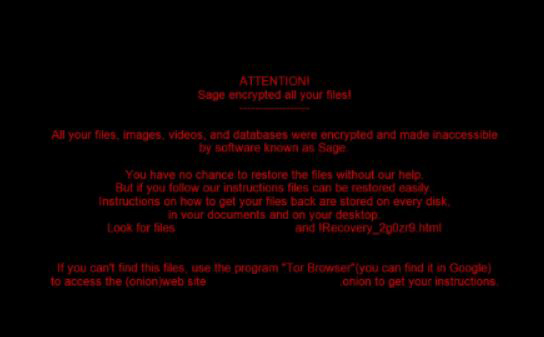
The difference is in the actual text message, which is the following:
“*** ATTENTION! ALL YOUR FILES WERE ENCRYPTED! ***
***PLEASE READ THIS MESSAGE CAREFULLY ***
All your important and critical files as well as databases, images and videos and so on were encrypted by strong encryption.
SAGE 2.0 uses military grade elliptic curve cryptography and you have no chances restoring your files.
But if you follow our instructions we guarantee that you can restore all your files quickly.
For your convenience, we created copies of this message, named !Recovery_{random}.html on your desktop.
To get the instructions open any of this temporary links in your browser.”
Sage ransomware does not self-delete. Instead, the virus creates an executable file with a completely random name in the %Roaming% directory.
After the user opens the URL in the ransom instructions, he is led to the original Sage 2.0 web-page, which has the same well-crafted design, just like the 1.0 version had:
The virus even threatens the user that if in approximately 7 days the ransom is not paid, the price for the important files will double to 2000 dollars.

Remove Sage 2.0 Ransomware and Restore .sage Encrypted Files
Despite that Sage 2.0 may tempt you to pay the ransom, malware researchers advise not paying any form of ransom. The primary reason for this is that the criminals of this virus may not return your files and in addition to this, you support their virus to continue spreading. Instead, advices are to focus on removing the malware and saving the encrypted files whilst trying alternative methods, like the ones in step “Restore files encrypted by Sage 2.0 below”. For all of this information, you may want to refer to the removal instructions below. They are divided in Manual (for experienced in malware removal) and Automatic (recommended) removal instructions. Advices are to use an advanced anti-malware tool which will focus on performing multiple different processes which will eliminate all of the objects created by Sage 2.0 Ransomware automatically.
- Step 1
- Step 2
- Step 3
- Step 4
- Step 5
Step 1: Scan for Sage 2.0 with SpyHunter Anti-Malware Tool



Ransomware Automatic Removal - Video Guide
Step 2: Uninstall Sage 2.0 and related malware from Windows
Here is a method in few easy steps that should be able to uninstall most programs. No matter if you are using Windows 10, 8, 7, Vista or XP, those steps will get the job done. Dragging the program or its folder to the recycle bin can be a very bad decision. If you do that, bits and pieces of the program are left behind, and that can lead to unstable work of your PC, errors with the file type associations and other unpleasant activities. The proper way to get a program off your computer is to Uninstall it. To do that:


 Follow the instructions above and you will successfully delete most unwanted and malicious programs.
Follow the instructions above and you will successfully delete most unwanted and malicious programs.
Step 3: Clean any registries, created by Sage 2.0 on your computer.
The usually targeted registries of Windows machines are the following:
- HKEY_LOCAL_MACHINE\Software\Microsoft\Windows\CurrentVersion\Run
- HKEY_CURRENT_USER\Software\Microsoft\Windows\CurrentVersion\Run
- HKEY_LOCAL_MACHINE\Software\Microsoft\Windows\CurrentVersion\RunOnce
- HKEY_CURRENT_USER\Software\Microsoft\Windows\CurrentVersion\RunOnce
You can access them by opening the Windows registry editor and deleting any values, created by Sage 2.0 there. This can happen by following the steps underneath:


 Tip: To find a virus-created value, you can right-click on it and click "Modify" to see which file it is set to run. If this is the virus file location, remove the value.
Tip: To find a virus-created value, you can right-click on it and click "Modify" to see which file it is set to run. If this is the virus file location, remove the value.
Before starting "Step 4", please boot back into Normal mode, in case you are currently in Safe Mode.
This will enable you to install and use SpyHunter 5 successfully.
Step 4: Boot Your PC In Safe Mode to isolate and remove Sage 2.0





Step 5: Try to Restore Files Encrypted by Sage 2.0.
Method 1: Use STOP Decrypter by Emsisoft.
Not all variants of this ransomware can be decrypted for free, but we have added the decryptor used by researchers that is often updated with the variants which become eventually decrypted. You can try and decrypt your files using the instructions below, but if they do not work, then unfortunately your variant of the ransomware virus is not decryptable.
Follow the instructions below to use the Emsisoft decrypter and decrypt your files for free. You can download the Emsisoft decryption tool linked here and then follow the steps provided below:
1 Right-click on the decrypter and click on Run as Administrator as shown below:

2. Agree with the license terms:

3. Click on "Add Folder" and then add the folders where you want files decrypted as shown underneath:

4. Click on "Decrypt" and wait for your files to be decoded.

Note: Credit for the decryptor goes to Emsisoft researchers who have made the breakthrough with this virus.
Method 2: Use data recovery software
Ransomware infections and Sage 2.0 aim to encrypt your files using an encryption algorithm which may be very difficult to decrypt. This is why we have suggested a data recovery method that may help you go around direct decryption and try to restore your files. Bear in mind that this method may not be 100% effective but may also help you a little or a lot in different situations.
Simply click on the link and on the website menus on the top, choose Data Recovery - Data Recovery Wizard for Windows or Mac (depending on your OS), and then download and run the tool.
Sage 2.0-FAQ
What is Sage 2.0 Ransomware?
Sage 2.0 is a ransomware infection - the malicious software that enters your computer silently and blocks either access to the computer itself or encrypt your files.
Many ransomware viruses use sophisticated encryption algorithms to make your files inaccessible. The goal of ransomware infections is to demand that you pay a ransom payment to get access to your files back.
What Does Sage 2.0 Ransomware Do?
Ransomware in general is a malicious software that is designed to block access to your computer or files until a ransom is paid.
Ransomware viruses can also damage your system, corrupt data and delete files, resulting in the permanent loss of important files.
How Does Sage 2.0 Infect?
Via several ways.Sage 2.0 Ransomware infects computers by being sent via phishing emails, containing virus attachment. This attachment is usually masked as an important document, like an invoice, bank document or even a plane ticket and it looks very convincing to users.
Another way you may become a victim of Sage 2.0 is if you download a fake installer, crack or patch from a low reputation website or if you click on a virus link. Many users report getting a ransomware infection by downloading torrents.
How to Open .Sage 2.0 files?
You can't without a decryptor. At this point, the .Sage 2.0 files are encrypted. You can only open them once they are decrypted using a specific decryption key for the particular algorithm.
What to Do If a Decryptor Does Not Work?
Do not panic, and backup the files. If a decryptor did not decrypt your .Sage 2.0 files successfully, then do not despair, because this virus is still new.
Can I Restore ".Sage 2.0" Files?
Yes, sometimes files can be restored. We have suggested several file recovery methods that could work if you want to restore .Sage 2.0 files.
These methods are in no way 100% guaranteed that you will be able to get your files back. But if you have a backup, your chances of success are much greater.
How To Get Rid of Sage 2.0 Virus?
The safest way and the most efficient one for the removal of this ransomware infection is the use a professional anti-malware program.
It will scan for and locate Sage 2.0 ransomware and then remove it without causing any additional harm to your important .Sage 2.0 files.
Can I Report Ransomware to Authorities?
In case your computer got infected with a ransomware infection, you can report it to the local Police departments. It can help authorities worldwide track and determine the perpetrators behind the virus that has infected your computer.
Below, we have prepared a list with government websites, where you can file a report in case you are a victim of a cybercrime:
Cyber-security authorities, responsible for handling ransomware attack reports in different regions all over the world:
Germany - Offizielles Portal der deutschen Polizei
United States - IC3 Internet Crime Complaint Centre
United Kingdom - Action Fraud Police
France - Ministère de l'Intérieur
Italy - Polizia Di Stato
Spain - Policía Nacional
Netherlands - Politie
Poland - Policja
Portugal - Polícia Judiciária
Greece - Cyber Crime Unit (Hellenic Police)
India - Mumbai Police - CyberCrime Investigation Cell
Australia - Australian High Tech Crime Center
Reports may be responded to in different timeframes, depending on your local authorities.
Can You Stop Ransomware from Encrypting Your Files?
Yes, you can prevent ransomware. The best way to do this is to ensure your computer system is updated with the latest security patches, use a reputable anti-malware program and firewall, backup your important files frequently, and avoid clicking on malicious links or downloading unknown files.
Can Sage 2.0 Ransomware Steal Your Data?
Yes, in most cases ransomware will steal your information. It is a form of malware that steals data from a user's computer, encrypts it, and then demands a ransom in order to decrypt it.
In many cases, the malware authors or attackers will threaten to delete the data or publish it online unless the ransom is paid.
Can Ransomware Infect WiFi?
Yes, ransomware can infect WiFi networks, as malicious actors can use it to gain control of the network, steal confidential data, and lock out users. If a ransomware attack is successful, it could lead to a loss of service and/or data, and in some cases, financial losses.
Should I Pay Ransomware?
No, you should not pay ransomware extortionists. Paying them only encourages criminals and does not guarantee that the files or data will be restored. The better approach is to have a secure backup of important data and be vigilant about security in the first place.
What Happens If I Don't Pay Ransom?
If you don't pay the ransom, the hackers may still have access to your computer, data, or files and may continue to threaten to expose or delete them, or even use them to commit cybercrimes. In some cases, they may even continue to demand additional ransom payments.
Can a Ransomware Attack Be Detected?
Yes, ransomware can be detected. Anti-malware software and other advanced security tools can detect ransomware and alert the user when it is present on a machine.
It is important to stay up-to-date on the latest security measures and to keep security software updated to ensure ransomware can be detected and prevented.
Do Ransomware Criminals Get Caught?
Yes, ransomware criminals do get caught. Law enforcement agencies, such as the FBI, Interpol and others have been successful in tracking down and prosecuting ransomware criminals in the US and other countries. As ransomware threats continue to increase, so does the enforcement activity.
About the Sage 2.0 Research
The content we publish on SensorsTechForum.com, this Sage 2.0 how-to removal guide included, is the outcome of extensive research, hard work and our team’s devotion to help you remove the specific malware and restore your encrypted files.
How did we conduct the research on this ransomware?
Our research is based on an independent investigation. We are in contact with independent security researchers, and as such, we receive daily updates on the latest malware and ransomware definitions.
Furthermore, the research behind the Sage 2.0 ransomware threat is backed with VirusTotal and the NoMoreRansom project.
To better understand the ransomware threat, please refer to the following articles which provide knowledgeable details.
As a site that has been dedicated to providing free removal instructions for ransomware and malware since 2014, SensorsTechForum’s recommendation is to only pay attention to trustworthy sources.
How to recognize trustworthy sources:
- Always check "About Us" web page.
- Profile of the content creator.
- Make sure that real people are behind the site and not fake names and profiles.
- Verify Facebook, LinkedIn and Twitter personal profiles.