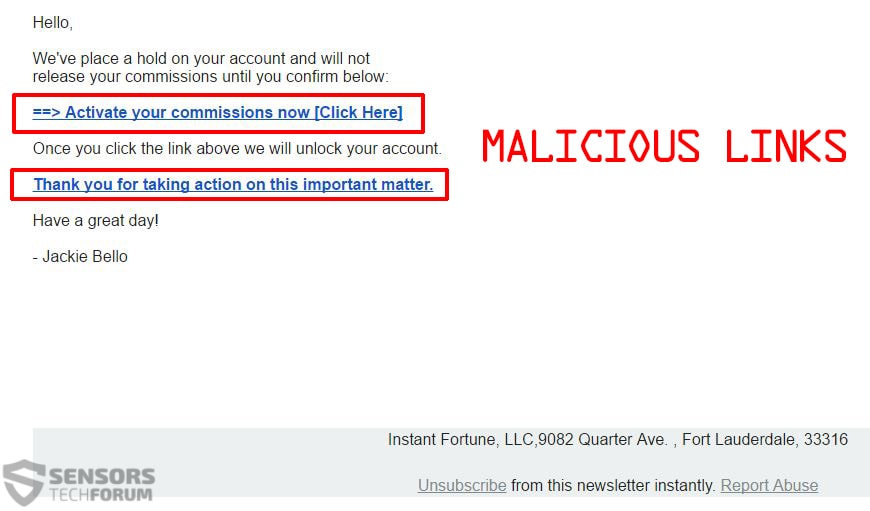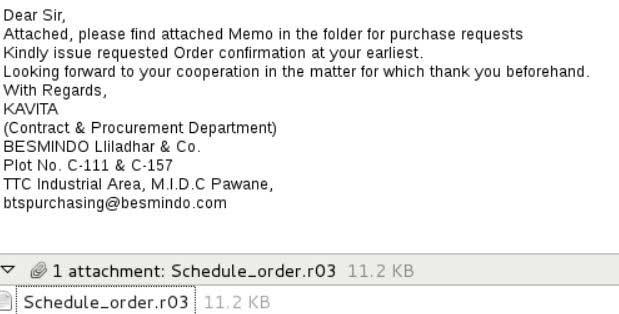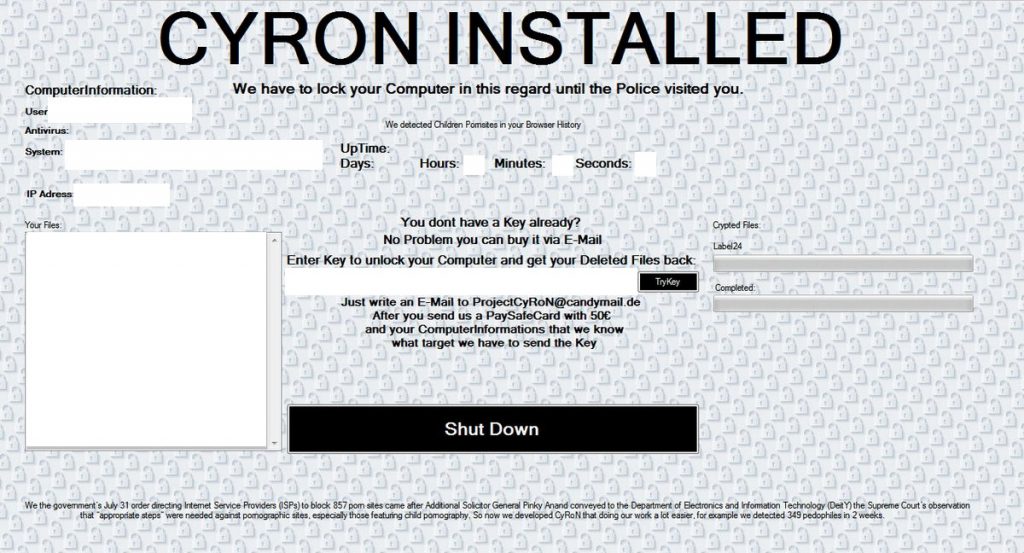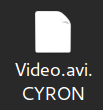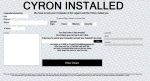 This article is created to help you remove Cyron ransomware virus from your computer and restore files encrypted with the .CYRON file extension added to them.
This article is created to help you remove Cyron ransomware virus from your computer and restore files encrypted with the .CYRON file extension added to them.
The end of August has seen the activation of multiple new ransomware variants. One of those is called Cyron and this virus aims to encrypt the files on the infected computers by it with AES algorithm and then demand from victims to pay 50 euros via PaySafeCard as a ransom to get back the encrypted files. If you have become a victim of this ransomware virus and your files have the .CYRON file extension appended to them, we strongly advise you to focus on removing it and restoring your files. Further information you can find in this article.

Threat Summary
| Name | CYRON |
| Type | Ransomware, Cryptovirus |
| Short Description | Aims to render your important files useless and get you to pay a ransom of 50 euros to get them to work again. |
| Symptoms | Files are encrypted with the added .CYRON file extension. A lockscreen, called CYRON INSTALLED appears on the desktop. |
| Distribution Method | Spam Emails, Email Attachments, Executable files |
| Detection Tool |
See If Your System Has Been Affected by malware
Download
Malware Removal Tool
|
User Experience | Join Our Forum to Discuss CYRON. |
| Data Recovery Tool | Windows Data Recovery by Stellar Phoenix Notice! This product scans your drive sectors to recover lost files and it may not recover 100% of the encrypted files, but only few of them, depending on the situation and whether or not you have reformatted your drive. |

Cyron Ransomware – Distribution Methods
Cyron is a typical ransomware infection which uses an infection file to spread. Usually, such files are loaders, droppers, Trojans or simply malicious codes embedded as macros on Microsoft Office documents. But the ransomware may also exist as a JavaScript code embedded in malicious web links, even though it is less likely, because such links become no longer operational, once they are flagged by antivirus companies as malicious.
The most likely method by which your computer could have become infected with this ransom virus is via e-mail spam distributing either malicious web links or malicious files like the example images shown below:
After the victim opens the malicious attachment or clicks on the URL, a file may be automatically downloaded on his computer. These files usually pretend to be documents of importance, like receipts, invoices or other of such nature. Once the victim opens those files, infection is immediate.
Other methods by which cyber-crooks can slither Cyron ransomware on your computer are often to use a fake installer of software, fake game cracks, patches or another type of fraudulent programs, which the victim may download by searching for them on suspicious websites.

CYRON INSTALLED Virus Analysis
Once an infection with the .CYRON file virus takes place, the malware may take advantage of unsecured ports on your computer and via them, establish a hidden connection to download it’s payload files, used for the encryption and ransom message. The payload files are usually located under different names in the following Windows directories:
As soon as Cyron has downloaded the payload, it may execute a batch file, that may not only shut down secure Windows processes but may also delete the Windows Shadow Volume Copies on your computer. This is achieved if Cyron obtains the privileges to execute the following command as an administrator on your computer:
→ vssadmin.exe delete shadows /all /quiet & bcdedit.exe /set {default} recoveryenabled no & bcdedit.exe /set {default} bootstatuspolicy ignoreallfailures
When this is done, Cyron ransomware may also conduct various other activities, such as create registry entries in multiple different Windows registry keys. The most often targeted Windows registry sub-keys are the Run and RunOnce keys, responsible for running files automatically when you turn on your PC. They have the following locations:
HKEY_CURRENT_USER\Software\Microsoft\Windows\CurrentVersion\Run
HKEY_LOCAL_MACHINE\Software\Microsoft\Windows\CurrentVersion\RunOnce
HKEY_CURRENT_USER\Software\Microsoft\Windows\CurrentVersion\RunOnce
Besides encrypting the files, other activities of CYRON ransomware are to drop its lock screen software, which aims to notify you of its presence on your computer via the following message:
Text from image:
CYRON INSTALLED
We have to lock your Computer in this regard until the Police visited you.
We detected Children Pornsites in your Browser History
You don’t have a Key already?
No Problem you can buy it via E-Mail
Enter Key to unlock your Computer and get your Deleted Files back:
Just write an E-Mail to ProjectCyRoN@candymail.de
After you send us a PaySafeCard with 50€ and your Computerlnformations that we know what target we have to send the Key
We the government’s July 31 order directing internet Service Providers (ISPs) to block 857 porn sites came after Additional Solictor General Pinky Anand conveyed to the Department of Electronics and Information Technology (DeitY) the Supreme Court’s observation
that “appropriate steps” were needed against pornographic sites, especially those featuring child pornography. So now we developed CyRoN that doing our work a lot easier, for example we detected 349 pedophiles in 2 weeks.
Pretending it has caught you with child porn, this nasty virus asks you to pay a “fee”to redeem yourself. Nasty business, indeed.

CYRON Ransomware’s Encryption
The encryption process of CYRON ransomware is conducted by firstly scanning for your important files. To do this, CYRON may have a pre-configured list of file types to look for based on their extensions. The extension list includes the most often used files in Windows, among which are the following:
→ “PNG .PSD .PSPIMAGE .TGA .THM .TIF .TIFF .YUV .AI .EPS .PS .SVG .INDD .PCT .PDF .XLR .XLS .XLSX .ACCDB .DB .DBF .MDB .PDB .SQL .APK .APP .BAT .CGI .COM .EXE .GADGET .JAR .PIF .WSF .DEM .GAM .NES .ROM .SAV CAD Files .DWG .DXF GIS Files .GPX .KML .KMZ .ASP .ASPX .CER .CFM .CSR .CSS .HTM .HTML .JS .JSP .PHP .RSS .XHTML. DOC .DOCX .LOG .MSG .ODT .PAGES .RTF .TEX .TXT .WPD .WPS .CSV .DAT .GED .KEY .KEYCHAIN .PPS .PPT .PPTX ..INI .PRF Encoded Files .HQX .MIM .UUE .7Z .CBR .DEB .GZ .PKG .RAR .RPM .SITX .TAR.GZ .ZIP .ZIPX .BIN .CUE .DMG .ISO .MDF .TOAST .VCD SDF .TAR .TAX2014 .TAX2015 .VCF .XML Audio Files .AIF .IFF .M3U .M4A .MID .MP3 .MPA .WAV .WMA Video Files .3G2 .3GP .ASF .AVI .FLV .M4V .MOV .MP4 .MPG .RM .SRT .SWF .VOB .WMV 3D .3DM .3DS .MAX .OBJ R.BMP .DDS .GIF .JPG ..CRX .PLUGIN .FNT .FON .OTF .TTF .CAB .CPL .CUR .DESKTHEMEPACK .DLL .DMP .DRV .ICNS .ICO .LNK .SYS .CFG”
If CYRON detects some of those files, the ransomware virus immediately starts encrypting them, while skipping important Windows system files, so that you can still use your computer after encryption. The encryption process is conducted by altering segments or blocks of data from the original file structure with code from the AES encryption algorithm. These blocks of data are replaced with the cipher and this results in the files looking like the image below:

Remove CYRON INSTALLED and Restore .CYRON Encrypted Files
There are several options you can choose from if you have been infected by this virus. One is to pay the ransom, but this is highly inadvisable, because you may not get them back and you support criminal activity too. So, the other option is to remove CYRON ransomware after backing up your encrypted files to recover them later on without having to pay the ransom. For the removal of this virus, we recommend that you follow the instructions below. Even though manual removal is a good idea, it may take some time and you need to have experience in malware removal. This is why, to remove all objects that have been created by CYRON ransomware on your computer, experts often advise victims to use a ransomware-specific removal software. Such will make sure all the objects of the .CYRON file virus are detected and deleted safely and will protect your computer in real-time as well.
To try and recover files that have been encrypted by CYRON, you can either back them up and wait for researchers to develop a decryptor, which if out, we will link in this article. And your other option is to try out our alternative methods in step “2. Restore files encrypted by CYRON” below. They are not 100% effective, but they may help you recover at least some of your files without paying the ransom. Furthermore, be advised that if you are going to try them out, do not use your original encrypted files and create copies instead, just for safety precautions, because encrypted files can be damaged indefinitely quite easily.
- Step 1
- Step 2
- Step 3
- Step 4
- Step 5
Step 1: Scan for CYRON with SpyHunter Anti-Malware Tool



Ransomware Automatic Removal - Video Guide
Step 2: Uninstall CYRON and related malware from Windows
Here is a method in few easy steps that should be able to uninstall most programs. No matter if you are using Windows 10, 8, 7, Vista or XP, those steps will get the job done. Dragging the program or its folder to the recycle bin can be a very bad decision. If you do that, bits and pieces of the program are left behind, and that can lead to unstable work of your PC, errors with the file type associations and other unpleasant activities. The proper way to get a program off your computer is to Uninstall it. To do that:


 Follow the instructions above and you will successfully delete most unwanted and malicious programs.
Follow the instructions above and you will successfully delete most unwanted and malicious programs.
Step 3: Clean any registries, created by CYRON on your computer.
The usually targeted registries of Windows machines are the following:
- HKEY_LOCAL_MACHINE\Software\Microsoft\Windows\CurrentVersion\Run
- HKEY_CURRENT_USER\Software\Microsoft\Windows\CurrentVersion\Run
- HKEY_LOCAL_MACHINE\Software\Microsoft\Windows\CurrentVersion\RunOnce
- HKEY_CURRENT_USER\Software\Microsoft\Windows\CurrentVersion\RunOnce
You can access them by opening the Windows registry editor and deleting any values, created by CYRON there. This can happen by following the steps underneath:


 Tip: To find a virus-created value, you can right-click on it and click "Modify" to see which file it is set to run. If this is the virus file location, remove the value.
Tip: To find a virus-created value, you can right-click on it and click "Modify" to see which file it is set to run. If this is the virus file location, remove the value.
Before starting "Step 4", please boot back into Normal mode, in case you are currently in Safe Mode.
This will enable you to install and use SpyHunter 5 successfully.
Step 4: Boot Your PC In Safe Mode to isolate and remove CYRON





Step 5: Try to Restore Files Encrypted by CYRON.
Method 1: Use STOP Decrypter by Emsisoft.
Not all variants of this ransomware can be decrypted for free, but we have added the decryptor used by researchers that is often updated with the variants which become eventually decrypted. You can try and decrypt your files using the instructions below, but if they do not work, then unfortunately your variant of the ransomware virus is not decryptable.
Follow the instructions below to use the Emsisoft decrypter and decrypt your files for free. You can download the Emsisoft decryption tool linked here and then follow the steps provided below:
1 Right-click on the decrypter and click on Run as Administrator as shown below:

2. Agree with the license terms:

3. Click on "Add Folder" and then add the folders where you want files decrypted as shown underneath:

4. Click on "Decrypt" and wait for your files to be decoded.

Note: Credit for the decryptor goes to Emsisoft researchers who have made the breakthrough with this virus.
Method 2: Use data recovery software
Ransomware infections and CYRON aim to encrypt your files using an encryption algorithm which may be very difficult to decrypt. This is why we have suggested a data recovery method that may help you go around direct decryption and try to restore your files. Bear in mind that this method may not be 100% effective but may also help you a little or a lot in different situations.
Simply click on the link and on the website menus on the top, choose Data Recovery - Data Recovery Wizard for Windows or Mac (depending on your OS), and then download and run the tool.
CYRON-FAQ
What is CYRON Ransomware?
CYRON is a ransomware infection - the malicious software that enters your computer silently and blocks either access to the computer itself or encrypt your files.
Many ransomware viruses use sophisticated encryption algorithms to make your files inaccessible. The goal of ransomware infections is to demand that you pay a ransom payment to get access to your files back.
What Does CYRON Ransomware Do?
Ransomware in general is a malicious software that is designed to block access to your computer or files until a ransom is paid.
Ransomware viruses can also damage your system, corrupt data and delete files, resulting in the permanent loss of important files.
How Does CYRON Infect?
Via several ways.CYRON Ransomware infects computers by being sent via phishing emails, containing virus attachment. This attachment is usually masked as an important document, like an invoice, bank document or even a plane ticket and it looks very convincing to users.
Another way you may become a victim of CYRON is if you download a fake installer, crack or patch from a low reputation website or if you click on a virus link. Many users report getting a ransomware infection by downloading torrents.
How to Open .CYRON files?
You can't without a decryptor. At this point, the .CYRON files are encrypted. You can only open them once they are decrypted using a specific decryption key for the particular algorithm.
What to Do If a Decryptor Does Not Work?
Do not panic, and backup the files. If a decryptor did not decrypt your .CYRON files successfully, then do not despair, because this virus is still new.
Can I Restore ".CYRON" Files?
Yes, sometimes files can be restored. We have suggested several file recovery methods that could work if you want to restore .CYRON files.
These methods are in no way 100% guaranteed that you will be able to get your files back. But if you have a backup, your chances of success are much greater.
How To Get Rid of CYRON Virus?
The safest way and the most efficient one for the removal of this ransomware infection is the use a professional anti-malware program.
It will scan for and locate CYRON ransomware and then remove it without causing any additional harm to your important .CYRON files.
Can I Report Ransomware to Authorities?
In case your computer got infected with a ransomware infection, you can report it to the local Police departments. It can help authorities worldwide track and determine the perpetrators behind the virus that has infected your computer.
Below, we have prepared a list with government websites, where you can file a report in case you are a victim of a cybercrime:
Cyber-security authorities, responsible for handling ransomware attack reports in different regions all over the world:
Germany - Offizielles Portal der deutschen Polizei
United States - IC3 Internet Crime Complaint Centre
United Kingdom - Action Fraud Police
France - Ministère de l'Intérieur
Italy - Polizia Di Stato
Spain - Policía Nacional
Netherlands - Politie
Poland - Policja
Portugal - Polícia Judiciária
Greece - Cyber Crime Unit (Hellenic Police)
India - Mumbai Police - CyberCrime Investigation Cell
Australia - Australian High Tech Crime Center
Reports may be responded to in different timeframes, depending on your local authorities.
Can You Stop Ransomware from Encrypting Your Files?
Yes, you can prevent ransomware. The best way to do this is to ensure your computer system is updated with the latest security patches, use a reputable anti-malware program and firewall, backup your important files frequently, and avoid clicking on malicious links or downloading unknown files.
Can CYRON Ransomware Steal Your Data?
Yes, in most cases ransomware will steal your information. It is a form of malware that steals data from a user's computer, encrypts it, and then demands a ransom in order to decrypt it.
In many cases, the malware authors or attackers will threaten to delete the data or publish it online unless the ransom is paid.
Can Ransomware Infect WiFi?
Yes, ransomware can infect WiFi networks, as malicious actors can use it to gain control of the network, steal confidential data, and lock out users. If a ransomware attack is successful, it could lead to a loss of service and/or data, and in some cases, financial losses.
Should I Pay Ransomware?
No, you should not pay ransomware extortionists. Paying them only encourages criminals and does not guarantee that the files or data will be restored. The better approach is to have a secure backup of important data and be vigilant about security in the first place.
What Happens If I Don't Pay Ransom?
If you don't pay the ransom, the hackers may still have access to your computer, data, or files and may continue to threaten to expose or delete them, or even use them to commit cybercrimes. In some cases, they may even continue to demand additional ransom payments.
Can a Ransomware Attack Be Detected?
Yes, ransomware can be detected. Anti-malware software and other advanced security tools can detect ransomware and alert the user when it is present on a machine.
It is important to stay up-to-date on the latest security measures and to keep security software updated to ensure ransomware can be detected and prevented.
Do Ransomware Criminals Get Caught?
Yes, ransomware criminals do get caught. Law enforcement agencies, such as the FBI, Interpol and others have been successful in tracking down and prosecuting ransomware criminals in the US and other countries. As ransomware threats continue to increase, so does the enforcement activity.
About the CYRON Research
The content we publish on SensorsTechForum.com, this CYRON how-to removal guide included, is the outcome of extensive research, hard work and our team’s devotion to help you remove the specific malware and restore your encrypted files.
How did we conduct the research on this ransomware?
Our research is based on an independent investigation. We are in contact with independent security researchers, and as such, we receive daily updates on the latest malware and ransomware definitions.
Furthermore, the research behind the CYRON ransomware threat is backed with VirusTotal and the NoMoreRansom project.
To better understand the ransomware threat, please refer to the following articles which provide knowledgeable details.
As a site that has been dedicated to providing free removal instructions for ransomware and malware since 2014, SensorsTechForum’s recommendation is to only pay attention to trustworthy sources.
How to recognize trustworthy sources:
- Always check "About Us" web page.
- Profile of the content creator.
- Make sure that real people are behind the site and not fake names and profiles.
- Verify Facebook, LinkedIn and Twitter personal profiles.