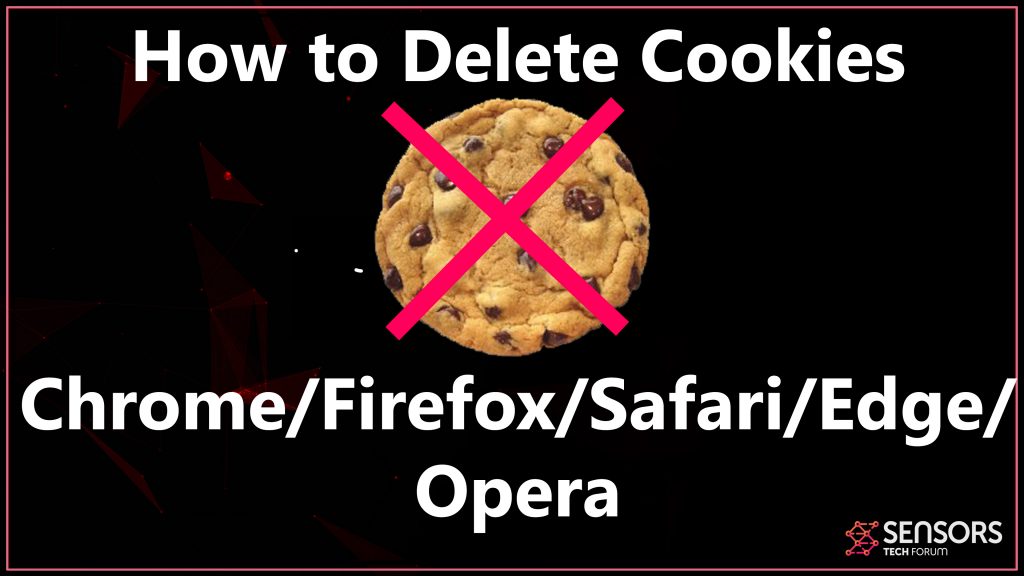Cookies are one of the biggest privacy problems that are out there and they are the cause of new laws changing on a daily basis. This is a post that has been created to help you delete the cookies from sites that are obaining information about you without loosing your i mportant passwords as well as other data.
Why Cookies and Trackers are Dangerous
Typically, web trackers are not only limited to trackers. To understand the negative consequences due to cookies on your computer, you first need to have a good idea what you are dealing with. Tracking technologies as we like to call them can be of various different types. The main types of trackers, also reported by Digiday are as follows:
First-party cookies – dropped by the publisher or website owner – they help define user experience, such as where you scroll and what is difficult as a task to reach, like a button on a site, for example.
Third-party cookies – dropped by third-parties on the site you are visiting. They are used for behavioural advertising, which means that they may target you with ads based on what you search in google, click or pay for while online to best adress your interests. In some sites with low reputation, third-party cookies can be misused to obtain sensitive information about you and the site you are visiting has nothing to do with this and has no responsibility, because the cookies are not its own, but they belong to the third party.
Session Cookies – The session cookies are created in order to allow sites to ink the activities of a user via the browsing session. The main objective of those cookies is to be stored temporarily in a web browser memory and when the session (web page) is closed and connection is interrupted, the cookies are deleted.
Persistent Cookies – These are the types of cookies that are most risky due to the reason that they are like a glue and diffiicult to get rid from your computr. The main idea behind those cookies is to be created by the website or a developer so that they are given an expiration date, that can vary from seconds to up to 20 years. The best way to check for them is to go in a site, reset your machine and return to the site. If you are still logged in, then you have a persistent cookie that can remember your last login. They are also behavior tracking related cookies.
Security Cookies – These types of cookies are created with the primary purpose to help users to to store information safely. This is why it is good to see the padlock icon on a site when you are visiting. This means that the site has an HTTPS-enabled connection, meaning that its cookies are completely legitimate and you should not be worried about them much. That is, if the site has not been compromised from within.
Pixel Tags (Tracking Pixels) – used to track your digital finderprints. Used to track which OS you use, which browser or mail software you use, when you visited, IP address and location. Not only this, but depending on how they are configured, they can track your screen size, location, time zone language settings, fonts, browser plugins and even information from your computer camera. This information can be used to pinpoint that the device you are using is exactly this device and no other.
Cookies and Trackers – What Are the Dangers
There are very different type of trackers that can be really invasive, such as:
- Zombie cookies.
- Super cookies.
- Dynamic dcookies.
These methods are impressively invasive and some of those cookies, like the zombie ones are even undeletable.
How to Delete All Trackers and Cookies Safely
If you do not feel comfortable with all this information tracking you, you can easily delete it, but be advised that before doing that, you need to make sure that your passwords and logins are safe. These are the praparations steps you need to do before you delete your cookies.
Preparation Before You Remove The Cookies
1. Make sure to write down all your passwords and saved logins. If you do not remember them, you can visit them through the web browser’s settings. Each browser has a category called “Saved Logins” or “Saved Passwords”. For some its just “Passwords”. There you can find all your logins and passwords so you can use them later.
2. Save you bookmarked sites. If you have bookmarked too many sites and they are valuable to you, make sure that you also write those down in case you completely lose them or visit them only via browsing history, because this will also delete this information.
3. Make sure you equip the right tracker protection software. Many security programs can remove any browser hijacking software that is using dangerous cookies on your computer to prevent them from appearing once more.
How to Clean Cookies from Google Chrome
Step 1: When you open Chrome, go to the tripple dots drop down menu on the top right corner and click it.
Step 2: Click More tools>Clear browsing data.
Step 3: From the top drop menu, choose a time. If you delete everything select All time.
Step 4: You can check the “Cookies and other site data” and “Cached images and files” boxes, but you can also check other boxes (reccomended).
How to Clean Cookies from Mozilla Firefox
To clean all the cookies from Firefox you need to get to the triple dash icon on the top right and then choose “Options”.
Step 1: After this, get to the the Privacy and securty panel (Padlock icon on the left) and choose from the “Cookies and Site Data” the option “Clear Data…”.
Step 2: Select Cookies and Site Data and Cached Web Content and click Clear.
How to Delete Cookies from Safari
Step 1: Click on Safari from the top left drop-down menu on your Mac and then click Preferences.
Step 2: Get to the Privacy tab and select the button “Remove All Website Data”.
Step 3: Simply click on Remove Now to confirm. Safari will show you a warnign screen with that button.
How to Clear Cookies from Opera Browser
Step 1: Click on the red O icon to get to to the drop-down menu and click Settings.
Step 2: On the left choose Privacy & Security.
Step 3: Click on “Clear browsing data…”.
Step 4: Click on the “Obliderate the following items from” and select “the beginning of time”.
Step 5: Make sure to select as many data objects and tick Cookies and Cache.
If you want to see more information about how to clear advanced Opera settings to delete trackers and cookies, visit our Opera guide.
How to Clear Cookies from Microsoft Edge
Step 1: On Microsoft Edge, locate the three dots (More) and click it.
Step 2: Click on Settings.
Step 3: Click on Clear browsing data and then select “Choose what to clear” and then select Clear.
Step 4: If you would like, turn the Always clear this when I close the browser setting to On fro precaution.
Conclusion and Useful Tips
To swiftly conclude, this is a quick guide on removing all of the cookies from the web browsers. For precaution and to avoid this from happening in the future as well, we would strongly recommend that you change your passwords as well because if you have typed them, cookies could have also gotten ahold of the passwords themselves. And to top it out, we also recommend that you take advantage of any security software to scan your computer for potentially unwanted software that could be storing cookies on your computer.
Spy Hunter scanner will only detect the threat. If you want the threat to be automatically removed, you need to purchase the full version of the anti-malware tool.Find Out More About SpyHunter Anti-Malware Tool / How to Uninstall SpyHunter