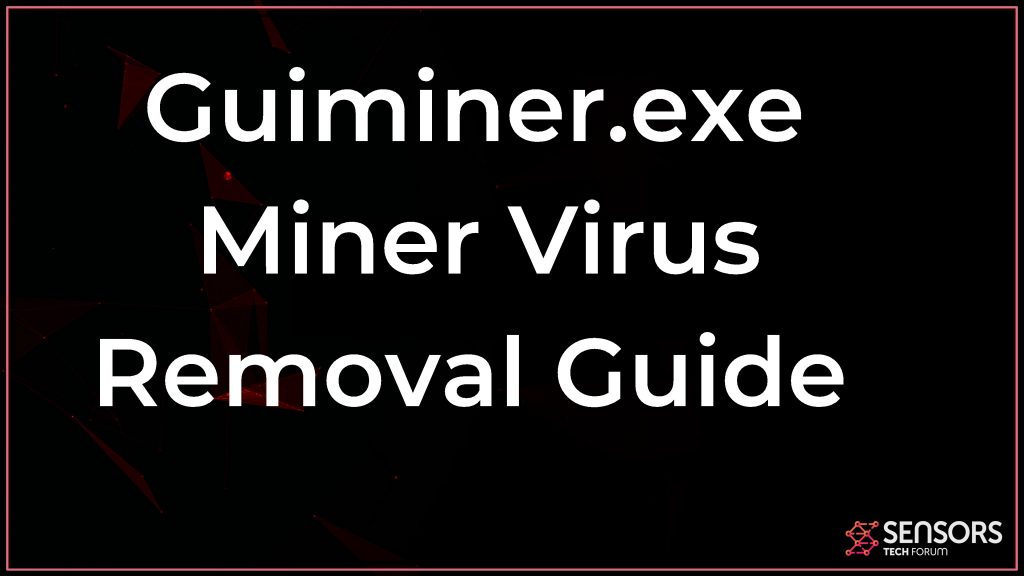What Is Guiminer.exe Virus
Guiminer.exe is the name of a process that is ran by a cryptocurrency miner malware which may currently be infecting your computer. These types of viruses are particularly dangerous and their main purpose is to not only stay hidden on your PC and monitor every aspect of what you are doing, but also run crypto mining operations.
The main idea of viruses, like Guiminer.exe is to use your CPU and GPU power (video card and central processor) to perform mining operations which generate cryptocurrencies, like BitCoin or Monero, that are completely untraceable. This may make your computer unstable and it may slow down and freeze at times. The main outcome of this could be that your machine could break down due to overheating if this malware stays for longer in it. This is why we advise that you read the following article as it explains more concerning how to remove this miner Trojan and secure your PC.

Guiminer.exe Summary
| Name | Guiminer.exe |
| Type | Coin miner virus |
| Short Description | Uses the resources your computer has to mine for cryptocurrencies. |
| Symptoms | Your compute may experience slowdowns or other performance problems. |
| Distribution Method | Via spam e-mail or malicious attachments. |
| Detection Tool |
See If Your System Has Been Affected by malware
Download
Malware Removal Tool
|
User Experience | Join Our Forum to Discuss Guiminer.exe. |
Guiminer.exe Virus Miner – What Does It Do?
Just like CRAT and Tiworker.exe, this miner Trojan may be spread onto computers using different types of methods. One of those methods could be to be sent to you in the form of a spammed e-mail message. If this is the case, then the virus will likely exist as an e-mail attachment of some sort. Such attachments often pretend to be very important documents from the likes of:
- Invoices.
- Receipts.
- Tickets.
- Documents from a bank.
- Work files.
The documents containing the virus may often have a malicious macro (code) embedded in them that triggers the infection upon being activated.
Guiminer.exe is the type of Trojan, that may also be downloaded by you from the web. The malware may lie hidden in some software download site or torrent domain that may pretend it is a portable app, installer, crack, patch or other executable.
When your computer is infected with this miner, it may drop the Guiminer.exe file along with some other files, called modules and these files may be hidden in the following Windows directories under various names:
- %Local%
- %Temp%
- %AppData%
- %LocalLow%
- %Roaming%
Then the virus may run Guiminer.exe as administrator and you could see it as a hidden process in Windows Task Manager. This miner may immediately begin to consume over 80% of CPU and also your GPU’s power. This is because the criminals set this virus to connect to a crypto miner pool that consists of hundreds of other infected computers which work together to obtain cryptocurrencies. This is all done at your computer’s expense and you may suffer a lot from it in the long term as in your computer may break down because of overheating or overuse problems.
Guiminer.exe may also be dangerous for you in another way. This malware could also perform other Trojan activities, whose main goal is likely to spy on what you do and even steal information. The following activities are within the Guiminer.exe Trojan’s capability:
- Read and copy files.
- Edit files.
- Delete files.
- Activate your camera and microphone.
- Steal saved passwords.
- Install adware or malware.
- Damage your Windows OS.
- Cut your internet connection.
- See everything you do on your desktop and take screenshots.
- Log the keys you type in real time.
These are the primary reasons to consider removing this infection as soon as possible from your computer.

Remove Guiminer.exe Virus from Your Computer Safely
Guiminer.exe can be removed if you make sure to thoroughly follow the guide below. It is made to help you safely erase this nasty threat and stop it from mining. For the most effective removal, we advise also using an advanced anti-malware program to do the removal. Experts often use this software as it automatically detects and deletes the files and other objects this threat may have lying around.
Preparation before removing Guiminer.exe.
Before starting the actual removal process, we recommend that you do the following preparation steps.
- Make sure you have these instructions always open and in front of your eyes.
- Do a backup of all of your files, even if they could be damaged. You should back up your data with a cloud backup solution and insure your files against any type of loss, even from the most severe threats.
- Be patient as this could take a while.
- Scan for Malware
- Fix Registries
- Remove Virus Files
Step 1: Scan for Guiminer.exe with SpyHunter Anti-Malware Tool



Step 2: Clean any registries, created by Guiminer.exe on your computer.
The usually targeted registries of Windows machines are the following:
- HKEY_LOCAL_MACHINE\Software\Microsoft\Windows\CurrentVersion\Run
- HKEY_CURRENT_USER\Software\Microsoft\Windows\CurrentVersion\Run
- HKEY_LOCAL_MACHINE\Software\Microsoft\Windows\CurrentVersion\RunOnce
- HKEY_CURRENT_USER\Software\Microsoft\Windows\CurrentVersion\RunOnce
You can access them by opening the Windows registry editor and deleting any values, created by Guiminer.exe there. This can happen by following the steps underneath:


 Tip: To find a virus-created value, you can right-click on it and click "Modify" to see which file it is set to run. If this is the virus file location, remove the value.
Tip: To find a virus-created value, you can right-click on it and click "Modify" to see which file it is set to run. If this is the virus file location, remove the value.Step 3: Find virus files created by Guiminer.exe on your PC.
1.For Windows 8, 8.1 and 10.
For Newer Windows Operating Systems
1: On your keyboard press + R and write explorer.exe in the Run text box and then click on the Ok button.

2: Click on your PC from the quick access bar. This is usually an icon with a monitor and its name is either “My Computer”, “My PC” or “This PC” or whatever you have named it.

3: Navigate to the search box in the top-right of your PC's screen and type “fileextension:” and after which type the file extension. If you are looking for malicious executables, an example may be "fileextension:exe". After doing that, leave a space and type the file name you believe the malware has created. Here is how it may appear if your file has been found:

N.B. We recommend to wait for the green loading bar in the navigation box to fill up in case the PC is looking for the file and hasn't found it yet.
2.For Windows XP, Vista, and 7.
For Older Windows Operating Systems
In older Windows OS's the conventional approach should be the effective one:
1: Click on the Start Menu icon (usually on your bottom-left) and then choose the Search preference.

2: After the search window appears, choose More Advanced Options from the search assistant box. Another way is by clicking on All Files and Folders.

3: After that type the name of the file you are looking for and click on the Search button. This might take some time after which results will appear. If you have found the malicious file, you may copy or open its location by right-clicking on it.
Now you should be able to discover any file on Windows as long as it is on your hard drive and is not concealed via special software.
Guiminer.exe FAQ
What Does Guiminer.exe Trojan Do?
The Guiminer.exe Trojan is a malicious computer program designed to disrupt, damage, or gain unauthorized access to a computer system.
It can be used to steal sensitive data, gain control over a system, or launch other malicious activities.
Can Trojans Steal Passwords?
Yes, Trojans, like Guiminer.exe, can steal passwords. These malicious programs are designed to gain access to a user's computer, spy on victims and steal sensitive information such as banking details and passwords.
Can Guiminer.exe Trojan Hide Itself?
Yes, it can. A Trojan can use various techniques to mask itself, including rootkits, encryption, and obfuscation, to hide from security scanners and evade detection.
Can a Trojan be Removed by Factory Reset?
Yes, a Trojan can be removed by factory resetting your device. This is because it will restore the device to its original state, eliminating any malicious software that may have been installed. Bear in mind, that there are more sophisticated Trojans, that leave backdoors and reinfect even after factory reset.
Can Guiminer.exe Trojan Infect WiFi?
Yes, it is possible for a Trojan to infect WiFi networks. When a user connects to the infected network, the Trojan can spread to other connected devices and can access sensitive information on the network.
Can Trojans Be Deleted?
Yes, Trojans can be deleted. This is typically done by running a powerful anti-virus or anti-malware program that is designed to detect and remove malicious files. In some cases, manual deletion of the Trojan may also be necessary.
Can Trojans Steal Files?
Yes, Trojans can steal files if they are installed on a computer. This is done by allowing the malware author or user to gain access to the computer and then steal the files stored on it.
Which Anti-Malware Can Remove Trojans?
Anti-malware programs such as SpyHunter are capable of scanning for and removing Trojans from your computer. It is important to keep your anti-malware up to date and regularly scan your system for any malicious software.
Can Trojans Infect USB?
Yes, Trojans can infect USB devices. USB Trojans typically spread through malicious files downloaded from the internet or shared via email, allowing the hacker to gain access to a user's confidential data.
About the Guiminer.exe Research
The content we publish on SensorsTechForum.com, this Guiminer.exe how-to removal guide included, is the outcome of extensive research, hard work and our team’s devotion to help you remove the specific trojan problem.
How did we conduct the research on Guiminer.exe?
Please note that our research is based on an independent investigation. We are in contact with independent security researchers, thanks to which we receive daily updates on the latest malware definitions, including the various types of trojans (backdoor, downloader, infostealer, ransom, etc.)
Furthermore, the research behind the Guiminer.exe threat is backed with VirusTotal.
To better understand the threat posed by trojans, please refer to the following articles which provide knowledgeable details.