The article presents detailed information about Karl virus as well as a step-by-step guide on how to remove associated malicious files from the infected system and how to potentially recover .karl encrypted files.
The name Karl virus is given to a vicious crypto infection that is part of the infamous STOP ransomware family. This ransomware infection aims to disrupt system security so it can unnoticeably reach personal files and encode them with the help of two strong cipher algorithms. To make encrypted files more recognizable Karl virus appends the suffix .karl to their names. When Karl virus reaches its final attack stage, it drops a ransom message file named _readnme.txt and attempts to blackmail you into paying ransom to hackers. According to this message hackers demand a ransom of $490 for the first 72 hours or $980 after this period. It should be paid in cryptocurrency like (Bitcoin, Monero, Dash, etc.) Beware that the completion of this step does not guarantee the successful recovery of your .karl files.

.Karl file infection Summary
| Name | Karl |
| Type | Ransomware, Cryptovirus |
| Short Description | A version of the STOP/DJVU ransomware that is designed to encrypt valuable files stored on infected computers and then extort a ransom from victims. |
| Symptoms | Important files are encrypted and renamed with the extension .karl A ransom message forces victims to contact hackers in order to receive instructions on how to pay a ransom ($490 – $980). |
| Distribution Method | Spam Emails; Email Attachments; Corrupted Websites; Software Installers |
| Detection Tool |
See If Your System Has Been Affected by malware
Download
Malware Removal Tool
|
User Experience | Join Our Forum to Discuss Karl. |
| Data Recovery Tool | Windows Data Recovery by Stellar Phoenix Notice! This product scans your drive sectors to recover lost files and it may not recover 100% of the encrypted files, but only few of them, depending on the situation and whether or not you have reformatted your drive. |

Karl Virus (STOP Ransomware) – More About the Infection
According to the latest infromation shared by security researchers the so-called Karl virus is a malicious software based on the popular STOP ransomware. Usually spam emails, malicious email attachments, hacked web pages, corrupted freeware installers, and fake software installersFor are used for the spread of threats like STOP Karl ransomware.
The emails that deliver malicious code represent a technique called malspam. The technique appears to be the most convenient way for the spread of ransomware on a large scale. So hackers often bet on it. Hence, it is very likely that virus is mainly delivered via malspam. The malicious code of this new STOP ransomware strain may have landed on your computer after a download of a file that was attached to a legitimate-like email message. Emails that contain malicious files usually attempt to convince you that the attached files contain important information. Hence, they present the files as:
- Invoices coming from reputable sites, like PayPal, eBay, etc.
- Documents from that appear to be sent from your bank.
- An online order confirmation note.
- Receipt for a purchase.
- >Others.
Related: Most Popular Windows File Types Used by Malware
When the infected file is opened on a target device, it triggers Karl ransomware virus and sets the beginning of the attack. At first, the ransomware creates several additional malicious files and places them in folders like %AppData% and %LocalAppData%. With the help of these malicious files Karl ransomware interferes with essential system settings. If it manages to complete all initial infection stages, it will reach target files and modify their code with the help of two strong cipher algorithms.
The encryption phase is realized after the activation of a built-in cipher module. This module scans certain folders that are most likely to be used for the storage of personal files. When it detects a target file it applies changes to its original code. As a result, the encrypted file remains inaccessible until its code is revered back to the original state. In addition, it appears with the suffix .karl at the end of the name.
Unfortunately, Karl virus is likely to corrupt all files that are likely to store valuable information such as:
- Audio files
- Video files
- Document files
- Image files
- Backup files
- Banking credentials, etc
In fact, the purpose of Karl ransomware virus is to blackmail you into paying a ransom fee to hackers. That’s why when it completes all infections stages, it drops a ransom message with instructions on how to continue with a ransom payment process.
Here is a copy of Karl ransomware ransom message which is named _readme.txt:
ATTENTION!
Don’t worry, you can return all your files!
All your files like photos, databases, documents and other important are encrypted with strongest encryption and unique key.
The only method of recovering files is to purchase decrypt tool and unique key for you.
This software will decrypt all your encrypted files.
What guarantees you have?
You can send one of your encrypted file from your PC and we decrypt it for free.
But we can decrypt only 1 file for free. File must not contain valuable information.
You can get and look video overview decrypt tool:
https://we.tl/t-514KtsAKtH
Price of private key and decrypt software is $980.
Discount 50% available if you contact us first 72 hours, that’s price for you is $490.
Please note that you’ll never restore your data without payment.
Check your e-mail “Spam” or “Junk” folder if you don’t get answer more than 6 hours.To get this software you need write on our e-mail:
gorentos@bitmessage.chReserve e-mail address to contact us:
gorentos2@firemail.ccOur Telegram account:
@datarestoreYour personal ID:
You should NOT under any circumstances pay any ransom sum to cybercriminals. This action does not guarantee the recovery of your .karl files.

How to Remove Karl Virus
The so-called Karl virus is a threat with a highly complex code that disrupts system security in order to encrypt personal files. Hence the infected system could be used in a secure manner again only after the complete removal of all malicious files and objects created by Karl ransomware. That’s why it is recommendable that all steps presented in the Karl virus removal guide below should be completed. Beware that the manual ransomware removal is suitable for more experienced computer users. If you don’t feel comfortable with the manual steps navigate to the automatic part of the guide.
How to Recover .karl Files
There are several alternative methods that may be efficient for the recovery of .karl files. You could find them listed under Step 5 from our Karl ransomware removal guide. Beware that you should make copies of all encrypted files and save them on a flash drive for example. This additional step will prevent the permanent loss of encrypted .karl files.
Fix Computer Infected by Karl Ransomware
- Step 1
- Step 2
- Step 3
- Step 4
- Step 5
Step 1: Scan for Karl with SpyHunter Anti-Malware Tool



Ransomware Automatic Removal - Video Guide
Step 2: Uninstall Karl and related malware from Windows
Here is a method in few easy steps that should be able to uninstall most programs. No matter if you are using Windows 10, 8, 7, Vista or XP, those steps will get the job done. Dragging the program or its folder to the recycle bin can be a very bad decision. If you do that, bits and pieces of the program are left behind, and that can lead to unstable work of your PC, errors with the file type associations and other unpleasant activities. The proper way to get a program off your computer is to Uninstall it. To do that:


 Follow the instructions above and you will successfully delete most unwanted and malicious programs.
Follow the instructions above and you will successfully delete most unwanted and malicious programs.
Step 3: Clean any registries, created by Karl on your computer.
The usually targeted registries of Windows machines are the following:
- HKEY_LOCAL_MACHINE\Software\Microsoft\Windows\CurrentVersion\Run
- HKEY_CURRENT_USER\Software\Microsoft\Windows\CurrentVersion\Run
- HKEY_LOCAL_MACHINE\Software\Microsoft\Windows\CurrentVersion\RunOnce
- HKEY_CURRENT_USER\Software\Microsoft\Windows\CurrentVersion\RunOnce
You can access them by opening the Windows registry editor and deleting any values, created by Karl there. This can happen by following the steps underneath:


 Tip: To find a virus-created value, you can right-click on it and click "Modify" to see which file it is set to run. If this is the virus file location, remove the value.
Tip: To find a virus-created value, you can right-click on it and click "Modify" to see which file it is set to run. If this is the virus file location, remove the value.
Before starting "Step 4", please boot back into Normal mode, in case you are currently in Safe Mode.
This will enable you to install and use SpyHunter 5 successfully.
Step 4: Boot Your PC In Safe Mode to isolate and remove Karl





Step 5: Try to Restore Files Encrypted by Karl.
Method 1: Use STOP Decrypter by Emsisoft.
Not all variants of this ransomware can be decrypted for free, but we have added the decryptor used by researchers that is often updated with the variants which become eventually decrypted. You can try and decrypt your files using the instructions below, but if they do not work, then unfortunately your variant of the ransomware virus is not decryptable.
Follow the instructions below to use the Emsisoft decrypter and decrypt your files for free. You can download the Emsisoft decryption tool linked here and then follow the steps provided below:
1 Right-click on the decrypter and click on Run as Administrator as shown below:

2. Agree with the license terms:

3. Click on "Add Folder" and then add the folders where you want files decrypted as shown underneath:

4. Click on "Decrypt" and wait for your files to be decoded.

Note: Credit for the decryptor goes to Emsisoft researchers who have made the breakthrough with this virus.
Method 2: Use data recovery software
Ransomware infections and Karl aim to encrypt your files using an encryption algorithm which may be very difficult to decrypt. This is why we have suggested a data recovery method that may help you go around direct decryption and try to restore your files. Bear in mind that this method may not be 100% effective but may also help you a little or a lot in different situations.
Simply click on the link and on the website menus on the top, choose Data Recovery - Data Recovery Wizard for Windows or Mac (depending on your OS), and then download and run the tool.
Karl-FAQ
What is Karl Ransomware?
Karl is a ransomware infection - the malicious software that enters your computer silently and blocks either access to the computer itself or encrypt your files.
Many ransomware viruses use sophisticated encryption algorithms to make your files inaccessible. The goal of ransomware infections is to demand that you pay a ransom payment to get access to your files back.
What Does Karl Ransomware Do?
Ransomware in general is a malicious software that is designed to block access to your computer or files until a ransom is paid.
Ransomware viruses can also damage your system, corrupt data and delete files, resulting in the permanent loss of important files.
How Does Karl Infect?
Via several ways.Karl Ransomware infects computers by being sent via phishing emails, containing virus attachment. This attachment is usually masked as an important document, like an invoice, bank document or even a plane ticket and it looks very convincing to users.
Another way you may become a victim of Karl is if you download a fake installer, crack or patch from a low reputation website or if you click on a virus link. Many users report getting a ransomware infection by downloading torrents.
How to Open .Karl files?
You can't without a decryptor. At this point, the .Karl files are encrypted. You can only open them once they are decrypted using a specific decryption key for the particular algorithm.
What to Do If a Decryptor Does Not Work?
Do not panic, and backup the files. If a decryptor did not decrypt your .Karl files successfully, then do not despair, because this virus is still new.
Can I Restore ".Karl" Files?
Yes, sometimes files can be restored. We have suggested several file recovery methods that could work if you want to restore .Karl files.
These methods are in no way 100% guaranteed that you will be able to get your files back. But if you have a backup, your chances of success are much greater.
How To Get Rid of Karl Virus?
The safest way and the most efficient one for the removal of this ransomware infection is the use a professional anti-malware program.
It will scan for and locate Karl ransomware and then remove it without causing any additional harm to your important .Karl files.
Can I Report Ransomware to Authorities?
In case your computer got infected with a ransomware infection, you can report it to the local Police departments. It can help authorities worldwide track and determine the perpetrators behind the virus that has infected your computer.
Below, we have prepared a list with government websites, where you can file a report in case you are a victim of a cybercrime:
Cyber-security authorities, responsible for handling ransomware attack reports in different regions all over the world:
Germany - Offizielles Portal der deutschen Polizei
United States - IC3 Internet Crime Complaint Centre
United Kingdom - Action Fraud Police
France - Ministère de l'Intérieur
Italy - Polizia Di Stato
Spain - Policía Nacional
Netherlands - Politie
Poland - Policja
Portugal - Polícia Judiciária
Greece - Cyber Crime Unit (Hellenic Police)
India - Mumbai Police - CyberCrime Investigation Cell
Australia - Australian High Tech Crime Center
Reports may be responded to in different timeframes, depending on your local authorities.
Can You Stop Ransomware from Encrypting Your Files?
Yes, you can prevent ransomware. The best way to do this is to ensure your computer system is updated with the latest security patches, use a reputable anti-malware program and firewall, backup your important files frequently, and avoid clicking on malicious links or downloading unknown files.
Can Karl Ransomware Steal Your Data?
Yes, in most cases ransomware will steal your information. It is a form of malware that steals data from a user's computer, encrypts it, and then demands a ransom in order to decrypt it.
In many cases, the malware authors or attackers will threaten to delete the data or publish it online unless the ransom is paid.
Can Ransomware Infect WiFi?
Yes, ransomware can infect WiFi networks, as malicious actors can use it to gain control of the network, steal confidential data, and lock out users. If a ransomware attack is successful, it could lead to a loss of service and/or data, and in some cases, financial losses.
Should I Pay Ransomware?
No, you should not pay ransomware extortionists. Paying them only encourages criminals and does not guarantee that the files or data will be restored. The better approach is to have a secure backup of important data and be vigilant about security in the first place.
What Happens If I Don't Pay Ransom?
If you don't pay the ransom, the hackers may still have access to your computer, data, or files and may continue to threaten to expose or delete them, or even use them to commit cybercrimes. In some cases, they may even continue to demand additional ransom payments.
Can a Ransomware Attack Be Detected?
Yes, ransomware can be detected. Anti-malware software and other advanced security tools can detect ransomware and alert the user when it is present on a machine.
It is important to stay up-to-date on the latest security measures and to keep security software updated to ensure ransomware can be detected and prevented.
Do Ransomware Criminals Get Caught?
Yes, ransomware criminals do get caught. Law enforcement agencies, such as the FBI, Interpol and others have been successful in tracking down and prosecuting ransomware criminals in the US and other countries. As ransomware threats continue to increase, so does the enforcement activity.
About the Karl Research
The content we publish on SensorsTechForum.com, this Karl how-to removal guide included, is the outcome of extensive research, hard work and our team’s devotion to help you remove the specific malware and restore your encrypted files.
How did we conduct the research on this ransomware?
Our research is based on an independent investigation. We are in contact with independent security researchers, and as such, we receive daily updates on the latest malware and ransomware definitions.
Furthermore, the research behind the Karl ransomware threat is backed with VirusTotal and the NoMoreRansom project.
To better understand the ransomware threat, please refer to the following articles which provide knowledgeable details.
As a site that has been dedicated to providing free removal instructions for ransomware and malware since 2014, SensorsTechForum’s recommendation is to only pay attention to trustworthy sources.
How to recognize trustworthy sources:
- Always check "About Us" web page.
- Profile of the content creator.
- Make sure that real people are behind the site and not fake names and profiles.
- Verify Facebook, LinkedIn and Twitter personal profiles.















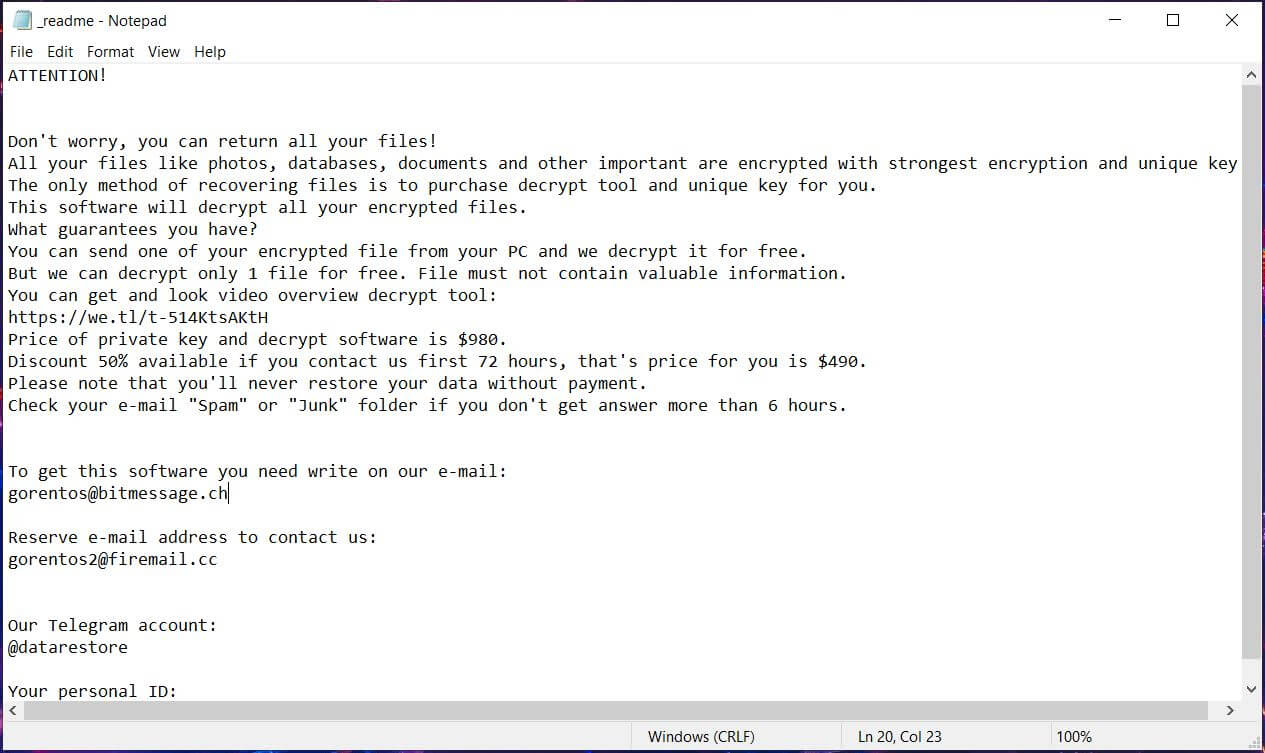

salut cv mais fichiers sont toute affecté par le virus karl est ce que il y a un moyen pour les récupéré aidé moi sil vous plait et merci infiniment.
Hi there, you can try to recover your files with the STOPDecrypter: sensorstechforum.com/remove-stop-ransomware/
milena dimitrova le prblm que je n’est pas la clé d’activation de ce logiciel