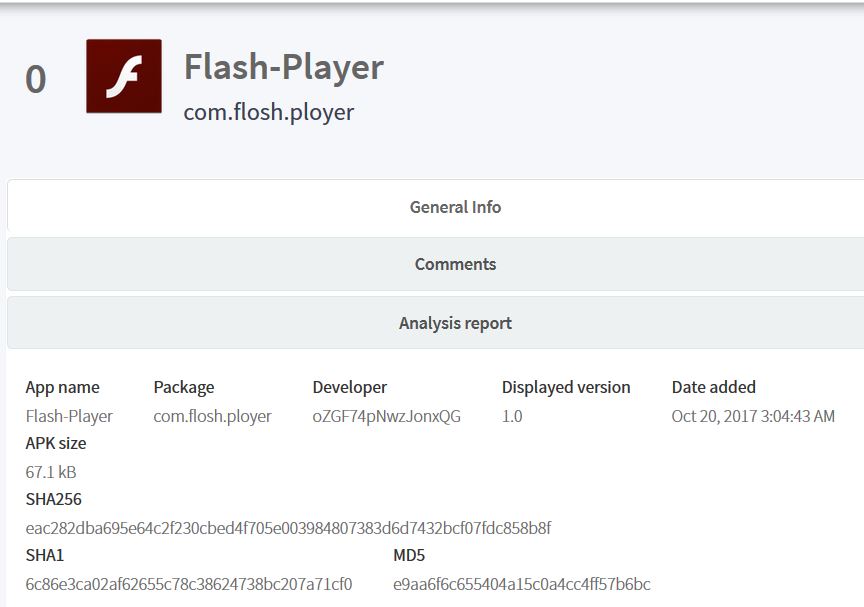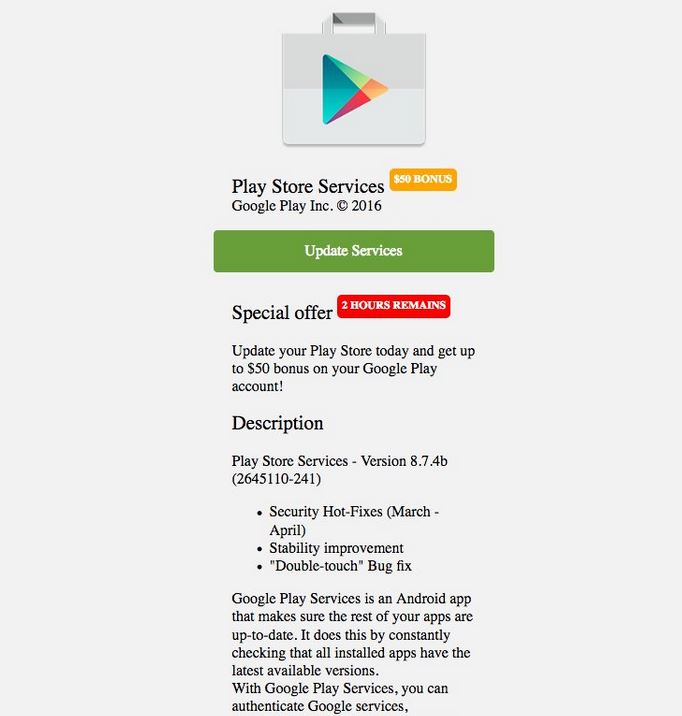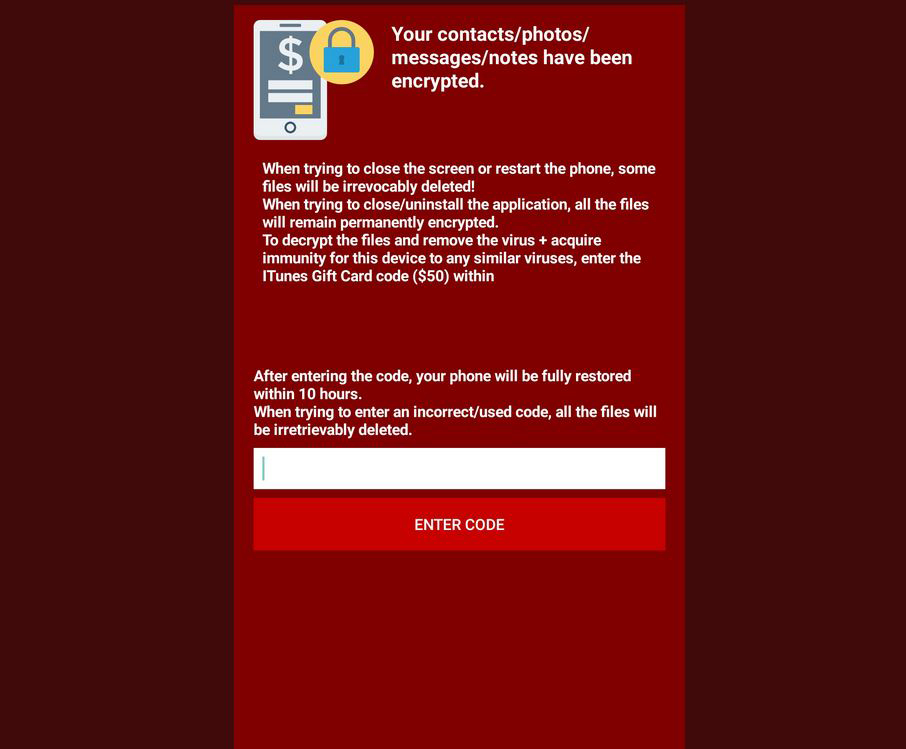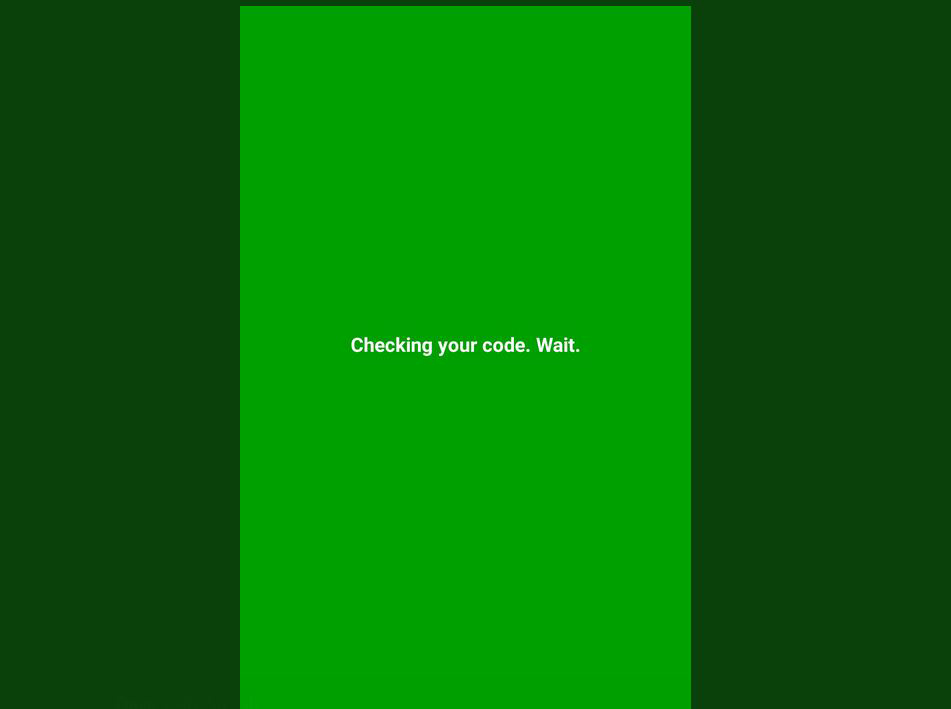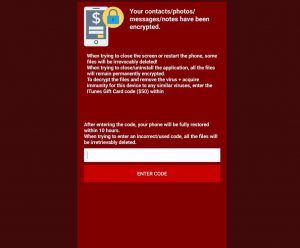 This article aims to help you remove the latest Android ransomware virus “Your Contacts/photos/messages/notes Have Been Encrypted” and show you how to unlock your phone.
This article aims to help you remove the latest Android ransomware virus “Your Contacts/photos/messages/notes Have Been Encrypted” and show you how to unlock your phone.
Android ransomware viruses have rapidly grown in number and a strong sign for that is the fact that many users now store important photos, documents and contacts there. One such ransomware is a lockscreen virus, recently detected to display a message, starting with “Your Contacts/photos/messages/notes Have Been Encrypted” and alongside it a coundown timer of 24 hours to pay a ransom fee in iTunes Gift Card code, which is $50. The ransom note also scares victims that if they enter a wrong code, their files will be permanently lost. If your Android device has been affected by this lockscreen mobile ransomware.

Threat Summary
| Name | Your Contacts/photos/messges/notes Virus |
| Type | Lockscreen Android Ransomware |
| Short Description | Aims to get victims to pay $50 dollars in ransom after it locks their Android devices. |
| Symptoms | A lockscreen message in red appears, giving 24 hours to pay. May or may not encrypt your files. |
| Distribution Method | Via a redirect, caused by a fake Flash Player app. |
| Detection Tool |
See If Your System Has Been Affected by malware
Download
Malware Removal Tool
|
User Experience | Join Our Forum to Discuss Your Contacts/photos/messges/notes Virus. |
| Data Recovery Tool | Android Data Recovery Pro Notice! This product scans your Android device’s storage sectors to recover lost files and it may not recover 100% of the encrypted files, but only few of them, depending on the situation and whether or not you have reformatted your drive. |

“Your Contacts/photos/messages/notes Have Been Encrypted” – Spread
This Android virus has been reported to enter the device of the victim via a fake Flash Player app, called com.flosh.ployer. The app has been reported in Koodus to have the following identification parameters:
In order to infect victims, this ransomware virus uses a redirect web page via this fake app, which is of a phishing type. The web page, pretends to be an update of Google Play Store Services and looks like the following:
After the victim taps on the “Update Services” button, instead of the actual update, the virus files are downloaded on the victim’s computer and the screen becomes locked with malware.

“Your Contacts/photos/messages/notes Have Been Encrypted” – More Info
As soon as the infection with this virus takes place, it immediately drops it’s executable scripts, which grant it permissions over the security options of your Android device. This allows the virus to set a lockscreen, which looks like the following:
Message from lockscreen:
“Your contacts/photos/
/messages/notes have been
encrypted.When trying to close the screen or restart the phone, some
files will be irrevocably deleted!
When trying to close/uninstall the application, all the files
will remain permanently encrypted.
To decrypt the files and remove the virus + acquire
immunity for this device to any similar viruses, enter the
ITunes Gift Card code ($50) within
{TIME LEFT}
After entering the code, your phone will be fully restored
within 10 hours.
When trying to enter an incorrect/used code, all the files will
be irretrievably deleted.
ENTER CODE”
What is interesting about this situation is that the ransomware uses scare tactics to scare off the victim that if a wrong code is entered the files will be permanently lost. In reality however, in reality it may just be another screenlocker infection which only locks your screen.
In addition to this, the infection may also change the unlock method of your computer and modify the .apk files responsible for your screensaver and locked device image.
If the user actually pays the ransom, which is interestingly enough in iTunes Gift Card, a procedure of decryption begins in a new countdown timer and the device should be unlocked in 10 hours time:

Remove “Your Contacts/photos/messages/notes Have Been Encrypted” from Android
If you want to remove this lockscreen from your system, you should check out the following instructions.
- Step 1
- Step 2
- Step 3
- Step 4
- Step 5
Step 1: Scan for Your Contacts/photos/messges/notes Virus with SpyHunter Anti-Malware Tool



Ransomware Automatic Removal - Video Guide
Step 2: Uninstall Your Contacts/photos/messges/notes Virus and related malware from Windows
Here is a method in few easy steps that should be able to uninstall most programs. No matter if you are using Windows 10, 8, 7, Vista or XP, those steps will get the job done. Dragging the program or its folder to the recycle bin can be a very bad decision. If you do that, bits and pieces of the program are left behind, and that can lead to unstable work of your PC, errors with the file type associations and other unpleasant activities. The proper way to get a program off your computer is to Uninstall it. To do that:


 Follow the instructions above and you will successfully delete most unwanted and malicious programs.
Follow the instructions above and you will successfully delete most unwanted and malicious programs.
Step 3: Clean any registries, created by Your Contacts/photos/messges/notes Virus on your computer.
The usually targeted registries of Windows machines are the following:
- HKEY_LOCAL_MACHINE\Software\Microsoft\Windows\CurrentVersion\Run
- HKEY_CURRENT_USER\Software\Microsoft\Windows\CurrentVersion\Run
- HKEY_LOCAL_MACHINE\Software\Microsoft\Windows\CurrentVersion\RunOnce
- HKEY_CURRENT_USER\Software\Microsoft\Windows\CurrentVersion\RunOnce
You can access them by opening the Windows registry editor and deleting any values, created by Your Contacts/photos/messges/notes Virus there. This can happen by following the steps underneath:


 Tip: To find a virus-created value, you can right-click on it and click "Modify" to see which file it is set to run. If this is the virus file location, remove the value.
Tip: To find a virus-created value, you can right-click on it and click "Modify" to see which file it is set to run. If this is the virus file location, remove the value.
Before starting "Step 4", please boot back into Normal mode, in case you are currently in Safe Mode.
This will enable you to install and use SpyHunter 5 successfully.
Step 4: Boot Your PC In Safe Mode to isolate and remove Your Contacts/photos/messges/notes Virus





Step 5: Try to Restore Files Encrypted by Your Contacts/photos/messges/notes Virus.
Method 1: Use STOP Decrypter by Emsisoft.
Not all variants of this ransomware can be decrypted for free, but we have added the decryptor used by researchers that is often updated with the variants which become eventually decrypted. You can try and decrypt your files using the instructions below, but if they do not work, then unfortunately your variant of the ransomware virus is not decryptable.
Follow the instructions below to use the Emsisoft decrypter and decrypt your files for free. You can download the Emsisoft decryption tool linked here and then follow the steps provided below:
1 Right-click on the decrypter and click on Run as Administrator as shown below:

2. Agree with the license terms:

3. Click on "Add Folder" and then add the folders where you want files decrypted as shown underneath:

4. Click on "Decrypt" and wait for your files to be decoded.

Note: Credit for the decryptor goes to Emsisoft researchers who have made the breakthrough with this virus.
Method 2: Use data recovery software
Ransomware infections and Your Contacts/photos/messges/notes Virus aim to encrypt your files using an encryption algorithm which may be very difficult to decrypt. This is why we have suggested a data recovery method that may help you go around direct decryption and try to restore your files. Bear in mind that this method may not be 100% effective but may also help you a little or a lot in different situations.
Simply click on the link and on the website menus on the top, choose Data Recovery - Data Recovery Wizard for Windows or Mac (depending on your OS), and then download and run the tool.
Your Contacts/photos/messges/notes Virus-FAQ
What is Your Contacts/photos/messges/notes Virus Ransomware?
Your Contacts/photos/messges/notes Virus is a ransomware infection - the malicious software that enters your computer silently and blocks either access to the computer itself or encrypt your files.
Many ransomware viruses use sophisticated encryption algorithms to make your files inaccessible. The goal of ransomware infections is to demand that you pay a ransom payment to get access to your files back.
What Does Your Contacts/photos/messges/notes Virus Ransomware Do?
Ransomware in general is a malicious software that is designed to block access to your computer or files until a ransom is paid.
Ransomware viruses can also damage your system, corrupt data and delete files, resulting in the permanent loss of important files.
How Does Your Contacts/photos/messges/notes Virus Infect?
Via several ways.Your Contacts/photos/messges/notes Virus Ransomware infects computers by being sent via phishing emails, containing virus attachment. This attachment is usually masked as an important document, like an invoice, bank document or even a plane ticket and it looks very convincing to users.
Another way you may become a victim of Your Contacts/photos/messges/notes Virus is if you download a fake installer, crack or patch from a low reputation website or if you click on a virus link. Many users report getting a ransomware infection by downloading torrents.
How to Open .Your Contacts/photos/messges/notes Virus files?
You can't without a decryptor. At this point, the .Your Contacts/photos/messges/notes Virus files are encrypted. You can only open them once they are decrypted using a specific decryption key for the particular algorithm.
What to Do If a Decryptor Does Not Work?
Do not panic, and backup the files. If a decryptor did not decrypt your .Your Contacts/photos/messges/notes Virus files successfully, then do not despair, because this virus is still new.
Can I Restore ".Your Contacts/photos/messges/notes Virus" Files?
Yes, sometimes files can be restored. We have suggested several file recovery methods that could work if you want to restore .Your Contacts/photos/messges/notes Virus files.
These methods are in no way 100% guaranteed that you will be able to get your files back. But if you have a backup, your chances of success are much greater.
How To Get Rid of Your Contacts/photos/messges/notes Virus Virus?
The safest way and the most efficient one for the removal of this ransomware infection is the use a professional anti-malware program.
It will scan for and locate Your Contacts/photos/messges/notes Virus ransomware and then remove it without causing any additional harm to your important .Your Contacts/photos/messges/notes Virus files.
Can I Report Ransomware to Authorities?
In case your computer got infected with a ransomware infection, you can report it to the local Police departments. It can help authorities worldwide track and determine the perpetrators behind the virus that has infected your computer.
Below, we have prepared a list with government websites, where you can file a report in case you are a victim of a cybercrime:
Cyber-security authorities, responsible for handling ransomware attack reports in different regions all over the world:
Germany - Offizielles Portal der deutschen Polizei
United States - IC3 Internet Crime Complaint Centre
United Kingdom - Action Fraud Police
France - Ministère de l'Intérieur
Italy - Polizia Di Stato
Spain - Policía Nacional
Netherlands - Politie
Poland - Policja
Portugal - Polícia Judiciária
Greece - Cyber Crime Unit (Hellenic Police)
India - Mumbai Police - CyberCrime Investigation Cell
Australia - Australian High Tech Crime Center
Reports may be responded to in different timeframes, depending on your local authorities.
Can You Stop Ransomware from Encrypting Your Files?
Yes, you can prevent ransomware. The best way to do this is to ensure your computer system is updated with the latest security patches, use a reputable anti-malware program and firewall, backup your important files frequently, and avoid clicking on malicious links or downloading unknown files.
Can Your Contacts/photos/messges/notes Virus Ransomware Steal Your Data?
Yes, in most cases ransomware will steal your information. It is a form of malware that steals data from a user's computer, encrypts it, and then demands a ransom in order to decrypt it.
In many cases, the malware authors or attackers will threaten to delete the data or publish it online unless the ransom is paid.
Can Ransomware Infect WiFi?
Yes, ransomware can infect WiFi networks, as malicious actors can use it to gain control of the network, steal confidential data, and lock out users. If a ransomware attack is successful, it could lead to a loss of service and/or data, and in some cases, financial losses.
Should I Pay Ransomware?
No, you should not pay ransomware extortionists. Paying them only encourages criminals and does not guarantee that the files or data will be restored. The better approach is to have a secure backup of important data and be vigilant about security in the first place.
What Happens If I Don't Pay Ransom?
If you don't pay the ransom, the hackers may still have access to your computer, data, or files and may continue to threaten to expose or delete them, or even use them to commit cybercrimes. In some cases, they may even continue to demand additional ransom payments.
Can a Ransomware Attack Be Detected?
Yes, ransomware can be detected. Anti-malware software and other advanced security tools can detect ransomware and alert the user when it is present on a machine.
It is important to stay up-to-date on the latest security measures and to keep security software updated to ensure ransomware can be detected and prevented.
Do Ransomware Criminals Get Caught?
Yes, ransomware criminals do get caught. Law enforcement agencies, such as the FBI, Interpol and others have been successful in tracking down and prosecuting ransomware criminals in the US and other countries. As ransomware threats continue to increase, so does the enforcement activity.
About the Your Contacts/photos/messges/notes Virus Research
The content we publish on SensorsTechForum.com, this Your Contacts/photos/messges/notes Virus how-to removal guide included, is the outcome of extensive research, hard work and our team’s devotion to help you remove the specific malware and restore your encrypted files.
How did we conduct the research on this ransomware?
Our research is based on an independent investigation. We are in contact with independent security researchers, and as such, we receive daily updates on the latest malware and ransomware definitions.
Furthermore, the research behind the Your Contacts/photos/messges/notes Virus ransomware threat is backed with VirusTotal and the NoMoreRansom project.
To better understand the ransomware threat, please refer to the following articles which provide knowledgeable details.
As a site that has been dedicated to providing free removal instructions for ransomware and malware since 2014, SensorsTechForum’s recommendation is to only pay attention to trustworthy sources.
How to recognize trustworthy sources:
- Always check "About Us" web page.
- Profile of the content creator.
- Make sure that real people are behind the site and not fake names and profiles.
- Verify Facebook, LinkedIn and Twitter personal profiles.