Security reports indicate that a new iteration of the Matrix ransomware has been identified processing the victim files with the .ITLOCK extension.
Our article provides an overview of the virus operations and it also may be helpful in attempting to remove the virus.

Threat Summary
| Name | Matrix Ransomware |
| Type | Ransomware, Cryptovirus |
| Short Description | The ransomware encrypts files by placing the .ITLOCK extension on your computer system and demands a ransom to be paid to allegedly recover them. |
| Symptoms | The ransomware will encrypt your files and leave a ransom note with payment instructions. |
| Distribution Method | Spam Emails, Email Attachments |
| Detection Tool |
See If Your System Has Been Affected by malware
Download
Malware Removal Tool
|
User Experience | Join Our Forum to Discuss Matrix Ransomware. |
| Data Recovery Tool | Windows Data Recovery by Stellar Phoenix Notice! This product scans your drive sectors to recover lost files and it may not recover 100% of the encrypted files, but only few of them, depending on the situation and whether or not you have reformatted your drive. |

Matrix Ransomware – Distribution Tactics
The .ITLOCK Matrix ransomware variant is a new custom variant that is derived from the well-known virus family. As such we presume that the hackers are going to use the typical distribution tactics like previous iterations. As there is a fairy low number of found infections we presume that the captured samples are test versions or the initial limited release.
A typical infection will make use of phishing email messages that are designed to imitate well-known Internet sites or services that the users might use. The criminals often use templates for password reset notifications, software updates and other messages that require some kind of a user interaction. The malicious files can be directly attached or linked in the body contents.
Matrix ransomware infections can also be caused by interacting with fake download sites which are created in a similar way. They can impersonate the vendor download pages of well-known applications or use other social engineering techniques.
Matrix ransomware strains be embedded in infected payload carriers of which there are two popular types:
- Documents — There are many examples that can be used to cause infections utilizing the most common types: spreadsheets, presentations, rich text documents and databases. Upon opening them the victim user will be shown a notification box asking them to enable the built-in scripts. If this is done the macros will trigger the ransomware deployment.
- Application Installers — A similar technique is the inclusion of the virus code in hacker-modified setup files of popular software. They are distributed using the same tactics used by the hackers to solitary virus files.
Both the Matrix ransomware files and its many carrier forms can be spread on various file-sharing networks like BitTorrent. They are frequently used to distribute pirate content or image files of Linux distributions.
Large-scale infections can be caused by the upload of dangerous web browser plugins, alternatively known as hijackers or redirects. They are made compatible with the most popular web browsers and are uploaded to their respective repositories. They are accompanied by elaborate descriptions with promises of enhancing the software — adding new functionality or optimizing the already existing base. Fake user reviews and developer credentials are employed to further convince the victims into installing them. When this is done the built-in code will reconfigure the software into redirecting the users to a hacker-controlled page, the most important settings are altered: the default home page, new tabs page and search engine. Following this the virus will be deployed.

Matrix Ransomware – In-Depth Analysis
The .ITLOCK Matrix ransomware follows the typical behavior pattern used by previous versions. This means that the modular framework can be fine tuned to follow different patterns depending on the exact campaign. Usually the first module that is run afterwards is the data harvesting component. Depending on its configuration it can hijack data that can be used by the hackers to optimize the attacks — a report on the installed hardware components, user settings and operating system values. Additional information can be extracted which can be used to expose the identity of the victims by revealing their name, address, location, interests and any stored account credentials. The information may be collected and sent to the operators automatically or archived in a secure location and accessed at a later stage.
This data can then be processed by another module called stealth protection which can scan the victim system for any security software or services that can interfere with the correct virus execution. This is usually done by using signatures to scan for anti-virus engines, sandbox environments and virtual machine hosts. Their real-time engines can be bypassed or the software completely deleted.
When these two components have finished execution the Matrix ransomware the main engine will have complete control of the victim system. This leads to the ability to cause various system modifications including the following:
- Persistent Installation — The main engine can be installed in a persistent way. The results from this action are that it will be started automatically once the users power on their systems. This action can prevent certain system processes and user-installed applications from running properly. In some cases this can also prevent access to the recovery boot menu.
- Windows Registry Changes — Matrix ransomware samples may be programmed to modify the Windows Registry entries belonging both to user-installed applications and the operating system itself. This can cause a significant drop in performance and make the infected systems very unstable. Certain services or functions can become unusable.
- Files Manipulation — One of the most common consequences of having a Matrix ransomware infections is the deletion of Shadow Volume Copies and Restore Points which makes recovery more difficult.
If configured so some Matrix ranasomware can lead to a Trojan infection. The default behavior is for the malicious engine to download and execute a client instance. It will set up a secure connection to a hacker-controlled server. It allows the hacker operators to take over control of the infected victims, steal their files and spy on the victims.
Other modules can be added as desired depending on the hacker configuration.

Matrix Ransomware – Encryption Process
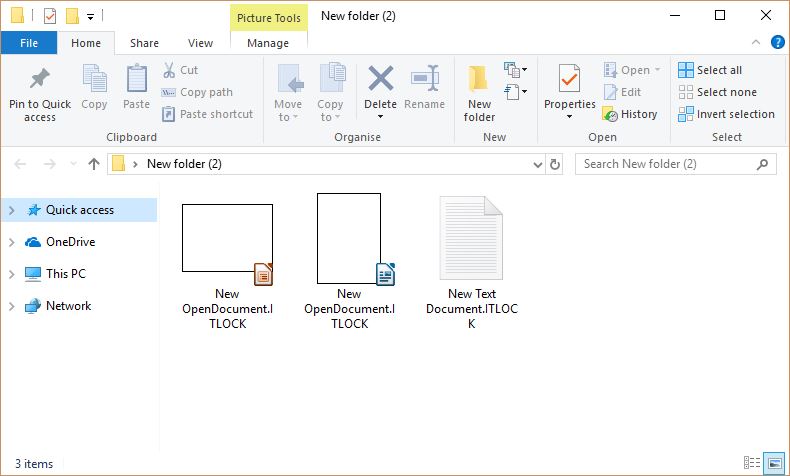
Matrix ransomware strains engage in the typical encryption behavior. It will process user data according to a built-in list of target file type extensions. An example list can target the following file types:
- Archives
- Backups
- Databases
- Images
- Music
- Videos
As a result all victim files will be renamed with the .ITLOCK extension. A generic ransomware note will be created in a file called !ITLOCK_README!.rtf which will blackmail the victims into paying the criminals a fee for “restoring their files”. In reality they will ignore the infected hosts and just take the money.
Advanced versions can also lead to a deployment of a lockscreen which will actively block the ability to use the computer until the infection is completely removed.

Remove Matrix Ransomware and Restore .ITLOCK Files
If your computer system got infected with the Matrix ransomware virus, you should have a bit of experience in removing malware. You should get rid of this ransomware as quickly as possible before it can have the chance to spread further and infect other computers. You should remove the ransomware and follow the step-by-step instructions guide provided below.
Note! Your computer system may be affected by Matrix Ransomware and other threats.
Scan Your PC with SpyHunter
SpyHunter is a powerful malware removal tool designed to help users with in-depth system security analysis, detection and removal of Matrix Ransomware.
Keep in mind, that SpyHunter’s scanner is only for malware detection. If SpyHunter detects malware on your PC, you will need to purchase SpyHunter’s malware removal tool to remove the malware threats. Read our SpyHunter 5 review. Click on the corresponding links to check SpyHunter’s EULA, Privacy Policy and Threat Assessment Criteria.
To remove Matrix Ransomware follow these steps:
Use SpyHunter to scan for malware and unwanted programs
- Step 1
- Step 2
- Step 3
- Step 4
- Step 5
Step 1: Scan for Matrix Ransomware with SpyHunter Anti-Malware Tool



Ransomware Automatic Removal - Video Guide
Step 2: Uninstall Matrix Ransomware and related malware from Windows
Here is a method in few easy steps that should be able to uninstall most programs. No matter if you are using Windows 10, 8, 7, Vista or XP, those steps will get the job done. Dragging the program or its folder to the recycle bin can be a very bad decision. If you do that, bits and pieces of the program are left behind, and that can lead to unstable work of your PC, errors with the file type associations and other unpleasant activities. The proper way to get a program off your computer is to Uninstall it. To do that:


 Follow the instructions above and you will successfully delete most unwanted and malicious programs.
Follow the instructions above and you will successfully delete most unwanted and malicious programs.
Step 3: Clean any registries, created by Matrix Ransomware on your computer.
The usually targeted registries of Windows machines are the following:
- HKEY_LOCAL_MACHINE\Software\Microsoft\Windows\CurrentVersion\Run
- HKEY_CURRENT_USER\Software\Microsoft\Windows\CurrentVersion\Run
- HKEY_LOCAL_MACHINE\Software\Microsoft\Windows\CurrentVersion\RunOnce
- HKEY_CURRENT_USER\Software\Microsoft\Windows\CurrentVersion\RunOnce
You can access them by opening the Windows registry editor and deleting any values, created by Matrix Ransomware there. This can happen by following the steps underneath:


 Tip: To find a virus-created value, you can right-click on it and click "Modify" to see which file it is set to run. If this is the virus file location, remove the value.
Tip: To find a virus-created value, you can right-click on it and click "Modify" to see which file it is set to run. If this is the virus file location, remove the value.
Before starting "Step 4", please boot back into Normal mode, in case you are currently in Safe Mode.
This will enable you to install and use SpyHunter 5 successfully.
Step 4: Boot Your PC In Safe Mode to isolate and remove Matrix Ransomware





Step 5: Try to Restore Files Encrypted by Matrix Ransomware.
Method 1: Use STOP Decrypter by Emsisoft.
Not all variants of this ransomware can be decrypted for free, but we have added the decryptor used by researchers that is often updated with the variants which become eventually decrypted. You can try and decrypt your files using the instructions below, but if they do not work, then unfortunately your variant of the ransomware virus is not decryptable.
Follow the instructions below to use the Emsisoft decrypter and decrypt your files for free. You can download the Emsisoft decryption tool linked here and then follow the steps provided below:
1 Right-click on the decrypter and click on Run as Administrator as shown below:

2. Agree with the license terms:

3. Click on "Add Folder" and then add the folders where you want files decrypted as shown underneath:

4. Click on "Decrypt" and wait for your files to be decoded.

Note: Credit for the decryptor goes to Emsisoft researchers who have made the breakthrough with this virus.
Method 2: Use data recovery software
Ransomware infections and Matrix Ransomware aim to encrypt your files using an encryption algorithm which may be very difficult to decrypt. This is why we have suggested a data recovery method that may help you go around direct decryption and try to restore your files. Bear in mind that this method may not be 100% effective but may also help you a little or a lot in different situations.
Simply click on the link and on the website menus on the top, choose Data Recovery - Data Recovery Wizard for Windows or Mac (depending on your OS), and then download and run the tool.
Matrix Ransomware-FAQ
What is Matrix Ransomware Ransomware?
Matrix Ransomware is a ransomware infection - the malicious software that enters your computer silently and blocks either access to the computer itself or encrypt your files.
Many ransomware viruses use sophisticated encryption algorithms to make your files inaccessible. The goal of ransomware infections is to demand that you pay a ransom payment to get access to your files back.
What Does Matrix Ransomware Ransomware Do?
Ransomware in general is a malicious software that is designed to block access to your computer or files until a ransom is paid.
Ransomware viruses can also damage your system, corrupt data and delete files, resulting in the permanent loss of important files.
How Does Matrix Ransomware Infect?
Via several ways.Matrix Ransomware Ransomware infects computers by being sent via phishing emails, containing virus attachment. This attachment is usually masked as an important document, like an invoice, bank document or even a plane ticket and it looks very convincing to users.
Another way you may become a victim of Matrix Ransomware is if you download a fake installer, crack or patch from a low reputation website or if you click on a virus link. Many users report getting a ransomware infection by downloading torrents.
How to Open .Matrix Ransomware files?
You can't without a decryptor. At this point, the .Matrix Ransomware files are encrypted. You can only open them once they are decrypted using a specific decryption key for the particular algorithm.
What to Do If a Decryptor Does Not Work?
Do not panic, and backup the files. If a decryptor did not decrypt your .Matrix Ransomware files successfully, then do not despair, because this virus is still new.
Can I Restore ".Matrix Ransomware" Files?
Yes, sometimes files can be restored. We have suggested several file recovery methods that could work if you want to restore .Matrix Ransomware files.
These methods are in no way 100% guaranteed that you will be able to get your files back. But if you have a backup, your chances of success are much greater.
How To Get Rid of Matrix Ransomware Virus?
The safest way and the most efficient one for the removal of this ransomware infection is the use a professional anti-malware program.
It will scan for and locate Matrix Ransomware ransomware and then remove it without causing any additional harm to your important .Matrix Ransomware files.
Can I Report Ransomware to Authorities?
In case your computer got infected with a ransomware infection, you can report it to the local Police departments. It can help authorities worldwide track and determine the perpetrators behind the virus that has infected your computer.
Below, we have prepared a list with government websites, where you can file a report in case you are a victim of a cybercrime:
Cyber-security authorities, responsible for handling ransomware attack reports in different regions all over the world:
Germany - Offizielles Portal der deutschen Polizei
United States - IC3 Internet Crime Complaint Centre
United Kingdom - Action Fraud Police
France - Ministère de l'Intérieur
Italy - Polizia Di Stato
Spain - Policía Nacional
Netherlands - Politie
Poland - Policja
Portugal - Polícia Judiciária
Greece - Cyber Crime Unit (Hellenic Police)
India - Mumbai Police - CyberCrime Investigation Cell
Australia - Australian High Tech Crime Center
Reports may be responded to in different timeframes, depending on your local authorities.
Can You Stop Ransomware from Encrypting Your Files?
Yes, you can prevent ransomware. The best way to do this is to ensure your computer system is updated with the latest security patches, use a reputable anti-malware program and firewall, backup your important files frequently, and avoid clicking on malicious links or downloading unknown files.
Can Matrix Ransomware Ransomware Steal Your Data?
Yes, in most cases ransomware will steal your information. It is a form of malware that steals data from a user's computer, encrypts it, and then demands a ransom in order to decrypt it.
In many cases, the malware authors or attackers will threaten to delete the data or publish it online unless the ransom is paid.
Can Ransomware Infect WiFi?
Yes, ransomware can infect WiFi networks, as malicious actors can use it to gain control of the network, steal confidential data, and lock out users. If a ransomware attack is successful, it could lead to a loss of service and/or data, and in some cases, financial losses.
Should I Pay Ransomware?
No, you should not pay ransomware extortionists. Paying them only encourages criminals and does not guarantee that the files or data will be restored. The better approach is to have a secure backup of important data and be vigilant about security in the first place.
What Happens If I Don't Pay Ransom?
If you don't pay the ransom, the hackers may still have access to your computer, data, or files and may continue to threaten to expose or delete them, or even use them to commit cybercrimes. In some cases, they may even continue to demand additional ransom payments.
Can a Ransomware Attack Be Detected?
Yes, ransomware can be detected. Anti-malware software and other advanced security tools can detect ransomware and alert the user when it is present on a machine.
It is important to stay up-to-date on the latest security measures and to keep security software updated to ensure ransomware can be detected and prevented.
Do Ransomware Criminals Get Caught?
Yes, ransomware criminals do get caught. Law enforcement agencies, such as the FBI, Interpol and others have been successful in tracking down and prosecuting ransomware criminals in the US and other countries. As ransomware threats continue to increase, so does the enforcement activity.
About the Matrix Ransomware Research
The content we publish on SensorsTechForum.com, this Matrix Ransomware how-to removal guide included, is the outcome of extensive research, hard work and our team’s devotion to help you remove the specific malware and restore your encrypted files.
How did we conduct the research on this ransomware?
Our research is based on an independent investigation. We are in contact with independent security researchers, and as such, we receive daily updates on the latest malware and ransomware definitions.
Furthermore, the research behind the Matrix Ransomware ransomware threat is backed with VirusTotal and the NoMoreRansom project.
To better understand the ransomware threat, please refer to the following articles which provide knowledgeable details.
As a site that has been dedicated to providing free removal instructions for ransomware and malware since 2014, SensorsTechForum’s recommendation is to only pay attention to trustworthy sources.
How to recognize trustworthy sources:
- Always check "About Us" web page.
- Profile of the content creator.
- Make sure that real people are behind the site and not fake names and profiles.
- Verify Facebook, LinkedIn and Twitter personal profiles.


 1. For Windows XP, Vista and 7.
1. For Windows XP, Vista and 7. 2. For Windows 8, 8.1 and 10.
2. For Windows 8, 8.1 and 10. Fix registry entries created by malware and PUPs on your PC.
Fix registry entries created by malware and PUPs on your PC.













 1. Install SpyHunter to scan for Matrix Ransomware and remove them.
1. Install SpyHunter to scan for Matrix Ransomware and remove them.


