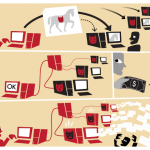 Trojan.Betabot, also known as Betabot, is classified as a backdoor Trojan. Once activated, the Trojan creates registry entries and thus, launches every time Windows starts. Trojan.Betabot is also set to modify the Internet security settings so that the computer becomes vulnerable. Even though the malicious threat rose back in 2013, the attackers have resurrected it once again.
Trojan.Betabot, also known as Betabot, is classified as a backdoor Trojan. Once activated, the Trojan creates registry entries and thus, launches every time Windows starts. Trojan.Betabot is also set to modify the Internet security settings so that the computer becomes vulnerable. Even though the malicious threat rose back in 2013, the attackers have resurrected it once again.
Trojan.Betabot Description and Distribution
As already mentioned, the Trojan typically creates a backdoor and modifies the computer’s registry. Security researchers have reported that Betabot creates a covered instance of ‘iexplore.exe’ and then embeds a code into it. The Trojan then establishes a connection and opens a back door. The latter grants the cyber crooks full access and control over the affected computer. Then the Trojan terminates all open applications that have incorporated ‘explorer.exe’.
Moreover, Betabot is very likely to attempt to block users from visiting security websites. In addition, the Trojan disables the present anti-malware solution. To do so, the bot generates a fake Microsoft Windows message box titled ‘User Account Control’. The message asks the user to grant Windows Command Processor administrative control, claiming that it is approved by Windows. In case the change is accepted, the Trojan will steal the user’s log-in details for bank accounts.
Users should be alerted because the bot may enter their systems in several ways. The Most cases scenario is Trojan.Bot sneaked in via corrupted links. Another quite common distribution technique is through infected external memory devices.
Trojan.Betabot Removal
Due to the severity of the threat, the Trojan’s immediate removal is advisory. Installing a trustworthy and powerful AV solution is recommended by security experts.
To avoid future Trojan attacks, users should not click on unknown links, or execute suspicious downloads. Another prevention technique is denying User Account Control (UAC) requests.

Spy Hunter scanner will only detect the threat. If you want the threat to be automatically removed, you need to purchase the full version of the anti-malware tool. Find Out More About SpyHunter Anti-Malware Tool
Preparation before removing Trojan.Betabot.
Before starting the actual removal process, we recommend that you do the following preparation steps.
- Make sure you have these instructions always open and in front of your eyes.
- Do a backup of all of your files, even if they could be damaged. You should back up your data with a cloud backup solution and insure your files against any type of loss, even from the most severe threats.
- Be patient as this could take a while.
- Scan for Malware
- Fix Registries
- Remove Virus Files
Step 1: Scan for Trojan.Betabot with SpyHunter Anti-Malware Tool



Step 2: Clean any registries, created by Trojan.Betabot on your computer.
The usually targeted registries of Windows machines are the following:
- HKEY_LOCAL_MACHINE\Software\Microsoft\Windows\CurrentVersion\Run
- HKEY_CURRENT_USER\Software\Microsoft\Windows\CurrentVersion\Run
- HKEY_LOCAL_MACHINE\Software\Microsoft\Windows\CurrentVersion\RunOnce
- HKEY_CURRENT_USER\Software\Microsoft\Windows\CurrentVersion\RunOnce
You can access them by opening the Windows registry editor and deleting any values, created by Trojan.Betabot there. This can happen by following the steps underneath:


 Tip: To find a virus-created value, you can right-click on it and click "Modify" to see which file it is set to run. If this is the virus file location, remove the value.
Tip: To find a virus-created value, you can right-click on it and click "Modify" to see which file it is set to run. If this is the virus file location, remove the value.Step 3: Find virus files created by Trojan.Betabot on your PC.
1.For Windows 8, 8.1 and 10.
For Newer Windows Operating Systems
1: On your keyboard press + R and write explorer.exe in the Run text box and then click on the Ok button.

2: Click on your PC from the quick access bar. This is usually an icon with a monitor and its name is either “My Computer”, “My PC” or “This PC” or whatever you have named it.

3: Navigate to the search box in the top-right of your PC's screen and type “fileextension:” and after which type the file extension. If you are looking for malicious executables, an example may be "fileextension:exe". After doing that, leave a space and type the file name you believe the malware has created. Here is how it may appear if your file has been found:

N.B. We recommend to wait for the green loading bar in the navigation box to fill up in case the PC is looking for the file and hasn't found it yet.
2.For Windows XP, Vista, and 7.
For Older Windows Operating Systems
In older Windows OS's the conventional approach should be the effective one:
1: Click on the Start Menu icon (usually on your bottom-left) and then choose the Search preference.

2: After the search window appears, choose More Advanced Options from the search assistant box. Another way is by clicking on All Files and Folders.

3: After that type the name of the file you are looking for and click on the Search button. This might take some time after which results will appear. If you have found the malicious file, you may copy or open its location by right-clicking on it.
Now you should be able to discover any file on Windows as long as it is on your hard drive and is not concealed via special software.
Trojan.Betabot FAQ
What Does Trojan.Betabot Trojan Do?
The Trojan.Betabot Trojan is a malicious computer program designed to disrupt, damage, or gain unauthorized access to a computer system.
It can be used to steal sensitive data, gain control over a system, or launch other malicious activities.
Can Trojans Steal Passwords?
Yes, Trojans, like Trojan.Betabot, can steal passwords. These malicious programs are designed to gain access to a user's computer, spy on victims and steal sensitive information such as banking details and passwords.
Can Trojan.Betabot Trojan Hide Itself?
Yes, it can. A Trojan can use various techniques to mask itself, including rootkits, encryption, and obfuscation, to hide from security scanners and evade detection.
Can a Trojan be Removed by Factory Reset?
Yes, a Trojan can be removed by factory resetting your device. This is because it will restore the device to its original state, eliminating any malicious software that may have been installed. Bear in mind, that there are more sophisticated Trojans, that leave backdoors and reinfect even after factory reset.
Can Trojan.Betabot Trojan Infect WiFi?
Yes, it is possible for a Trojan to infect WiFi networks. When a user connects to the infected network, the Trojan can spread to other connected devices and can access sensitive information on the network.
Can Trojans Be Deleted?
Yes, Trojans can be deleted. This is typically done by running a powerful anti-virus or anti-malware program that is designed to detect and remove malicious files. In some cases, manual deletion of the Trojan may also be necessary.
Can Trojans Steal Files?
Yes, Trojans can steal files if they are installed on a computer. This is done by allowing the malware author or user to gain access to the computer and then steal the files stored on it.
Which Anti-Malware Can Remove Trojans?
Anti-malware programs such as SpyHunter are capable of scanning for and removing Trojans from your computer. It is important to keep your anti-malware up to date and regularly scan your system for any malicious software.
Can Trojans Infect USB?
Yes, Trojans can infect USB devices. USB Trojans typically spread through malicious files downloaded from the internet or shared via email, allowing the hacker to gain access to a user's confidential data.
About the Trojan.Betabot Research
The content we publish on SensorsTechForum.com, this Trojan.Betabot how-to removal guide included, is the outcome of extensive research, hard work and our team’s devotion to help you remove the specific trojan problem.
How did we conduct the research on Trojan.Betabot?
Please note that our research is based on an independent investigation. We are in contact with independent security researchers, thanks to which we receive daily updates on the latest malware definitions, including the various types of trojans (backdoor, downloader, infostealer, ransom, etc.)
Furthermore, the research behind the Trojan.Betabot threat is backed with VirusTotal.
To better understand the threat posed by trojans, please refer to the following articles which provide knowledgeable details.













