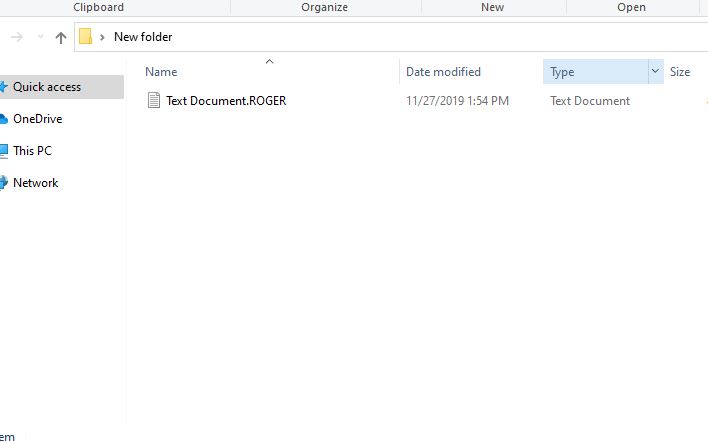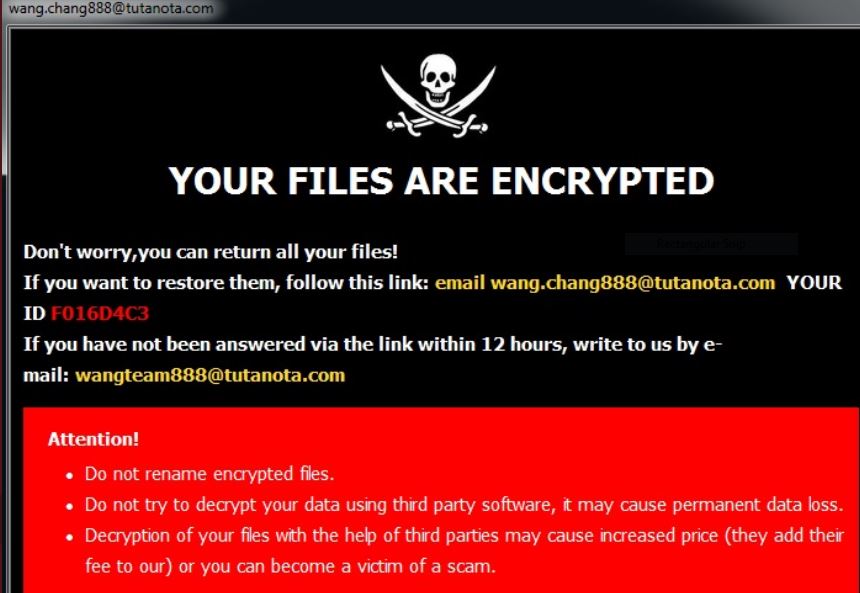The .ROGER files virus is a ransomware from the Crysis/Dharma family. It is extremely dangerous ransomware due to the fact that it encrypts personal files located on the local drives as well as shared network directories. The primary goal of Dharma .ROGER ransomware is to extort a hefty ransom fee from infected users. The extortion happens via a ransom note file named FILES ENCRYPTED.txt
Security experts strongly advise all victims against paying the demanded ransom to hackers. Otherwise, cyber criminals will be encouraged to continue developing vicious ransomware infections like .ROGER files virus and harassing online users. Keep up with this ransomware removal guide and find out how to clean malicious files from infected PC as well as how to potentially recover .ROGER files.

Threat Summary
| Name | .ROGER virus |
| Type | Ransomware, Cryptovirus |
| Short Description | A ransomware dsigned to corrupt valuable files and extort a ransom free for their decryption. |
| Symptoms | Important files cannot be opened due to changes of their code. They are all renamed with .ROGER extension. |
| Distribution Method | Spam Emails, Email Attachments |
| Detection Tool |
See If Your System Has Been Affected by malware
Download
Malware Removal Tool
|
User Experience | Join Our Forum to Discuss .ROGER virus. |
| Data Recovery Tool | Windows Data Recovery by Stellar Phoenix Notice! This product scans your drive sectors to recover lost files and it may not recover 100% of the encrypted files, but only few of them, depending on the situation and whether or not you have reformatted your drive. |
.ROGER Virus File (Dharma Ransomware) Update April 2020
A recent sample of the .ROGER ransomware has been captured in a live attack campaign. It gives further information about the current infections. The hacking group which is behind this iteration. According to the available information the majority of malicious files are executables. There are several main methods which are used to spread them. They can include phishing strategies that manipulate the victims into opening up the files. This includes the preparation of email messages and hacker-controlled sites. .ROGER virus infections can also be caused by interacting with virus-infected files: they can be documents, app installers, patches or updates.
When the infection is started the main engine will start its built-in sequence of malware tasks. The made analysis of a recent sample indicates that this will include a files removal module. It is programmed to delete system data, backups and other related files. This will make it very difficult to restore the infected machines. Victims can attempt to do this by using a data recovery software.
The next step in the infection process is to start a security bypass function which is programmed to probe the system if there are any installed security systems. Usually this includes anti-virus programs, firewalls, intrusion detection systems and etc. They will be stopped or completely removed from the system.
January 2020 saw a new version of the .ROGER virus release which is different from previous iterations by having a different ransom note and contact email. As it is made part of the name of the affected files, this is labeled as a new release of the malware.
As a matter of fact, Italian users should be warned that a new spam campaign seen in February 2020 is targeting the country, carrying the .roger version of Dharma ransomware. The ransom note in this campaign includes the sjen6293@gmail.com email address provided to victims to contact ransomware operators for payment information. The spam email itself contains the following text in Italian:
Gentile cliente,
in allegato alla presente Le trasmetto la nostra fattura.
Si precisa che questa modalita d’invio, tramite posta elettronica,
sostituisce la spedizione catacea e che i documenti allegati
costituiranno l’orginale della fattura
Decreto
Si prega dare gentile conferma di lettura
The translation in English reads the following:
Dear Customer,
attached to this I send you our invoice.
It should be noted that this method of sending, by e-mail,
it replaces the forwarding and the attached documents
will constitute the original of the invoice
Decree
Please kindly confirm reading
The spam email includes a link to an alleged invoice. If the potential victim is tricked into clicking, it will take him to an OneDrive page which hosts a file named ‘New documento 2.zip’. The file is downloaded automatically upon visiting the page.
Previously seen releases add two other email addresses used by the criminals — wang.chang888@tutanota.com or wangteam888@tutanota.com. At the moment there is no information available whether or not these criminals are the same as the previous ones. The mechanism that denotes which contact email is also not known. There are several possible theories:
- Certain Hardware Parameters — The assigned email addresses will depend on the unique ID which is generated during the infection.
- Sequenced Operations — The renaming of the files can be according to a sequenced algorithm.
The .ROGER virus is a dangerous ransomware strain which is descendant from the Dharma malware family. It is being made by an unknown hacking group, most likely it is a reconfigured variant of a previous infection.
It is very likely that it is distributed using the most common techniques. Dharma ransomware are commonly being spread via social engineering techniques which are usually email messages or hacker-made sites. They will impersonate company and service notifications and manipulate the target end users into believing that they are interacting with safe content.
The .ROGER virus can be embedded in hacker-controlled sites that are hosted on legitimate sounding domain names and designed accordingly. When the hackers send the virus files over email messages the files will usually be linked or attached directly.
An alternative way is to create virus-infected files which lead to the .ROGER ransomware infection. Dharma malware samples are commonly found within dangerous app installers of popular software which are often downloaded by end users. Another popular strategy is to create malware-infected documents across all popular file formats. When they are opened by the victim users a prompt will be spawned which will request that the built-in macros are run. All of these files can be uploaded to file-sharing networks and download portals.

.ROGER Virus Files – Technical Analysis
Like previous versions of the Dharma ransomware family as soon as the threat is started a built-in behavior pattern will be started. Its actions will depend on the specific hacker instructions or local computer conditions. Taking the experience of previous versions the .ROGER virus will probably follow the typical modules as expected from this type of viruses.
Common modules include the changing of important system settings. Depending on the exact behavior pattern this can be the boot options — the virus will be run as soon as the computer is started. In some cases this can also block access to the recovery boot options.
What’s particularly dangerous is that Dharma ransomware such as the .ROGER virus samples are commonly used to distribute other malware as well — often they are Trojans, cryptocurrency miners and etc.
Most of the advanced .ROGER virus can also lead to Windows Registry changes which will cause a lot of dangerous consequences:
- Existing entries can be modified which will cause application errors
- The .ROGER virus may create new entries for itself. This is usually related to a process called “persistent installation” — where the virus will be started every time the computer is started
- If any user settings or configuration files are changed then the overall system performance will degrade
- The users can experience random errors and data loss
When all of the built-in modules have finished running the encryption phase will start. It uses a strong cipher in order to affect target user files. Commonly this includes the following files:
archives, documents, databases, multimedia files, backups and etc.
Following the tradition of previous threats the affected files will be renamed with the .ROGER extension. A ransomware note will be created to manipulate the users into paying a decryption fee to the hackers. The captured samples will quote a hacker contact email address which is backdata.company@aol.com.

Remove .ROGER Virus Files and Restore Data
The ransomware associated with .ROGER extension is a threat with highly complex code that plagues not only your files but your whole system. So you should clean and secure your infected system before you could use it regularly again. Below you could find a step-by-step removal guide that may be helpful in attempting to remove this ransomware.
Choose the manual removal approach if you have previous experience with malware files. If you don’t feel comfortable with the manual steps select the automatic section from the guide. Steps there enable you to check the infected system for ransomware files and remove them with a few mouse clicks.
In order to keep your system safe from ransomware and other types of malware in future, you should consider the installation of a reliable anti-malware program.
- Step 1
- Step 2
- Step 3
- Step 4
- Step 5
Step 1: Scan for .ROGER virus with SpyHunter Anti-Malware Tool



Ransomware Automatic Removal - Video Guide
Step 2: Uninstall .ROGER virus and related malware from Windows
Here is a method in few easy steps that should be able to uninstall most programs. No matter if you are using Windows 10, 8, 7, Vista or XP, those steps will get the job done. Dragging the program or its folder to the recycle bin can be a very bad decision. If you do that, bits and pieces of the program are left behind, and that can lead to unstable work of your PC, errors with the file type associations and other unpleasant activities. The proper way to get a program off your computer is to Uninstall it. To do that:


 Follow the instructions above and you will successfully delete most unwanted and malicious programs.
Follow the instructions above and you will successfully delete most unwanted and malicious programs.
Step 3: Clean any registries, created by .ROGER virus on your computer.
The usually targeted registries of Windows machines are the following:
- HKEY_LOCAL_MACHINE\Software\Microsoft\Windows\CurrentVersion\Run
- HKEY_CURRENT_USER\Software\Microsoft\Windows\CurrentVersion\Run
- HKEY_LOCAL_MACHINE\Software\Microsoft\Windows\CurrentVersion\RunOnce
- HKEY_CURRENT_USER\Software\Microsoft\Windows\CurrentVersion\RunOnce
You can access them by opening the Windows registry editor and deleting any values, created by .ROGER virus there. This can happen by following the steps underneath:


 Tip: To find a virus-created value, you can right-click on it and click "Modify" to see which file it is set to run. If this is the virus file location, remove the value.
Tip: To find a virus-created value, you can right-click on it and click "Modify" to see which file it is set to run. If this is the virus file location, remove the value.
Before starting "Step 4", please boot back into Normal mode, in case you are currently in Safe Mode.
This will enable you to install and use SpyHunter 5 successfully.
Step 4: Boot Your PC In Safe Mode to isolate and remove .ROGER virus





Step 5: Try to Restore Files Encrypted by .ROGER virus.
Method 1: Use STOP Decrypter by Emsisoft.
Not all variants of this ransomware can be decrypted for free, but we have added the decryptor used by researchers that is often updated with the variants which become eventually decrypted. You can try and decrypt your files using the instructions below, but if they do not work, then unfortunately your variant of the ransomware virus is not decryptable.
Follow the instructions below to use the Emsisoft decrypter and decrypt your files for free. You can download the Emsisoft decryption tool linked here and then follow the steps provided below:
1 Right-click on the decrypter and click on Run as Administrator as shown below:

2. Agree with the license terms:

3. Click on "Add Folder" and then add the folders where you want files decrypted as shown underneath:

4. Click on "Decrypt" and wait for your files to be decoded.

Note: Credit for the decryptor goes to Emsisoft researchers who have made the breakthrough with this virus.
Method 2: Use data recovery software
Ransomware infections and .ROGER virus aim to encrypt your files using an encryption algorithm which may be very difficult to decrypt. This is why we have suggested a data recovery method that may help you go around direct decryption and try to restore your files. Bear in mind that this method may not be 100% effective but may also help you a little or a lot in different situations.
Simply click on the link and on the website menus on the top, choose Data Recovery - Data Recovery Wizard for Windows or Mac (depending on your OS), and then download and run the tool.
.ROGER virus-FAQ
What is .ROGER virus Ransomware?
.ROGER virus is a ransomware infection - the malicious software that enters your computer silently and blocks either access to the computer itself or encrypt your files.
Many ransomware viruses use sophisticated encryption algorithms to make your files inaccessible. The goal of ransomware infections is to demand that you pay a ransom payment to get access to your files back.
What Does .ROGER virus Ransomware Do?
Ransomware in general is a malicious software that is designed to block access to your computer or files until a ransom is paid.
Ransomware viruses can also damage your system, corrupt data and delete files, resulting in the permanent loss of important files.
How Does .ROGER virus Infect?
Via several ways..ROGER virus Ransomware infects computers by being sent via phishing emails, containing virus attachment. This attachment is usually masked as an important document, like an invoice, bank document or even a plane ticket and it looks very convincing to users.
Another way you may become a victim of .ROGER virus is if you download a fake installer, crack or patch from a low reputation website or if you click on a virus link. Many users report getting a ransomware infection by downloading torrents.
How to Open ..ROGER virus files?
You can't without a decryptor. At this point, the ..ROGER virus files are encrypted. You can only open them once they are decrypted using a specific decryption key for the particular algorithm.
What to Do If a Decryptor Does Not Work?
Do not panic, and backup the files. If a decryptor did not decrypt your ..ROGER virus files successfully, then do not despair, because this virus is still new.
Can I Restore "..ROGER virus" Files?
Yes, sometimes files can be restored. We have suggested several file recovery methods that could work if you want to restore ..ROGER virus files.
These methods are in no way 100% guaranteed that you will be able to get your files back. But if you have a backup, your chances of success are much greater.
How To Get Rid of .ROGER virus Virus?
The safest way and the most efficient one for the removal of this ransomware infection is the use a professional anti-malware program.
It will scan for and locate .ROGER virus ransomware and then remove it without causing any additional harm to your important ..ROGER virus files.
Can I Report Ransomware to Authorities?
In case your computer got infected with a ransomware infection, you can report it to the local Police departments. It can help authorities worldwide track and determine the perpetrators behind the virus that has infected your computer.
Below, we have prepared a list with government websites, where you can file a report in case you are a victim of a cybercrime:
Cyber-security authorities, responsible for handling ransomware attack reports in different regions all over the world:
Germany - Offizielles Portal der deutschen Polizei
United States - IC3 Internet Crime Complaint Centre
United Kingdom - Action Fraud Police
France - Ministère de l'Intérieur
Italy - Polizia Di Stato
Spain - Policía Nacional
Netherlands - Politie
Poland - Policja
Portugal - Polícia Judiciária
Greece - Cyber Crime Unit (Hellenic Police)
India - Mumbai Police - CyberCrime Investigation Cell
Australia - Australian High Tech Crime Center
Reports may be responded to in different timeframes, depending on your local authorities.
Can You Stop Ransomware from Encrypting Your Files?
Yes, you can prevent ransomware. The best way to do this is to ensure your computer system is updated with the latest security patches, use a reputable anti-malware program and firewall, backup your important files frequently, and avoid clicking on malicious links or downloading unknown files.
Can .ROGER virus Ransomware Steal Your Data?
Yes, in most cases ransomware will steal your information. It is a form of malware that steals data from a user's computer, encrypts it, and then demands a ransom in order to decrypt it.
In many cases, the malware authors or attackers will threaten to delete the data or publish it online unless the ransom is paid.
Can Ransomware Infect WiFi?
Yes, ransomware can infect WiFi networks, as malicious actors can use it to gain control of the network, steal confidential data, and lock out users. If a ransomware attack is successful, it could lead to a loss of service and/or data, and in some cases, financial losses.
Should I Pay Ransomware?
No, you should not pay ransomware extortionists. Paying them only encourages criminals and does not guarantee that the files or data will be restored. The better approach is to have a secure backup of important data and be vigilant about security in the first place.
What Happens If I Don't Pay Ransom?
If you don't pay the ransom, the hackers may still have access to your computer, data, or files and may continue to threaten to expose or delete them, or even use them to commit cybercrimes. In some cases, they may even continue to demand additional ransom payments.
Can a Ransomware Attack Be Detected?
Yes, ransomware can be detected. Anti-malware software and other advanced security tools can detect ransomware and alert the user when it is present on a machine.
It is important to stay up-to-date on the latest security measures and to keep security software updated to ensure ransomware can be detected and prevented.
Do Ransomware Criminals Get Caught?
Yes, ransomware criminals do get caught. Law enforcement agencies, such as the FBI, Interpol and others have been successful in tracking down and prosecuting ransomware criminals in the US and other countries. As ransomware threats continue to increase, so does the enforcement activity.
About the .ROGER virus Research
The content we publish on SensorsTechForum.com, this .ROGER virus how-to removal guide included, is the outcome of extensive research, hard work and our team’s devotion to help you remove the specific malware and restore your encrypted files.
How did we conduct the research on this ransomware?
Our research is based on an independent investigation. We are in contact with independent security researchers, and as such, we receive daily updates on the latest malware and ransomware definitions.
Furthermore, the research behind the .ROGER virus ransomware threat is backed with VirusTotal and the NoMoreRansom project.
To better understand the ransomware threat, please refer to the following articles which provide knowledgeable details.
As a site that has been dedicated to providing free removal instructions for ransomware and malware since 2014, SensorsTechForum’s recommendation is to only pay attention to trustworthy sources.
How to recognize trustworthy sources:
- Always check "About Us" web page.
- Profile of the content creator.
- Make sure that real people are behind the site and not fake names and profiles.
- Verify Facebook, LinkedIn and Twitter personal profiles.