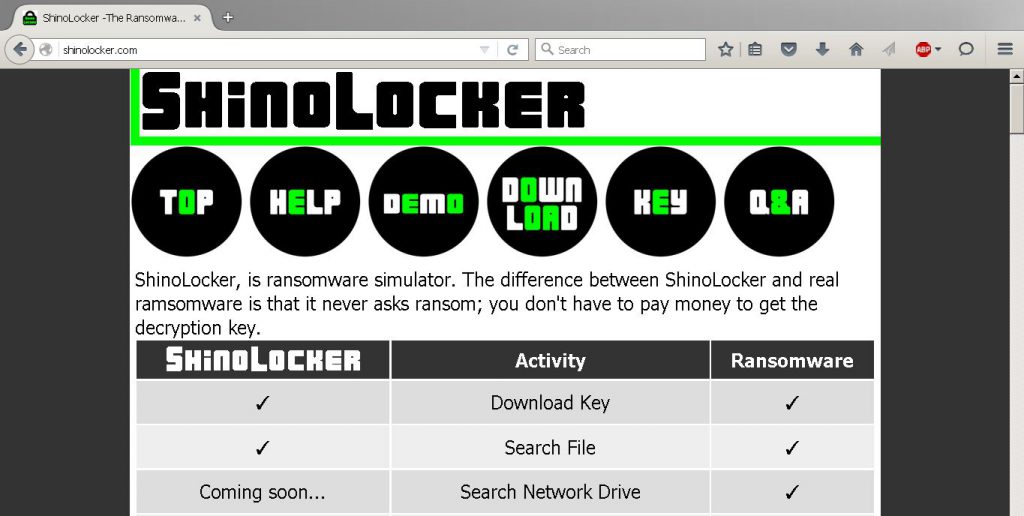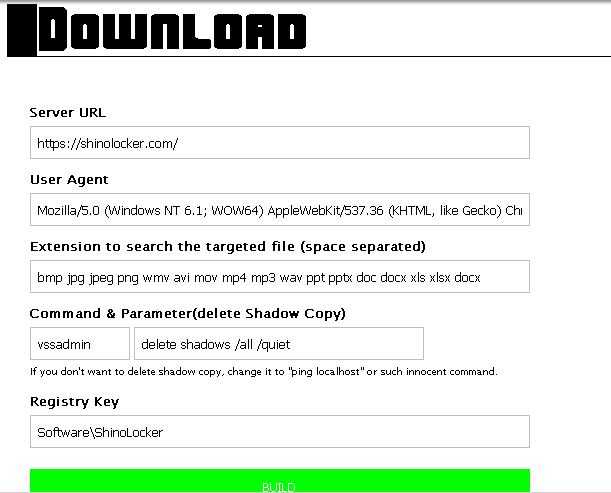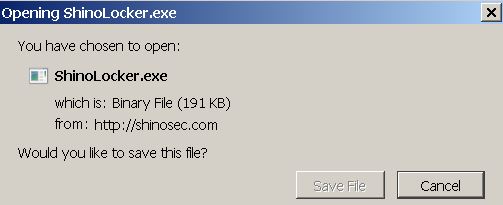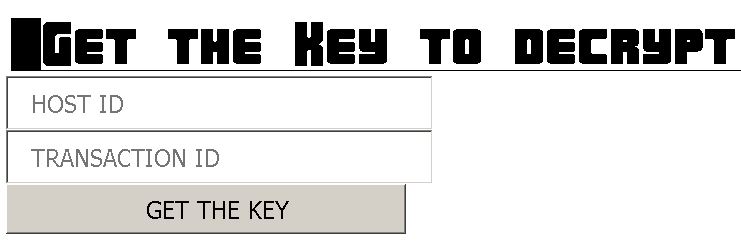AES-128 has been used by this ransomware created for Black Hat 2016 presentation. This “beautiful” piece of malware uses a C&C server that provides the decryption key of the files ShinoLocker has encrypted for free. It has been made primarily for people to study the activities of ransomware and hence hopefully increase the ransomware awareness and protection mechanisms worldwide. This is surely a great start of this imaginary defensive borderline which aims to protect users and businesses against this new type of crime which has seen a revolutionary rise. We have decided to look into this virus created by Shota Shinogi from Japan and explain what it does for an informative purpose.
AES-128 has been used by this ransomware created for Black Hat 2016 presentation. This “beautiful” piece of malware uses a C&C server that provides the decryption key of the files ShinoLocker has encrypted for free. It has been made primarily for people to study the activities of ransomware and hence hopefully increase the ransomware awareness and protection mechanisms worldwide. This is surely a great start of this imaginary defensive borderline which aims to protect users and businesses against this new type of crime which has seen a revolutionary rise. We have decided to look into this virus created by Shota Shinogi from Japan and explain what it does for an informative purpose.

Threat Summary
| Name |
ShinoLocker |
| Type | Ransomware Simulator. |
| Short Description | This ransomware simulator, created for penetration testing encrypts files of affected users, leaving them unopenable. Uses an AES-128 cipher. It doesn’t require any payoff for file decryption and provides everything on the website shinolocker.com |
| Symptoms | Encrypts the files changing their icon to a green padlock icon. Encrypted files can no longer be opened. |
| Distribution Method | Via conventional ransomware replication methods. |
| Detection Tool |
See If Your System Has Been Affected by malware
Download
Malware Removal Tool
|
| User Experience | Join our forum to Discuss Cerber Ransomware. |
| Data Recovery Tool | Windows Data Recovery by Stellar Phoenix Notice! This product scans your drive sectors to recover lost files and it may not recover 100% of the encrypted files, but only few of them, depending on the situation and whether or not you have reformatted your drive. |

ShinoLocker Ransomware Simulator In Depth
Typical for a ransomware virus, ShinoLocker uses a strong algorithm to encrypt files – AES cipher with a 128-bit encryption. The malicious file of the virus can be downloaded from the official website of ShinoLocker – shinolocker.com:
Similar to the ransomware viruses sold illegally online as ransomware kits, ShinoLocker’s creator has made it possible that the user can modify what will be encrypted and what he or she wants the fake virus to do:
As soon as the green “Build” button is clicked, the virus is downloaded as an executable on the simulated victim’s computer.
After infection, the files are encrypted, and they can no longer be opened. The creator of this virus has kindly published a decryption key page where the simulated victims can paste their identification and decryption key and hence unlock their files and make them usable again:
We strongly advise users who will be focused on downloading and using ShinoLocker ransomware for penetration testing or just if they want to research and see how it works, to do it either on a virtual drive or a computer where they do not keep important files, despite everything.
Furthermore, for the encryption to work successfully and they AES key to be generated without a hic-up, researchers suggest disabling any antivirus protection since this virus
If you are doing research on the virus, instead of wasting your time and downloading its files to check the infection process, we urge you to watch this video on YouTube instead.

How May Ransomware Like ShinoLocker Distribute
Viruses like ShinoLocker use different methods to spread. For cyber-criminals as long as the malicious file of the virus is dropped onto the hard-drive of your computer, the method is liable. This is why they often turn to different methods to spread ransomware:
- E-mail spam.
- Referral spam on websites.
- Skype spam.
- Facebook spam.
- Other malware.
- Hands-on approach.
- Rely on PUPs and adware to cause redirects on affected computers.
Whatever the case may be and from any direction, the attack may come, users should be aware that there are certain tips we recommend following to stay protected from ransomware nowadays:
1. Follow these general protection tips.
2. Download an advanced malware protection program.
Spy Hunter scanner will only detect the threat. If you want the threat to be automatically removed, you need to purchase the full version of the anti-malware tool.Find Out More About SpyHunter Anti-Malware Tool / How to Uninstall SpyHunter
3. Download a relevant ransomware protection program.
4. Download a relevant cloud backup program that backups copies of your files on a secure server and even if your computer is affected you will stay protected.

ShinoLocker and Ransomware In General – Conclusion
Ransomware viruses have become even a greater menace that they were the previous years they have been created. The so-called cyber-crime syndicates have arisen to make money illegally making this a new chapter in the organized crime segment. Since the attacks are so-many, white hat hackers and malware researchers are desperately fighting against ransomware, but they are hopeless against the military grade encryption algorithms created to protect us from ourselves. The best thing that can be done is to unite and raise awareness as well as mutually develop newer and newer protection methods and pay serious attention on the ransomware menace, because nowadays this is a war directly brought to our homes and computers.
- Step 1
- Step 2
- Step 3
- Step 4
- Step 5
Step 1: Scan for ShinoLocker with SpyHunter Anti-Malware Tool



Ransomware Automatic Removal - Video Guide
Step 2: Uninstall ShinoLocker and related malware from Windows
Here is a method in few easy steps that should be able to uninstall most programs. No matter if you are using Windows 10, 8, 7, Vista or XP, those steps will get the job done. Dragging the program or its folder to the recycle bin can be a very bad decision. If you do that, bits and pieces of the program are left behind, and that can lead to unstable work of your PC, errors with the file type associations and other unpleasant activities. The proper way to get a program off your computer is to Uninstall it. To do that:


 Follow the instructions above and you will successfully delete most unwanted and malicious programs.
Follow the instructions above and you will successfully delete most unwanted and malicious programs.
Step 3: Clean any registries, created by ShinoLocker on your computer.
The usually targeted registries of Windows machines are the following:
- HKEY_LOCAL_MACHINE\Software\Microsoft\Windows\CurrentVersion\Run
- HKEY_CURRENT_USER\Software\Microsoft\Windows\CurrentVersion\Run
- HKEY_LOCAL_MACHINE\Software\Microsoft\Windows\CurrentVersion\RunOnce
- HKEY_CURRENT_USER\Software\Microsoft\Windows\CurrentVersion\RunOnce
You can access them by opening the Windows registry editor and deleting any values, created by ShinoLocker there. This can happen by following the steps underneath:


 Tip: To find a virus-created value, you can right-click on it and click "Modify" to see which file it is set to run. If this is the virus file location, remove the value.
Tip: To find a virus-created value, you can right-click on it and click "Modify" to see which file it is set to run. If this is the virus file location, remove the value.
Before starting "Step 4", please boot back into Normal mode, in case you are currently in Safe Mode.
This will enable you to install and use SpyHunter 5 successfully.
Step 4: Boot Your PC In Safe Mode to isolate and remove ShinoLocker





Step 5: Try to Restore Files Encrypted by ShinoLocker.
Method 1: Use STOP Decrypter by Emsisoft.
Not all variants of this ransomware can be decrypted for free, but we have added the decryptor used by researchers that is often updated with the variants which become eventually decrypted. You can try and decrypt your files using the instructions below, but if they do not work, then unfortunately your variant of the ransomware virus is not decryptable.
Follow the instructions below to use the Emsisoft decrypter and decrypt your files for free. You can download the Emsisoft decryption tool linked here and then follow the steps provided below:
1 Right-click on the decrypter and click on Run as Administrator as shown below:

2. Agree with the license terms:

3. Click on "Add Folder" and then add the folders where you want files decrypted as shown underneath:

4. Click on "Decrypt" and wait for your files to be decoded.

Note: Credit for the decryptor goes to Emsisoft researchers who have made the breakthrough with this virus.
Method 2: Use data recovery software
Ransomware infections and ShinoLocker aim to encrypt your files using an encryption algorithm which may be very difficult to decrypt. This is why we have suggested a data recovery method that may help you go around direct decryption and try to restore your files. Bear in mind that this method may not be 100% effective but may also help you a little or a lot in different situations.
Simply click on the link and on the website menus on the top, choose Data Recovery - Data Recovery Wizard for Windows or Mac (depending on your OS), and then download and run the tool.
ShinoLocker-FAQ
What is ShinoLocker Ransomware?
ShinoLocker is a ransomware infection - the malicious software that enters your computer silently and blocks either access to the computer itself or encrypt your files.
Many ransomware viruses use sophisticated encryption algorithms to make your files inaccessible. The goal of ransomware infections is to demand that you pay a ransom payment to get access to your files back.
What Does ShinoLocker Ransomware Do?
Ransomware in general is a malicious software that is designed to block access to your computer or files until a ransom is paid.
Ransomware viruses can also damage your system, corrupt data and delete files, resulting in the permanent loss of important files.
How Does ShinoLocker Infect?
Via several ways.ShinoLocker Ransomware infects computers by being sent via phishing emails, containing virus attachment. This attachment is usually masked as an important document, like an invoice, bank document or even a plane ticket and it looks very convincing to users.
Another way you may become a victim of ShinoLocker is if you download a fake installer, crack or patch from a low reputation website or if you click on a virus link. Many users report getting a ransomware infection by downloading torrents.
How to Open .ShinoLocker files?
You can't without a decryptor. At this point, the .ShinoLocker files are encrypted. You can only open them once they are decrypted using a specific decryption key for the particular algorithm.
What to Do If a Decryptor Does Not Work?
Do not panic, and backup the files. If a decryptor did not decrypt your .ShinoLocker files successfully, then do not despair, because this virus is still new.
Can I Restore ".ShinoLocker" Files?
Yes, sometimes files can be restored. We have suggested several file recovery methods that could work if you want to restore .ShinoLocker files.
These methods are in no way 100% guaranteed that you will be able to get your files back. But if you have a backup, your chances of success are much greater.
How To Get Rid of ShinoLocker Virus?
The safest way and the most efficient one for the removal of this ransomware infection is the use a professional anti-malware program.
It will scan for and locate ShinoLocker ransomware and then remove it without causing any additional harm to your important .ShinoLocker files.
Can I Report Ransomware to Authorities?
In case your computer got infected with a ransomware infection, you can report it to the local Police departments. It can help authorities worldwide track and determine the perpetrators behind the virus that has infected your computer.
Below, we have prepared a list with government websites, where you can file a report in case you are a victim of a cybercrime:
Cyber-security authorities, responsible for handling ransomware attack reports in different regions all over the world:
Germany - Offizielles Portal der deutschen Polizei
United States - IC3 Internet Crime Complaint Centre
United Kingdom - Action Fraud Police
France - Ministère de l'Intérieur
Italy - Polizia Di Stato
Spain - Policía Nacional
Netherlands - Politie
Poland - Policja
Portugal - Polícia Judiciária
Greece - Cyber Crime Unit (Hellenic Police)
India - Mumbai Police - CyberCrime Investigation Cell
Australia - Australian High Tech Crime Center
Reports may be responded to in different timeframes, depending on your local authorities.
Can You Stop Ransomware from Encrypting Your Files?
Yes, you can prevent ransomware. The best way to do this is to ensure your computer system is updated with the latest security patches, use a reputable anti-malware program and firewall, backup your important files frequently, and avoid clicking on malicious links or downloading unknown files.
Can ShinoLocker Ransomware Steal Your Data?
Yes, in most cases ransomware will steal your information. It is a form of malware that steals data from a user's computer, encrypts it, and then demands a ransom in order to decrypt it.
In many cases, the malware authors or attackers will threaten to delete the data or publish it online unless the ransom is paid.
Can Ransomware Infect WiFi?
Yes, ransomware can infect WiFi networks, as malicious actors can use it to gain control of the network, steal confidential data, and lock out users. If a ransomware attack is successful, it could lead to a loss of service and/or data, and in some cases, financial losses.
Should I Pay Ransomware?
No, you should not pay ransomware extortionists. Paying them only encourages criminals and does not guarantee that the files or data will be restored. The better approach is to have a secure backup of important data and be vigilant about security in the first place.
What Happens If I Don't Pay Ransom?
If you don't pay the ransom, the hackers may still have access to your computer, data, or files and may continue to threaten to expose or delete them, or even use them to commit cybercrimes. In some cases, they may even continue to demand additional ransom payments.
Can a Ransomware Attack Be Detected?
Yes, ransomware can be detected. Anti-malware software and other advanced security tools can detect ransomware and alert the user when it is present on a machine.
It is important to stay up-to-date on the latest security measures and to keep security software updated to ensure ransomware can be detected and prevented.
Do Ransomware Criminals Get Caught?
Yes, ransomware criminals do get caught. Law enforcement agencies, such as the FBI, Interpol and others have been successful in tracking down and prosecuting ransomware criminals in the US and other countries. As ransomware threats continue to increase, so does the enforcement activity.
About the ShinoLocker Research
The content we publish on SensorsTechForum.com, this ShinoLocker how-to removal guide included, is the outcome of extensive research, hard work and our team’s devotion to help you remove the specific malware and restore your encrypted files.
How did we conduct the research on this ransomware?
Our research is based on an independent investigation. We are in contact with independent security researchers, and as such, we receive daily updates on the latest malware and ransomware definitions.
Furthermore, the research behind the ShinoLocker ransomware threat is backed with VirusTotal and the NoMoreRansom project.
To better understand the ransomware threat, please refer to the following articles which provide knowledgeable details.
As a site that has been dedicated to providing free removal instructions for ransomware and malware since 2014, SensorsTechForum’s recommendation is to only pay attention to trustworthy sources.
How to recognize trustworthy sources:
- Always check "About Us" web page.
- Profile of the content creator.
- Make sure that real people are behind the site and not fake names and profiles.
- Verify Facebook, LinkedIn and Twitter personal profiles.