Recognized by Microsoft Defender as potentially unwanted software, the PUA:Win32/Softcnapp adware, cloaked in the guise of legitimacy, brings more trouble than it’s worth, from invading privacy to dragging down your system’s performance.
This comprehensive overview aims to outline what PUA:Win32/Softcnapp is, its impacts, and the critical steps you can take toward its removal.
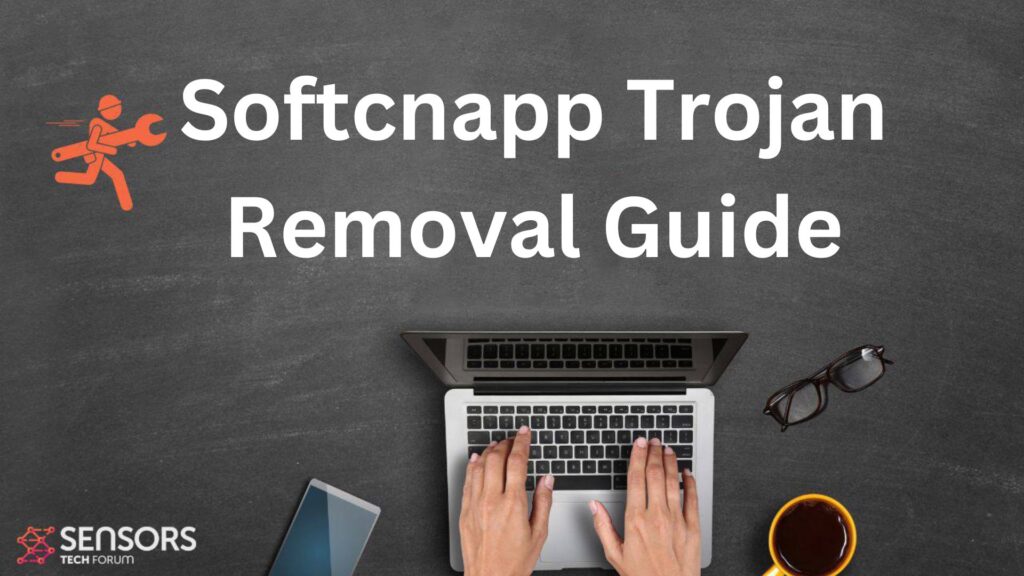
Softcnapp Summary
| Name | Softcnapp also known as PUA:Win32/Softcnapp |
| Type | Potentially Unwanted Program |
| Removal Time | Around 15 minutes. |
| Removal Tool |
See If Your Mac Has Been Affected by PUA:Win32/Softcnapp
Download
Malware Removal Tool
|
Unveiling PUA:Win32/Softcnapp: A Comprehensive Overview
Among the various threats lurking online, PUA:Win32/Softcnapp stands out as a particularly sneaky one. It’s recognized by Microsoft Defender as potentially unwanted software, indicating that while it might offer some legitimate functionality, its drawbacks can vastly outweigh its benefits. The purpose of this overview is to shed light on what PUA:Win32/Softcnapp is, how it manifests, and why you should consider removing it from your computer.
In fact, many security programs are capable of detecting Softcnapp:
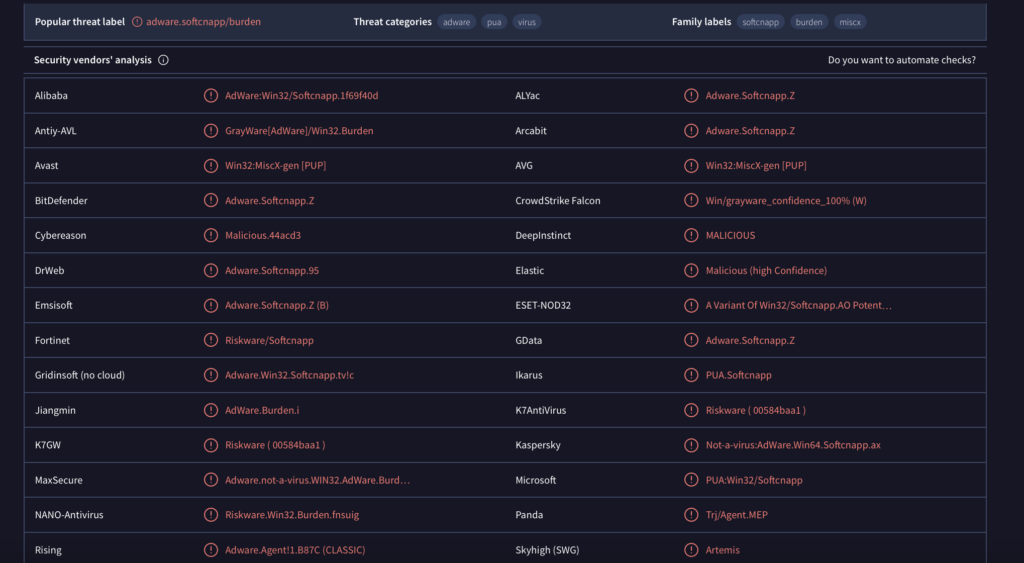
At its core, PUA:Win32/Softcnapp is categorized as adware, though this label only scratches the surface of its potential impact on your system. It’s most commonly introduced to computers through software bundles, misleading advertisements, or visits to questionable websites. Once it finds its way onto your device, it doesn’t just sit idly. Here’s what it typically sets out to do:
- Invade Your Privacy: It’s designed to collect personal information without your explicit consent. This could range from tracking your browsing habits to accessing more sensitive data.
- Slow Down Your System: By adding unnecessary bloat and consuming resources, PUA:Win32/Softcnapp can significantly reduce your computer’s performance.
- Introduce More Threats: Its presence increases the risk of other malware types, including trojans and ransomware, making their way into your system.
- Flood With Fake Ads: Perhaps one of its most visible impacts, it bombards your browsing experience with intrusive and potentially harmful advertisements.
- Privacy Invasion: One of the primary risks associated with PUA:Win32/Softcnapp is its ability to track and collect personal information. This encompasses browsing habits, search queries, and even sensitive data, which could be exploited for targeted ads or malicious intent.
- System Performance Degradation: By bloating the operating system with unwanted processes, PUA:Win32/Softcnapp significantly slows down computer operations. This leads to sluggish performance, longer boot times, and delays in application responsiveness.
- Adware and Malicious Ads: A common tactic employed by such PUAs is the injection of intrusive advertisements into the user experience. These ads not only disrupt your online activities but also pose a risk by potentially leading you to scam or phishing sites, further endangering your digital safety.
- Increased Malware Risk: The presence of PUA:Win32/Softcnapp on your system can act as a gateway for other more harmful malware varieties, including trojans, ransomware, and spyware. This compromises not only personal data but also the overall security of the system.
- Browser Hijacking: Changes to browser settings without permission is another alarming feature of this PUA. It can alter your homepage, default search engine, and even install malicious browser extensions, leading to unwanted redirects and exposing you to additional threats.
- Restart your computer. As it begins to reboot, press the F8 key (for older versions of Windows) or hold down the Shift key while selecting Restart from the power menu (Windows 10/11).
- Navigate through the options: Troubleshoot > Advanced options > Startup Settings > Restart.
- Upon restart, press the key to select Enable Safe Mode with Networking (usually the F5 key).
- Right-click the taskbar and select Task Manager.
- Under the Processes tab, search for processes associated with PUA:Win32/Softcnapp, right-click on each, and choose End Task.
- Download and install SpyHunter.
- Run a full system scan to detect and remove hidden malware and any tracking cookies associated with PUA:Win32/Softcnapp.
- Keep your operating system and software updated to patch vulnerabilities.
- Use a reliable security suite like SpyHunter for real-time protection.
- Avoid downloading software or opening attachments from unknown sources.
- Regularly back up your important data to mitigate loss in case of a malware attack.
- Make sure you have these instructions always open and in front of your eyes.
- Do a backup of all of your files, even if they could be damaged. You should back up your data with a cloud backup solution and insure your files against any type of loss, even from the most severe threats.
- Be patient as this could take a while.
- Scan for Malware
- Fix Registries
- Remove Virus Files
- HKEY_LOCAL_MACHINE\Software\Microsoft\Windows\CurrentVersion\Run
- HKEY_CURRENT_USER\Software\Microsoft\Windows\CurrentVersion\Run
- HKEY_LOCAL_MACHINE\Software\Microsoft\Windows\CurrentVersion\RunOnce
- HKEY_CURRENT_USER\Software\Microsoft\Windows\CurrentVersion\RunOnce
The characteristics of PUA:Win32/Softcnapp paint a clear picture of why it’s considered problematic. Beyond simply being an annoyance, it poses genuine risks to your privacy, system performance, and overall digital well-being. The ads it delivers can lead to scam or phishing websites, further increasing its threat level. Given its stealthy nature and the broad spectrum of potential negative impacts, early detection and removal are crucial.
Removing PUA:Win32/Softcnapp involves a blend of vigilance, proactive behavior, and perhaps most importantly, the right tools. In this context, security software like SpyHunter excels. It’s specifically designed to root out and eliminate threats like PUA:Win32/Softcnapp, cleaning your system and restoring your peace of mind. By opting for a solution that’s dedicated to addressing the complexities of modern malware, you ensure not only the removal of current threats but also protection against future ones.
Why Is PUA:Win32/Softcnapp Considered Dangerous?
This unwanted program falls into a category of software known for undermining the functionality and integrity of systems it infects. The following aspects elaborate on its danger:
Given these risks, the importance of removing PUA:Win32/Softcnapp to safeguard your computer’s health and your personal data cannot be overstated. For such purposes, security tools like SpyHunter are recommended owing to their effectiveness in identifying and eliminating such PUAs. SpyHunter’s ability to handle a wide range of threats ensures that your system is not only cleaned but also protected against future infections.
Cleaning your system of PUA:Win32/Softcnapp involves a comprehensive approach, including the use of reliable security software, regular system updates, and being careful about the software you download and install. Understanding the dangers presented by PUAs is the first step in protecting yourself and your digital environment from unwanted consequences.
Step-by-Step Instructions to Eradicate PUA:Win32/Softcnapp from Your PC
Combatting PUA:Win32/Softcnapp requires a methodical approach to ensure your computer is not only cleared of this specific malware but also secured against future threats. This comprehensive guide walks you through each necessary step, from entering Safe Mode to employing specialized security software.
Initial Step: Enter Safe Mode With Networking
Starting your Windows in Safe Mode with Networking is a crucial first step in tackling malware issues. This mode starts your system with the minimum required processes and services, preventing malware from automatically loading, hence making it easier to identify and remove. To enter Safe Mode with Networking:
Step Two: Identify and Terminate PUA:Win32/Softcnapp Processes
With your computer in Safe Mode, the next task is to halt any malicious process linked to PUA:Win32/Softcnapp. This action prevents the malware from executing further harmful activities. To do this:
By terminating these processes, you are halting the immediate threat, allowing for a cleaner removal process.
Step Three: Locate and Delete PUA:Win32/Softcnapp Files
After stopping the malware processes, it’s essential to remove any files or folders associated with PUA:Win32/Softcnapp. These files can be found in various locations within your system, including Program Files, AppData, and the Temp folder. Deleting these files ensures that the malware cannot regenerate or continue to compromise your system’s security.
Step Four: Use SpyHunter to Search for Hidden Malware
While manual steps are crucial, utilizing a robust anti-malware tool like SpyHunter goes a long way in identifying and removing components of Softcnapp that might be hidden or have gone undetected. SpyHunter is designed to scan your system thoroughly, detect and remove threats, and protect your system against future malware attacks. Here’s how to use SpyHunter:
By using SpyHunter, you leverage advanced scanning technology to ensure a cleaner and more secure system.
Final Step: Prevent Future Softcnapp Infections
Preventing future infections is as critical as removing the existing threat. To safeguard your PC against PUA:Win32/Softcnapp and other malware, adopt these practices:
Following these steps diligently not only eradicates Softcnapp from your system but also enhances your defense against future threats, ensuring a secure computing environment.
Manual versus Automatic Removal: Which is Best?
In the context of removing PUA:Win32/Softcnapp, a common dilemma faced by users is whether to opt for manual removal methods or to leverage automatic tools for this purpose. Understanding the benefits and limitations of each approach is crucial to making an informed decision. Manual removal typically involves identifying and deleting malicious files and registry entries associated with the threat. While this method offers direct control over what is removed, it requires a significant level of technical expertise and can be time-consuming. On the other hand, automatic removal employs specialized software to detect and eliminate the threat, significantly simplifying the process.
One key advantage of automatic removal is its efficiency in identifying and removing multiple types of malware in a single operation, thereby ensuring a cleaner and more secure system environment. Furthermore, it minimizes the risk of human error, such as accidentally deleting important system files, which can lead to system instability or failure. Considering these factors, users with limited technical knowledge or those seeking a quicker and more reliable solution may find automatic removal to be the preferable option.
The Benefits of Using SpyHunter for PUA:Win32/Softcnapp Removal
SpyHunter emerges as a superior tool for the automatic removal of PUA:Win32/Softcnapp, thanks to its comprehensive approach to malware detection and removal. Unlike manual methods that demand in-depth technical knowledge and pose the risk of overlooking hidden threats, SpyHunter simplifies the process through its intuitive interface and advanced scanning technology. It is designed to identify and eliminate a wide range of security threats with precision, without the need for users to manually intervene in the process.
Beyond its effectiveness in removing PUA:Win32/Softcnapp, SpyHunter offers real-time protection to prevent future infections. This proactive stance against malware ensures that your system is safeguarded against emerging threats, keeping your data and privacy secure. Moreover, SpyHunter’s regular updates ensure that it stays ahead of the latest malware tactics and vulnerabilities, offering users peace of mind and a higher level of security. In conclusion, for individuals looking for a hassle-free and efficient way to eliminate PUA:Win32/Softcnapp, SpyHunter represents a robust solution that blends ease of use with powerful protective capabilities.
How to Safeguard Your System Against Softcnapp and Similar Malware
Protecting your system from malware like PUA:Win32/Softcnapp is crucial in maintaining its integrity and your privacy. Implementing effective security measures and practices can significantly reduce the risk of infection. Follow these strategies to keep your system secure.
Regular System Scans: A Must for Ongoing Security
Conducting routine scans of your computer is essential for detecting and removing malware threats early. Utilize reliable security software such as SpyHunter to perform thorough system scans. SpyHunter’s comprehensive malware detection allows you to identify and eliminate threats promptly. Schedule regular scans, at least once a week, to ensure your system remains free from harmful software. Also, perform manual scans after visiting unfamiliar websites or downloading files from untrusted sources.
Update Your Software Regularly to Close Security Gaps
Software developers frequently release updates to fix vulnerabilities that could be exploited by malware creators. Stay ahead of potential threats by enabling automatic updates for your operating system and all installed software. Outdated applications can serve as entry points for malware, so keeping everything up to date is a simple yet effective way to enhance your system’s security. Verify that your antivirus software, such as SpyHunter, is also set to update automatically, ensuring you have the latest protection against new malware variants.
Strengthen Your Browser Security to Ward Off Malware
Web browsers are a common target for malware attacks due to their direct connection to the internet. Protect yourself by enhancing your browser’s security settings. Enable features such as pop-up blockers and do not track requests to minimize exposure to risky content. Install trusted browser extensions that offer additional security layers, like ad blockers and anti-tracking tools. Regularly clear your browsing data, including cookies and cache, to reduce the risk of malware designed to collect personal information. Carefully review the permissions you grant to websites and extensions, limiting them only to what is necessary for functionality.
Implementing these proactive steps significantly lowers the risk of encountering malware like PUA:Win32/Softcnapp. Combining regular system scans with software updates and browser security measures provides a robust defense against the vast majority of online threats. Remember, the cornerstone of digital security is vigilance and adopting best practices to protect your sensitive data and system integrity.
In conclusion, by combining informed, cautious online behavior with the protective measures offered by robust security software such as SpyHunter, we can move closer to the vision of a malware-free future. Let this be a call to action – not only to shield our personal and professional lives from cyber threats but to contribute to the broader goal of creating a safer digital world for everyone.
Preparation before removing PUA:Win32/Softcnapp.
Before starting the actual removal process, we recommend that you do the following preparation steps.
Step 1: Scan for PUA:Win32/Softcnapp with SpyHunter Anti-Malware Tool



Step 2: Clean any registries, created by PUA:Win32/Softcnapp on your computer.
The usually targeted registries of Windows machines are the following:
You can access them by opening the Windows registry editor and deleting any values, created by PUA:Win32/Softcnapp there. This can happen by following the steps underneath:


 Tip: To find a virus-created value, you can right-click on it and click "Modify" to see which file it is set to run. If this is the virus file location, remove the value.
Tip: To find a virus-created value, you can right-click on it and click "Modify" to see which file it is set to run. If this is the virus file location, remove the value.Step 3: Find virus files created by PUA:Win32/Softcnapp on your PC.
1.For Windows 8, 8.1 and 10.
For Newer Windows Operating Systems
1: On your keyboard press + R and write explorer.exe in the Run text box and then click on the Ok button.

2: Click on your PC from the quick access bar. This is usually an icon with a monitor and its name is either “My Computer”, “My PC” or “This PC” or whatever you have named it.

3: Navigate to the search box in the top-right of your PC's screen and type “fileextension:” and after which type the file extension. If you are looking for malicious executables, an example may be "fileextension:exe". After doing that, leave a space and type the file name you believe the malware has created. Here is how it may appear if your file has been found:

N.B. We recommend to wait for the green loading bar in the navigation box to fill up in case the PC is looking for the file and hasn't found it yet.
2.For Windows XP, Vista, and 7.
For Older Windows Operating Systems
In older Windows OS's the conventional approach should be the effective one:
1: Click on the Start Menu icon (usually on your bottom-left) and then choose the Search preference.

2: After the search window appears, choose More Advanced Options from the search assistant box. Another way is by clicking on All Files and Folders.

3: After that type the name of the file you are looking for and click on the Search button. This might take some time after which results will appear. If you have found the malicious file, you may copy or open its location by right-clicking on it.
Now you should be able to discover any file on Windows as long as it is on your hard drive and is not concealed via special software.
PUA:Win32/Softcnapp FAQ
What Does PUA:Win32/Softcnapp Trojan Do?
The PUA:Win32/Softcnapp Trojan is a malicious computer program designed to disrupt, damage, or gain unauthorized access to a computer system. It can be used to steal sensitive data, gain control over a system, or launch other malicious activities.
Can Trojans Steal Passwords?
Yes, Trojans, like PUA:Win32/Softcnapp, can steal passwords. These malicious programs are designed to gain access to a user's computer, spy on victims and steal sensitive information such as banking details and passwords.
Can PUA:Win32/Softcnapp Trojan Hide Itself?
Yes, it can. A Trojan can use various techniques to mask itself, including rootkits, encryption, and obfuscation, to hide from security scanners and evade detection.
Can a Trojan be Removed by Factory Reset?
Yes, a Trojan can be removed by factory resetting your device. This is because it will restore the device to its original state, eliminating any malicious software that may have been installed. Bear in mind that there are more sophisticated Trojans that leave backdoors and reinfect even after a factory reset.
Can PUA:Win32/Softcnapp Trojan Infect WiFi?
Yes, it is possible for a Trojan to infect WiFi networks. When a user connects to the infected network, the Trojan can spread to other connected devices and can access sensitive information on the network.
Can Trojans Be Deleted?
Yes, Trojans can be deleted. This is typically done by running a powerful anti-virus or anti-malware program that is designed to detect and remove malicious files. In some cases, manual deletion of the Trojan may also be necessary.
Can Trojans Steal Files?
Yes, Trojans can steal files if they are installed on a computer. This is done by allowing the malware author or user to gain access to the computer and then steal the files stored on it.
Which Anti-Malware Can Remove Trojans?
Anti-malware programs such as SpyHunter are capable of scanning for and removing Trojans from your computer. It is important to keep your anti-malware up to date and regularly scan your system for any malicious software.
Can Trojans Infect USB?
Yes, Trojans can infect USB devices. USB Trojans typically spread through malicious files downloaded from the internet or shared via email, allowing the hacker to gain access to a user's confidential data.
About the PUA:Win32/Softcnapp Research
The content we publish on SensorsTechForum.com, this PUA:Win32/Softcnapp how-to removal guide included, is the outcome of extensive research, hard work and our team’s devotion to help you remove the specific trojan problem.
How did we conduct the research on PUA:Win32/Softcnapp?
Please note that our research is based on an independent investigation. We are in contact with independent security researchers, thanks to which we receive daily updates on the latest malware definitions, including the various types of trojans (backdoor, downloader, infostealer, ransom, etc.)
Furthermore, the research behind the PUA:Win32/Softcnapp threat is backed with VirusTotal.
To better understand the threat posed by trojans, please refer to the following articles which provide knowledgeable details.


