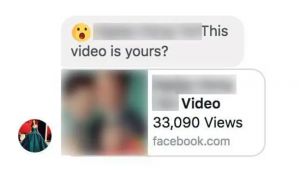 What is “This Video Is Yours?” Facebook virus? How does the “This Video Is Yours?” Facebook virus work? What may follow after “This Video Is Yours?” virus infects your computer?
What is “This Video Is Yours?” Facebook virus? How does the “This Video Is Yours?” Facebook virus work? What may follow after “This Video Is Yours?” virus infects your computer?
“This Video Is Yours?” is the name of a Facebook malspam that pretends to replicate a Facebook video. Similar to the automated Ray-Ban scam messages, this type of threat aims to hijack your profile on Facebook and continue to replicate its spam messages. If you come accross the “This Video Is Yours?” message, be advised that your computer could be compromised by a Trojan or some other type of dangerous software.b

Threat Summary
| Name | "This Video Is Yours?" Facebook Virus |
| Type | Browser Hijacker |
| Short Description | Aims to modify the settings on your web browser in order to get it to cause browser redirects and display different advertisements. |
| Symptoms | Your web browser begins to display various types of online advertisements, which results in slowing down of your PC. |
| Distribution Method | Bundled downloads. Web pages which may advertise it. |
| Detection Tool |
See If Your System Has Been Affected by malware
Download
Malware Removal Tool
|
User Experience | Join Our Forum to Discuss "This Video Is Yours?" Facebook Virus. |

“This Video Is Yours?” Facebook Virus – How Did I Get It and What Does It Do?
The main method via which the “This Video Is Yours?” is spread is via corrupted Facebook accounts. These accounts can become compromised in several different ways. One of them is if you have clicked on the video yourself by receiving it by chat or some other way on Facebook. This may immediately redirect you to a dangerous web page, whose main goal is to scam you out of your information and install such a spam-bot on your Facebook. In reality, the cause for this may even be a dangerous malware that is installed on your computer and has then compromised your Facebook account. Also, bear in mind that such viruses can also be Trojans and other dangerous malware kits, that may enter your computer via corrupted Setups or fake applications.
The automatic sending of the “This Video Is Yours?” message can often be activated by a malware, currently residing on your computer and having taken control of your web browser. The main idea of this is to spread the malware using your computer as an intermediary. However, the “This Video Is Yours?” virus may also have other malicious activities that it could perform on your machine and those may be the following:
- Log the keystrokes you type.
- Take screenshots.
- Steal passwords you have saved.
- Redirect you to third-party sites.
- Obtain system information.
- Obtain files from your computers.
In addition to this, all of your saved passwords on your browser, especially Facebook password could be compromised as well. This is the main reason why you should focus on immediately removing the “This Video Is Yours?” redirect from your computer.

Remove “This Video Is Yours?” Facebook Virus from Your Computer
Facebook viruses, like “This Video Is Yours?” are not something new. If you know how to remove “This Video Is Yours?” files manually and you know where they can be seen, then we strongly suggest that you follow the removal instructions underneath this article. They have been made to help you identify and delete this virus step by step from your machine. If you struggle to identify what is causing the “This Video Is Yours?” virus messages, then we strongly suggest that you download an advanced malware removal software. Such program will automatically scan for and remove “This Video Is Yours?” files and objects from your computer plus ensure that it is protected against any infections in the future.
Preparation before removing "This Video Is Yours?" Facebook Virus.
Before starting the actual removal process, we recommend that you do the following preparation steps.
- Make sure you have these instructions always open and in front of your eyes.
- Do a backup of all of your files, even if they could be damaged. You should back up your data with a cloud backup solution and insure your files against any type of loss, even from the most severe threats.
- Be patient as this could take a while.
- Scan for Malware
- Fix Registries
- Remove Virus Files
Step 1: Scan for "This Video Is Yours?" Facebook Virus with SpyHunter Anti-Malware Tool



Step 2: Clean any registries, created by "This Video Is Yours?" Facebook Virus on your computer.
The usually targeted registries of Windows machines are the following:
- HKEY_LOCAL_MACHINE\Software\Microsoft\Windows\CurrentVersion\Run
- HKEY_CURRENT_USER\Software\Microsoft\Windows\CurrentVersion\Run
- HKEY_LOCAL_MACHINE\Software\Microsoft\Windows\CurrentVersion\RunOnce
- HKEY_CURRENT_USER\Software\Microsoft\Windows\CurrentVersion\RunOnce
You can access them by opening the Windows registry editor and deleting any values, created by "This Video Is Yours?" Facebook Virus there. This can happen by following the steps underneath:


 Tip: To find a virus-created value, you can right-click on it and click "Modify" to see which file it is set to run. If this is the virus file location, remove the value.
Tip: To find a virus-created value, you can right-click on it and click "Modify" to see which file it is set to run. If this is the virus file location, remove the value.Step 3: Find virus files created by "This Video Is Yours?" Facebook Virus on your PC.
1.For Windows 8, 8.1 and 10.
For Newer Windows Operating Systems
1: On your keyboard press + R and write explorer.exe in the Run text box and then click on the Ok button.

2: Click on your PC from the quick access bar. This is usually an icon with a monitor and its name is either “My Computer”, “My PC” or “This PC” or whatever you have named it.

3: Navigate to the search box in the top-right of your PC's screen and type “fileextension:” and after which type the file extension. If you are looking for malicious executables, an example may be "fileextension:exe". After doing that, leave a space and type the file name you believe the malware has created. Here is how it may appear if your file has been found:

N.B. We recommend to wait for the green loading bar in the navigation box to fill up in case the PC is looking for the file and hasn't found it yet.
2.For Windows XP, Vista, and 7.
For Older Windows Operating Systems
In older Windows OS's the conventional approach should be the effective one:
1: Click on the Start Menu icon (usually on your bottom-left) and then choose the Search preference.

2: After the search window appears, choose More Advanced Options from the search assistant box. Another way is by clicking on All Files and Folders.

3: After that type the name of the file you are looking for and click on the Search button. This might take some time after which results will appear. If you have found the malicious file, you may copy or open its location by right-clicking on it.
Now you should be able to discover any file on Windows as long as it is on your hard drive and is not concealed via special software.
"This Video Is Yours?" Facebook Virus FAQ
What Does "This Video Is Yours?" Facebook Virus Trojan Do?
The "This Video Is Yours?" Facebook Virus Trojan is a malicious computer program designed to disrupt, damage, or gain unauthorized access to a computer system.
It can be used to steal sensitive data, gain control over a system, or launch other malicious activities.
Can Trojans Steal Passwords?
Yes, Trojans, like "This Video Is Yours?" Facebook Virus, can steal passwords. These malicious programs are designed to gain access to a user's computer, spy on victims and steal sensitive information such as banking details and passwords.
Can "This Video Is Yours?" Facebook Virus Trojan Hide Itself?
Yes, it can. A Trojan can use various techniques to mask itself, including rootkits, encryption, and obfuscation, to hide from security scanners and evade detection.
Can a Trojan be Removed by Factory Reset?
Yes, a Trojan can be removed by factory resetting your device. This is because it will restore the device to its original state, eliminating any malicious software that may have been installed. Bear in mind, that there are more sophisticated Trojans, that leave backdoors and reinfect even after factory reset.
Can "This Video Is Yours?" Facebook Virus Trojan Infect WiFi?
Yes, it is possible for a Trojan to infect WiFi networks. When a user connects to the infected network, the Trojan can spread to other connected devices and can access sensitive information on the network.
Can Trojans Be Deleted?
Yes, Trojans can be deleted. This is typically done by running a powerful anti-virus or anti-malware program that is designed to detect and remove malicious files. In some cases, manual deletion of the Trojan may also be necessary.
Can Trojans Steal Files?
Yes, Trojans can steal files if they are installed on a computer. This is done by allowing the malware author or user to gain access to the computer and then steal the files stored on it.
Which Anti-Malware Can Remove Trojans?
Anti-malware programs such as SpyHunter are capable of scanning for and removing Trojans from your computer. It is important to keep your anti-malware up to date and regularly scan your system for any malicious software.
Can Trojans Infect USB?
Yes, Trojans can infect USB devices. USB Trojans typically spread through malicious files downloaded from the internet or shared via email, allowing the hacker to gain access to a user's confidential data.
About the "This Video Is Yours?" Facebook Virus Research
The content we publish on SensorsTechForum.com, this "This Video Is Yours?" Facebook Virus how-to removal guide included, is the outcome of extensive research, hard work and our team’s devotion to help you remove the specific trojan problem.
How did we conduct the research on "This Video Is Yours?" Facebook Virus?
Please note that our research is based on an independent investigation. We are in contact with independent security researchers, thanks to which we receive daily updates on the latest malware definitions, including the various types of trojans (backdoor, downloader, infostealer, ransom, etc.)
Furthermore, the research behind the "This Video Is Yours?" Facebook Virus threat is backed with VirusTotal.
To better understand the threat posed by trojans, please refer to the following articles which provide knowledgeable details.













