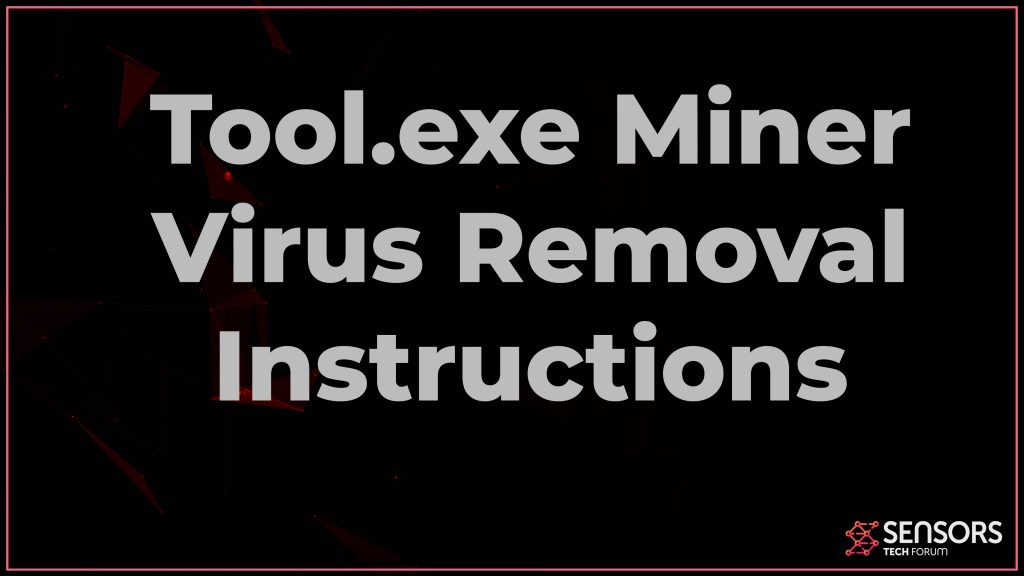What Is Tool.exe
Tool.exe is the name of a process that has been reported by security researchers as being a coin miner malware. What this virus does is it may enter your computer silently and run the Tool.exe process to start mining for crypto. This overloads the resources of your machine and it may suffer from slow-downs, freezes and overheating. Experts warn that if malware, the Tool.exe process could cause serious damage to your computer if it stays active in it for longer periods of time. This is the main reason why the removal of Tool.exe is strongly recommended.
Read this article to learn how to remove this coin miner virus and prevent it from further causing damages to your device.

Tool.exe Summary
| Name | Tool.exe |
| Type | Coin Miner virus. |
| Short Description | Infects your computer silently while in the same time runs a process that may begin to use your CPU and GPU to mine for crypto without your consent. |
| Symptoms | The Tool.exe process likely running in the background of your computer. |
| Distribution Method | By being sent via e-mail or downloaded from the web. |
| Detection Tool |
See If Your Device Has Been Affected by Tool.exe
Download
Malware Removal Tool
|
User Experience | Join Our Forum to Discuss Tool.exe. |
Tool.exe Virus – What Does It Do
Just like any other cryptocurrency miner, the Tool.exe virus may be spread via multiple different strategies, just like other miners we have recently detected, such as CoinHive, TiWorker and Audioddx.exe.
One possible method of Tool.exe miner infecting your computer is if you download its virus files from third-party websites. Such sites could offer the following types of files, but instead of a legitimate file, you get the virus to be downloaded on your computer:
- Updates.
- Software cracks.
- Keygens.
- Portable programs.
- Activators..
Once the victim downloads and run the files, this miner malware may connect to a remote host and begin to download its virus files, among which is the Tool.exe process. These files may all be located in the following folders:
- %Temp%
- %Roaming%
- %AppData%
- %Local%
- %LocalLow%
Tool.exe may use those files to connect your computer in a so-called cryptocurrency mining pool. This mining pool is basically a network of computers that conjoin their resources to perform cryptocurrency mining for currencies, like BitCoin, Monero and other such anonymous tokens. This may result in your computer slowing down significantly and may also result in it freezing at times. But the main danger if this miner malware stays on your machine for longer is it could cause physical harm to your computer components.
Not just this, but Tool.exe also has the capability of performing Trojan activities on your computer, which may further increase the risk of having it installed on you machine.
Among the malicious activities this Trojan miner may be capable of are the following:
- Take screenshots from your desktop.
- Record video and take pictures from your webcam.
- See what you type on your keyboard by using keylogging software.
- Steal passwords and logins.
- Install other malware and adware.
- Self-update itself to remain hidden for longer.
- Record audio.
- Steal and delete files and financial information.
- Gather information from your browser.
- Create backup files in case your security software detects the original virus files.
These are the primary reasons to consider removing Tool.exe as soon as you can from your computer.

Remove Tool.exe Miner from Your Device
Tool.exe can be removed from your computer if you follow the removal guide that is posted beneath this article. It has been created with the main purpose to help you delete the virus files of this software either manually or automatically. For maximum effectiveness it is recommended to perform the removal of this miner automatically using an advanced anti-malware software. Such a program has been created with the main purpose to scan your computer thoroughly and detect and remove professionally any malicious files.
Preparation before removing Tool.exe.
Before starting the actual removal process, we recommend that you do the following preparation steps.
- Make sure you have these instructions always open and in front of your eyes.
- Do a backup of all of your files, even if they could be damaged. You should back up your data with a cloud backup solution and insure your files against any type of loss, even from the most severe threats.
- Be patient as this could take a while.
- Scan for Malware
- Fix Registries
- Remove Virus Files
Step 1: Scan for Tool.exe with SpyHunter Anti-Malware Tool



Step 2: Clean any registries, created by Tool.exe on your computer.
The usually targeted registries of Windows machines are the following:
- HKEY_LOCAL_MACHINE\Software\Microsoft\Windows\CurrentVersion\Run
- HKEY_CURRENT_USER\Software\Microsoft\Windows\CurrentVersion\Run
- HKEY_LOCAL_MACHINE\Software\Microsoft\Windows\CurrentVersion\RunOnce
- HKEY_CURRENT_USER\Software\Microsoft\Windows\CurrentVersion\RunOnce
You can access them by opening the Windows registry editor and deleting any values, created by Tool.exe there. This can happen by following the steps underneath:


 Tip: To find a virus-created value, you can right-click on it and click "Modify" to see which file it is set to run. If this is the virus file location, remove the value.
Tip: To find a virus-created value, you can right-click on it and click "Modify" to see which file it is set to run. If this is the virus file location, remove the value.Step 3: Find virus files created by Tool.exe on your PC.
1.For Windows 8, 8.1 and 10.
For Newer Windows Operating Systems
1: On your keyboard press + R and write explorer.exe in the Run text box and then click on the Ok button.

2: Click on your PC from the quick access bar. This is usually an icon with a monitor and its name is either “My Computer”, “My PC” or “This PC” or whatever you have named it.

3: Navigate to the search box in the top-right of your PC's screen and type “fileextension:” and after which type the file extension. If you are looking for malicious executables, an example may be "fileextension:exe". After doing that, leave a space and type the file name you believe the malware has created. Here is how it may appear if your file has been found:

N.B. We recommend to wait for the green loading bar in the navigation box to fill up in case the PC is looking for the file and hasn't found it yet.
2.For Windows XP, Vista, and 7.
For Older Windows Operating Systems
In older Windows OS's the conventional approach should be the effective one:
1: Click on the Start Menu icon (usually on your bottom-left) and then choose the Search preference.

2: After the search window appears, choose More Advanced Options from the search assistant box. Another way is by clicking on All Files and Folders.

3: After that type the name of the file you are looking for and click on the Search button. This might take some time after which results will appear. If you have found the malicious file, you may copy or open its location by right-clicking on it.
Now you should be able to discover any file on Windows as long as it is on your hard drive and is not concealed via special software.
Tool.exe FAQ
What Does Tool.exe Trojan Do?
The Tool.exe Trojan is a malicious computer program designed to disrupt, damage, or gain unauthorized access to a computer system.
It can be used to steal sensitive data, gain control over a system, or launch other malicious activities.
Can Trojans Steal Passwords?
Yes, Trojans, like Tool.exe, can steal passwords. These malicious programs are designed to gain access to a user's computer, spy on victims and steal sensitive information such as banking details and passwords.
Can Tool.exe Trojan Hide Itself?
Yes, it can. A Trojan can use various techniques to mask itself, including rootkits, encryption, and obfuscation, to hide from security scanners and evade detection.
Can a Trojan be Removed by Factory Reset?
Yes, a Trojan can be removed by factory resetting your device. This is because it will restore the device to its original state, eliminating any malicious software that may have been installed. Bear in mind, that there are more sophisticated Trojans, that leave backdoors and reinfect even after factory reset.
Can Tool.exe Trojan Infect WiFi?
Yes, it is possible for a Trojan to infect WiFi networks. When a user connects to the infected network, the Trojan can spread to other connected devices and can access sensitive information on the network.
Can Trojans Be Deleted?
Yes, Trojans can be deleted. This is typically done by running a powerful anti-virus or anti-malware program that is designed to detect and remove malicious files. In some cases, manual deletion of the Trojan may also be necessary.
Can Trojans Steal Files?
Yes, Trojans can steal files if they are installed on a computer. This is done by allowing the malware author or user to gain access to the computer and then steal the files stored on it.
Which Anti-Malware Can Remove Trojans?
Anti-malware programs such as SpyHunter are capable of scanning for and removing Trojans from your computer. It is important to keep your anti-malware up to date and regularly scan your system for any malicious software.
Can Trojans Infect USB?
Yes, Trojans can infect USB devices. USB Trojans typically spread through malicious files downloaded from the internet or shared via email, allowing the hacker to gain access to a user's confidential data.
About the Tool.exe Research
The content we publish on SensorsTechForum.com, this Tool.exe how-to removal guide included, is the outcome of extensive research, hard work and our team’s devotion to help you remove the specific trojan problem.
How did we conduct the research on Tool.exe?
Please note that our research is based on an independent investigation. We are in contact with independent security researchers, thanks to which we receive daily updates on the latest malware definitions, including the various types of trojans (backdoor, downloader, infostealer, ransom, etc.)
Furthermore, the research behind the Tool.exe threat is backed with VirusTotal.
To better understand the threat posed by trojans, please refer to the following articles which provide knowledgeable details.