 This article has been created to help explain what is the W32/Agent virus and how to remove these types of threats from your computer effectively.
This article has been created to help explain what is the W32/Agent virus and how to remove these types of threats from your computer effectively.
If you came to this page, you are probably wondering what I that W32/Agent infection which was recently detected on your PC. To best explain it, the W32/Agent is the actual “Agent” family name of viruses which are custom. And by custom this likely means that they do not belong to any virus family or are combination of different viruses, making them unique. When your antivirus program detects such a virus, it is likely are customized or a brand new worm, virus, spyware, miner or even a dropper for a ransomware virus. These types of malicious programs are all characterized under the W32/Agent name and they can be quite a lot. If you have the W32/Agent virus, we strongly advise you to read this article as it will explain you all there is to know about the “Agent” family of viruses and how you can remove them completely from your computer.

Threat Summary
| Name | W32/Agent |
| Type | Customized Virus / Mix of Different Malware Strains |
| Short Description | If you see a W32/Agent detection, then you should know that it is either e new threat that is custom made and does not imitate or share any other viruses’ code or is part of a combined viruses. |
| Symptoms | Symptoms can vary from unusual PC behavior to a complete block of access to your machine. |
| Distribution Method | Spam Emails, Email Attachments, Executable files, Malicious web links, JavaScript files, Drive-by download, etc. |
| Detection Tool |
See If Your System Has Been Affected by malware
Download
Malware Removal Tool
|
User Experience | Join Our Forum to Discuss W32/Agent. |

W32/Agent Virus How Infections Take Place
If you have the “agent virus”, chances are your computer has been infected with one of the following cyber-threats:
- Trojan Horse.
- Keylogger.
- Spyware.
- Worm.
- Virus.
- Coin miner infection.
- Ransomware.
- Downloader.
- Dropper.
- Cliker.
- Infostealer.
All of these infections detected under the “agent” family could use variety of methods to replicate on your computer. Probably the most often used method is to upload the infection files in the form of files that only pretend to be legitimate. These types of files imitate programs that the users search for. So you could say that by doing this, the crooks aim to intercept some traffic to compromised websites, where the malicious files are quitely waiting to be downloaded and infect computers.
The most often imitated programs are:
- Cracks for games, programs or other software.
- Key generators that activate different tools.
- Updates for Windows, for Drivers or different programs.
- Driver installation packages.
- Fake software setups.
- Fake portable versions of programs you might be looking to download and use.
- Fake documents, containing malicious macros.
- Patches.
In addition to this, the malicious files may also be sent to you in different forms, like via e-mail for example. If sent by e-mail, the crooks embed the file as an attachment and they often include it in a Microsoft Word document that contains malicious Macros. Below you can see how such infection takes place:
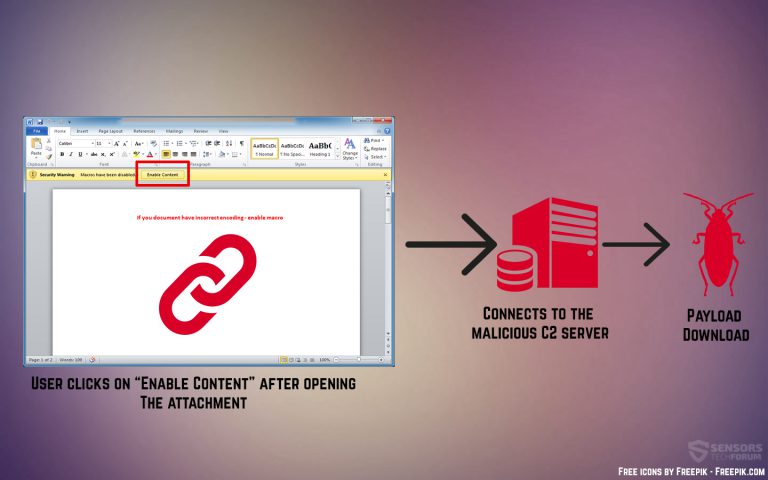
If you want to learn more about the malicious files that may be spreading such “Agent” malware infections, you can read more on the related article underneath:
Related: Most Popular Windows File Types Used by Malware (2018)

What Harm Can a W32/Agent Type of Infection Do
The malicious actions performed by such threats usually depend on the type of threat that it actually is. For instance, if the threat is ransomware that is dropped from a crafted W32/Agent virus, it may drop the ransomware’s payload and then, your files may become encrypted. Then, the ransomware would demand you to pay ransom In order to restore your files so that they can be opened again, but until then, they look crippled:
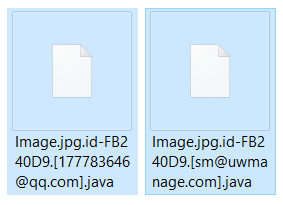
So one safety measure against these infections is to immediately get your files out of your infected machine. For a complete guide on how and where to safely store your infected files, please read the related article below:
Related: Safely Store Your Important files and Protect Them from Malware
In case however, the malware is from the Spyware or Trojan type, it may do more surveillance and information theft on your PC, so then your passwords and files are also at stake, since such information can easily be stolen. Some Trojans that belong to the banking type may obtain data from your PC. This is why in the event of such infection, changing all your exposed credentials after removal is advisable.
And of course, there are also the less dangerous threats that are related to W32/Agent type. These are often clicker Trojans or some aggressive from of adware, that uses unauthorized hack-tools to show you ads and cause browser re-directions. This cannot be directly dangerous in most cases, but it may lead to some unsafe sites, so it is recommended that you not underestimate it.

Remove W32/Agent Infections from Your PC
These types of threats can generally be removed manually, but for this to happen, you will need to have experience in how to identify the malicious files and registry objects that are modified by the threat in question and remove them manually as the instructions below show.
Since such information is generally not available, especially with “Agent” types of viruses, it is recommended that you take a more automatic approach and download an advanced anti-malware software. Such tools are often the best solution according to experts, because they are designed to try their best to scan for and remove all files and objects that are related to your specific variant of W32/Agent and in the same time they also include real-time protection against such threats.
Preparation before removing W32/Agent.
Before starting the actual removal process, we recommend that you do the following preparation steps.
- Make sure you have these instructions always open and in front of your eyes.
- Do a backup of all of your files, even if they could be damaged. You should back up your data with a cloud backup solution and insure your files against any type of loss, even from the most severe threats.
- Be patient as this could take a while.
- Scan for Malware
- Fix Registries
- Remove Virus Files
Step 1: Scan for W32/Agent with SpyHunter Anti-Malware Tool



Step 2: Clean any registries, created by W32/Agent on your computer.
The usually targeted registries of Windows machines are the following:
- HKEY_LOCAL_MACHINE\Software\Microsoft\Windows\CurrentVersion\Run
- HKEY_CURRENT_USER\Software\Microsoft\Windows\CurrentVersion\Run
- HKEY_LOCAL_MACHINE\Software\Microsoft\Windows\CurrentVersion\RunOnce
- HKEY_CURRENT_USER\Software\Microsoft\Windows\CurrentVersion\RunOnce
You can access them by opening the Windows registry editor and deleting any values, created by W32/Agent there. This can happen by following the steps underneath:


 Tip: To find a virus-created value, you can right-click on it and click "Modify" to see which file it is set to run. If this is the virus file location, remove the value.
Tip: To find a virus-created value, you can right-click on it and click "Modify" to see which file it is set to run. If this is the virus file location, remove the value.Step 3: Find virus files created by W32/Agent on your PC.
1.For Windows 8, 8.1 and 10.
For Newer Windows Operating Systems
1: On your keyboard press + R and write explorer.exe in the Run text box and then click on the Ok button.

2: Click on your PC from the quick access bar. This is usually an icon with a monitor and its name is either “My Computer”, “My PC” or “This PC” or whatever you have named it.

3: Navigate to the search box in the top-right of your PC's screen and type “fileextension:” and after which type the file extension. If you are looking for malicious executables, an example may be "fileextension:exe". After doing that, leave a space and type the file name you believe the malware has created. Here is how it may appear if your file has been found:

N.B. We recommend to wait for the green loading bar in the navigation box to fill up in case the PC is looking for the file and hasn't found it yet.
2.For Windows XP, Vista, and 7.
For Older Windows Operating Systems
In older Windows OS's the conventional approach should be the effective one:
1: Click on the Start Menu icon (usually on your bottom-left) and then choose the Search preference.

2: After the search window appears, choose More Advanced Options from the search assistant box. Another way is by clicking on All Files and Folders.

3: After that type the name of the file you are looking for and click on the Search button. This might take some time after which results will appear. If you have found the malicious file, you may copy or open its location by right-clicking on it.
Now you should be able to discover any file on Windows as long as it is on your hard drive and is not concealed via special software.
W32/Agent FAQ
What Does W32/Agent Trojan Do?
The W32/Agent Trojan is a malicious computer program designed to disrupt, damage, or gain unauthorized access to a computer system.
It can be used to steal sensitive data, gain control over a system, or launch other malicious activities.
Can Trojans Steal Passwords?
Yes, Trojans, like W32/Agent, can steal passwords. These malicious programs are designed to gain access to a user's computer, spy on victims and steal sensitive information such as banking details and passwords.
Can W32/Agent Trojan Hide Itself?
Yes, it can. A Trojan can use various techniques to mask itself, including rootkits, encryption, and obfuscation, to hide from security scanners and evade detection.
Can a Trojan be Removed by Factory Reset?
Yes, a Trojan can be removed by factory resetting your device. This is because it will restore the device to its original state, eliminating any malicious software that may have been installed. Bear in mind, that there are more sophisticated Trojans, that leave backdoors and reinfect even after factory reset.
Can W32/Agent Trojan Infect WiFi?
Yes, it is possible for a Trojan to infect WiFi networks. When a user connects to the infected network, the Trojan can spread to other connected devices and can access sensitive information on the network.
Can Trojans Be Deleted?
Yes, Trojans can be deleted. This is typically done by running a powerful anti-virus or anti-malware program that is designed to detect and remove malicious files. In some cases, manual deletion of the Trojan may also be necessary.
Can Trojans Steal Files?
Yes, Trojans can steal files if they are installed on a computer. This is done by allowing the malware author or user to gain access to the computer and then steal the files stored on it.
Which Anti-Malware Can Remove Trojans?
Anti-malware programs such as SpyHunter are capable of scanning for and removing Trojans from your computer. It is important to keep your anti-malware up to date and regularly scan your system for any malicious software.
Can Trojans Infect USB?
Yes, Trojans can infect USB devices. USB Trojans typically spread through malicious files downloaded from the internet or shared via email, allowing the hacker to gain access to a user's confidential data.
About the W32/Agent Research
The content we publish on SensorsTechForum.com, this W32/Agent how-to removal guide included, is the outcome of extensive research, hard work and our team’s devotion to help you remove the specific trojan problem.
How did we conduct the research on W32/Agent?
Please note that our research is based on an independent investigation. We are in contact with independent security researchers, thanks to which we receive daily updates on the latest malware definitions, including the various types of trojans (backdoor, downloader, infostealer, ransom, etc.)
Furthermore, the research behind the W32/Agent threat is backed with VirusTotal.
To better understand the threat posed by trojans, please refer to the following articles which provide knowledgeable details.













