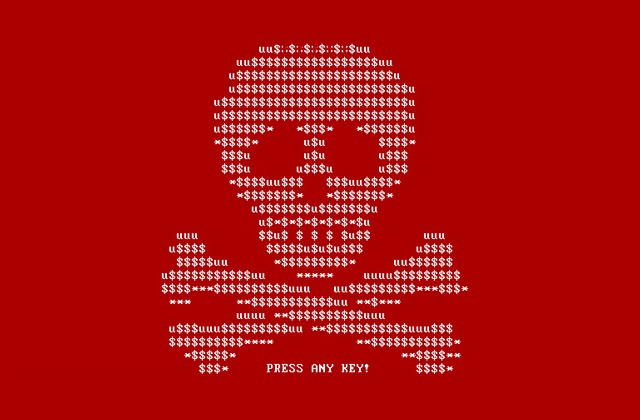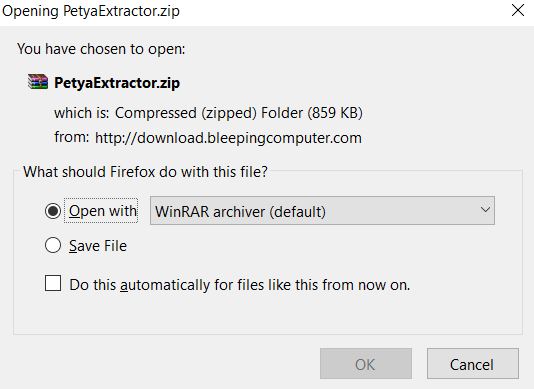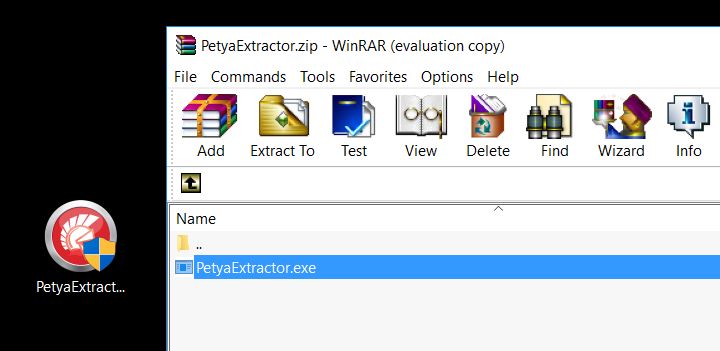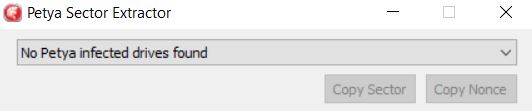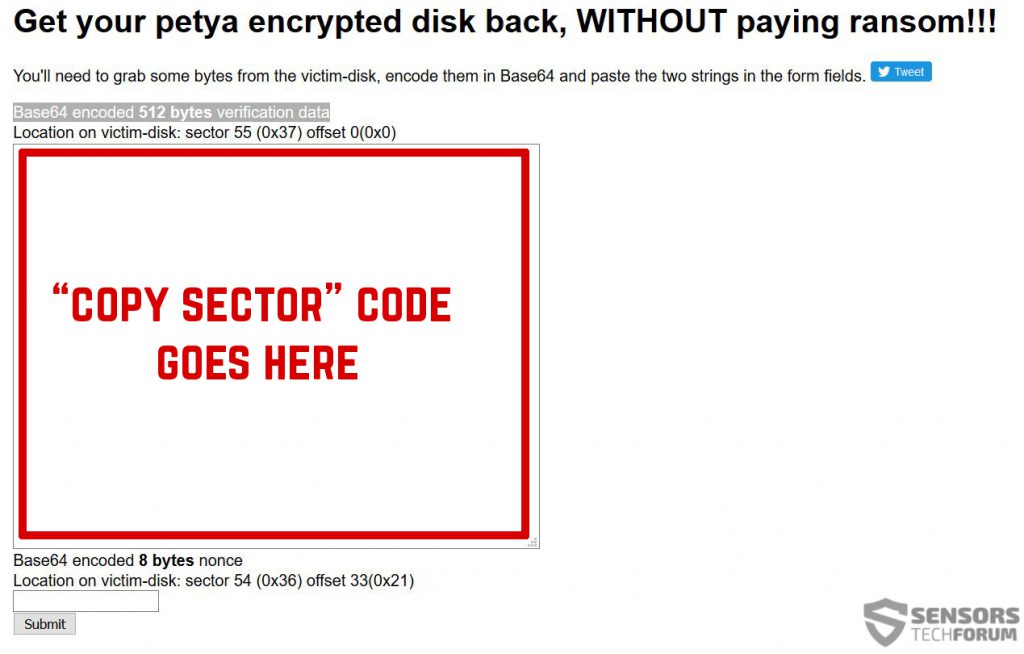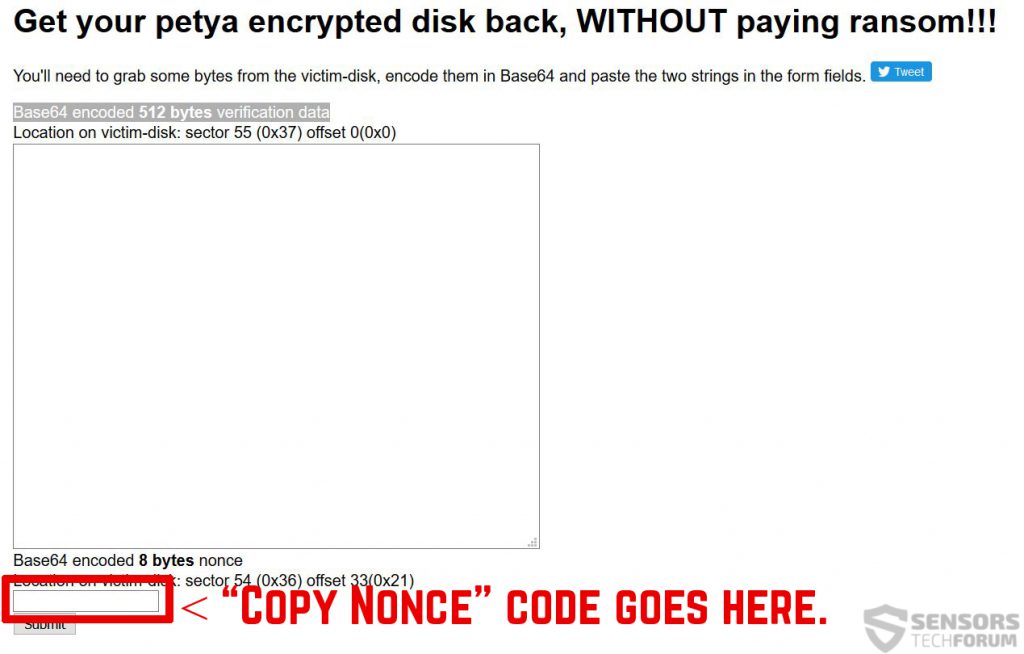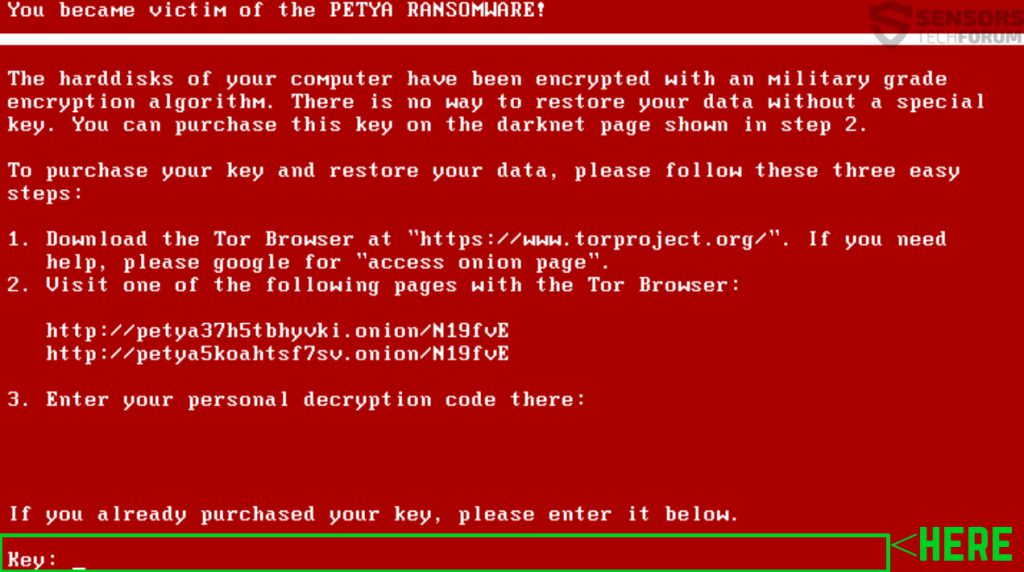Petya ransomware is one of the most dangerous ransom viruses ever to be encountered. It is very good news that finally, a decryptor called Petya Sector Extractor had been released which-which you can be able to recover files from it. It is unfortunate, however, that this decryptor only works for Petya ransomware and may not work with its “sister” virus, called Mischa ransomware. Since it is a bit tech savvy for users to decrypt their drives, we have designed a tutorial to help explain how to successfully and simply decrypt your hard drive if it has been enciphered by Petya Ransomware. Of course for this tutorial to work, you should have left the drive as it was from the moment of infection because these instructions will not work on a formatted drive. Before we begin, let’s quickly review this virus and what it does.
Petya ransomware is one of the most dangerous ransom viruses ever to be encountered. It is very good news that finally, a decryptor called Petya Sector Extractor had been released which-which you can be able to recover files from it. It is unfortunate, however, that this decryptor only works for Petya ransomware and may not work with its “sister” virus, called Mischa ransomware. Since it is a bit tech savvy for users to decrypt their drives, we have designed a tutorial to help explain how to successfully and simply decrypt your hard drive if it has been enciphered by Petya Ransomware. Of course for this tutorial to work, you should have left the drive as it was from the moment of infection because these instructions will not work on a formatted drive. Before we begin, let’s quickly review this virus and what it does.
Update July 2017! – Petya Sector Extractor’s website is not active at the moment and even if it was, the new virus encrypts the drives in a irreversible way. This is why we have designed theoretical instructions with which you can try to recover at least some of the files.

Petya Ransomware – Quick Background
This virus is classified by malware analysts as ransomware, meaning that it uses either one or another method to deny access to the user of the computer to his or her files and ask for ransom payoff to grant it back. To accomplish this, exploit kits and JavaScripts, as well as malicious process obfuscators, are being used in spam e-mail campaigns, file sharing websites, chat services, and social media as well.
After encryption, Petya locks the screen of the user displaying its distinctive red/white skull background:
This is very familiar to the lock screen of Mischa ransomware which however has a different distinctive colors.
Either way, the principle is all the same – the virus immediately causes a BSOD screen, after which attacks the MBR (Master Boot Record) of the infected computer, making it no longer usable. After this, it sets its own boot screen. Users were left with no choice but to pay a ransom “fee” of 0.9 BTC, until now since a free decryptor has finally been released. The response after this is that Petya ransomware bonded with Mischa ransomware to make an even more powerful virus. This is why we are aiming not only to show in this article how to recover your files but to prevent this from happening ever again on your computer.

Petya Ransomware – Decryption Instructions
Preparation Phase
To begin decrypting drives by Petya ransomware, you will need the tools to work with first:
- A screwdriver, corresponding to your desktop/laptop.
- A secure computer that is scanned for malware and cleaned and has a proper ransomware protection.
- Patience.
First of all, you should choose the safe computer from which to scan your files to be a powerful Windows machine which is also secured. This is why we recommend following these steps to secure it:
1. Download an advanced malware protection program.
Spy Hunter scanner will only detect the threat. If you want the threat to be automatically removed, you need to purchase the full version of the anti-malware tool.Find Out More About SpyHunter Anti-Malware Tool / How to Uninstall SpyHunter
2. Download a relevant ransomware protection program.
3. Download a relevant cloud backup program that backups copies of your files on a secure server and even if your computer is affected you will stay protected. For more information you can also check another methods to safely store your data here.
After securing the test PC, you should prepare it for the decryption process which will most likely be lengthy. This is why we recommend changing the power settings so that your decryption computer does not automatically hibernate or sleep while left decrypting the drive.
→ Step 1: Click on the battery icon in your system tray (next to the digital clock) in Windows and then click on More Power Options.
Step 2:The mighty Power options menu will appear. In your power plan click on Change Plan Settings.
Step 3: In your plan’s settings make sure you set “Turn off the display” and “Put computer to sleep” to “Never” from the drop down minutes menu.
Step 4: Click on Save Changes and close it.
Decryption Phase
For the decryption process, we have outlined several often-met drive migration scenarios which can be possible between different computers:
- From Laptop to Laptop with no extra components.
- From Desktop to Desktop with no extra components.
- From Laptop to Desktop with a SATA cable if the Desktop has an outdated chipset.
- From Desktop to Laptop with a SATA cable if the Laptop has a newer chipset.
To simplify the process, we recommend you to choose machines that do not require any extra cables or components for the drive to run on them. In case you do not have such possibility, we recommend using an external SATA-USB adapter. Let’s begin!
Decryption Phase
Step 1: Remove battery and power from your laptop. For desktop computers, please remove eliminate the power from the contact.
Step 2: Using the screwdriver, unscrew the case which carries the hard drive. For laptops, you should follow these steps:
Step 3: Remove the hard drive again with the screwdriver. It will look similar to the one on the picture below:
Step 4: Plug-in the hard drive on a secure computer which has an internet connection and Windows installed and screw it in firmly. If connected directly, the hard drive should be detected by the OS as a separate partition, similar to the picture below:
Step 5: Download and open the archive of Petya Sector Extractor by Fabian Wosar by clicking on the button below:
Step 6: Open Petya Sector Extractor’s archive and extract it on your desktop or anywhere you find comfortable to use it:
Step 7: Open Petya Sector Extractor as an administrator. You should see similar to the following interface, but with a detected drive if you connected it successfully:
Step 8: In case the Petya Sector Extractor automatically detects a drive, you will see the picture below. From it, click on the “Copy Sector” button.
Step 9: After copying the sector go to the following website:
From there, paste the sector in the field marked in red square in the picture below (It should say “Base64 encoded 512 bytes verification data”):
Step 10: Repeat the same process by clicking on the button “Copy Nonce” next to it and paste it in the field marked in red below:
Step 11: After you have copied and pasted both codes, click on the Submit button. The process of generating a password may take some time but will drop a decryption key at the bottom:
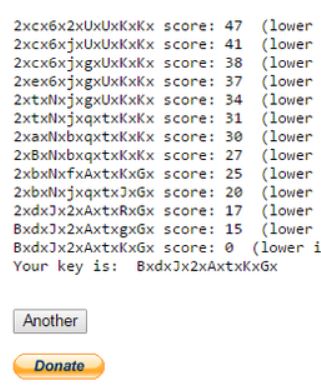 Screenshot Source: Bleeping Computer
Screenshot Source: Bleeping Computer
Final Step 12: Now all you have to do is copy the key(password), insert the encrypted drive back into the infected computer and when you see Petya’s lock screen, press any key and in the screen that will appear after that (in the picture below), enter the password for decryption(in the green square of the picture below). After this, everything should be decoded.

Petya Ransomware – Conclusion
Unfortunately, the same tutorial may not work for Petya’s younger sister, Mischa ransomware. Despite this, you may still attempt and leave us a comment on whether or not this has worked for you, in case you are affected by Mischa. Ransomware creators keep developing viruses and spreading, and the situation becomes very dangerous, this is why we strongly advise you to follow our protection tips about your ransomware and your data, to prevent such unfortunate events from unfolding on your computer.
Sensorstechforum’s Ransomware Protection Tips
Safely Securing Your Data in The Future
- Step 1
- Step 2
- Step 3
- Step 4
- Step 5
Step 1: Scan for Petya Ransomware with SpyHunter Anti-Malware Tool



Ransomware Automatic Removal - Video Guide
Step 2: Uninstall Petya Ransomware and related malware from Windows
Here is a method in few easy steps that should be able to uninstall most programs. No matter if you are using Windows 10, 8, 7, Vista or XP, those steps will get the job done. Dragging the program or its folder to the recycle bin can be a very bad decision. If you do that, bits and pieces of the program are left behind, and that can lead to unstable work of your PC, errors with the file type associations and other unpleasant activities. The proper way to get a program off your computer is to Uninstall it. To do that:


 Follow the instructions above and you will successfully delete most unwanted and malicious programs.
Follow the instructions above and you will successfully delete most unwanted and malicious programs.
Step 3: Clean any registries, created by Petya Ransomware on your computer.
The usually targeted registries of Windows machines are the following:
- HKEY_LOCAL_MACHINE\Software\Microsoft\Windows\CurrentVersion\Run
- HKEY_CURRENT_USER\Software\Microsoft\Windows\CurrentVersion\Run
- HKEY_LOCAL_MACHINE\Software\Microsoft\Windows\CurrentVersion\RunOnce
- HKEY_CURRENT_USER\Software\Microsoft\Windows\CurrentVersion\RunOnce
You can access them by opening the Windows registry editor and deleting any values, created by Petya Ransomware there. This can happen by following the steps underneath:


 Tip: To find a virus-created value, you can right-click on it and click "Modify" to see which file it is set to run. If this is the virus file location, remove the value.
Tip: To find a virus-created value, you can right-click on it and click "Modify" to see which file it is set to run. If this is the virus file location, remove the value.
Before starting "Step 4", please boot back into Normal mode, in case you are currently in Safe Mode.
This will enable you to install and use SpyHunter 5 successfully.
Step 4: Boot Your PC In Safe Mode to isolate and remove Petya Ransomware





Step 5: Try to Restore Files Encrypted by Petya Ransomware.
Method 1: Use STOP Decrypter by Emsisoft.
Not all variants of this ransomware can be decrypted for free, but we have added the decryptor used by researchers that is often updated with the variants which become eventually decrypted. You can try and decrypt your files using the instructions below, but if they do not work, then unfortunately your variant of the ransomware virus is not decryptable.
Follow the instructions below to use the Emsisoft decrypter and decrypt your files for free. You can download the Emsisoft decryption tool linked here and then follow the steps provided below:
1 Right-click on the decrypter and click on Run as Administrator as shown below:

2. Agree with the license terms:

3. Click on "Add Folder" and then add the folders where you want files decrypted as shown underneath:

4. Click on "Decrypt" and wait for your files to be decoded.

Note: Credit for the decryptor goes to Emsisoft researchers who have made the breakthrough with this virus.
Method 2: Use data recovery software
Ransomware infections and Petya Ransomware aim to encrypt your files using an encryption algorithm which may be very difficult to decrypt. This is why we have suggested a data recovery method that may help you go around direct decryption and try to restore your files. Bear in mind that this method may not be 100% effective but may also help you a little or a lot in different situations.
Simply click on the link and on the website menus on the top, choose Data Recovery - Data Recovery Wizard for Windows or Mac (depending on your OS), and then download and run the tool.
Petya Ransomware-FAQ
What is Petya Ransomware Ransomware?
Petya Ransomware is a ransomware infection - the malicious software that enters your computer silently and blocks either access to the computer itself or encrypt your files.
Many ransomware viruses use sophisticated encryption algorithms to make your files inaccessible. The goal of ransomware infections is to demand that you pay a ransom payment to get access to your files back.
What Does Petya Ransomware Ransomware Do?
Ransomware in general is a malicious software that is designed to block access to your computer or files until a ransom is paid.
Ransomware viruses can also damage your system, corrupt data and delete files, resulting in the permanent loss of important files.
How Does Petya Ransomware Infect?
Via several ways.Petya Ransomware Ransomware infects computers by being sent via phishing emails, containing virus attachment. This attachment is usually masked as an important document, like an invoice, bank document or even a plane ticket and it looks very convincing to users.
Another way you may become a victim of Petya Ransomware is if you download a fake installer, crack or patch from a low reputation website or if you click on a virus link. Many users report getting a ransomware infection by downloading torrents.
How to Open .Petya Ransomware files?
You can't without a decryptor. At this point, the .Petya Ransomware files are encrypted. You can only open them once they are decrypted using a specific decryption key for the particular algorithm.
What to Do If a Decryptor Does Not Work?
Do not panic, and backup the files. If a decryptor did not decrypt your .Petya Ransomware files successfully, then do not despair, because this virus is still new.
Can I Restore ".Petya Ransomware" Files?
Yes, sometimes files can be restored. We have suggested several file recovery methods that could work if you want to restore .Petya Ransomware files.
These methods are in no way 100% guaranteed that you will be able to get your files back. But if you have a backup, your chances of success are much greater.
How To Get Rid of Petya Ransomware Virus?
The safest way and the most efficient one for the removal of this ransomware infection is the use a professional anti-malware program.
It will scan for and locate Petya Ransomware ransomware and then remove it without causing any additional harm to your important .Petya Ransomware files.
Can I Report Ransomware to Authorities?
In case your computer got infected with a ransomware infection, you can report it to the local Police departments. It can help authorities worldwide track and determine the perpetrators behind the virus that has infected your computer.
Below, we have prepared a list with government websites, where you can file a report in case you are a victim of a cybercrime:
Cyber-security authorities, responsible for handling ransomware attack reports in different regions all over the world:
Germany - Offizielles Portal der deutschen Polizei
United States - IC3 Internet Crime Complaint Centre
United Kingdom - Action Fraud Police
France - Ministère de l'Intérieur
Italy - Polizia Di Stato
Spain - Policía Nacional
Netherlands - Politie
Poland - Policja
Portugal - Polícia Judiciária
Greece - Cyber Crime Unit (Hellenic Police)
India - Mumbai Police - CyberCrime Investigation Cell
Australia - Australian High Tech Crime Center
Reports may be responded to in different timeframes, depending on your local authorities.
Can You Stop Ransomware from Encrypting Your Files?
Yes, you can prevent ransomware. The best way to do this is to ensure your computer system is updated with the latest security patches, use a reputable anti-malware program and firewall, backup your important files frequently, and avoid clicking on malicious links or downloading unknown files.
Can Petya Ransomware Ransomware Steal Your Data?
Yes, in most cases ransomware will steal your information. It is a form of malware that steals data from a user's computer, encrypts it, and then demands a ransom in order to decrypt it.
In many cases, the malware authors or attackers will threaten to delete the data or publish it online unless the ransom is paid.
Can Ransomware Infect WiFi?
Yes, ransomware can infect WiFi networks, as malicious actors can use it to gain control of the network, steal confidential data, and lock out users. If a ransomware attack is successful, it could lead to a loss of service and/or data, and in some cases, financial losses.
Should I Pay Ransomware?
No, you should not pay ransomware extortionists. Paying them only encourages criminals and does not guarantee that the files or data will be restored. The better approach is to have a secure backup of important data and be vigilant about security in the first place.
What Happens If I Don't Pay Ransom?
If you don't pay the ransom, the hackers may still have access to your computer, data, or files and may continue to threaten to expose or delete them, or even use them to commit cybercrimes. In some cases, they may even continue to demand additional ransom payments.
Can a Ransomware Attack Be Detected?
Yes, ransomware can be detected. Anti-malware software and other advanced security tools can detect ransomware and alert the user when it is present on a machine.
It is important to stay up-to-date on the latest security measures and to keep security software updated to ensure ransomware can be detected and prevented.
Do Ransomware Criminals Get Caught?
Yes, ransomware criminals do get caught. Law enforcement agencies, such as the FBI, Interpol and others have been successful in tracking down and prosecuting ransomware criminals in the US and other countries. As ransomware threats continue to increase, so does the enforcement activity.
About the Petya Ransomware Research
The content we publish on SensorsTechForum.com, this Petya Ransomware how-to removal guide included, is the outcome of extensive research, hard work and our team’s devotion to help you remove the specific malware and restore your encrypted files.
How did we conduct the research on this ransomware?
Our research is based on an independent investigation. We are in contact with independent security researchers, and as such, we receive daily updates on the latest malware and ransomware definitions.
Furthermore, the research behind the Petya Ransomware ransomware threat is backed with VirusTotal and the NoMoreRansom project.
To better understand the ransomware threat, please refer to the following articles which provide knowledgeable details.
As a site that has been dedicated to providing free removal instructions for ransomware and malware since 2014, SensorsTechForum’s recommendation is to only pay attention to trustworthy sources.
How to recognize trustworthy sources:
- Always check "About Us" web page.
- Profile of the content creator.
- Make sure that real people are behind the site and not fake names and profiles.
- Verify Facebook, LinkedIn and Twitter personal profiles.