Our GandCrab ransomware removal guide shows how computer users can restore their computers from the dangerous virus. It alters important settings on the system, encrypts sensitive data with the .GDCB extension and can lead to further infections. Read our in-depth article to learn more about it.

Threat Summary
| Name | GandCrab |
| Type | Ransomware, Cryptovirus |
| Short Description | The GandCrab ransomware is a dangerous virus that assigns the .GDCB extension to the compromised files. The victim’s system is also modified and additional malware can be instituted in them. |
| Symptoms | The victims will notice that a large portion of their data is going to be encrypted with a powerful cipher and renamed using a template extension. They may also experience significant performance issues, application failure and other types of damage. |
| Distribution Method | Spam Emails, Email Attachments |
| Detection Tool |
See If Your System Has Been Affected by malware
Download
Malware Removal Tool
|
User Experience | Join Our Forum to Discuss GandCrab. |
| Data Recovery Tool | Windows Data Recovery by Stellar Phoenix Notice! This product scans your drive sectors to recover lost files and it may not recover 100% of the encrypted files, but only few of them, depending on the situation and whether or not you have reformatted your drive. |

GANDCRAB – Update October 2018 – Free Decryption is Now Available
Researchers have successfully made a breakthrough with GandCrab ransomware and have developed a decryption tool for all versions of GandCrab ransomware. Following these developments, we have published instructions on how to decrypt GandCrab encrypted files for free, which you can find in the related article below:

GandCrab Ransomware – Update April 2018
A new version of GandCrab ransomware has been released with a much higher infection rate. The new version is using the .CRAB file extension and currently files enciphered by it cannot be decrypted. It has been reported to be spread via spam e-mails carrying 7z archives, pretending to be PDF documents, but in fact containing .js infection files with the same names inside. More information on the latest version of GandCrab ransomware can be found on the related article link underneath:
→ Related:.CRAB Files Virus – How to Remove GandCrab v2 and Restore Data

GandCrab Ransomware – Update

GandCrab Ransomware – Ways of Distribution
The GandCrab Ransomware can be delivered using different strategies according to the hackers configuration and the computer targets. One of the most common methods is the use of email spam messages. They are creating in bulk and tend to use templates and common social engineering scenarios in order to convince the victims into interacting with the malware component. The operators can utilize file attachments that are disguised as legitimate utilites and important software. In other cases hyperlinks can be inserted in the body contents. As the hacker templates usually model popular web services the links themselves are masked as password reset links, confirmation messages or other typical redirects. The email messages can also contain other threats such as links or attachments with malware software installers. The are hacker-modified installers taken from the official vendors and modified to include the GandCrab Ransomware code. In certain cases the victims may be able to disallow the infection by unchecking certain options during the setup process.
In recent times it has become very popular for computer criminals to craft malware sites in order to deliver ransomware infections like the GandCrab virus. They are made using template engines that mimic well-known search engines and download portals. In some configurations the malware is delivered through site interaction via specific parts or by clicking on banners, links, ads and etc.
If the sites attempt to look like download portals they may offer infected documents that are also being distributed via e-mail messages. They can be of different types including rich text documents, spreadsheets and presentations. Once the victims open them up a notifcation prompt appears which asks them to enable the built-in macros (scripts). If this is done the infection follows.
Another method that is frequently used is the distribution of browser hijackers. They represent malware browser plugins that feature complex behavior patterns. They can alter important settings (default home page, search engine and new tabs page), as well as directly deliver malware threats to the victims.
Finally exploit kits can automatically test the targets for software vulnerabilities. If such are identified then the computers are penetrated and the GandCrab ransomware is installed onto them.
Computer security researchers have revealed some of the domains that spread GandCrab infections.WARNING! They are posted for information purposes only, do not interact with these domains! When they are opened a ZIP will be downloaded that includes a JavaScript code which leads to the actual GandCrab virus infection. The scripts include 3 payload URLs, this is a common technique among advanced viruses. If the primary site goes down a mirror copy is always accessible. The current list includes the following addresses:
kepran.com, a-bricks.com, acelloria.com, abacustraining.com, a1fleetds.com, abacpayag.com, abchello.com
ablogabouticeland.com, a-fortunate-world.com, aceyz.com, academydf.com, acetechpng.com, acadekicks.com
acetechpng.com, aceroprojects.com, accelotech.com, accentflooringmn.com, aceroscampollano.com, , cencarbonfiber.com, accidentvictimservices.com, acces-info-communication.com, 86displays.com, 8hoursfromchicago.com, 9l0-518.com, 757sellfast.com, xn--m3cdha3exabl1bc9a7s.com, xn--m3cdbhk1b5e7a7d8h.com,
xn--m3cafj0bn1czac5bza9lme7b.com, xn--m3cdhe8bb0cv5ag4c8a8p.com, xn--12caqf7l9a2cb0dwddc0gual.com, xn--12cl3chah7dk7c6f5ae5gue.com, xn--72c1afja3d9cezh4w.com, xperjeans.com, xxcrossconcept.com, xploresydney.com
xueshengshi.com, wstfab.com, wincoair.com, wiquitous.com, wesingyou.com, world-concierge.com, windycitypizzakitchens.com, zxytcjj.com, zhwq1216.com, zichabowling.com, zambellimagali.com, zebra-zone.com,
yapaymesane.com, yannatravelsandeats.com, yotuba6480.com, youngstownautocredit.com
For security reasons we have masked the full URL’s to the script redirects.

GandCrab Ransomware – In-Depth Description
The captured GandCrab ransomware samples have been found to follow a very complex attack behavior. Upon infection it starts the sequence by attempting to bypass security software. This is done by actively scanning the infected computer for sandboxes, virtual machines and debuggers. In most cases ransomware strains bypass or delete them. If they are unable to do so they can delete the virus itself to avoid detection.
During the initial setup the malware engine scans for the presence of the following security applications and vendors:
- Avast
- Avira
- Comodo
- ESET NOD 32
- F-Secure
- Kaspersky
- McAfee
- Microsoft
- Norton/Symantec
- Panda
- Trend Micro
The next step would be to launch information gathering option. It aims to extract as much data as possible that is being categorized into two main types. The first type is related to the anonymous metrics which are collected by the criminals to judge how effective the attack campaign is. Example data includes the operating system version, installed software and other related information. What’s more worrying is the fact that many of these virus strains also harvest personally-identifiable data which can directly expose the victims identity. The engine executes a deep system scan that can retrieve values and strings that include information such as their name, address, telephone number, preferences, interests and etc.
Once these two steps have complete the ransomware engine proceeds by concealing itself from the system. This means that if the system administrators execute a manual scan they may not be able to find out that there is an ongoing infection. At this point other security software have already been disabled and the GandCrab ransomware can freely execute any of its built-in modules. The security analysis reveals that it is based on a modular framework that allows it to be updated further with new components with every new release.
It can connect to a hacker-controlled server using a secure connection. It allows the hacker controllers to execute arbitrary commands and infect the system with additional threats. In many cases advanced ransomware like this one can also deliver a Trojan instance that allows the hacker operators to constantly spy on the victims as well as take over control of their machines at any given time.
The GandCrab ransomware has also been observed to attempt to manipulate all accessible Windows components — the registry, boot and recovery options, as well as user configuration settings. Such behavior patterns are part of the persistent state initiation. When this step is complete the GandCrab ransomware can automatically monitor the users behavior and disallow manual user removal attempts. In such cases only a quality anti-spyware solution can restore the affected computers. During the data extraction the security researchers discovered that the malware engine generates a full system profile: IP address, hardware components, Microsoft Windows credentials, computer name, unique machine ID and others.
As the hackers have attained complete access to the machines they can retrieve data from user applications as well. Usually this is used with web browsers where the hackers obtain stored contents such as: form data, preferences, cookies, bookmarks, history, account credentials and passwords.
The fact that the virus is capable of interacting with the Windows Volume Manager. This step allows the ransomware component to freely access and process data found on connected removable storage devices and network shares.
A recent trend among criminals distributing viruses such as the GandCrab ransomware is the distribution of cryptocurrency miners. They are persistent malware that take advantage of the available system resources and utilize it to generate income for the hacker operators.

GandCrab Ransomware – Encryption Process
Once all
- Images
- Videos
- Music
- Backups
- Documents
- Databases
- Configuration Files
As a result all processed files receive the .GDCB extension. It then shows a ransomware message crafted in a rich text file or shown as a lockscreen instance. If the second option is enabled then the users may not be able to interact with their computers until the threat is completely removed. One of the sample notes reads the following:
Welcome!
WE ARE REGRET, BUT ALL YOUR FILES WAS ENCRYPTED!AS FAR AS WE KNOW:
Country
OS
PC User
Pc Name
PC Group
PC Lang.
HDD
Date of encrypt
Amount of your files
Volume of your filesBut don’t worry, you can return all your files! We can help you!
Below you can choose one of your encrypted file from your PC and decrypt him, it is test decryptor for you.
But we can decrypt only 1 file for free.ATTENTION! Don’t try use third-party decryptor tools! Because this will destroy yourr files!
What do you need?
You need GandCrab Decryptor. This software will decrypt all your encrypted files and will delete GandCrab from your PC. For purchase you need crypto-currency DASH (1 DASH = 760.567$). How to buy this currency you can read it here.
How much money you need to pay? Below we are specified amount and our wallet for payment
Price: 1.5 DASH (1200 USD)
This is the ransomware that expects a ransom payment in the DASH cryptocurrency. This is an alternative to Bitcoin, the hackers extort the victims for the sum of 1.5 — at the moment this is the equivalent of around $1150.
The users are blackmailed by being provided a trial decryptor, this tactic is used in order to manipulate the victims into paying the hacker operators. All users should know that they can effeciently remove the infection and restore their files by following our in-depth removal guide. Follow our instructions below.

GandCrab Ransomware – Affected Extensions
A thorough analysis was performed on several samples captured from the attacks. The security experts were able to extract the built-in list of target file type extensions. It encopasses a wide variety of target user files. It includes the following:
.1cd, .3dm, .3ds, .3fr, .3g2, .3gp, .3pr, .7z, .7zip, .aac, .ab4, .abd, .acc, .accdb, .accde, .accdr, .accdt, .ach,
.acr, .act, .adb, .adp, .ads, .agdl, .ai, .aiff, .ait, .al, .aoi, .apj, .apk, .arw, .ascx, .asf, .asm, .asp, .aspx,
.asset, .asx, .atb, .avi, .awg, .back, .backup, .backupdb, .bak, .bank, .bay, .bdb, .bgt, .bik, .bin, .bkp, .blend,
.bmp, .bpw, .bsa, .c, .cash, .cdb, .cdf, .cdr, .cdr3, .cdr4, .cdr5, .cdr6, .cdrw, .cdx, .ce1, .ce2, .cer, .cfg, .cfn,
.cgm, .cib, .class, .cls, .cmt, .config, .contact, .cpi, .cpp, .cr2, .craw, .crt, .crw, .cry, .cs, .csh, .csl, .css, .csv,
.d3dbsp, .dac, .das, .dat, .db, .db_journal, .db3, .dbf, .dbx, .dc2, .dcr, .dcs, .ddd, .ddoc, .ddrw, .dds, .def, .der, .des,
.design, .dgc, .dgn, .dit, .djvu, .dng, .doc, .docm, .docx, .dot, .dotm, .dotx, .drf, .drw, .dtd, .dwg, .dxb, .dxf, .dxg, .edb,
.eml, .eps, .erbsql, .erf, .exf, .fdb, .ffd, .fff, .fh, .fhd, .fla, .flac, .flb, .flf, .flv, .flvv, .forge, .fpx, .fxg, .gbr, .gho,
.gif, .gray, .grey, .groups, .gry, .h, .hbk, .hdd, .hpp, .html, .ibank, .ibd, .ibz, .idx, .iif, .iiq, .incpas, .indd, .info, .info_,
.ini, .iwi, .jar, .java, .jnt, .jpe, .jpeg, .jpg, .js, .json, .k2p, .kc2, .kdbx, .kdc, .key, .kpdx, .kwm, .laccdb, .lbf, .lck, .ldf, .lit,
.litemod, .litesql, .lock, .log, .ltx, .lua, .m, .m2ts, .m3u, .m4a, .m4p, .m4v, .ma, .mab, .mapimail, .max, .mbx, .md, .mdb, .mdc, .mdf, .mef, .mfw,
.mid, .mkv, .mlb, .mmw, .mny, .money, .moneywell, .mos, .mov, .mp3, .mp4, .mpeg, .mpg, .mrw,
.msf, .msg, .myd, .nd, .ndd, .ndf, .nef, .nk2, .nop, .nrw, .ns2, .ns3, .ns4, .nsd, .nsf, .nsg, .nsh, .nvram, .nwb,
.nx2, .nxl, .nyf, .oab, .obj, .odb, .odc, .odf, .odg, .odm, .odp, .ods, .odt, .ogg, .oil, .omg, .one, .orf, .ost,
.otg, .oth, .otp, .ots, .ott, .p12, .p7b, .p7c, .pab, .pages, .pas, .pat, .pbf, .pcd, .pct, .pdb, .pdd, .pdf, .pef,
.pem, .pfx, .php, .pif, .pl, .plc, .plus_muhd, .pm!, .pm, .pmi, .pmj, .pml, .pmm, .pmo, .pmr, .pnc, .pnd, .png, .pnx,
.pot, .potm, .potx, .ppam, .pps, .ppsm, .ppsx, .ppt, .pptm, .pptx, .prf, .private, .ps, .psafe3, .psd, .pspimage, .pst,
.ptx, .pub, .pwm, .py, .qba, .qbb, .qbm, .qbr, .qbw, .qbx, .qby, .qcow, .qcow2, .qed, .qtb, .r3d, .raf, .rar, .rat, .raw, .rdb, .re4, .rm,
.rtf, .rvt, .rw2, .rwl, .rwz, .s3db, .safe, .sas7bdat, .sav, .save, .say, .sd0, .sda, .sdb, .sdf, .sh, .sldm, .sldx, .slm, .sql, .sqlite, .sqlite3,
.sqlitedb, .sqlite-shm, .sqlite-wal, .sr2, .srb, .srf, .srs, .srt, .srw, .st4, .st5, .st6, .st7, .st8, .stc, .std, .sti, .stl, .stm, .stw, .stx, .svg, .swf,
.sxc, .sxd, .sxg, .sxi, .sxm, .sxw, .tax, .tbb, .tbk, .tbn, .tex, .tga, .thm, .tif, .tiff, .tlg, .tlx, .txt, .upk, .usr, .vbox, .vdi, .vhd, .vhdx, .vmdk, .vmsd, .vmx,
.vmxf, .vob, .vpd, .vsd, .wab, .wad, .wallet, .war, .wav, .wb2, .wma, .wmf, .wmv, .wpd, .wps, .x11, .x3f, .xis, .xla, .xlam, .xlk, .xlm, .xlr, .xls, .xlsb, .xlsm, .xlsx,
.xlt, .xltm, .xltx, .xlw, .xml, .xps, .xxx, .ycbcra, .yuv, .zip
Along with this the malware includes a black list of folders and files that are skipped by the GandCrab ransomware engine:
- \ProgramData\
- \Program Files\
- \Tor Browser\
- Ransomware
- \All Users\
- \Local Settings\
- desktop.ini
- autorun.inf
- ntuser.dat
- iconcache.db
- bootsect.bak
- boot.ini
- ntuser.dat.log
- thumbs.db
- GDCB-DECRYPT.txt
- .sql

Remove GandCrab Ransomware and Restore .GDCB Files
If your computer got infected with the GandCrab ransomware virus, you should have a bit of experience in removing malware. You should get rid of this ransomware as quickly as possible before it can have the chance to spread further and infect other computers. You should remove the ransomware and follow the step-by-step instructions guide provided below.
- Step 1
- Step 2
- Step 3
- Step 4
- Step 5
Step 1: Scan for GandCrab with SpyHunter Anti-Malware Tool



Ransomware Automatic Removal - Video Guide
Step 2: Uninstall GandCrab and related malware from Windows
Here is a method in few easy steps that should be able to uninstall most programs. No matter if you are using Windows 10, 8, 7, Vista or XP, those steps will get the job done. Dragging the program or its folder to the recycle bin can be a very bad decision. If you do that, bits and pieces of the program are left behind, and that can lead to unstable work of your PC, errors with the file type associations and other unpleasant activities. The proper way to get a program off your computer is to Uninstall it. To do that:


 Follow the instructions above and you will successfully delete most unwanted and malicious programs.
Follow the instructions above and you will successfully delete most unwanted and malicious programs.
Step 3: Clean any registries, created by GandCrab on your computer.
The usually targeted registries of Windows machines are the following:
- HKEY_LOCAL_MACHINE\Software\Microsoft\Windows\CurrentVersion\Run
- HKEY_CURRENT_USER\Software\Microsoft\Windows\CurrentVersion\Run
- HKEY_LOCAL_MACHINE\Software\Microsoft\Windows\CurrentVersion\RunOnce
- HKEY_CURRENT_USER\Software\Microsoft\Windows\CurrentVersion\RunOnce
You can access them by opening the Windows registry editor and deleting any values, created by GandCrab there. This can happen by following the steps underneath:


 Tip: To find a virus-created value, you can right-click on it and click "Modify" to see which file it is set to run. If this is the virus file location, remove the value.
Tip: To find a virus-created value, you can right-click on it and click "Modify" to see which file it is set to run. If this is the virus file location, remove the value.
Before starting "Step 4", please boot back into Normal mode, in case you are currently in Safe Mode.
This will enable you to install and use SpyHunter 5 successfully.
Step 4: Boot Your PC In Safe Mode to isolate and remove GandCrab





Step 5: Try to Restore Files Encrypted by GandCrab.
Method 1: Use STOP Decrypter by Emsisoft.
Not all variants of this ransomware can be decrypted for free, but we have added the decryptor used by researchers that is often updated with the variants which become eventually decrypted. You can try and decrypt your files using the instructions below, but if they do not work, then unfortunately your variant of the ransomware virus is not decryptable.
Follow the instructions below to use the Emsisoft decrypter and decrypt your files for free. You can download the Emsisoft decryption tool linked here and then follow the steps provided below:
1 Right-click on the decrypter and click on Run as Administrator as shown below:

2. Agree with the license terms:

3. Click on "Add Folder" and then add the folders where you want files decrypted as shown underneath:

4. Click on "Decrypt" and wait for your files to be decoded.

Note: Credit for the decryptor goes to Emsisoft researchers who have made the breakthrough with this virus.
Method 2: Use data recovery software
Ransomware infections and GandCrab aim to encrypt your files using an encryption algorithm which may be very difficult to decrypt. This is why we have suggested a data recovery method that may help you go around direct decryption and try to restore your files. Bear in mind that this method may not be 100% effective but may also help you a little or a lot in different situations.
Simply click on the link and on the website menus on the top, choose Data Recovery - Data Recovery Wizard for Windows or Mac (depending on your OS), and then download and run the tool.
GandCrab-FAQ
What is GandCrab Ransomware?
GandCrab is a ransomware infection - the malicious software that enters your computer silently and blocks either access to the computer itself or encrypt your files.
Many ransomware viruses use sophisticated encryption algorithms to make your files inaccessible. The goal of ransomware infections is to demand that you pay a ransom payment to get access to your files back.
What Does GandCrab Ransomware Do?
Ransomware in general is a malicious software that is designed to block access to your computer or files until a ransom is paid.
Ransomware viruses can also damage your system, corrupt data and delete files, resulting in the permanent loss of important files.
How Does GandCrab Infect?
Via several ways.GandCrab Ransomware infects computers by being sent via phishing emails, containing virus attachment. This attachment is usually masked as an important document, like an invoice, bank document or even a plane ticket and it looks very convincing to users.
Another way you may become a victim of GandCrab is if you download a fake installer, crack or patch from a low reputation website or if you click on a virus link. Many users report getting a ransomware infection by downloading torrents.
How to Open .GandCrab files?
You can't without a decryptor. At this point, the .GandCrab files are encrypted. You can only open them once they are decrypted using a specific decryption key for the particular algorithm.
What to Do If a Decryptor Does Not Work?
Do not panic, and backup the files. If a decryptor did not decrypt your .GandCrab files successfully, then do not despair, because this virus is still new.
Can I Restore ".GandCrab" Files?
Yes, sometimes files can be restored. We have suggested several file recovery methods that could work if you want to restore .GandCrab files.
These methods are in no way 100% guaranteed that you will be able to get your files back. But if you have a backup, your chances of success are much greater.
How To Get Rid of GandCrab Virus?
The safest way and the most efficient one for the removal of this ransomware infection is the use a professional anti-malware program.
It will scan for and locate GandCrab ransomware and then remove it without causing any additional harm to your important .GandCrab files.
Can I Report Ransomware to Authorities?
In case your computer got infected with a ransomware infection, you can report it to the local Police departments. It can help authorities worldwide track and determine the perpetrators behind the virus that has infected your computer.
Below, we have prepared a list with government websites, where you can file a report in case you are a victim of a cybercrime:
Cyber-security authorities, responsible for handling ransomware attack reports in different regions all over the world:
Germany - Offizielles Portal der deutschen Polizei
United States - IC3 Internet Crime Complaint Centre
United Kingdom - Action Fraud Police
France - Ministère de l'Intérieur
Italy - Polizia Di Stato
Spain - Policía Nacional
Netherlands - Politie
Poland - Policja
Portugal - Polícia Judiciária
Greece - Cyber Crime Unit (Hellenic Police)
India - Mumbai Police - CyberCrime Investigation Cell
Australia - Australian High Tech Crime Center
Reports may be responded to in different timeframes, depending on your local authorities.
Can You Stop Ransomware from Encrypting Your Files?
Yes, you can prevent ransomware. The best way to do this is to ensure your computer system is updated with the latest security patches, use a reputable anti-malware program and firewall, backup your important files frequently, and avoid clicking on malicious links or downloading unknown files.
Can GandCrab Ransomware Steal Your Data?
Yes, in most cases ransomware will steal your information. It is a form of malware that steals data from a user's computer, encrypts it, and then demands a ransom in order to decrypt it.
In many cases, the malware authors or attackers will threaten to delete the data or publish it online unless the ransom is paid.
Can Ransomware Infect WiFi?
Yes, ransomware can infect WiFi networks, as malicious actors can use it to gain control of the network, steal confidential data, and lock out users. If a ransomware attack is successful, it could lead to a loss of service and/or data, and in some cases, financial losses.
Should I Pay Ransomware?
No, you should not pay ransomware extortionists. Paying them only encourages criminals and does not guarantee that the files or data will be restored. The better approach is to have a secure backup of important data and be vigilant about security in the first place.
What Happens If I Don't Pay Ransom?
If you don't pay the ransom, the hackers may still have access to your computer, data, or files and may continue to threaten to expose or delete them, or even use them to commit cybercrimes. In some cases, they may even continue to demand additional ransom payments.
Can a Ransomware Attack Be Detected?
Yes, ransomware can be detected. Anti-malware software and other advanced security tools can detect ransomware and alert the user when it is present on a machine.
It is important to stay up-to-date on the latest security measures and to keep security software updated to ensure ransomware can be detected and prevented.
Do Ransomware Criminals Get Caught?
Yes, ransomware criminals do get caught. Law enforcement agencies, such as the FBI, Interpol and others have been successful in tracking down and prosecuting ransomware criminals in the US and other countries. As ransomware threats continue to increase, so does the enforcement activity.
About the GandCrab Research
The content we publish on SensorsTechForum.com, this GandCrab how-to removal guide included, is the outcome of extensive research, hard work and our team’s devotion to help you remove the specific malware and restore your encrypted files.
How did we conduct the research on this ransomware?
Our research is based on an independent investigation. We are in contact with independent security researchers, and as such, we receive daily updates on the latest malware and ransomware definitions.
Furthermore, the research behind the GandCrab ransomware threat is backed with VirusTotal and the NoMoreRansom project.
To better understand the ransomware threat, please refer to the following articles which provide knowledgeable details.
As a site that has been dedicated to providing free removal instructions for ransomware and malware since 2014, SensorsTechForum’s recommendation is to only pay attention to trustworthy sources.
How to recognize trustworthy sources:
- Always check "About Us" web page.
- Profile of the content creator.
- Make sure that real people are behind the site and not fake names and profiles.
- Verify Facebook, LinkedIn and Twitter personal profiles.














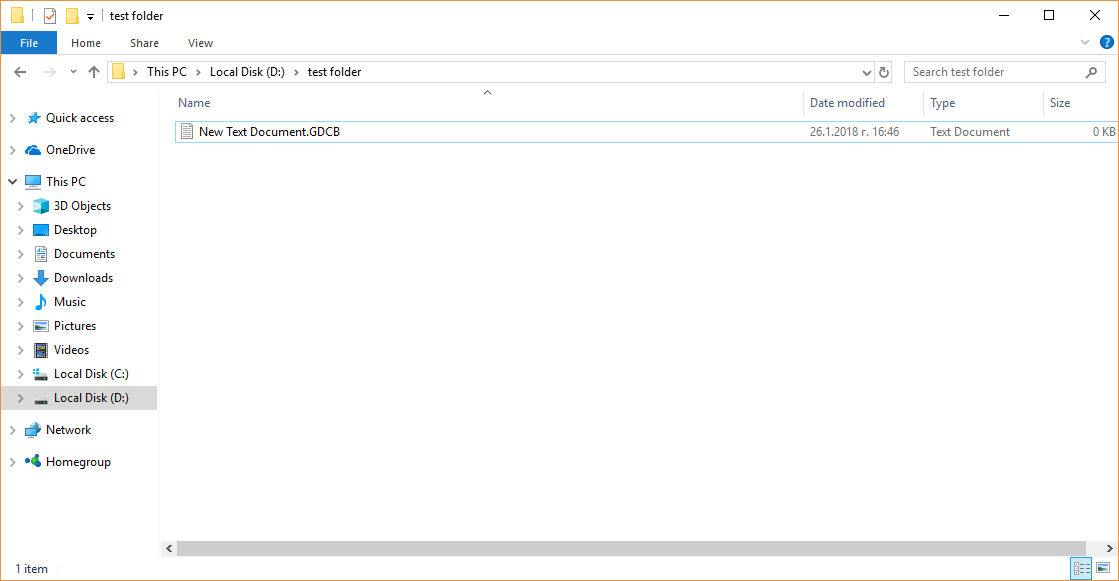
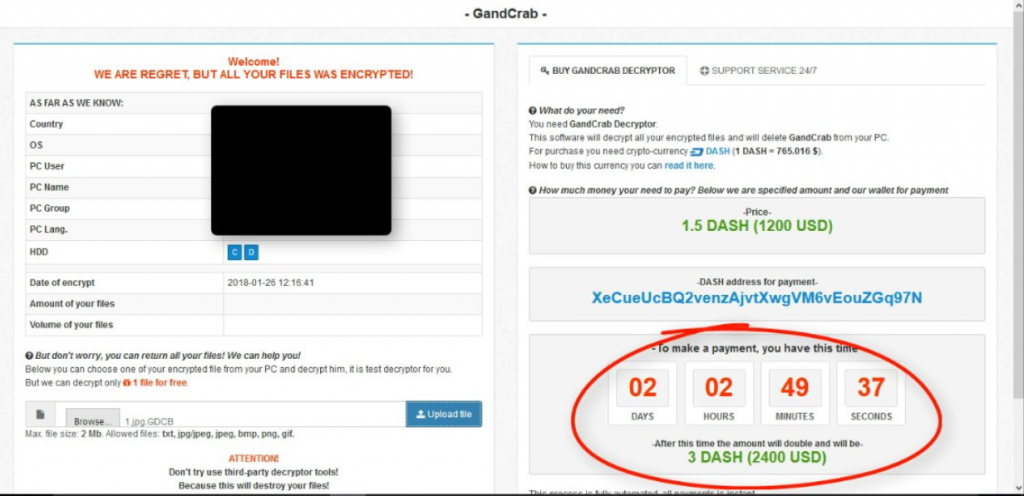

И сега как да си изчистя компа?
Здравейте, Дарина, подробна информация за конкретната заплаха е подробно изложена в тази статия. В последната част посочваме конкретни стъпки за премахването на наличните инфекции.
Поздрави,
Мартин
Documentos encriptados con extencion GDCB, como puedo abrir mis documentos infectados (encriptados), que debo hacer algun programa o forma de recuperar.
Siamo stati colpiti dal virus, abbiamo già pagato la licenza spyhunter ma non abbiamo ottenuto risultati. I file continuano ad essere criptati. Cosa posso fare per risolvere? Grazie
Hi Irene,
The program you have used is an anti-malware program. As stated in the article, it removes the ransomware so that it doesn’t spread further to more computers, but it doesn’t work as a decryption tool. Unfortunately, there still isn’t an official decryption tool for GandCrab ransomware but you may try using data recovery software.
Miilena and Irene, Help me if you got the tools for decrypting
Hello Vinayak,
GandCrab is not a single ransomware strain but a whole family of similar threats that share a singe malware engine identified with this signature. Due to its complex nature there is no complete decryption tool that can effectively recover the affected data.
This is the reason we propose that you attempt to recover your files using this guide.
Hi, Let me know if any tool works for decrypting the files.As it has encrypted most of the Pictures and videos in my pc.
Me han encriptado los archivos con una extensión .OAFCHZES.
La herramienta de bitdefender lamentablemente no me ha funcionado.
Según la nota del rescate en el encabezado aparece –= GANDCRAB V5.0.4 =—
Os agradecería opinión
Gracias. Saludos