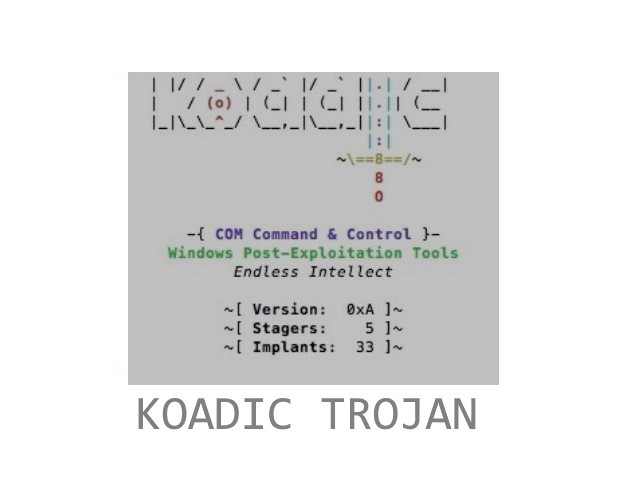The Koadic Trojan is a dangerous Python-based RAT that can cause serious damage to infected hosts. It consists of a modular engine and plugins that add to its functionality. Read our in-depth article to learn more about it.

Threat Summary
| Name | Koadic Trojan |
| Type | Trojan, Ransomware, Cryptocurrency Miner |
| Short Description | The Koadic Trojan is capable of spying on the users and their machines and harvest sensitive data from it. |
| Symptoms | Depending on the case the users may experience unusual performance issues. |
| Distribution Method | Spam Emails, Email Attachments |
| Detection Tool |
See If Your System Has Been Affected by malware
Download
Malware Removal Tool
|
User Experience | Join Our Forum to Discuss Koadic Trojan. |
| Data Recovery Tool | Windows Data Recovery by Stellar Phoenix Notice! This product scans your drive sectors to recover lost files and it may not recover 100% of the encrypted files, but only few of them, depending on the situation and whether or not you have reformatted your drive. |

Koadic Trojan – Distribution Methods
The Koadic Trojan is a platform that was first presented at the Defcon security conference by its developers — Sean Dillon and Zach Harding. By itself it is not created by hackers or appears in the underground hacker communities supported by them.
This means that the main delivery method is probably to acquire a sample copy of Koadic and present it for malicious use.
The Koadic Trojan relies on JavaScrpt and VBScript technology that is executed on the host computer. Given this characteristic there are several possibilities that malicious users might consider.
One of them is the use of fake sites — they typically use social engineering tricks by taking the web elements of famous companies or services and implementing them in the pages. A similar method is to send out bulk email messages. A common form is the disguise software update or a notification. The body contents may include scripts or contain links to external resources that lead to the Koadic Trojan infection.
Criminal use of it can come through infected payloads. The first type is the creation of macro-infected documents — they can be of any popular type (presentations, rich text files, spreadsheets) and they utilize a basic premise. Whenever they are opened by the victim users a notification prompt will appear asking them to enable the built-in scripts. If this is done the virus infection will follow.
The other type of infected payload that is generally considered as an adequate weapon is the creation of malicious application installers. They are made by taking the legitimate setup files from the official vendor sites and bundling them with the associated virus code. Such programs are usually applications considered top choices by most end users — creativity suites, system utilities or productivity applications.

Koadic Trojan – In-Depth Analysis
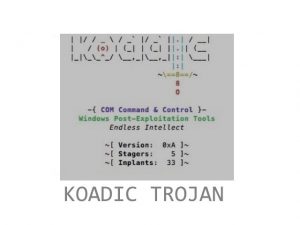
The Koadic Trojan contains an unique characteristic which is its script-based approach. Hackers can change the code on the fly as the infections are ongoing. This is especially important as it can greatly increase the number of infected hosts.
The client side of the Koadic Trojan uses Windows executable files that download the JavaScript or VBScript instance from remote servers. They acquire the intermediate payload, it is configured to take over control of the target machine. It loads an instance that is controlled by the server software used to command the infected hosts.
Once this step is complete the criminals can directly execute arbitrary commands. There are four available options in the current Koadic Trojan captured samples:
- CMD — Allows the operators to run specific commands on the infected computers.
- OUTPUT — Retrieves the output contents from the infected computer.
- DIRECTORY — Sets the writeable directory for the output.
- ZOMBIE — Sets the zombie target.
Once a zombie has been hooked the Koadic Trojan will elevate the UAC security system. This step allows the commands to be run with administrative privileges. When this step is complete the next step would be to initiate a stealth protection component. This is an important step in the process if infection as it scans the system for any software that can interfere with the correct Trojan execution — anti-virus programs, sandbox/debug environments or virtual machine hosts. The associated real-time engines can be disabled and the applications entirely removed.
Once this is done the Koadic Trojan can proceed with the information harvesting step. It can dump the SAM (Security Account Manager) which is the database file used by the Windows operating system that stores all user passwords. The associated SECURITY storage is also accessed.
The network infiltration feature scans the local network for any open SMB ports. This is the service that allows for file and printers sharing. If any open and accessible shares have been identified then the virus will be transferred over to the other machines.
The server instance itself is written in Python — one of the most popular scripting languages used to program such instances.

Koadic Trojan – Trojan Operations
By using plugins called implants the criminals can initiate additional Trojan activity. One of them allows the hackers to hijack the current clipboard and monitor all user input and output.
A fully-featured remote desktop surveillance can be enabled using this modular functionality. Using it the hackers can survey the users at any given time and overtake control of their machines. Data extraction is also made possible by an implant, allowing the hackers to download any file of interest. Upload is possible which is often used to deploy other threats to the infected hosts.
One of the interesting features that the implants provide is the ability to manipulate the users into entering their credentials into pop-up boxes that are generated using native user interface elements. There are two other phishing related ones — the hackers can play a generated message using a text-to-speech interface and another ones which runs a predefined prank. It will max the volume of the audio interface and open “Zombie” by the Cranberries in a hidden window.
Preparation before removing Koadic Trojan.
Before starting the actual removal process, we recommend that you do the following preparation steps.
- Make sure you have these instructions always open and in front of your eyes.
- Do a backup of all of your files, even if they could be damaged. You should back up your data with a cloud backup solution and insure your files against any type of loss, even from the most severe threats.
- Be patient as this could take a while.
- Scan for Malware
- Fix Registries
- Remove Virus Files
Step 1: Scan for Koadic Trojan with SpyHunter Anti-Malware Tool



Step 2: Clean any registries, created by Koadic Trojan on your computer.
The usually targeted registries of Windows machines are the following:
- HKEY_LOCAL_MACHINE\Software\Microsoft\Windows\CurrentVersion\Run
- HKEY_CURRENT_USER\Software\Microsoft\Windows\CurrentVersion\Run
- HKEY_LOCAL_MACHINE\Software\Microsoft\Windows\CurrentVersion\RunOnce
- HKEY_CURRENT_USER\Software\Microsoft\Windows\CurrentVersion\RunOnce
You can access them by opening the Windows registry editor and deleting any values, created by Koadic Trojan there. This can happen by following the steps underneath:


 Tip: To find a virus-created value, you can right-click on it and click "Modify" to see which file it is set to run. If this is the virus file location, remove the value.
Tip: To find a virus-created value, you can right-click on it and click "Modify" to see which file it is set to run. If this is the virus file location, remove the value.Step 3: Find virus files created by Koadic Trojan on your PC.
1.For Windows 8, 8.1 and 10.
For Newer Windows Operating Systems
1: On your keyboard press + R and write explorer.exe in the Run text box and then click on the Ok button.

2: Click on your PC from the quick access bar. This is usually an icon with a monitor and its name is either “My Computer”, “My PC” or “This PC” or whatever you have named it.

3: Navigate to the search box in the top-right of your PC's screen and type “fileextension:” and after which type the file extension. If you are looking for malicious executables, an example may be "fileextension:exe". After doing that, leave a space and type the file name you believe the malware has created. Here is how it may appear if your file has been found:

N.B. We recommend to wait for the green loading bar in the navigation box to fill up in case the PC is looking for the file and hasn't found it yet.
2.For Windows XP, Vista, and 7.
For Older Windows Operating Systems
In older Windows OS's the conventional approach should be the effective one:
1: Click on the Start Menu icon (usually on your bottom-left) and then choose the Search preference.

2: After the search window appears, choose More Advanced Options from the search assistant box. Another way is by clicking on All Files and Folders.

3: After that type the name of the file you are looking for and click on the Search button. This might take some time after which results will appear. If you have found the malicious file, you may copy or open its location by right-clicking on it.
Now you should be able to discover any file on Windows as long as it is on your hard drive and is not concealed via special software.
Koadic Trojan FAQ
What Does Koadic Trojan Trojan Do?
The Koadic Trojan Trojan is a malicious computer program designed to disrupt, damage, or gain unauthorized access to a computer system.
It can be used to steal sensitive data, gain control over a system, or launch other malicious activities.
Can Trojans Steal Passwords?
Yes, Trojans, like Koadic Trojan, can steal passwords. These malicious programs are designed to gain access to a user's computer, spy on victims and steal sensitive information such as banking details and passwords.
Can Koadic Trojan Trojan Hide Itself?
Yes, it can. A Trojan can use various techniques to mask itself, including rootkits, encryption, and obfuscation, to hide from security scanners and evade detection.
Can a Trojan be Removed by Factory Reset?
Yes, a Trojan can be removed by factory resetting your device. This is because it will restore the device to its original state, eliminating any malicious software that may have been installed. Bear in mind, that there are more sophisticated Trojans, that leave backdoors and reinfect even after factory reset.
Can Koadic Trojan Trojan Infect WiFi?
Yes, it is possible for a Trojan to infect WiFi networks. When a user connects to the infected network, the Trojan can spread to other connected devices and can access sensitive information on the network.
Can Trojans Be Deleted?
Yes, Trojans can be deleted. This is typically done by running a powerful anti-virus or anti-malware program that is designed to detect and remove malicious files. In some cases, manual deletion of the Trojan may also be necessary.
Can Trojans Steal Files?
Yes, Trojans can steal files if they are installed on a computer. This is done by allowing the malware author or user to gain access to the computer and then steal the files stored on it.
Which Anti-Malware Can Remove Trojans?
Anti-malware programs such as SpyHunter are capable of scanning for and removing Trojans from your computer. It is important to keep your anti-malware up to date and regularly scan your system for any malicious software.
Can Trojans Infect USB?
Yes, Trojans can infect USB devices. USB Trojans typically spread through malicious files downloaded from the internet or shared via email, allowing the hacker to gain access to a user's confidential data.
About the Koadic Trojan Research
The content we publish on SensorsTechForum.com, this Koadic Trojan how-to removal guide included, is the outcome of extensive research, hard work and our team’s devotion to help you remove the specific trojan problem.
How did we conduct the research on Koadic Trojan?
Please note that our research is based on an independent investigation. We are in contact with independent security researchers, thanks to which we receive daily updates on the latest malware definitions, including the various types of trojans (backdoor, downloader, infostealer, ransom, etc.)
Furthermore, the research behind the Koadic Trojan threat is backed with VirusTotal.
To better understand the threat posed by trojans, please refer to the following articles which provide knowledgeable details.