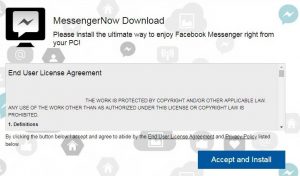 What is MessengerNow and is it a useful application, or a PUP? Let’s find out in this article.
What is MessengerNow and is it a useful application, or a PUP? Let’s find out in this article.
MessengerNow is classified as a potentially unwanted program (PUP) and adware which generates pop-up ads unrelated to your browsing. The MessengerNow PUP is distributed mainly in bundled software packages but it can also be downloaded from the Internet. It is important to mention that this is not the only suspicious application that takes advantage of Facebook Messenger’s popularity.
MessengerNow could also be named Messenger2Go, Facebook Messenger for Desktop, MessengerPC, MessengerSpot. We suspect that all these instances were developed by the same developer, with the sole purpose to flood users with ads and collect their personal information. Also, these bogus applications are also offered to Mac users.
Note. MessengerNow and its look-alikes could be detected as variations of Trojan.Clicker (a generic detection) which are largely employed for ad fraud on a pay-per-click basis.

Threat Summary
| Name | MessengerNow |
| Type | PUP, Adware, Trojan.Cliker |
| Short Description | The MessengerNow PUP could be employed for ad fraud, could generate intrusive advertisements or download more PUPs onto your system. |
| Symptoms | Intrusive browser redirects, pop-up ads. |
| Distribution Method | Bundled downloads and websites which may advertise it. |
| Detection Tool |
See If Your System Has Been Affected by malware
Download
Malware Removal Tool
|
User Experience | Join Our Forum to Discuss MessengerNow. |

MessengerNow – Distribution Tricks
In most cases, potentially unwanted programs such as MessengerNow are spread with the help of the so-called bundling. These techniques hide the configuration files of unwanted programs which makes it harder for you to prevent their installation.
If you don’t remember downloading the PUP from a certain website (such as a supposedly official website, or a freeware site), the program may have entered your computer in a bundled freeware package. It is important to mention that this PUP can be detected as a Trojan.Clicker by antivirus programs. Trojan.Clickers are often included in bundled packages for the purpose of quick monetization. They are a popular form of ad fraud.
In the majority of cases, a PUP lands on a computer by being part of a software bundle. This means you might have installed it via the installer of a program you meant to download.
Being a PUP, MessengerNow may have been spying on your online activities and collecting information about you. By dropping and activating different types of tracking technologies on your system, the PUP may have obtained plenty of details about your browsing behavior, such as:
- Visited URLs and websites
- Browser’s home page
- Search queries
- Search queries on the visited web pages
- Type of used browser
- Operating system type
- Internet protocol (IP) address
- Geographic location
- The domain name of current Internet service provider (ISP)

Remove MessengerNow – Illustrated Instructions
As we’ve established, MessengerNow is not a trustworthy application, as it is a PUP, and it has no affiliation with Facebook. If you want to get rid of the PUP completely, we advise you to follow our removal instructions. They are designed to help you to remove PUPs such as MessengerNow effectively from your system, either manually or automatically.
Preparation before removing MessengerNow.
Before starting the actual removal process, we recommend that you do the following preparation steps.
- Make sure you have these instructions always open and in front of your eyes.
- Do a backup of all of your files, even if they could be damaged. You should back up your data with a cloud backup solution and insure your files against any type of loss, even from the most severe threats.
- Be patient as this could take a while.
- Scan for Malware
- Fix Registries
- Remove Virus Files
Step 1: Scan for MessengerNow with SpyHunter Anti-Malware Tool



Step 2: Clean any registries, created by MessengerNow on your computer.
The usually targeted registries of Windows machines are the following:
- HKEY_LOCAL_MACHINE\Software\Microsoft\Windows\CurrentVersion\Run
- HKEY_CURRENT_USER\Software\Microsoft\Windows\CurrentVersion\Run
- HKEY_LOCAL_MACHINE\Software\Microsoft\Windows\CurrentVersion\RunOnce
- HKEY_CURRENT_USER\Software\Microsoft\Windows\CurrentVersion\RunOnce
You can access them by opening the Windows registry editor and deleting any values, created by MessengerNow there. This can happen by following the steps underneath:


 Tip: To find a virus-created value, you can right-click on it and click "Modify" to see which file it is set to run. If this is the virus file location, remove the value.
Tip: To find a virus-created value, you can right-click on it and click "Modify" to see which file it is set to run. If this is the virus file location, remove the value.Step 3: Find virus files created by MessengerNow on your PC.
1.For Windows 8, 8.1 and 10.
For Newer Windows Operating Systems
1: On your keyboard press + R and write explorer.exe in the Run text box and then click on the Ok button.

2: Click on your PC from the quick access bar. This is usually an icon with a monitor and its name is either “My Computer”, “My PC” or “This PC” or whatever you have named it.

3: Navigate to the search box in the top-right of your PC's screen and type “fileextension:” and after which type the file extension. If you are looking for malicious executables, an example may be "fileextension:exe". After doing that, leave a space and type the file name you believe the malware has created. Here is how it may appear if your file has been found:

N.B. We recommend to wait for the green loading bar in the navigation box to fill up in case the PC is looking for the file and hasn't found it yet.
2.For Windows XP, Vista, and 7.
For Older Windows Operating Systems
In older Windows OS's the conventional approach should be the effective one:
1: Click on the Start Menu icon (usually on your bottom-left) and then choose the Search preference.

2: After the search window appears, choose More Advanced Options from the search assistant box. Another way is by clicking on All Files and Folders.

3: After that type the name of the file you are looking for and click on the Search button. This might take some time after which results will appear. If you have found the malicious file, you may copy or open its location by right-clicking on it.
Now you should be able to discover any file on Windows as long as it is on your hard drive and is not concealed via special software.
MessengerNow FAQ
What Does MessengerNow Trojan Do?
The MessengerNow Trojan is a malicious computer program designed to disrupt, damage, or gain unauthorized access to a computer system.
It can be used to steal sensitive data, gain control over a system, or launch other malicious activities.
Can Trojans Steal Passwords?
Yes, Trojans, like MessengerNow, can steal passwords. These malicious programs are designed to gain access to a user's computer, spy on victims and steal sensitive information such as banking details and passwords.
Can MessengerNow Trojan Hide Itself?
Yes, it can. A Trojan can use various techniques to mask itself, including rootkits, encryption, and obfuscation, to hide from security scanners and evade detection.
Can a Trojan be Removed by Factory Reset?
Yes, a Trojan can be removed by factory resetting your device. This is because it will restore the device to its original state, eliminating any malicious software that may have been installed. Bear in mind, that there are more sophisticated Trojans, that leave backdoors and reinfect even after factory reset.
Can MessengerNow Trojan Infect WiFi?
Yes, it is possible for a Trojan to infect WiFi networks. When a user connects to the infected network, the Trojan can spread to other connected devices and can access sensitive information on the network.
Can Trojans Be Deleted?
Yes, Trojans can be deleted. This is typically done by running a powerful anti-virus or anti-malware program that is designed to detect and remove malicious files. In some cases, manual deletion of the Trojan may also be necessary.
Can Trojans Steal Files?
Yes, Trojans can steal files if they are installed on a computer. This is done by allowing the malware author or user to gain access to the computer and then steal the files stored on it.
Which Anti-Malware Can Remove Trojans?
Anti-malware programs such as SpyHunter are capable of scanning for and removing Trojans from your computer. It is important to keep your anti-malware up to date and regularly scan your system for any malicious software.
Can Trojans Infect USB?
Yes, Trojans can infect USB devices. USB Trojans typically spread through malicious files downloaded from the internet or shared via email, allowing the hacker to gain access to a user's confidential data.
About the MessengerNow Research
The content we publish on SensorsTechForum.com, this MessengerNow how-to removal guide included, is the outcome of extensive research, hard work and our team’s devotion to help you remove the specific trojan problem.
How did we conduct the research on MessengerNow?
Please note that our research is based on an independent investigation. We are in contact with independent security researchers, thanks to which we receive daily updates on the latest malware definitions, including the various types of trojans (backdoor, downloader, infostealer, ransom, etc.)
Furthermore, the research behind the MessengerNow threat is backed with VirusTotal.
To better understand the threat posed by trojans, please refer to the following articles which provide knowledgeable details.













