 This article has been created in order to help explain what is the Tiggre miner virus and how you can remove Tiggre miner from your PC effectively.
This article has been created in order to help explain what is the Tiggre miner virus and how you can remove Tiggre miner from your PC effectively.
A new miner malware going by the nickname of Tiggre. The virus belongs to the miner type, which basically means that it uses different types of scripts to run an executable file that utilizes the CPU (central processor) of the victim’s computer to mine for cryptocurrencies, like BitCoin or Monero. The miner detection name is also used by several antivirus companies as a detection of such type of malware. If you have seen a detection, similar to W32/Tiggre!rfn, we recommend that you read this article thoroughly as it will show you how to remove it and secure your machine.

Threat Summary
| Name | Tiggre Miner Virus |
| Type | Coin Miner Virus |
| Short Description | Aims to use the CPU and GPU of the victim PC in order to conduct mining of cryptocurrencies on it. |
| Symptoms | Your computer’s fan may work all the time to try and cool the CPU and GPU components. Your PC’s performnace may significantly decrease. |
| Distribution Method | Via malicious executables or URLs that are either uploaded or sent to the victim. |
| Detection Tool |
See If Your System Has Been Affected by malware
Download
Malware Removal Tool
|
User Experience | Join Our Forum to Discuss Tiggre Miner Virus. |

Tiggre Miner Virus – How Did I Get It
The main method of propagation that is used by the Tiggre Miner malware is believed to be via other infections, such as worms and the recently reported [wplinkpreview url=”https://sensorstechforum.com/remove-zusy-trojan/”]Zusy Trojan which downloaded the threat’s files directly onto the computers of victims.
Besides other malware, the Tiggre miner virus can also be detected to be uploaded as a legitimate program of some sort on third-party websites. These sites usually advertise the program as some sort of useful and legitimate tool, like:
- A legitimate mining app.
- Crackfix.
- Patch.
- Keygen.
- Portable version of software.
- Installer.
- Driver and OS update.
Once victims are misled into downloading such programs, they may also receive the miner as a bonus to them, without their knowledge and consent.

Tiggre Miner – Activity
Once the Tiggre miner infects your computer, the virus stays silent via obfuscation techniques, while it performs it’s malicious activities on your PC. For starters, the malware drops an executable under a random name or a name that imitates a program. The malicious .exe is likely located in one of the commonly targeted Windows directories:
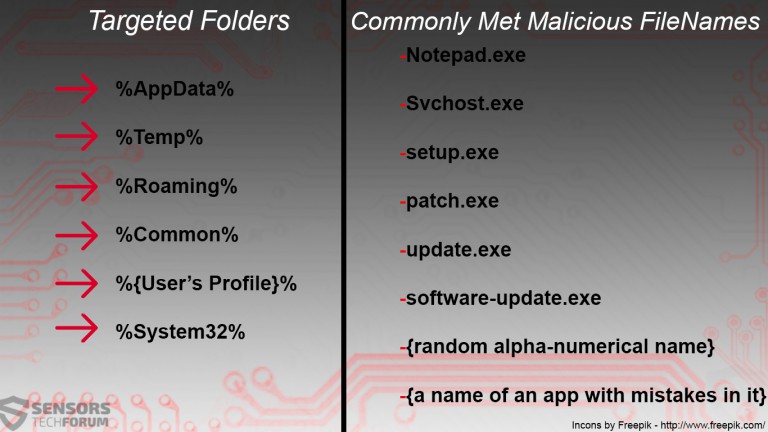
Once there, the miner may set multiple different registry entries so that the malicious file runs automatically when you boot Windows. For this, the malware creates value entries likely in the following sub-keys of the Windows Registry Editor:
→ HKEY_LOCAL_MACHINE\Software\Microsoft\Windows\CurrentVersion\Run
HKEY_CURRENT_USER\Software\Microsoft\Windows\CurrentVersion\Run
HKEY_LOCAL_MACHINE\Software\Microsoft\Windows\CurrentVersion\RunOnce
HKEY_CURRENT_USER\Software\Microsoft\Windows\CurrentVersion\RunOnce
After dropping it’s payload and getting it to run the Tiggre miner connects to a remote miner pool. In this pool, the virus begins to transfer data from the mining operations it performs and begins the mining process. It enrolls your computer in a mining pool, where each dug up portion, called hash is sent and then when one block is gathered, all of the miner machines are credited their share of the profit.
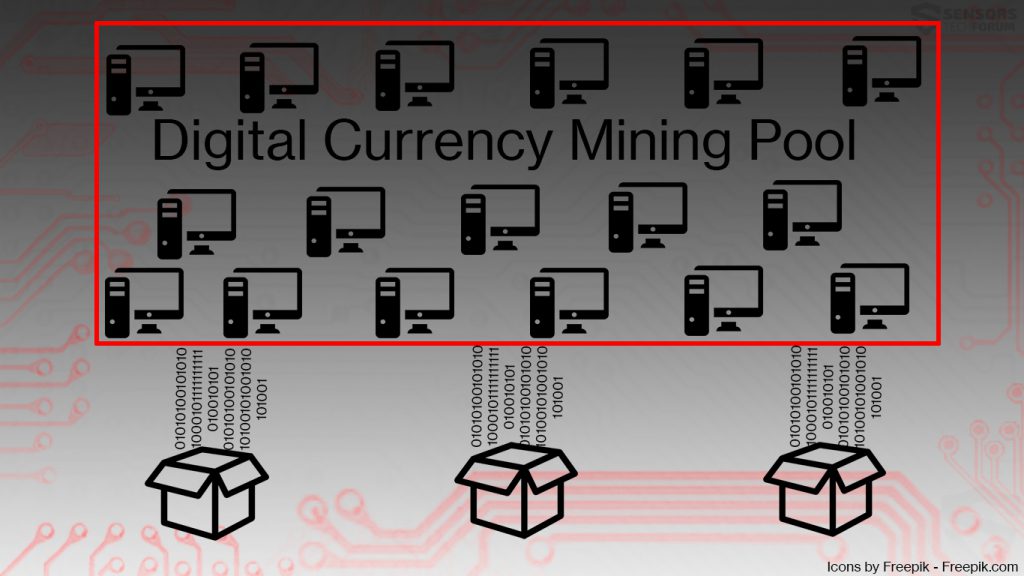
But the dark difference here is that the cyber-criminals are the ones who get the profits, at the expense of your CPU and GPU overheating. And not only this, but your computer may start to become extremely slow as a result of this process and if the miners stay for longer periods of time on your PC, the end result of this is that some of it’s parts may even break down. So the more computers are enrolled, the bigger the data transfer of this miner virus:
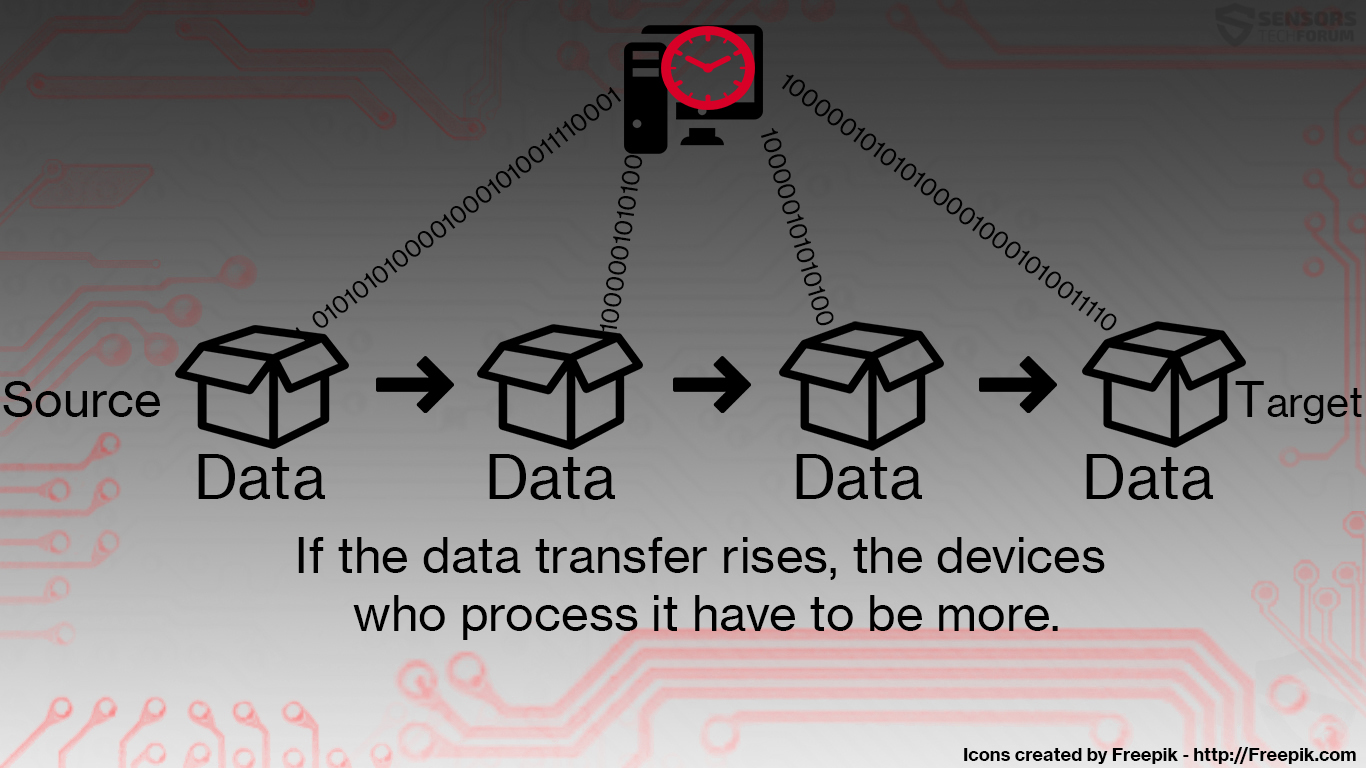
But being unhealthy for your PC is not the biggest risk that is associated with this miner virus, mainly because of the fact that it may also come embedded with spyware. This means that it can also perform the following malicious activities on your PC:
- Install keyloggers that track your keystrokes to steal passwords.
- Take screenshots of your computer.
- Download and run multiple instances of itself.
- Steal files by copying them and uploading them to websites in the background.
- Obtain financial information.

Remove Tiggre Miner from Your Computer
If you want to remove this miner virus from your PC, then you will need to firstly locate and stop It’s executable that is causing the mining activity. Usually, you can do this by entering Windows Task Manager and ending it as a process, but this is not always the case as some viruses hide their .exe processes very well. So do follow the manual removal instructions below if you know what are the files, related to this Trojan. Otherwise, if you want to be sure that this malware and all of the related virus files to it are gone from your computer system, we would advise you what most security experts would and that is to download and run a scan, using anti-malware software. Such program’s primary purpose is to try and detect and remove any possible malware and also ensure that your computer remains protected against infections in the future too.
Preparation before removing Tiggre Miner Virus.
Before starting the actual removal process, we recommend that you do the following preparation steps.
- Make sure you have these instructions always open and in front of your eyes.
- Do a backup of all of your files, even if they could be damaged. You should back up your data with a cloud backup solution and insure your files against any type of loss, even from the most severe threats.
- Be patient as this could take a while.
- Scan for Malware
- Fix Registries
- Remove Virus Files
Step 1: Scan for Tiggre Miner Virus with SpyHunter Anti-Malware Tool



Step 2: Clean any registries, created by Tiggre Miner Virus on your computer.
The usually targeted registries of Windows machines are the following:
- HKEY_LOCAL_MACHINE\Software\Microsoft\Windows\CurrentVersion\Run
- HKEY_CURRENT_USER\Software\Microsoft\Windows\CurrentVersion\Run
- HKEY_LOCAL_MACHINE\Software\Microsoft\Windows\CurrentVersion\RunOnce
- HKEY_CURRENT_USER\Software\Microsoft\Windows\CurrentVersion\RunOnce
You can access them by opening the Windows registry editor and deleting any values, created by Tiggre Miner Virus there. This can happen by following the steps underneath:


 Tip: To find a virus-created value, you can right-click on it and click "Modify" to see which file it is set to run. If this is the virus file location, remove the value.
Tip: To find a virus-created value, you can right-click on it and click "Modify" to see which file it is set to run. If this is the virus file location, remove the value.Step 3: Find virus files created by Tiggre Miner Virus on your PC.
1.For Windows 8, 8.1 and 10.
For Newer Windows Operating Systems
1: On your keyboard press + R and write explorer.exe in the Run text box and then click on the Ok button.

2: Click on your PC from the quick access bar. This is usually an icon with a monitor and its name is either “My Computer”, “My PC” or “This PC” or whatever you have named it.

3: Navigate to the search box in the top-right of your PC's screen and type “fileextension:” and after which type the file extension. If you are looking for malicious executables, an example may be "fileextension:exe". After doing that, leave a space and type the file name you believe the malware has created. Here is how it may appear if your file has been found:

N.B. We recommend to wait for the green loading bar in the navigation box to fill up in case the PC is looking for the file and hasn't found it yet.
2.For Windows XP, Vista, and 7.
For Older Windows Operating Systems
In older Windows OS's the conventional approach should be the effective one:
1: Click on the Start Menu icon (usually on your bottom-left) and then choose the Search preference.

2: After the search window appears, choose More Advanced Options from the search assistant box. Another way is by clicking on All Files and Folders.

3: After that type the name of the file you are looking for and click on the Search button. This might take some time after which results will appear. If you have found the malicious file, you may copy or open its location by right-clicking on it.
Now you should be able to discover any file on Windows as long as it is on your hard drive and is not concealed via special software.
Tiggre Miner Virus FAQ
What Does Tiggre Miner Virus Trojan Do?
The Tiggre Miner Virus Trojan is a malicious computer program designed to disrupt, damage, or gain unauthorized access to a computer system. It can be used to steal sensitive data, gain control over a system, or launch other malicious activities.
Can Trojans Steal Passwords?
Yes, Trojans, like Tiggre Miner Virus, can steal passwords. These malicious programs are designed to gain access to a user's computer, spy on victims and steal sensitive information such as banking details and passwords.
Can Tiggre Miner Virus Trojan Hide Itself?
Yes, it can. A Trojan can use various techniques to mask itself, including rootkits, encryption, and obfuscation, to hide from security scanners and evade detection.
Can a Trojan be Removed by Factory Reset?
Yes, a Trojan can be removed by factory resetting your device. This is because it will restore the device to its original state, eliminating any malicious software that may have been installed. Bear in mind that there are more sophisticated Trojans that leave backdoors and reinfect even after a factory reset.
Can Tiggre Miner Virus Trojan Infect WiFi?
Yes, it is possible for a Trojan to infect WiFi networks. When a user connects to the infected network, the Trojan can spread to other connected devices and can access sensitive information on the network.
Can Trojans Be Deleted?
Yes, Trojans can be deleted. This is typically done by running a powerful anti-virus or anti-malware program that is designed to detect and remove malicious files. In some cases, manual deletion of the Trojan may also be necessary.
Can Trojans Steal Files?
Yes, Trojans can steal files if they are installed on a computer. This is done by allowing the malware author or user to gain access to the computer and then steal the files stored on it.
Which Anti-Malware Can Remove Trojans?
Anti-malware programs such as SpyHunter are capable of scanning for and removing Trojans from your computer. It is important to keep your anti-malware up to date and regularly scan your system for any malicious software.
Can Trojans Infect USB?
Yes, Trojans can infect USB devices. USB Trojans typically spread through malicious files downloaded from the internet or shared via email, allowing the hacker to gain access to a user's confidential data.
About the Tiggre Miner Virus Research
The content we publish on SensorsTechForum.com, this Tiggre Miner Virus how-to removal guide included, is the outcome of extensive research, hard work and our team’s devotion to help you remove the specific trojan problem.
How did we conduct the research on Tiggre Miner Virus?
Please note that our research is based on an independent investigation. We are in contact with independent security researchers, thanks to which we receive daily updates on the latest malware definitions, including the various types of trojans (backdoor, downloader, infostealer, ransom, etc.)
Furthermore, the research behind the Tiggre Miner Virus threat is backed with VirusTotal.
To better understand the threat posed by trojans, please refer to the following articles which provide knowledgeable details.













