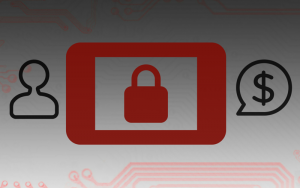 Locky ransomware is one of the crypto virus cases that hasn’t been solved so far and continues to evolve. No Locky decrypter is available for victims to unlock their files freely. New spam campaigns spreading Locky were just detected by TrendMicro researchers. This campaign, however, is different than previous operations, as it has adopted a new tactic – using Windows Scripting File for the arrival of the ransomware on the victim’s machine. The deployment of WSF is not something unseen, as it has already been done by another popular ransomware – Cerber. The Cerber’s campaign built on the WSF was detected in May this year, and it was quite successful.
Locky ransomware is one of the crypto virus cases that hasn’t been solved so far and continues to evolve. No Locky decrypter is available for victims to unlock their files freely. New spam campaigns spreading Locky were just detected by TrendMicro researchers. This campaign, however, is different than previous operations, as it has adopted a new tactic – using Windows Scripting File for the arrival of the ransomware on the victim’s machine. The deployment of WSF is not something unseen, as it has already been done by another popular ransomware – Cerber. The Cerber’s campaign built on the WSF was detected in May this year, and it was quite successful.
Perhaps that’s the reason which drove Locky operators towards the inclusion of this tactic in their new campaigns.
The success of WSF files is due to the fact that those files are not usually monitored for malicious activities by endpoint security solutions.

A Look into the Latest Locky Campaign Based on WSF Files
Like in previous campaigns, the ransomware is using spam emails with .ZIP files attachments. The attachments contain the WSF files.
The spam emails usually have subject lines like:
- “bank account record”
- “annual report”
- “company database”
Because of the subject lines, researchers believe that the ransomware operators are targeting companies. Most of the spam emails were observed to be sent between 9 a.m. and 11 a.m. UTC. This is the time when business employees start work in most European countries. Moreover, the volume of spam was much higher during the weekdays and less during the weekends. This is a clear indication that the latest Locky campaign has chosen to attack companies.
The first wave of this spam campaign was seen on July 15—with each email originating from different IP addresses. The countries that sent out the initial spam run were Serbia, Colombia, and Vietnam. Then another wave of spam runs were seen on July 18 and 19, with emails coming from countries such as Thailand and Brazil.
Why Are Ransomware Operators Using WSF Files?
First Cerber, and now Locky operators are adopting WSF files. Like we already said, Windows Scripting Files allow the ransomware to bypass security measures like sandbox analysis and blacklisting. The WSF files play the role of downloaders of the ransomware. Furthermore, WSF files enable malicious operators to download whatever malware payload they want, like with using VBScript and JavaScript.
When downloaded files have different hashes, detecting them via blacklisting becomes difficult. The samples we analyzed have properties of a “Yahoo Widget” file to pass it off as legitimate.
A Registry Key Employed to Determine the System’s Language before Dropping Locky
Besides the employment of the WSF files, this campaign has been observed to also add a registry key to determine the system’s language. This is not the first time ransomware uses registry keys to do – the same behavior was previously seen in Jigsaw, CryptoLock and Reveton ransomware.
SSH Protocol Used for the Command and Control Communication
The latest Locky is also observed to use the SSH protocol or openVPN to encrypt the network traffic. Researchers report that one of the c&c servers is from the Deep Web via a specific Tor site – zjfq4lnfbs7pncr5[.]onion[.]to.
This threat also appends the .zepto file extension. Also, the ransomware uses native APIs to change the file extension.
All proof points to the fact that the operators of this campaign are from Brazil. Researchers were able to spot the latest Locky being sold in the Brazilian underground market, which is one of the most developed and well-organized markets.
Researchers also say that they found a Facebook user sharing a specific blog post:
We also found someone (with the aliasunknown_antisec) using Facebook to share this blog post (originally posted in Trend Micro blog in Brazil) that discussed our findings about the Brazilian underground. That particular user also included a caption in Brazilian Portuguese that can be translated to, “Sup dog, they’ve got you ransomware.”
It’s not the first time Brazilian cybercriminals use social media to advertise their products and services.

Latest Locky WSF Campaign: Removal, Prevention and Conclusion
Locky is definitely evolving – initially the threat used macros, then switched to JavaScript and VBScript and currently to WSF. “With this file type, it can, by default, combine any scripting language like JScript, which was previously used by RAA for obfuscation purposes“, researchers point out.
Since this variant is able to bypass traditional and sandbox analysis, it should be stopped at the exposure layer. TrendMicro says that they were able to protect their customers at the gateway level by detecting Locky-related spam emails.
If You Have Been Infected by Locky…
The very thing every victim should do is remove the ransomware from their system. The easiest way to do so is by using an anti-malware program.
Then, victims can try and restore some of their encrypted files via data recovery software, such as:
- Stellar Phoenix Windows Data Recovery Software
- Step 1
- Step 2
- Step 3
- Step 4
- Step 5
- HKEY_LOCAL_MACHINE\Software\Microsoft\Windows\CurrentVersion\Run
- HKEY_CURRENT_USER\Software\Microsoft\Windows\CurrentVersion\Run
- HKEY_LOCAL_MACHINE\Software\Microsoft\Windows\CurrentVersion\RunOnce
- HKEY_CURRENT_USER\Software\Microsoft\Windows\CurrentVersion\RunOnce
- Always check "About Us" web page.
- Profile of the content creator.
- Make sure that real people are behind the site and not fake names and profiles.
- Verify Facebook, LinkedIn and Twitter personal profiles.
In the future, continuously back up your data so that it never falls victim to crypto viruses.
Spy Hunter scanner will only detect the threat. If you want the threat to be automatically removed, you need to purchase the full version of the anti-malware tool.Find Out More About SpyHunter Anti-Malware Tool / How to Uninstall SpyHunter
Step 1: Scan for with SpyHunter Anti-Malware Tool



Ransomware Automatic Removal - Video Guide
Step 2: Uninstall and related malware from Windows
Here is a method in few easy steps that should be able to uninstall most programs. No matter if you are using Windows 10, 8, 7, Vista or XP, those steps will get the job done. Dragging the program or its folder to the recycle bin can be a very bad decision. If you do that, bits and pieces of the program are left behind, and that can lead to unstable work of your PC, errors with the file type associations and other unpleasant activities. The proper way to get a program off your computer is to Uninstall it. To do that:


 Follow the instructions above and you will successfully delete most unwanted and malicious programs.
Follow the instructions above and you will successfully delete most unwanted and malicious programs.
Step 3: Clean any registries, created by on your computer.
The usually targeted registries of Windows machines are the following:
You can access them by opening the Windows registry editor and deleting any values, created by there. This can happen by following the steps underneath:


 Tip: To find a virus-created value, you can right-click on it and click "Modify" to see which file it is set to run. If this is the virus file location, remove the value.
Tip: To find a virus-created value, you can right-click on it and click "Modify" to see which file it is set to run. If this is the virus file location, remove the value.
Before starting "Step 4", please boot back into Normal mode, in case you are currently in Safe Mode.
This will enable you to install and use SpyHunter 5 successfully.
Step 4: Boot Your PC In Safe Mode to isolate and remove





Step 5: Try to Restore Files Encrypted by .
Method 1: Use STOP Decrypter by Emsisoft.
Not all variants of this ransomware can be decrypted for free, but we have added the decryptor used by researchers that is often updated with the variants which become eventually decrypted. You can try and decrypt your files using the instructions below, but if they do not work, then unfortunately your variant of the ransomware virus is not decryptable.
Follow the instructions below to use the Emsisoft decrypter and decrypt your files for free. You can download the Emsisoft decryption tool linked here and then follow the steps provided below:
1 Right-click on the decrypter and click on Run as Administrator as shown below:

2. Agree with the license terms:

3. Click on "Add Folder" and then add the folders where you want files decrypted as shown underneath:

4. Click on "Decrypt" and wait for your files to be decoded.

Note: Credit for the decryptor goes to Emsisoft researchers who have made the breakthrough with this virus.
Method 2: Use data recovery software
Ransomware infections and aim to encrypt your files using an encryption algorithm which may be very difficult to decrypt. This is why we have suggested a data recovery method that may help you go around direct decryption and try to restore your files. Bear in mind that this method may not be 100% effective but may also help you a little or a lot in different situations.
Simply click on the link and on the website menus on the top, choose Data Recovery - Data Recovery Wizard for Windows or Mac (depending on your OS), and then download and run the tool.
-FAQ
What is Ransomware?
is a ransomware infection - the malicious software that enters your computer silently and blocks either access to the computer itself or encrypt your files.
Many ransomware viruses use sophisticated encryption algorithms to make your files inaccessible. The goal of ransomware infections is to demand that you pay a ransom payment to get access to your files back.
What Does Ransomware Do?
Ransomware in general is a malicious software that is designed to block access to your computer or files until a ransom is paid.
Ransomware viruses can also damage your system, corrupt data and delete files, resulting in the permanent loss of important files.
How Does Infect?
Via several ways. Ransomware infects computers by being sent via phishing emails, containing virus attachment. This attachment is usually masked as an important document, like an invoice, bank document or even a plane ticket and it looks very convincing to users.
Another way you may become a victim of is if you download a fake installer, crack or patch from a low reputation website or if you click on a virus link. Many users report getting a ransomware infection by downloading torrents.
How to Open . files?
You can't without a decryptor. At this point, the . files are encrypted. You can only open them once they are decrypted using a specific decryption key for the particular algorithm.
What to Do If a Decryptor Does Not Work?
Do not panic, and backup the files. If a decryptor did not decrypt your . files successfully, then do not despair, because this virus is still new.
Can I Restore "." Files?
Yes, sometimes files can be restored. We have suggested several file recovery methods that could work if you want to restore . files.
These methods are in no way 100% guaranteed that you will be able to get your files back. But if you have a backup, your chances of success are much greater.
How To Get Rid of Virus?
The safest way and the most efficient one for the removal of this ransomware infection is the use a professional anti-malware program.
It will scan for and locate ransomware and then remove it without causing any additional harm to your important . files.
Can I Report Ransomware to Authorities?
In case your computer got infected with a ransomware infection, you can report it to the local Police departments. It can help authorities worldwide track and determine the perpetrators behind the virus that has infected your computer.
Below, we have prepared a list with government websites, where you can file a report in case you are a victim of a cybercrime:
Cyber-security authorities, responsible for handling ransomware attack reports in different regions all over the world:
Germany - Offizielles Portal der deutschen Polizei
United States - IC3 Internet Crime Complaint Centre
United Kingdom - Action Fraud Police
France - Ministère de l'Intérieur
Italy - Polizia Di Stato
Spain - Policía Nacional
Netherlands - Politie
Poland - Policja
Portugal - Polícia Judiciária
Greece - Cyber Crime Unit (Hellenic Police)
India - Mumbai Police - CyberCrime Investigation Cell
Australia - Australian High Tech Crime Center
Reports may be responded to in different timeframes, depending on your local authorities.
Can You Stop Ransomware from Encrypting Your Files?
Yes, you can prevent ransomware. The best way to do this is to ensure your computer system is updated with the latest security patches, use a reputable anti-malware program and firewall, backup your important files frequently, and avoid clicking on malicious links or downloading unknown files.
Can Ransomware Steal Your Data?
Yes, in most cases ransomware will steal your information. It is a form of malware that steals data from a user's computer, encrypts it, and then demands a ransom in order to decrypt it.
In many cases, the malware authors or attackers will threaten to delete the data or publish it online unless the ransom is paid.
Can Ransomware Infect WiFi?
Yes, ransomware can infect WiFi networks, as malicious actors can use it to gain control of the network, steal confidential data, and lock out users. If a ransomware attack is successful, it could lead to a loss of service and/or data, and in some cases, financial losses.
Should I Pay Ransomware?
No, you should not pay ransomware extortionists. Paying them only encourages criminals and does not guarantee that the files or data will be restored. The better approach is to have a secure backup of important data and be vigilant about security in the first place.
What Happens If I Don't Pay Ransom?
If you don't pay the ransom, the hackers may still have access to your computer, data, or files and may continue to threaten to expose or delete them, or even use them to commit cybercrimes. In some cases, they may even continue to demand additional ransom payments.
Can a Ransomware Attack Be Detected?
Yes, ransomware can be detected. Anti-malware software and other advanced security tools can detect ransomware and alert the user when it is present on a machine.
It is important to stay up-to-date on the latest security measures and to keep security software updated to ensure ransomware can be detected and prevented.
Do Ransomware Criminals Get Caught?
Yes, ransomware criminals do get caught. Law enforcement agencies, such as the FBI, Interpol and others have been successful in tracking down and prosecuting ransomware criminals in the US and other countries. As ransomware threats continue to increase, so does the enforcement activity.
About the Research
The content we publish on SensorsTechForum.com, this how-to removal guide included, is the outcome of extensive research, hard work and our team’s devotion to help you remove the specific malware and restore your encrypted files.
How did we conduct the research on this ransomware?
Our research is based on an independent investigation. We are in contact with independent security researchers, and as such, we receive daily updates on the latest malware and ransomware definitions.
Furthermore, the research behind the ransomware threat is backed with VirusTotal and the NoMoreRansom project.
To better understand the ransomware threat, please refer to the following articles which provide knowledgeable details.
As a site that has been dedicated to providing free removal instructions for ransomware and malware since 2014, SensorsTechForum’s recommendation is to only pay attention to trustworthy sources.
How to recognize trustworthy sources:


