What Is “You Are Using an Older Version of Chrome”?
This article aims to help you remove the “You Are Using an Older Version of Chrome” Trojan notification completely from your web browser and Windows.
A new malware, spreading banking Trojans has been detected to imitate fake flash player or browser update pages. These pages often imitate the legitimate update pages of a browser and they have a button which pretends to fool victims it starts the update, for example “Update Chrome”. The notification is available for each browser and is different for different web browsers. If you see the “You Are Using an Older Version of Chrome” pop-up and have clicked on the “Update Chrome” button, you may want to read the following article, explaining how to remove the Chtonic banking malware from your PC and protect it against such malicious infection sites in the future.
Threat Details
| Name | "You Are Using an Older Version of Chrome" |
| Type | Banking Trojan |
| Short Description | A variant of the Zeus banking malware. Aims to gather and steal financial information from your computer. |
| Symptoms | Your PC may behave in a strange manner and you may be introduced to phishing web pages. |
| Distribution Method | Via a PUP, causing browser redirects or as a result of visiting a compromised website. |
| Detection Tool |
See If Your System Has Been Affected by malware
Download
Malware Removal Tool
|
”You Are Using an Older Version of Chrome” – How Does it Infect
The main method of infection this virus does is to be spread via unwanted web pages. Those web pages are usually legitimate websites that have already been compromised. Their primary goal is to intercept the traffic and via an injected JavaScript to redirect to the following web page and similar ones to it:
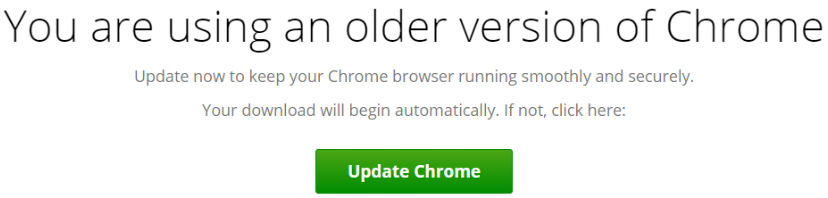
Once the victim clicks on the Update Chrome button, the malware begins to download various different types of objects on the user PC. And even if you do not click on the “Update” button, the malware may begin to inject a JavaScript which uses Dropbox to force infect your computer without you even noticing this.
”You Are Using an Older Version of Chrome” Virus – Activity
Once this malware has infected your computer, it begins it’s activity in an approximate way to the other FakeUpdates malware campaigns, that have already been responsible for infecting thousands of CMS websites.
The virus starts by running the Chtonic banking malware. This virus is a banking Trojan and it derives from it’s older brother – Zeus banking Trojan.
As the malicious code is downloaded on the victim’s computer, a configuration file is injected into the msiexec.exe process. This results in various different modules that may be dropped on the victim’s computer. These malicious files, also known as modules may be dropped in the following Windows directories:
- %AppData%
- %Local%
- %LocalLow%
- %Temp%
- %Roaming%
Once the payload is dropped, the malware may connect to a remote host, which likely belongs to the hackers, controlling it. From there, the Chtonic Trojan has multiple “extras” in it, that can give you a lot of headaches:
- It can collect information and files saved on your PC.
- It can enable remote access from far away, turning your PC into a puppet of the hacker.
- It can steal your passwords, saved on your browser and PC accounts.
- It can log the keys you type on your keyboard.
- It can record sound and video, using your microphone and web camera.
Besides these techniques, the Chtonic banking Trojan may also download malware and update itself to remain hidden and undetected by antivirus programs. And if detected, the malware may activate copies of itself, fooling you that your antivirus has removed it, whereas it has only deleted one set of copies of this malware.
The victims of the “You Are Using an Older Version of Chrome” virus have been a lot over time, since this is one of the more complicated viruses. Among them are a Japanese bank, where the malware has succeeded to hide the warnings of the bank’s security system and inject a malicious script, allowing the cyber-criminals to make transactions and steal a lot of money from victims’ accounts.
Another example of infected victim by this virus is a Russian financial institution, where the virus used fake banking web pages to get victims to login, entering their banking information. This resulted in directly stealing data and allowing hackers to perform a massive user-oriented cyber-heist.
In addition to this, the virus is similar to it’s older version as it uses similar encryption techniques and anti-virtual machine defensive techniques. But if we see it again, this is surely a clear sign that the malware is evolving and needs to be dealt with not only from the user’s perspective, but organizations need to implement higher security from their end as well. Until that happens, your best bet if you have visited the “You Are Using an Older Version of Chrome” web page is to act fast and remove this malware immediately after which change your banking credentials to lock any access to your bank account. And do not forget to change all of your passwords after securing your computer, instructions for which you can see if you keep reading this article.
Remove >”You Are Using an Older Version of Chrome” Malware
In order to successfully remove the >”You Are Using an Older Version of Chrome” virus, we advise you to follow the removal instructions that are underneath this article. Their sole purpose is to help you to delete this malware either manually or automatically, based on your malware removal experience. If manual removal makes you unconfident that you will be able to succeed, security researchers always outline to use an advanced anti-malware program to perform the removal process automatically by downloading an advanced anti-malware software. This will effectively help eliminate the “You are Using an Older Version of Chrome” malware from your computer and protect your computer against any future threats and attempts on your PC.
Preparation before removing "You Are Using an Older Version of Chrome".
Before starting the actual removal process, we recommend that you do the following preparation steps.
- Make sure you have these instructions always open and in front of your eyes.
- Do a backup of all of your files, even if they could be damaged. You should back up your data with a cloud backup solution and insure your files against any type of loss, even from the most severe threats.
- Be patient as this could take a while.
- Scan for Malware
- Fix Registries
- Remove Virus Files
Step 1: Scan for "You Are Using an Older Version of Chrome" with SpyHunter Anti-Malware Tool



Step 2: Clean any registries, created by "You Are Using an Older Version of Chrome" on your computer.
The usually targeted registries of Windows machines are the following:
- HKEY_LOCAL_MACHINE\Software\Microsoft\Windows\CurrentVersion\Run
- HKEY_CURRENT_USER\Software\Microsoft\Windows\CurrentVersion\Run
- HKEY_LOCAL_MACHINE\Software\Microsoft\Windows\CurrentVersion\RunOnce
- HKEY_CURRENT_USER\Software\Microsoft\Windows\CurrentVersion\RunOnce
You can access them by opening the Windows registry editor and deleting any values, created by "You Are Using an Older Version of Chrome" there. This can happen by following the steps underneath:


 Tip: To find a virus-created value, you can right-click on it and click "Modify" to see which file it is set to run. If this is the virus file location, remove the value.
Tip: To find a virus-created value, you can right-click on it and click "Modify" to see which file it is set to run. If this is the virus file location, remove the value.Step 3: Find virus files created by "You Are Using an Older Version of Chrome" on your PC.
1.For Windows 8, 8.1 and 10.
For Newer Windows Operating Systems
1: On your keyboard press + R and write explorer.exe in the Run text box and then click on the Ok button.

2: Click on your PC from the quick access bar. This is usually an icon with a monitor and its name is either “My Computer”, “My PC” or “This PC” or whatever you have named it.

3: Navigate to the search box in the top-right of your PC's screen and type “fileextension:” and after which type the file extension. If you are looking for malicious executables, an example may be "fileextension:exe". After doing that, leave a space and type the file name you believe the malware has created. Here is how it may appear if your file has been found:

N.B. We recommend to wait for the green loading bar in the navigation box to fill up in case the PC is looking for the file and hasn't found it yet.
2.For Windows XP, Vista, and 7.
For Older Windows Operating Systems
In older Windows OS's the conventional approach should be the effective one:
1: Click on the Start Menu icon (usually on your bottom-left) and then choose the Search preference.

2: After the search window appears, choose More Advanced Options from the search assistant box. Another way is by clicking on All Files and Folders.

3: After that type the name of the file you are looking for and click on the Search button. This might take some time after which results will appear. If you have found the malicious file, you may copy or open its location by right-clicking on it.
Now you should be able to discover any file on Windows as long as it is on your hard drive and is not concealed via special software.
"You Are Using an Older Version of Chrome" FAQ
What Does "You Are Using an Older Version of Chrome" Trojan Do?
The "You Are Using an Older Version of Chrome" Trojan is a malicious computer program designed to disrupt, damage, or gain unauthorized access to a computer system. It can be used to steal sensitive data, gain control over a system, or launch other malicious activities.
Can Trojans Steal Passwords?
Yes, Trojans, like "You Are Using an Older Version of Chrome", can steal passwords. These malicious programs are designed to gain access to a user's computer, spy on victims and steal sensitive information such as banking details and passwords.
Can "You Are Using an Older Version of Chrome" Trojan Hide Itself?
Yes, it can. A Trojan can use various techniques to mask itself, including rootkits, encryption, and obfuscation, to hide from security scanners and evade detection.
Can a Trojan be Removed by Factory Reset?
Yes, a Trojan can be removed by factory resetting your device. This is because it will restore the device to its original state, eliminating any malicious software that may have been installed. Bear in mind that there are more sophisticated Trojans that leave backdoors and reinfect even after a factory reset.
Can "You Are Using an Older Version of Chrome" Trojan Infect WiFi?
Yes, it is possible for a Trojan to infect WiFi networks. When a user connects to the infected network, the Trojan can spread to other connected devices and can access sensitive information on the network.
Can Trojans Be Deleted?
Yes, Trojans can be deleted. This is typically done by running a powerful anti-virus or anti-malware program that is designed to detect and remove malicious files. In some cases, manual deletion of the Trojan may also be necessary.
Can Trojans Steal Files?
Yes, Trojans can steal files if they are installed on a computer. This is done by allowing the malware author or user to gain access to the computer and then steal the files stored on it.
Which Anti-Malware Can Remove Trojans?
Anti-malware programs such as SpyHunter are capable of scanning for and removing Trojans from your computer. It is important to keep your anti-malware up to date and regularly scan your system for any malicious software.
Can Trojans Infect USB?
Yes, Trojans can infect USB devices. USB Trojans typically spread through malicious files downloaded from the internet or shared via email, allowing the hacker to gain access to a user's confidential data.
About the "You Are Using an Older Version of Chrome" Research
The content we publish on SensorsTechForum.com, this "You Are Using an Older Version of Chrome" how-to removal guide included, is the outcome of extensive research, hard work and our team’s devotion to help you remove the specific trojan problem.
How did we conduct the research on "You Are Using an Older Version of Chrome"?
Please note that our research is based on an independent investigation. We are in contact with independent security researchers, thanks to which we receive daily updates on the latest malware definitions, including the various types of trojans (backdoor, downloader, infostealer, ransom, etc.)
Furthermore, the research behind the "You Are Using an Older Version of Chrome" threat is backed with VirusTotal.
To better understand the threat posed by trojans, please refer to the following articles which provide knowledgeable details.


