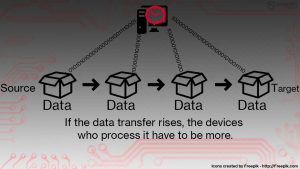 This article aims to help you by showing you how to detect and remove the Webmine.pro Miner “Virus” from your computer.
This article aims to help you by showing you how to detect and remove the Webmine.pro Miner “Virus” from your computer.
New variant of CryptoCurrency miner has been detected by malware researchers. The miner malware aims to use the important resources of your computer, more specifically your Central Processor (CPU) or Video Card (GPU) in order to generate cryptocurrency tokens at your expense. In addition to this, the Webmine.pro miner may also perform series of other unwanted activities, including collecting your information, updating itself and others. If you see elevated usage from the Task Manager processes of Firefox, Chrome or Internet Explorer, it is likely that you have a variant of Webmine.pro on your computer, running actively. If so, we recommend that you read this article in order to learn how to detect Webmine.pro on your PC and remove it successfully.

Threat Summary
| Name | Webmine.pro |
| Type | CryptoCurrency Miner PUP |
| Short Description | The program may introduce browser redirects which aim to mine for CryptoCurrencies via JavaScript. |
| Symptoms | Elevated CPU and GPU usage. Slow computer performance. Suspicious browser extension. Browser redirects. |
| Distribution Method | Via bundled installers, fake setups or via other PUP that has already been installed on your PC. |
| Detection Tool |
See If Your System Has Been Affected by malware
Download
Malware Removal Tool
|
User Experience | Join Our Forum to Discuss Webmine.pro. |

Webmine.pro – How Does It Infect
In order to infect your computer, this cryptocurrency miner may utilize a variety of non-malicious as well as malicious methods. Another example of such malicious behavior is the Bitcoin mining virus. The non-malicious methods by which this cryptocurrency miner could enter your computer system often include the following:
- Visiting a website which introduces the JavaScript miner on your computer.
- Having a potentially unwnated program which causes redirects to mining websites with the JavaScript.
- Having the miner embedded to a program which interracts with your web browser, like an extension, for instance.
The malicious methods by which your computer could have the Webmine.pro are more important to look for and they are several:
- If you have opened a JavaScript file via a spam e-mail which infected your PC with malware.
- If your PC was previously infected by a Trojan Horse.

Webmine.pro – More Information + Activity Report
Once Webmine.pro is active on your computer, it may immediately begin to elevate the process of your web broswer, running on your Task Manager. This is due to the fact that the JavaScript that is being used by Webmine.pro has been created to utilize your web browser, since it cannot be detected or flagged as a malicious process by conventional antivurus programs.
The mining process is conducted in a very specific manner. The script first connects your IP address to a mining pool in which there are many computers that are actively performing the so-called hashing.
This process includes using your ALU (Arithmetic-Logical Unit) of your GPU and CPU in order to perform complex mathematical operations. This procedure results in cryptocurrency tokens (for example Moneros or BitCoins) to be generated. However, what Webmine.pro also does is link your computer the the cryptocurrency wallet of the cyber-criminals, which also means that these tokens go the wallets of the crook, who has created Webmine.pro, instead of you. If you want to know more about mining, you can also check the related article on how it works down below:
In addition to being a simple miner, the Webmine.pro may also have a malicious character as well, meaning that this cryptocurrency miner may include malicious JavaScript code that can have the capability to:
- Obtain the saved passwords on your web browser.
- Add browser extensions directly on your computer.
- Download malware, like Trojans or JavaScript RATS directly on your computer system.
Furthermore, there are other dangerous of which you should be aware as well. If the digital currency miner remains for longer periods of time while undetected on your computer, it may break the hardware components of your PC. This is because the life of a CPU or GPU is being reduced as it’s usage time and percentage increases.
In addition to this, you should also be aware, that there are organizations which create cryptocurrency mining pools by installing bundled programs to unsuspecting users’ computers. Such programs perform the calculations without your consent. One such example is Vnlgp Miner which directly generates a website to which the user is silently connected during the web browsing process and this results in the software essentially stealing your resources without you even knowing it. And what is worse about it is that most organizations so far do not mind using such services and mining pools as long as they get the job done and mine for crypto and they do not ask questions on how the mining process is conducted. These are the main reasons why the removal of Webmine.pro is highly reccomended.

How to Remove Webmine.pro from Your Browser and PC
In order to remove this unwanted crypto mining program, it is strongly reccomended that you follow the removal instructions for Webmine.pro down below. In the event that you feel uncertain that you will be able to remove Webmine.pro manually from your computer system and the malware or unwanted software that may be related to it, experts advise using a more automatic approach. Such is to download an advanced anti-malware software, which can remove all of the intrusive objects on your computer and protect it at a click of a button.
Delete Webmine.pro from Windows and Your Browser
Remove Webmine.pro automatically by downloading an advanced anti-malware program.
Preparation before removing Webmine.pro.
Before starting the actual removal process, we recommend that you do the following preparation steps.
- Make sure you have these instructions always open and in front of your eyes.
- Do a backup of all of your files, even if they could be damaged. You should back up your data with a cloud backup solution and insure your files against any type of loss, even from the most severe threats.
- Be patient as this could take a while.
- Scan for Malware
- Fix Registries
- Remove Virus Files
Step 1: Scan for Webmine.pro with SpyHunter Anti-Malware Tool



Step 2: Clean any registries, created by Webmine.pro on your computer.
The usually targeted registries of Windows machines are the following:
- HKEY_LOCAL_MACHINE\Software\Microsoft\Windows\CurrentVersion\Run
- HKEY_CURRENT_USER\Software\Microsoft\Windows\CurrentVersion\Run
- HKEY_LOCAL_MACHINE\Software\Microsoft\Windows\CurrentVersion\RunOnce
- HKEY_CURRENT_USER\Software\Microsoft\Windows\CurrentVersion\RunOnce
You can access them by opening the Windows registry editor and deleting any values, created by Webmine.pro there. This can happen by following the steps underneath:


 Tip: To find a virus-created value, you can right-click on it and click "Modify" to see which file it is set to run. If this is the virus file location, remove the value.
Tip: To find a virus-created value, you can right-click on it and click "Modify" to see which file it is set to run. If this is the virus file location, remove the value.Step 3: Find virus files created by Webmine.pro on your PC.
1.For Windows 8, 8.1 and 10.
For Newer Windows Operating Systems
1: On your keyboard press + R and write explorer.exe in the Run text box and then click on the Ok button.

2: Click on your PC from the quick access bar. This is usually an icon with a monitor and its name is either “My Computer”, “My PC” or “This PC” or whatever you have named it.

3: Navigate to the search box in the top-right of your PC's screen and type “fileextension:” and after which type the file extension. If you are looking for malicious executables, an example may be "fileextension:exe". After doing that, leave a space and type the file name you believe the malware has created. Here is how it may appear if your file has been found:

N.B. We recommend to wait for the green loading bar in the navigation box to fill up in case the PC is looking for the file and hasn't found it yet.
2.For Windows XP, Vista, and 7.
For Older Windows Operating Systems
In older Windows OS's the conventional approach should be the effective one:
1: Click on the Start Menu icon (usually on your bottom-left) and then choose the Search preference.

2: After the search window appears, choose More Advanced Options from the search assistant box. Another way is by clicking on All Files and Folders.

3: After that type the name of the file you are looking for and click on the Search button. This might take some time after which results will appear. If you have found the malicious file, you may copy or open its location by right-clicking on it.
Now you should be able to discover any file on Windows as long as it is on your hard drive and is not concealed via special software.
Webmine.pro FAQ
What Does Webmine.pro Trojan Do?
The Webmine.pro Trojan is a malicious computer program designed to disrupt, damage, or gain unauthorized access to a computer system. It can be used to steal sensitive data, gain control over a system, or launch other malicious activities.
Can Trojans Steal Passwords?
Yes, Trojans, like Webmine.pro, can steal passwords. These malicious programs are designed to gain access to a user's computer, spy on victims and steal sensitive information such as banking details and passwords.
Can Webmine.pro Trojan Hide Itself?
Yes, it can. A Trojan can use various techniques to mask itself, including rootkits, encryption, and obfuscation, to hide from security scanners and evade detection.
Can a Trojan be Removed by Factory Reset?
Yes, a Trojan can be removed by factory resetting your device. This is because it will restore the device to its original state, eliminating any malicious software that may have been installed. Bear in mind that there are more sophisticated Trojans that leave backdoors and reinfect even after a factory reset.
Can Webmine.pro Trojan Infect WiFi?
Yes, it is possible for a Trojan to infect WiFi networks. When a user connects to the infected network, the Trojan can spread to other connected devices and can access sensitive information on the network.
Can Trojans Be Deleted?
Yes, Trojans can be deleted. This is typically done by running a powerful anti-virus or anti-malware program that is designed to detect and remove malicious files. In some cases, manual deletion of the Trojan may also be necessary.
Can Trojans Steal Files?
Yes, Trojans can steal files if they are installed on a computer. This is done by allowing the malware author or user to gain access to the computer and then steal the files stored on it.
Which Anti-Malware Can Remove Trojans?
Anti-malware programs such as SpyHunter are capable of scanning for and removing Trojans from your computer. It is important to keep your anti-malware up to date and regularly scan your system for any malicious software.
Can Trojans Infect USB?
Yes, Trojans can infect USB devices. USB Trojans typically spread through malicious files downloaded from the internet or shared via email, allowing the hacker to gain access to a user's confidential data.
About the Webmine.pro Research
The content we publish on SensorsTechForum.com, this Webmine.pro how-to removal guide included, is the outcome of extensive research, hard work and our team’s devotion to help you remove the specific trojan problem.
How did we conduct the research on Webmine.pro?
Please note that our research is based on an independent investigation. We are in contact with independent security researchers, thanks to which we receive daily updates on the latest malware definitions, including the various types of trojans (backdoor, downloader, infostealer, ransom, etc.)
Furthermore, the research behind the Webmine.pro threat is backed with VirusTotal.
To better understand the threat posed by trojans, please refer to the following articles which provide knowledgeable details.
















 1. Install SpyHunter to scan for and remove Webmine.pro.
1. Install SpyHunter to scan for and remove Webmine.pro.

















 STOPZilla Anti Malware
STOPZilla Anti Malware




