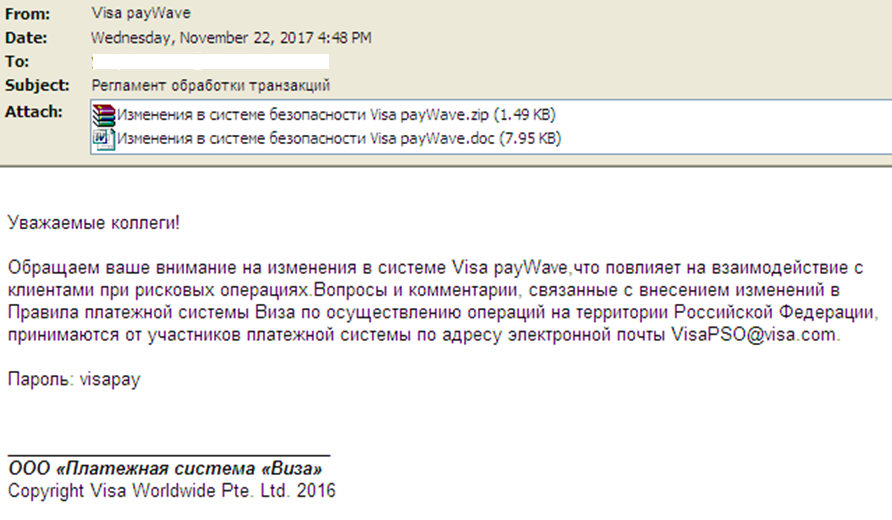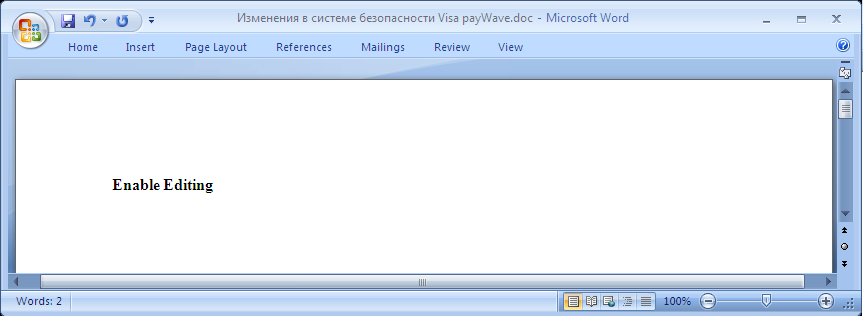This article aims to explain what is Cobalt Strike malware, how does it infect computers and how to remove it effectively from your computer.
This article aims to explain what is Cobalt Strike malware, how does it infect computers and how to remove it effectively from your computer.
New form of malware has been reported to cause infections via a vulnerability for Windows Machines that is 17 years old. The virus, related to the pen-testing (penetration testing) tool Cobalt Strike is also dubbed Cobalt Strike malware and it’s primary goal after infecting your computer is to turn it into a slave of the hackers who are behind the infection. In the event that you have seen W32/Cobalt or other similar detection on your computer, we recommend that you read this article and learn how to fully remove the Cobalt Strike malware from your PC and protect it against future infections and intrusions.

Threat Summary
| Name | Cobalt Strike Malware, also known as PUP.DllInject.G |
| Type | JavaScript Malware Infection |
| Short Description | Aims to make your computer remotely controlled via shell commands by the hackers behind the virus. |
| Symptoms | No symptoms so far as the malware is file-less, but your computer may behave strange and can contain other malware in it. |
| Distribution Method | Via malicious URLs or compromised websites. |
| Detection Tool |
See If Your System Has Been Affected by malware
Download
Malware Removal Tool
|
User Experience | Join Our Forum to Discuss Cobalt Strike Malware. |

Cobalt Strike Malware – Infection Analysis
In order to cause a successful infection, the malicious file of this virus is actually a semi-legitimate Microsoft Word document, which pretends to be a legitimate file sent by a bank or a big company. The file itself infects via malicious macros which contain the exploit CVE-2017-11882 that is over 17 years old at the time of writing this. So far, what is known about this vulnerability is that it was only patched once, two weeks after it was discovered by Microsoft.
The way the cyber-criminals who are believed to be the Cobalt hacker group have decided to use malicious macro infections for their attacks in e-mails that they pretend are from Visa. One sample was detected by malware researchers Jasper Manual and Joie Salvio at Fortinet and it uses the following e-mail:
The message (In Russian) pretends to come from Visa’s payWave system and it aims to get the victim to open what appears to be a .zip and .doc files that pose as “New security system changes in Visa payWave”. Once this document is opened, the victim sees a legitimate Microsoft Word file that only says the words “Enable Editing”:
In reality however, the file triggers a script for PowerShell which initiates the download of the infection file of Cobalt Strike, while obfuscating it with the CVE-2017-11882 vulnerability. The whole process of initiating the download is done by taking control of the Microsoft HTML Application Host also known as the process mshta.exe, that has a purpose to execute HTML apps. The result of this is that the mshta.exe service connects to the IP address 104.254.99.77 and downloads the JavaScript infection payload of Cobalt Strike on the victim’s computer. But what is downloaded is not the final JavaScript payload, but instead this JavaScript triggers another download from the host 104.254.99.77 which downloads a file with a random name and the .ps1 suffix on the victim’s computer. The file is located in the %AppData% directory and may appear like the following:
→ %AppData%\28dh32d9233.ps1
When this .ps1 file is executed, the actual Cobalt Strike infection takes place on the victim’s computer.

Cobalt Strike Malware – Malicious Activity
Once downloaded, the .ps1 file, belonging to Cobalt Strike is automatically activated. It triggers yet another PowerShell script which has the client DLL files of Cobalt Strike – a rather outdated, but still very effective tool, previously used for penetration testing of the defenses in Windows Operating Systems. Once it detects whether your Windows is running based on 32-bit or 63-bit architecture, the appropriate Cobalt Strike DLL is executed directly in your Windows PowerShell memory and this results in the malware not being actually present on your drive, while remaining embedded in PowerShell and even if you delete the .ps1 file, the virus is still active on your PC. This also helps any antivirus programs that are conventional to detect the virus.
Once the DLL of Cobalt Strike is triggered, the cyber-criminals have obtained complete control of your computer system – it belongs to them. They can perform all of the activities which can be performed using the Cobalt Strike shell commands themselves. Here is only a small part of commands that may be triggered, using Cobalt malware:
→ spawnto – spawns sessions into processes.
inject – injects various malicious scripts in legitimate Windows processes.
dllinject – same as inject but for DLLs
download – can download other malware or files on your computer.
upload – can upload files to the hacker’s server, i.e. it can steal your files.
timestomp – to assist with blending files, obfuscation and updating itself.
ls – similar to Linux, it helps you to list different files.
mkdir – to create folders on your computer.
keylogger pid – to log your keystrokes.
screenshot pid – to take a screenshot of your desktop.
jobkill – to kill a job.
socks 8080 – to set a Proxy server on a selected port (in this case 8080).
These are only the main commands that are likely to be used on your computer and you have no way of knowing that they are triggered as it all happens in the background of your computer. The full list of commands can be seen on Cobalt Strike’s web page.

How to Remove Cobalt Strike Malware from Your PC
In order to remove this malware, you will need to have some experience in Working with Windows PowerShell and definitely some malware removal experience. So if manual removal is not your type of thing to do, security experts strongly recommend to use an advanced malware removal tool instead of conventional antivirus program. Such software will not only automatically scan for and remove Cobalt Strike malware from your computer, but will also make sure that your computer stays protected against other JavaScript and PowerShell infections in the future.
Preparation before removing Cobalt Strike Malware.
Before starting the actual removal process, we recommend that you do the following preparation steps.
- Make sure you have these instructions always open and in front of your eyes.
- Do a backup of all of your files, even if they could be damaged. You should back up your data with a cloud backup solution and insure your files against any type of loss, even from the most severe threats.
- Be patient as this could take a while.
- Scan for Malware
- Fix Registries
- Remove Virus Files
Step 1: Scan for Cobalt Strike Malware with SpyHunter Anti-Malware Tool



Step 2: Clean any registries, created by Cobalt Strike Malware on your computer.
The usually targeted registries of Windows machines are the following:
- HKEY_LOCAL_MACHINE\Software\Microsoft\Windows\CurrentVersion\Run
- HKEY_CURRENT_USER\Software\Microsoft\Windows\CurrentVersion\Run
- HKEY_LOCAL_MACHINE\Software\Microsoft\Windows\CurrentVersion\RunOnce
- HKEY_CURRENT_USER\Software\Microsoft\Windows\CurrentVersion\RunOnce
You can access them by opening the Windows registry editor and deleting any values, created by Cobalt Strike Malware there. This can happen by following the steps underneath:


 Tip: To find a virus-created value, you can right-click on it and click "Modify" to see which file it is set to run. If this is the virus file location, remove the value.
Tip: To find a virus-created value, you can right-click on it and click "Modify" to see which file it is set to run. If this is the virus file location, remove the value.Step 3: Find virus files created by Cobalt Strike Malware on your PC.
1.For Windows 8, 8.1 and 10.
For Newer Windows Operating Systems
1: On your keyboard press + R and write explorer.exe in the Run text box and then click on the Ok button.

2: Click on your PC from the quick access bar. This is usually an icon with a monitor and its name is either “My Computer”, “My PC” or “This PC” or whatever you have named it.

3: Navigate to the search box in the top-right of your PC's screen and type “fileextension:” and after which type the file extension. If you are looking for malicious executables, an example may be "fileextension:exe". After doing that, leave a space and type the file name you believe the malware has created. Here is how it may appear if your file has been found:

N.B. We recommend to wait for the green loading bar in the navigation box to fill up in case the PC is looking for the file and hasn't found it yet.
2.For Windows XP, Vista, and 7.
For Older Windows Operating Systems
In older Windows OS's the conventional approach should be the effective one:
1: Click on the Start Menu icon (usually on your bottom-left) and then choose the Search preference.

2: After the search window appears, choose More Advanced Options from the search assistant box. Another way is by clicking on All Files and Folders.

3: After that type the name of the file you are looking for and click on the Search button. This might take some time after which results will appear. If you have found the malicious file, you may copy or open its location by right-clicking on it.
Now you should be able to discover any file on Windows as long as it is on your hard drive and is not concealed via special software.
Cobalt Strike Malware FAQ
What Does Cobalt Strike Malware Trojan Do?
The Cobalt Strike Malware Trojan is a malicious computer program designed to disrupt, damage, or gain unauthorized access to a computer system.
It can be used to steal sensitive data, gain control over a system, or launch other malicious activities.
Can Trojans Steal Passwords?
Yes, Trojans, like Cobalt Strike Malware, can steal passwords. These malicious programs are designed to gain access to a user's computer, spy on victims and steal sensitive information such as banking details and passwords.
Can Cobalt Strike Malware Trojan Hide Itself?
Yes, it can. A Trojan can use various techniques to mask itself, including rootkits, encryption, and obfuscation, to hide from security scanners and evade detection.
Can a Trojan be Removed by Factory Reset?
Yes, a Trojan can be removed by factory resetting your device. This is because it will restore the device to its original state, eliminating any malicious software that may have been installed. Bear in mind, that there are more sophisticated Trojans, that leave backdoors and reinfect even after factory reset.
Can Cobalt Strike Malware Trojan Infect WiFi?
Yes, it is possible for a Trojan to infect WiFi networks. When a user connects to the infected network, the Trojan can spread to other connected devices and can access sensitive information on the network.
Can Trojans Be Deleted?
Yes, Trojans can be deleted. This is typically done by running a powerful anti-virus or anti-malware program that is designed to detect and remove malicious files. In some cases, manual deletion of the Trojan may also be necessary.
Can Trojans Steal Files?
Yes, Trojans can steal files if they are installed on a computer. This is done by allowing the malware author or user to gain access to the computer and then steal the files stored on it.
Which Anti-Malware Can Remove Trojans?
Anti-malware programs such as SpyHunter are capable of scanning for and removing Trojans from your computer. It is important to keep your anti-malware up to date and regularly scan your system for any malicious software.
Can Trojans Infect USB?
Yes, Trojans can infect USB devices. USB Trojans typically spread through malicious files downloaded from the internet or shared via email, allowing the hacker to gain access to a user's confidential data.
About the Cobalt Strike Malware Research
The content we publish on SensorsTechForum.com, this Cobalt Strike Malware how-to removal guide included, is the outcome of extensive research, hard work and our team’s devotion to help you remove the specific trojan problem.
How did we conduct the research on Cobalt Strike Malware?
Please note that our research is based on an independent investigation. We are in contact with independent security researchers, thanks to which we receive daily updates on the latest malware definitions, including the various types of trojans (backdoor, downloader, infostealer, ransom, etc.)
Furthermore, the research behind the Cobalt Strike Malware threat is backed with VirusTotal.
To better understand the threat posed by trojans, please refer to the following articles which provide knowledgeable details.