Users have complained about various online security forums that they have experienced issues with the software called Ludashi. The Chinese program has been reported numerous times to display significantly annoying pop-ups to users. It also has bundled software and most importantly users report that it denies access to delete it.

Threat Summary
| Name |
Ludashi |
| Type | Adware |
| Short Description | The software is fake system optimizer that affectes computer systems by being bundled with other third-party programs. It has other programs bundled in it and runs automatically. |
| Symptoms | Displays pop-ups in the middle of the screen. Floods browsing sessions with annoying advertisements. |
| Distribution Method | Official website, Software bundles; or Corrupted websites. |
| Detection Tool | See If Your System Has Been Affected by malware. |

Ludashi Adware – Spread Techniques
The most obvious channel used for the distribution of this nasty software is its official website ludashi(dot)com:
However, we do not forget the possibility that it may come along other free third-party apps as part of their installers. Such programs are usually promoted on:
- Torrent sites
- Online stores
- Forums
- Social media channels
Bundling applications have recently become a very popular marketing tool that is very aggressive and may slither third-party applications, such as Ludashi that you did not even know about. Bundled software is usually included in third-party applications’ setups. Here is an example picture of how you may have missed Ludashi 5.0 while installing free software:
Following the unwanted configuration of its files on the system the adware could affect not only your screen but all of the installed web browsers (Google Chrome, Mozilla Firefox, Internet Explorer, Microsoft Edge, Opera, and Safari)

Ludashi Adware – Infection In Detail
Once installed on your computer the software immediately applies some changes that could affect system and browser settings. All fresh changes enable Ludashi adware to display several pop-ups leading to its website ludashi(.)com as well as placing icons and running third-party applications. Here is how a screen of an affected PC looks like after installing this software:
Furthermore, Ludashi and its bundled application called Funshion ran several processes in Windows Task Manager, some of which were even active while the software appeared not to be, which is rather intrusive.
In addition, this nasty app is reported to access Registry Editor and add some suspicious values under the keys stored there. This could be explained by the fact that the functionalities of affected keys enable the adware to start its associated files on each system start.
Experts believe that this software may systematically collect information from the computer it is installed on via tracking technologies, for example:
- LSOs(Local Shared Objects) or Flash Cookies.
- Session Cookies.
- Tracking Cookies.
- Pixels.
- Beacons.
- Tags.
Not only this, but the application also has some kind of bundled program for online multimedia entertainment:
Besides all of those, Ludashi pops up intrusively on your screen displaying various news. The pop-up can be removed fairly easily but is extremely annoying.
Besides all of those “features” of the program, we have to note that the software cannot be uninstalled. And what is worse it does not even display any notification. The uninstaller simply closes after you click on the uninstall button.
Similar behavior is characteristic of rogue software and programs such as the Chinese messenger Tencent QQ.

Remove Ludashi Adware Successfully
There are many programs as Ludashi out there that are set to prevent the uninstall process from happening. And what is worse is that users pay a lot of money to experts for their removal. Besides this, this application may lead the user to third-party websites that may either be scamming sites or they may infect the computer visiting them with malware. This is why we have designed the below-mentioned removal steps to help you deal with this program easily and swiftly and forget about it, in case you did not wish it in the first place.
Manually Delete Ludashi from Windows and Your Browser
Automatically Remove Ludashi by downloading an advanced anti-malware program.
Preparation before removing Ludashi.
Before starting the actual removal process, we recommend that you do the following preparation steps.
- Make sure you have these instructions always open and in front of your eyes.
- Do a backup of all of your files, even if they could be damaged. You should back up your data with a cloud backup solution and insure your files against any type of loss, even from the most severe threats.
- Be patient as this could take a while.
- Scan for Malware
- Fix Registries
- Remove Virus Files
Step 1: Scan for Ludashi with SpyHunter Anti-Malware Tool



Step 2: Clean any registries, created by Ludashi on your computer.
The usually targeted registries of Windows machines are the following:
- HKEY_LOCAL_MACHINE\Software\Microsoft\Windows\CurrentVersion\Run
- HKEY_CURRENT_USER\Software\Microsoft\Windows\CurrentVersion\Run
- HKEY_LOCAL_MACHINE\Software\Microsoft\Windows\CurrentVersion\RunOnce
- HKEY_CURRENT_USER\Software\Microsoft\Windows\CurrentVersion\RunOnce
You can access them by opening the Windows registry editor and deleting any values, created by Ludashi there. This can happen by following the steps underneath:


 Tip: To find a virus-created value, you can right-click on it and click "Modify" to see which file it is set to run. If this is the virus file location, remove the value.
Tip: To find a virus-created value, you can right-click on it and click "Modify" to see which file it is set to run. If this is the virus file location, remove the value.Step 3: Find virus files created by Ludashi on your PC.
1.For Windows 8, 8.1 and 10.
For Newer Windows Operating Systems
1: On your keyboard press + R and write explorer.exe in the Run text box and then click on the Ok button.

2: Click on your PC from the quick access bar. This is usually an icon with a monitor and its name is either “My Computer”, “My PC” or “This PC” or whatever you have named it.

3: Navigate to the search box in the top-right of your PC's screen and type “fileextension:” and after which type the file extension. If you are looking for malicious executables, an example may be "fileextension:exe". After doing that, leave a space and type the file name you believe the malware has created. Here is how it may appear if your file has been found:

N.B. We recommend to wait for the green loading bar in the navigation box to fill up in case the PC is looking for the file and hasn't found it yet.
2.For Windows XP, Vista, and 7.
For Older Windows Operating Systems
In older Windows OS's the conventional approach should be the effective one:
1: Click on the Start Menu icon (usually on your bottom-left) and then choose the Search preference.

2: After the search window appears, choose More Advanced Options from the search assistant box. Another way is by clicking on All Files and Folders.

3: After that type the name of the file you are looking for and click on the Search button. This might take some time after which results will appear. If you have found the malicious file, you may copy or open its location by right-clicking on it.
Now you should be able to discover any file on Windows as long as it is on your hard drive and is not concealed via special software.
Ludashi FAQ
What Does Ludashi Trojan Do?
The Ludashi Trojan is a malicious computer program designed to disrupt, damage, or gain unauthorized access to a computer system. It can be used to steal sensitive data, gain control over a system, or launch other malicious activities.
Can Trojans Steal Passwords?
Yes, Trojans, like Ludashi, can steal passwords. These malicious programs are designed to gain access to a user's computer, spy on victims and steal sensitive information such as banking details and passwords.
Can Ludashi Trojan Hide Itself?
Yes, it can. A Trojan can use various techniques to mask itself, including rootkits, encryption, and obfuscation, to hide from security scanners and evade detection.
Can a Trojan be Removed by Factory Reset?
Yes, a Trojan can be removed by factory resetting your device. This is because it will restore the device to its original state, eliminating any malicious software that may have been installed. Bear in mind that there are more sophisticated Trojans that leave backdoors and reinfect even after a factory reset.
Can Ludashi Trojan Infect WiFi?
Yes, it is possible for a Trojan to infect WiFi networks. When a user connects to the infected network, the Trojan can spread to other connected devices and can access sensitive information on the network.
Can Trojans Be Deleted?
Yes, Trojans can be deleted. This is typically done by running a powerful anti-virus or anti-malware program that is designed to detect and remove malicious files. In some cases, manual deletion of the Trojan may also be necessary.
Can Trojans Steal Files?
Yes, Trojans can steal files if they are installed on a computer. This is done by allowing the malware author or user to gain access to the computer and then steal the files stored on it.
Which Anti-Malware Can Remove Trojans?
Anti-malware programs such as SpyHunter are capable of scanning for and removing Trojans from your computer. It is important to keep your anti-malware up to date and regularly scan your system for any malicious software.
Can Trojans Infect USB?
Yes, Trojans can infect USB devices. USB Trojans typically spread through malicious files downloaded from the internet or shared via email, allowing the hacker to gain access to a user's confidential data.
About the Ludashi Research
The content we publish on SensorsTechForum.com, this Ludashi how-to removal guide included, is the outcome of extensive research, hard work and our team’s devotion to help you remove the specific trojan problem.
How did we conduct the research on Ludashi?
Please note that our research is based on an independent investigation. We are in contact with independent security researchers, thanks to which we receive daily updates on the latest malware definitions, including the various types of trojans (backdoor, downloader, infostealer, ransom, etc.)
Furthermore, the research behind the Ludashi threat is backed with VirusTotal.
To better understand the threat posed by trojans, please refer to the following articles which provide knowledgeable details.



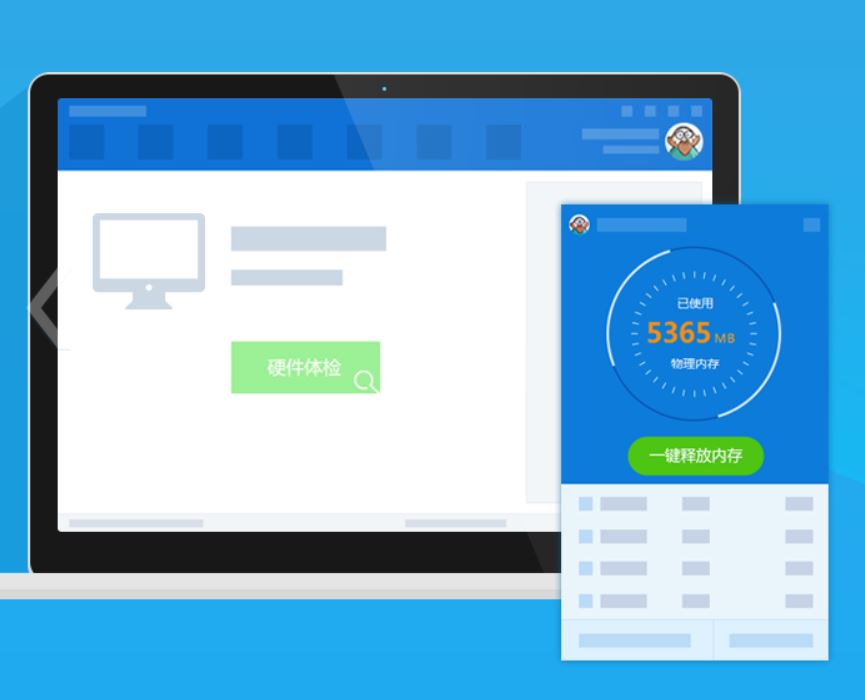
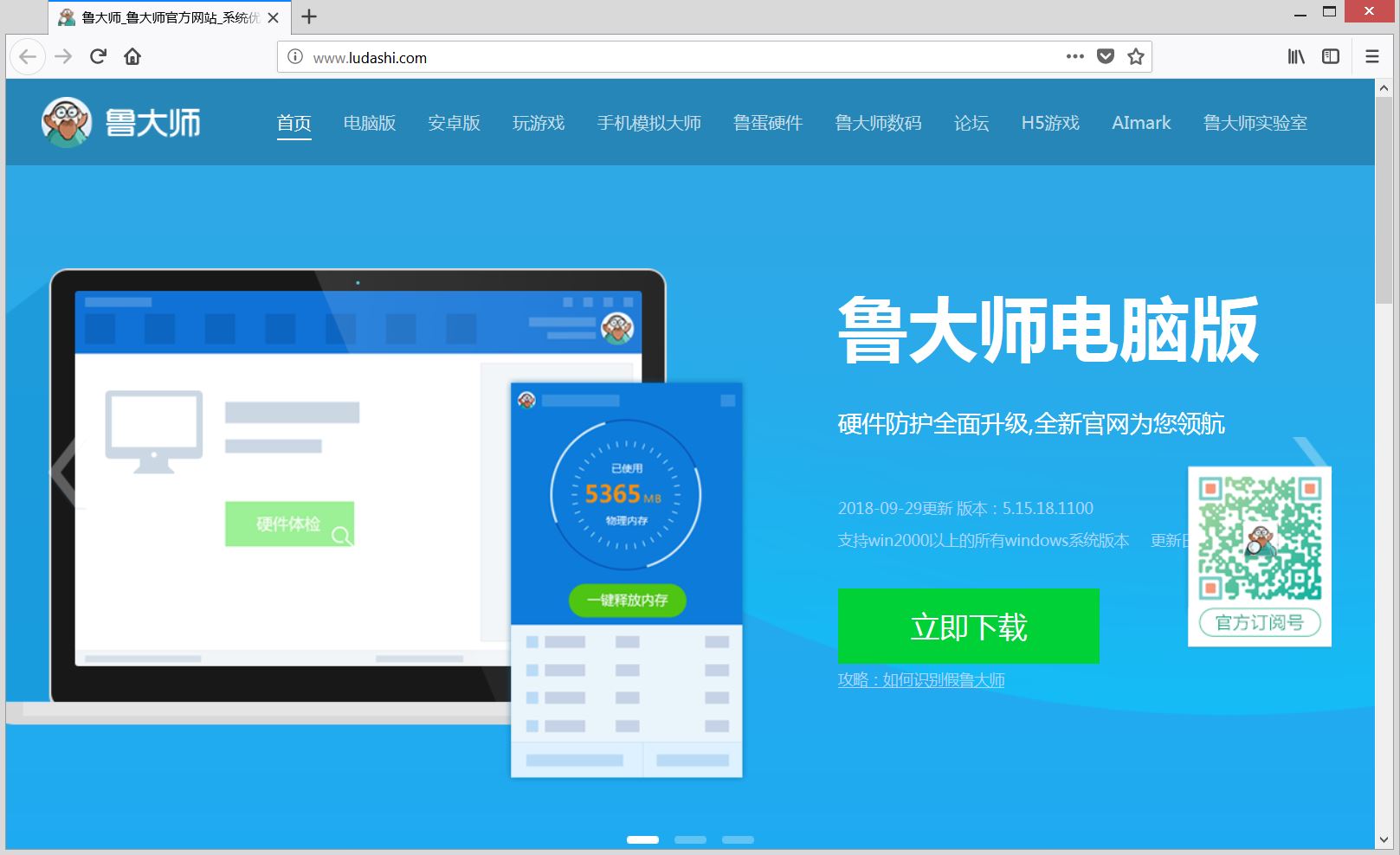
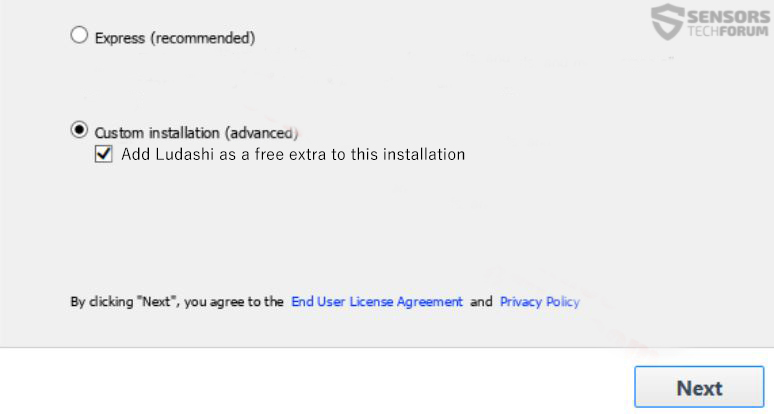
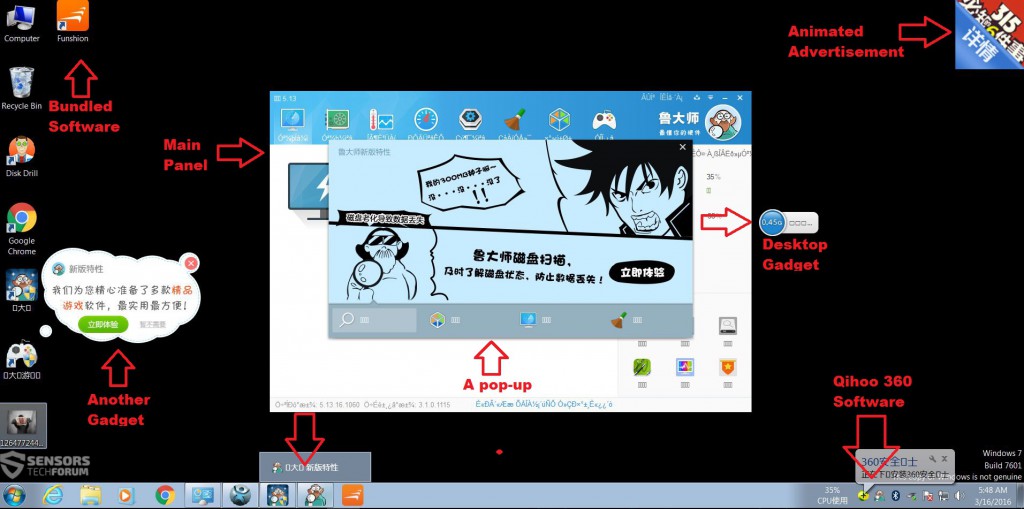
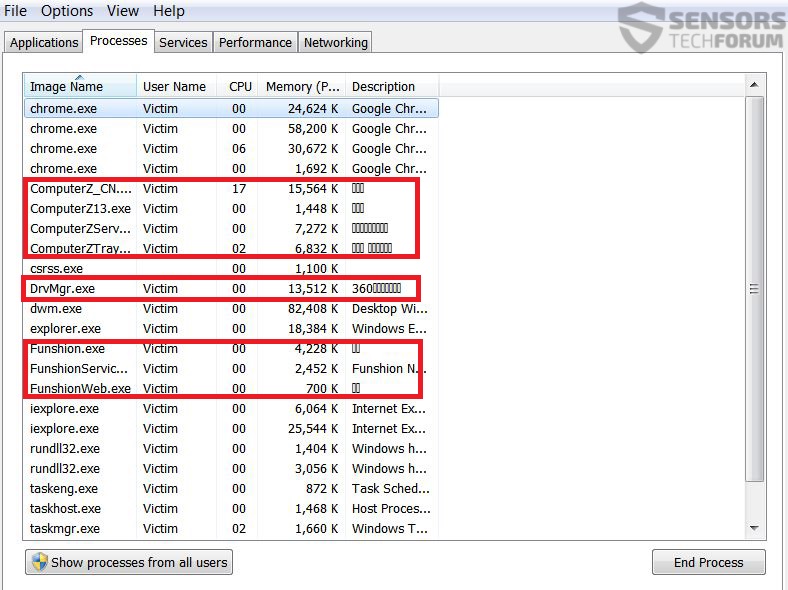
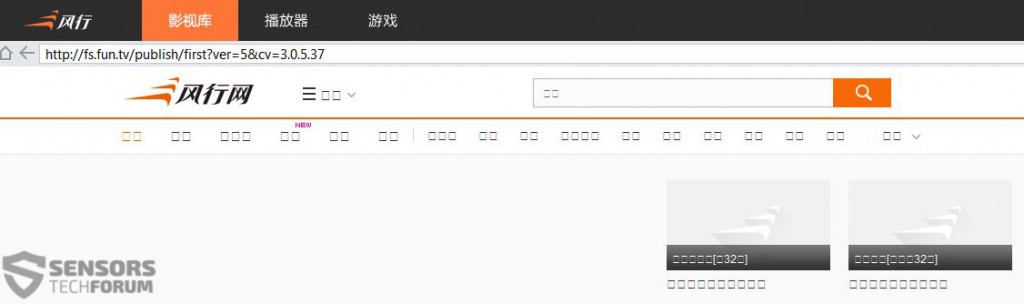
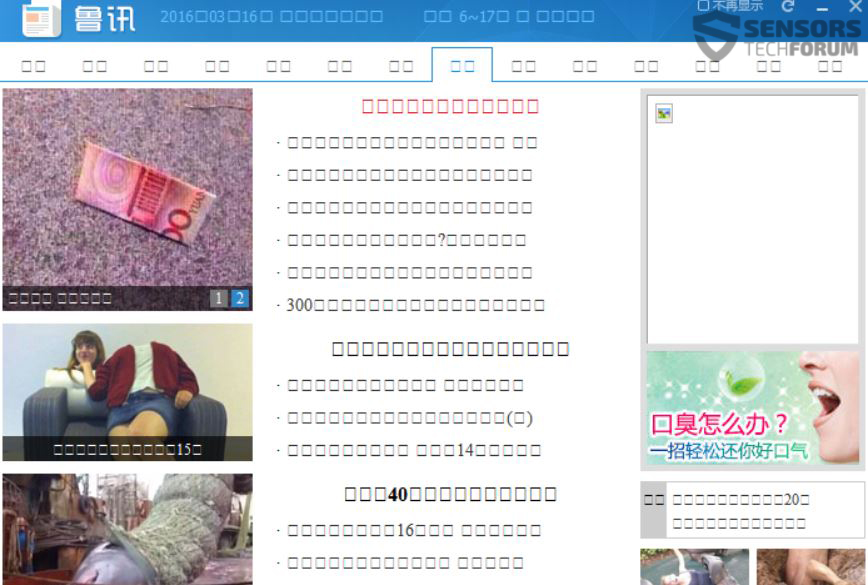

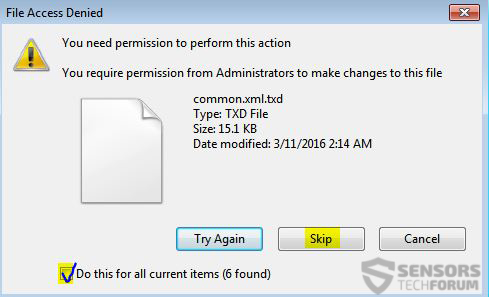
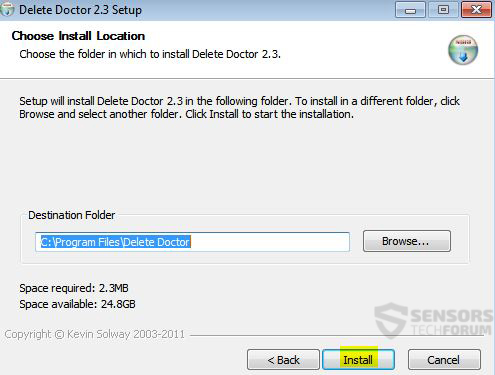
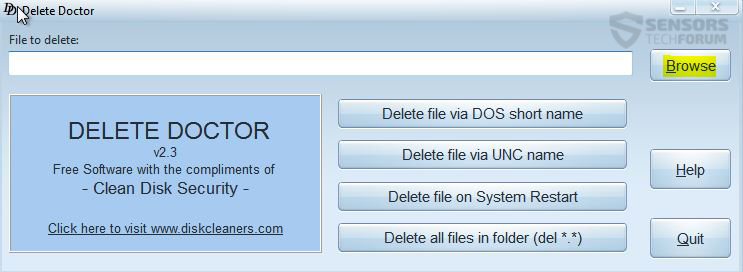
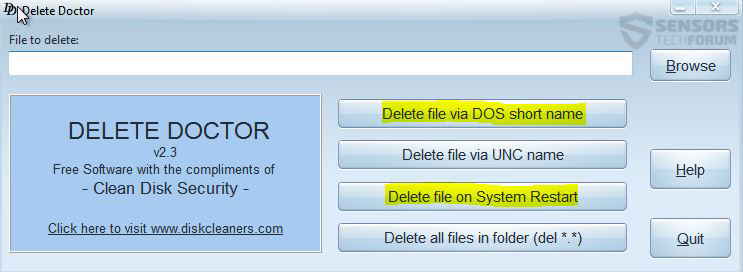











 1. Install SpyHunter to scan for and remove Ludashi.
1. Install SpyHunter to scan for and remove Ludashi.

















 STOPZilla Anti Malware
STOPZilla Anti Malware





Just locate to Program Files and find the folder named LuDaShi, there is an uninstaller for the program.
No my friend, I am affraid that this nasty virus also attacks the registry entries heavily. As you see above, I have personally tested it on a Virtual Drive and besides manually removing every object including the many modified registry entries on the affected computer. So yeah, uninstalling, removing, the damn thing reappears, i have already tested it and tried that and I GUARANTEE simple shift+del wont cut it for ya. You need to either scan this thing with something that can locate everything or perform the following steps:
1. Use deletion software like Delete Doctor to manually remove all of the files.
2. Use a Registry cleaning script like the one in the link below to fix your registry entries, after you have manually found and deleted alll the registry entries, ofcourse.
sensorstechforum.com/fix-windows-registry-errors-caused-by-malware
There are several ways to find registry entires, the main of which is to scan your computer with an anti-malware tool and get a log which has all of them and look for them manually. There are also other ways like analyzing what each component of the installer does or looking for the registries online if someone else has analyzed them, like Symantec researchers, for example, but it is time costly.