No matter how irritating Windows updates may be, they should not be neglected. Neglect them, and who knows what form of advanced malware will strike your system. Unfortunately, in some cases our good will is not enough and Windows Update acts out. Fortunately, there are several steps to follow to try and resolve misbehaving updates.
In the near past, some updates have caused quite the havoc, entering an endless reinstallation loop, freezing at a certain percentage or crushing the user’s PC.
Some updates definitely require a customized approach, but there are still several classical approaches to solving troubles with Windows Update.
Use the Windows Update Troubleshooter
The very first thing to do is go to Windows.Microsoft.com and open the underlined diagnostic file:
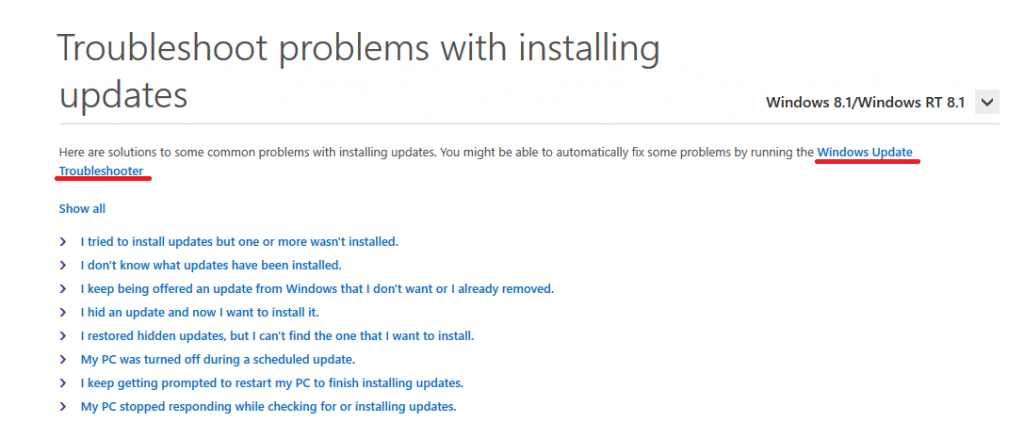
But first, make sure to select your version of Windows (Windows 10, Windows 8.1/RT 8.1, Windows 7, Windows Vista) from the drop-down menu.
Once you have opened the troubleshooter, follow these steps:
Select the Advanced option -> Run as administrator -> Next
Now the troubleshooter is prompted to detect issues and automatically repair them. In case issues are found, you will be displayed a list and you will be able to view detailed information about them.
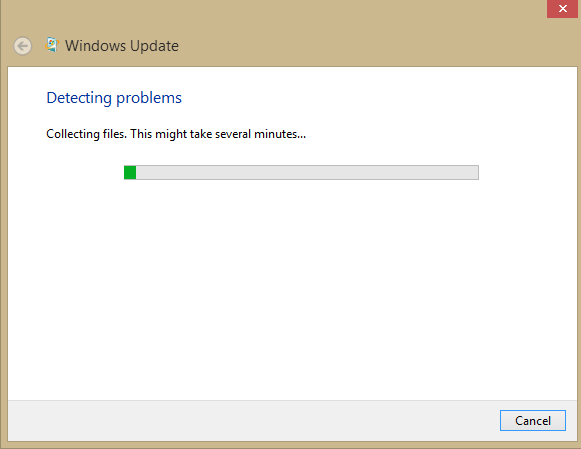
Once you’re done, click Close. After you’re done with the troubleshooter, reboot your system and go back to Windows Update to check if things are fixed.
Disable the Anti-Virus/ Anti-Malware Solution
Weird, but true. There have been cases of antivirus programs interfering with the Windows update process. Even though it’s not a regular thing to happen, if you’re experiencing issues, you may want to try this out.
Zone Alarm users, in particular, have reported having Windows update-related troubles. However, the same could happen with other antivirus/ anti-malware solutions, depending on the intensity of their security settings.
In case disabling the AV actually fixes the issue, considering letting the software company know about it, so that they fix the issue generally.
Disable VPN, Remove Drives
If the previous two suggestions haven’t fixed anything, try the following:
– Disconnect all removable drives, DVD drives, SD card readers, etc. To make sure everything is disabled, you can use Device Manager and disable them from there.
Note
A particular error may indicate that your Internet connection was interrupted or the VPN service you are running needs to be disabled.













