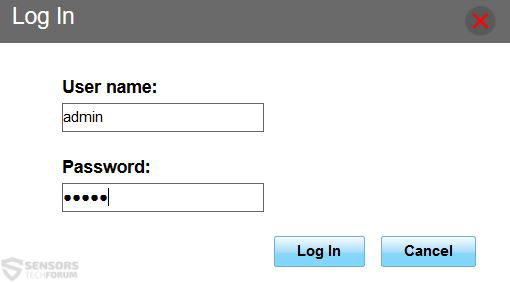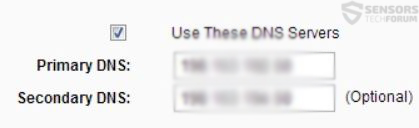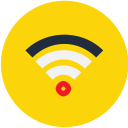 Researchers at TrendMicro have managed to discover and research a JavaScript-based malware which has an unusual approach when it comes to infection. The malware is reported to come obfuscated and attack the DNS (Domain Name System) of the router. Not only this but, researchers also report that Jiton attacks mobile devices as well. This is particularly dangerous because the malware may attack multiple devices with once and sniff their web traffic as well as infect them and display various browser redirects.
Researchers at TrendMicro have managed to discover and research a JavaScript-based malware which has an unusual approach when it comes to infection. The malware is reported to come obfuscated and attack the DNS (Domain Name System) of the router. Not only this but, researchers also report that Jiton attacks mobile devices as well. This is particularly dangerous because the malware may attack multiple devices with once and sniff their web traffic as well as infect them and display various browser redirects.
| Name | JS_JITON |
| Type | JavaScript Infostealer Malware |
| Short Description | The malware infects a device then downloads another malware that infects the router to which the device is connected to. |
| Symptoms | The user may witness browser redirects to third-party websites and his often used websites with different than the original URLs. The DNS address of the router may be also changed to another. |
| Distribution Method | Via malicious URLs. |
| Detection Tool | Download Malware Removal Tool, to See If Your System Has Been Affected by malware |
| User Experience | Join our forum to discuss JS_JITON. |
How Jiton JavaScript Malware Infect Its Victims
To spread across primarily home routers, this malware is reported to be downloaded via the use a malicious URL, which causes drive by download of the JavaScript malware on the device. Once a user has been affected, the malware downloads another JavaScript variant, which is reported by TrendMicro to be specially designed to modify the DNS settings of the router. This is particularly dangerous because the cyber-criminals behind Jiton may sniff out important credentials that infected users type, such as:
- Online banking credentials.
- PayPal and other online financial service websites’ account names and passwords.
- Email and other social media account names and passwords.
How Does Jiton JavaScript Malware Work
Once downloaded activated on the infected device, the JavaScript malware may use a brute forcing method to connect to your router. This means that it may shuffle through all of the combination of most commonly used by home routers class C IP addresses of the gateway. The other variant of this malware is to execute a script to identify the gateway of the infected device which essentially is the router it may be connected to. Once it has found the IP address of the router, for example, 192.168.0.1 which is the most commonly used one, the malware might connect to it, and since most routers have a default pre-set username and password the malware has combinations of such credentials.
These credentials may be used in a brute force attack to login to your router. Since most home routers are not configured with strong credentials or security, the malware is very effective in logging in successfully.
Once logged into your home router, the malware may change its DNS settings changing the default address to a custom one. After this is modified, it may reboot the home router to apply and save the setting.
This is particularly risky, especially when it comes to routers that are reconfigured to serve as hotspots in café’s or other public places, because the malware may spread onto a higher number of devices to steal more information. Users are strongly advised to use the mobile connection and avoid public Wi-Fi in general. TrendMicro malware experts have also reported that Jiton malware may target primarily router models from the brands TP-Link, D-Link, and ZTE – all manufacturers whose devices are used by the masses.
Detect and Remove Jiton JavaScript Malware from Your Router
To detect whether or not you have this malware installed onto your router, you should check the DNS settings of your device and see whether or not the DNS address is static and different from the one your ISP provided. Usually, most DNS addresses are set to “Automatic” and if you have a static one, it is advisable to remove it and contact your ISP to notify them that you have been affected.
To remove the malware, simply factory reset your router and reconfigure it with different IP address and user name and password, to strengthen its security. Also, make sure you check for firmware update of the router’s software and enable any defenses on the router.
To further strengthen your network, we advise you to follow our recommended security tips and educate users to implement them and avoid further intrusions. It is also advisable to use an advanced anti-malware software for all your devices, including PC’s and smartphones.
For more detailed instructions on how to remove malware from your router and infected devices check out the below mentioned instructive article:
Remove Malware from Your Router Effectively

Spy Hunter scanner will only detect the threat. If you want the threat to be automatically removed, you need to purchase the full version of the anti-malware tool.Find Out More About SpyHunter Anti-Malware Tool / How to Uninstall SpyHunter
Preparation before removing JS_JITON.
Before starting the actual removal process, we recommend that you do the following preparation steps.
- Make sure you have these instructions always open and in front of your eyes.
- Do a backup of all of your files, even if they could be damaged. You should back up your data with a cloud backup solution and insure your files against any type of loss, even from the most severe threats.
- Be patient as this could take a while.
- Scan for Malware
- Fix Registries
- Remove Virus Files
Step 1: Scan for JS_JITON with SpyHunter Anti-Malware Tool



Step 2: Clean any registries, created by JS_JITON on your computer.
The usually targeted registries of Windows machines are the following:
- HKEY_LOCAL_MACHINE\Software\Microsoft\Windows\CurrentVersion\Run
- HKEY_CURRENT_USER\Software\Microsoft\Windows\CurrentVersion\Run
- HKEY_LOCAL_MACHINE\Software\Microsoft\Windows\CurrentVersion\RunOnce
- HKEY_CURRENT_USER\Software\Microsoft\Windows\CurrentVersion\RunOnce
You can access them by opening the Windows registry editor and deleting any values, created by JS_JITON there. This can happen by following the steps underneath:


 Tip: To find a virus-created value, you can right-click on it and click "Modify" to see which file it is set to run. If this is the virus file location, remove the value.
Tip: To find a virus-created value, you can right-click on it and click "Modify" to see which file it is set to run. If this is the virus file location, remove the value.Step 3: Find virus files created by JS_JITON on your PC.
1.For Windows 8, 8.1 and 10.
For Newer Windows Operating Systems
1: On your keyboard press + R and write explorer.exe in the Run text box and then click on the Ok button.

2: Click on your PC from the quick access bar. This is usually an icon with a monitor and its name is either “My Computer”, “My PC” or “This PC” or whatever you have named it.

3: Navigate to the search box in the top-right of your PC's screen and type “fileextension:” and after which type the file extension. If you are looking for malicious executables, an example may be "fileextension:exe". After doing that, leave a space and type the file name you believe the malware has created. Here is how it may appear if your file has been found:

N.B. We recommend to wait for the green loading bar in the navigation box to fill up in case the PC is looking for the file and hasn't found it yet.
2.For Windows XP, Vista, and 7.
For Older Windows Operating Systems
In older Windows OS's the conventional approach should be the effective one:
1: Click on the Start Menu icon (usually on your bottom-left) and then choose the Search preference.

2: After the search window appears, choose More Advanced Options from the search assistant box. Another way is by clicking on All Files and Folders.

3: After that type the name of the file you are looking for and click on the Search button. This might take some time after which results will appear. If you have found the malicious file, you may copy or open its location by right-clicking on it.
Now you should be able to discover any file on Windows as long as it is on your hard drive and is not concealed via special software.
JS_JITON FAQ
What Does JS_JITON Trojan Do?
The JS_JITON Trojan is a malicious computer program designed to disrupt, damage, or gain unauthorized access to a computer system. It can be used to steal sensitive data, gain control over a system, or launch other malicious activities.
Can Trojans Steal Passwords?
Yes, Trojans, like JS_JITON, can steal passwords. These malicious programs are designed to gain access to a user's computer, spy on victims and steal sensitive information such as banking details and passwords.
Can JS_JITON Trojan Hide Itself?
Yes, it can. A Trojan can use various techniques to mask itself, including rootkits, encryption, and obfuscation, to hide from security scanners and evade detection.
Can a Trojan be Removed by Factory Reset?
Yes, a Trojan can be removed by factory resetting your device. This is because it will restore the device to its original state, eliminating any malicious software that may have been installed. Bear in mind that there are more sophisticated Trojans that leave backdoors and reinfect even after a factory reset.
Can JS_JITON Trojan Infect WiFi?
Yes, it is possible for a Trojan to infect WiFi networks. When a user connects to the infected network, the Trojan can spread to other connected devices and can access sensitive information on the network.
Can Trojans Be Deleted?
Yes, Trojans can be deleted. This is typically done by running a powerful anti-virus or anti-malware program that is designed to detect and remove malicious files. In some cases, manual deletion of the Trojan may also be necessary.
Can Trojans Steal Files?
Yes, Trojans can steal files if they are installed on a computer. This is done by allowing the malware author or user to gain access to the computer and then steal the files stored on it.
Which Anti-Malware Can Remove Trojans?
Anti-malware programs such as SpyHunter are capable of scanning for and removing Trojans from your computer. It is important to keep your anti-malware up to date and regularly scan your system for any malicious software.
Can Trojans Infect USB?
Yes, Trojans can infect USB devices. USB Trojans typically spread through malicious files downloaded from the internet or shared via email, allowing the hacker to gain access to a user's confidential data.
About the JS_JITON Research
The content we publish on SensorsTechForum.com, this JS_JITON how-to removal guide included, is the outcome of extensive research, hard work and our team’s devotion to help you remove the specific trojan problem.
How did we conduct the research on JS_JITON?
Please note that our research is based on an independent investigation. We are in contact with independent security researchers, thanks to which we receive daily updates on the latest malware definitions, including the various types of trojans (backdoor, downloader, infostealer, ransom, etc.)
Furthermore, the research behind the JS_JITON threat is backed with VirusTotal.
To better understand the threat posed by trojans, please refer to the following articles which provide knowledgeable details.