The HydraCrypt ransomware has another variant. It goes by the name of UmbreCrypt and encrypts files with extensions named after both of those variants. Hundreds of files with different extensions are encrypted by an RSA-2048 encryption algorithm. To remove the ransomware and see how to try restoring your files, you should carefully read the article to the end.
| Name | UmbreCrypt Ransomware |
| Type | Ransomware |
| Short Description | The ransomware encrypts files with a RSA-2048 algorithm and asks money for decryption. |
| Symptoms | Files are encrypted and inaccessible. A ransom message with instructions for paying the ransom appears on your screen. |
| Distribution Method | Spam Emails, Email Attachments, File Sharing Networks |
| Detection tool | Download Malware Removal Tool, to See If Your System Has Been Affected by malware |
| User Experience | Join our forum to discuss UmbreCrypt Ransomware. |
| Data Recovery Tool | Windows Data Recovery by Stellar Phoenix Notice! This product scans your drive sectors to recover lost files and it may not recover 100% of the encrypted files, but only few of them, depending on the situation and whether or not you have reformatted your drive. |
UmbreCrypt Ransomware – Distribution Ways
UmbreCrypt ransomware is distributed in a few ways. One way is via spam emails which have a malicious file attached to them. Opening the attachment automatically infects your computer. The malicious code can hide inside the body of an email. Just by opening such emails is enough to get your computer infected, even without the attachment.
Other ways this ransomware can distribute through are file sharing services and social networks, which could contain attachments and files with the UmbreCrypt ransomware inside them. Such files could be introduced to you as something useful or needed, like an important update. Visiting unknown websites or clicking on links which redirect could also result in this malware infecting your PC.
UmbreCrypt Ransomware – Technical Information
UmbreCrypt is classified by several security researchers as ransomware. It is part of the HydraCrypt family.
According to Symantec researchers, if your computer is infected, the ransomware may make the following new entries in the Windows Registry:
HKEY_CURRENT_USER\Software\Microsoft\Windows\CurrentVersion\Run\”Microsoft Internet Explorer Update” = [Ransomware’s location]
HKEY_CURRENT_USER\Software\Microsoft\Windows\”ChromeStarts3264″ = “%UserProfile%\Application Data\ChromeSetings3264\[random symbols].exe”
HKEY_CURRENT_USER\Software\Microsoft\Windows\CurrentVersion\Run\”ChromeSettingsStart3264″ = “%UserProfile%\Application Data\ChromeSetings3264\[random symbols].exe”
Those registry entries will make the ransomware start automatically with each boot of Windows.
Next, the ransomware will create one or some of these files:
- README_DECRYPT_UMBRE_ID_[random symbols].txt
- README_DECRYPT_UMBRE_ID_[random symbols].jpg
- README_DECRYPT_HYDRA_ID_[random symbols].txt
- README_DECRYPT_HYDRA_ID_[random symbols].jpg
Each such file contains instructions on how the ransom money to be paid. The following statement is inside:
Attention! All your main files were encrypted! ID: [random symbols]
Your personal files (documents, databases, jpeg, docx, doc, etc.) were encrypted, their further using impossible. Encryption was made using a unique public key RSA-2048 generated for this computer.
To decrypt your files you need to buy a software with your unique private key. Only our software will allow you decrypt files.
Note:
-You have only 72 hours from the moment when an encryption was done to buy our software with a loyal price, the payment amount will be increased multiple after the laps of 72 hours.
-Any attempts to remove this encryption will be unsuccessful. You cannot do this without our software with your key.
-Do not send any emails with threats and rudeness to us. Example of email format: “Hi, I need a decryption of my files. My ID number is …”
(instead of three dots should be your ID number which could be found in the same folder where the encrypted file, also your ID number is shown on this picture)
Contact us by email only, send us an email along with your ID number and wait for further instructions. Our specialist will contact your within 12 hours.
For you to be sure, that we can decrypt your files – you can send us a single encrypted file and we will send you back it in a decrypted form. This will be your guarantee.
According to Symantec researchers, the UmbreCrypt ransomware can connect to one of these locations:
- [https://]drivers-softprotect.eu/img[characters]
- [https://]drivers-softprotect.eu/flamm[characters]
- [https://]testcryp.eu/googd[characters]
- [https://]testcryp.eu/img[characters]
The UmbreCrypt ransomware is known to search for and encrypt files with the following extensions:
→ .st7 .st8 .stc .std .sti .stw .stx .svg .swf .sxc .sxd .sxg .sxi .sxm .sxw .tex .tga .thm .txt .vob .vsd .vsx .vtx .wav .wb2 .wdb .wll .wmv .wpd .wps .x11 .x3f .xla .xlam .xlb .xlc .xll .xlm .xlr .xls .xlsb .xlsm .xlsx .xlt .xltm .xltx .m4a .wma .d3dbsp .xlw .xpp .xsn .yuv .zip .zip .sie .unrec .scan .sum .t13 .t12 .qdf .tax .pkpass .bc6 .bc7 .sidn .sidd .mddata .itl .itdb .icxs .hvpl .hplg .hkdb .mdbackup .syncdb .gho .cas .map .wmo .itm .sb .fos .mov .vdf .ztmp .sis .sid .ncf .menu .layout .dmp .blob .esm .vcf .vtf .dazip .fpk .mlx .kf .iwd .vpk .tor .psk .rim .w3x .fsh .ntl .arch00 .lvl .snx .cfr .ff .vpp_pc .lrf .m2 .mcmeta .vfs0 .mpqge .kdb .db0 .dba .rofl .hkx .bar .upk .das .iwi .litemod .asset .forge .ltx .bsa .apk .re4 .lbf .slm .epk .rgss3a .pak .big .wallet .wotreplay .xxx .desc .m3u .js .css .rb .png .rw2 .rwl .mrwref .3fr .xf .pst .dx .tiff .bd .tar .gz .mkv .bmp .dot .xml .xmlx .dat .html .gif .mcl .ini .mte .cfg .mp3 .qbi .qbr .cnt .v30 .qbo .lgb .qwc .qbp .aif .qby .1pa .qpd .set .nd .rtp .qbwin .log .qbbackup .tmp .temp1234 .qbt .qbsdk .syncmanagerlogger .ecml .qsm .qss .qst .fx0 .fx1 .mx0 .fpx .fxr .fim .st6
After encryption, files have one of two extensions – .umbrecrypttmp_ID_[random numbers] or .hydracrypt_ID_[random numbers]. The encryption algorithm of the ransomware, according to its own ransom note is RSA-2048. The source code of the malware is known by EmsiSoft who have made decrypter software. You can find it in the instructions near the end of the article.
So paying the UmbreCrypt ransomware creators is definitely out of the question. Even if there was no method of recovery, paying them is wrong based on two reasons. One that there is no guarantee your files are going to be decrypted by the makers of the ransomware. The other is that by paying them, is comparable to supporting them.
After removing the ransomware, you should check the third section of the instructions written below for the decrypter software and a few alternative ways in which you can try to restore your files, if in any case that software doesn’t work.
Remove UmbreCrypt Ransomware and Restore Encrypted Files
If you have been infected by UmbreCrypt, you should have a bit of experience in removing malware. This ransomware might lock your files irreparably, so it is highly recommended that you act quick and follow the step-by-step instructions provided right down here.
- Step 1
- Step 2
- Step 3
- Step 4
- Step 5
Step 1: Scan for UmbreCrypt Ransomware with SpyHunter Anti-Malware Tool



Ransomware Automatic Removal - Video Guide
Step 2: Uninstall UmbreCrypt Ransomware and related malware from Windows
Here is a method in few easy steps that should be able to uninstall most programs. No matter if you are using Windows 10, 8, 7, Vista or XP, those steps will get the job done. Dragging the program or its folder to the recycle bin can be a very bad decision. If you do that, bits and pieces of the program are left behind, and that can lead to unstable work of your PC, errors with the file type associations and other unpleasant activities. The proper way to get a program off your computer is to Uninstall it. To do that:


 Follow the instructions above and you will successfully delete most unwanted and malicious programs.
Follow the instructions above and you will successfully delete most unwanted and malicious programs.
Step 3: Clean any registries, created by UmbreCrypt Ransomware on your computer.
The usually targeted registries of Windows machines are the following:
- HKEY_LOCAL_MACHINE\Software\Microsoft\Windows\CurrentVersion\Run
- HKEY_CURRENT_USER\Software\Microsoft\Windows\CurrentVersion\Run
- HKEY_LOCAL_MACHINE\Software\Microsoft\Windows\CurrentVersion\RunOnce
- HKEY_CURRENT_USER\Software\Microsoft\Windows\CurrentVersion\RunOnce
You can access them by opening the Windows registry editor and deleting any values, created by UmbreCrypt Ransomware there. This can happen by following the steps underneath:


 Tip: To find a virus-created value, you can right-click on it and click "Modify" to see which file it is set to run. If this is the virus file location, remove the value.
Tip: To find a virus-created value, you can right-click on it and click "Modify" to see which file it is set to run. If this is the virus file location, remove the value.
Before starting "Step 4", please boot back into Normal mode, in case you are currently in Safe Mode.
This will enable you to install and use SpyHunter 5 successfully.
Step 4: Boot Your PC In Safe Mode to isolate and remove UmbreCrypt Ransomware





Step 5: Try to Restore Files Encrypted by UmbreCrypt Ransomware.
Method 1: Use STOP Decrypter by Emsisoft.
Not all variants of this ransomware can be decrypted for free, but we have added the decryptor used by researchers that is often updated with the variants which become eventually decrypted. You can try and decrypt your files using the instructions below, but if they do not work, then unfortunately your variant of the ransomware virus is not decryptable.
Follow the instructions below to use the Emsisoft decrypter and decrypt your files for free. You can download the Emsisoft decryption tool linked here and then follow the steps provided below:
1 Right-click on the decrypter and click on Run as Administrator as shown below:

2. Agree with the license terms:

3. Click on "Add Folder" and then add the folders where you want files decrypted as shown underneath:

4. Click on "Decrypt" and wait for your files to be decoded.

Note: Credit for the decryptor goes to Emsisoft researchers who have made the breakthrough with this virus.
Method 2: Use data recovery software
Ransomware infections and UmbreCrypt Ransomware aim to encrypt your files using an encryption algorithm which may be very difficult to decrypt. This is why we have suggested a data recovery method that may help you go around direct decryption and try to restore your files. Bear in mind that this method may not be 100% effective but may also help you a little or a lot in different situations.
Simply click on the link and on the website menus on the top, choose Data Recovery - Data Recovery Wizard for Windows or Mac (depending on your OS), and then download and run the tool.
UmbreCrypt Ransomware-FAQ
What is UmbreCrypt Ransomware Ransomware?
UmbreCrypt Ransomware is a ransomware infection - the malicious software that enters your computer silently and blocks either access to the computer itself or encrypt your files.
Many ransomware viruses use sophisticated encryption algorithms to make your files inaccessible. The goal of ransomware infections is to demand that you pay a ransom payment to get access to your files back.
What Does UmbreCrypt Ransomware Ransomware Do?
Ransomware in general is a malicious software that is designed to block access to your computer or files until a ransom is paid.
Ransomware viruses can also damage your system, corrupt data and delete files, resulting in the permanent loss of important files.
How Does UmbreCrypt Ransomware Infect?
Via several ways.UmbreCrypt Ransomware Ransomware infects computers by being sent via phishing emails, containing virus attachment. This attachment is usually masked as an important document, like an invoice, bank document or even a plane ticket and it looks very convincing to users.
Another way you may become a victim of UmbreCrypt Ransomware is if you download a fake installer, crack or patch from a low reputation website or if you click on a virus link. Many users report getting a ransomware infection by downloading torrents.
How to Open .UmbreCrypt Ransomware files?
You can't without a decryptor. At this point, the .UmbreCrypt Ransomware files are encrypted. You can only open them once they are decrypted using a specific decryption key for the particular algorithm.
What to Do If a Decryptor Does Not Work?
Do not panic, and backup the files. If a decryptor did not decrypt your .UmbreCrypt Ransomware files successfully, then do not despair, because this virus is still new.
Can I Restore ".UmbreCrypt Ransomware" Files?
Yes, sometimes files can be restored. We have suggested several file recovery methods that could work if you want to restore .UmbreCrypt Ransomware files.
These methods are in no way 100% guaranteed that you will be able to get your files back. But if you have a backup, your chances of success are much greater.
How To Get Rid of UmbreCrypt Ransomware Virus?
The safest way and the most efficient one for the removal of this ransomware infection is the use a professional anti-malware program.
It will scan for and locate UmbreCrypt Ransomware ransomware and then remove it without causing any additional harm to your important .UmbreCrypt Ransomware files.
Can I Report Ransomware to Authorities?
In case your computer got infected with a ransomware infection, you can report it to the local Police departments. It can help authorities worldwide track and determine the perpetrators behind the virus that has infected your computer.
Below, we have prepared a list with government websites, where you can file a report in case you are a victim of a cybercrime:
Cyber-security authorities, responsible for handling ransomware attack reports in different regions all over the world:
Germany - Offizielles Portal der deutschen Polizei
United States - IC3 Internet Crime Complaint Centre
United Kingdom - Action Fraud Police
France - Ministère de l'Intérieur
Italy - Polizia Di Stato
Spain - Policía Nacional
Netherlands - Politie
Poland - Policja
Portugal - Polícia Judiciária
Greece - Cyber Crime Unit (Hellenic Police)
India - Mumbai Police - CyberCrime Investigation Cell
Australia - Australian High Tech Crime Center
Reports may be responded to in different timeframes, depending on your local authorities.
Can You Stop Ransomware from Encrypting Your Files?
Yes, you can prevent ransomware. The best way to do this is to ensure your computer system is updated with the latest security patches, use a reputable anti-malware program and firewall, backup your important files frequently, and avoid clicking on malicious links or downloading unknown files.
Can UmbreCrypt Ransomware Ransomware Steal Your Data?
Yes, in most cases ransomware will steal your information. It is a form of malware that steals data from a user's computer, encrypts it, and then demands a ransom in order to decrypt it.
In many cases, the malware authors or attackers will threaten to delete the data or publish it online unless the ransom is paid.
Can Ransomware Infect WiFi?
Yes, ransomware can infect WiFi networks, as malicious actors can use it to gain control of the network, steal confidential data, and lock out users. If a ransomware attack is successful, it could lead to a loss of service and/or data, and in some cases, financial losses.
Should I Pay Ransomware?
No, you should not pay ransomware extortionists. Paying them only encourages criminals and does not guarantee that the files or data will be restored. The better approach is to have a secure backup of important data and be vigilant about security in the first place.
What Happens If I Don't Pay Ransom?
If you don't pay the ransom, the hackers may still have access to your computer, data, or files and may continue to threaten to expose or delete them, or even use them to commit cybercrimes. In some cases, they may even continue to demand additional ransom payments.
Can a Ransomware Attack Be Detected?
Yes, ransomware can be detected. Anti-malware software and other advanced security tools can detect ransomware and alert the user when it is present on a machine.
It is important to stay up-to-date on the latest security measures and to keep security software updated to ensure ransomware can be detected and prevented.
Do Ransomware Criminals Get Caught?
Yes, ransomware criminals do get caught. Law enforcement agencies, such as the FBI, Interpol and others have been successful in tracking down and prosecuting ransomware criminals in the US and other countries. As ransomware threats continue to increase, so does the enforcement activity.
About the UmbreCrypt Ransomware Research
The content we publish on SensorsTechForum.com, this UmbreCrypt Ransomware how-to removal guide included, is the outcome of extensive research, hard work and our team’s devotion to help you remove the specific malware and restore your encrypted files.
How did we conduct the research on this ransomware?
Our research is based on an independent investigation. We are in contact with independent security researchers, and as such, we receive daily updates on the latest malware and ransomware definitions.
Furthermore, the research behind the UmbreCrypt Ransomware ransomware threat is backed with VirusTotal and the NoMoreRansom project.
To better understand the ransomware threat, please refer to the following articles which provide knowledgeable details.
As a site that has been dedicated to providing free removal instructions for ransomware and malware since 2014, SensorsTechForum’s recommendation is to only pay attention to trustworthy sources.
How to recognize trustworthy sources:
- Always check "About Us" web page.
- Profile of the content creator.
- Make sure that real people are behind the site and not fake names and profiles.
- Verify Facebook, LinkedIn and Twitter personal profiles.


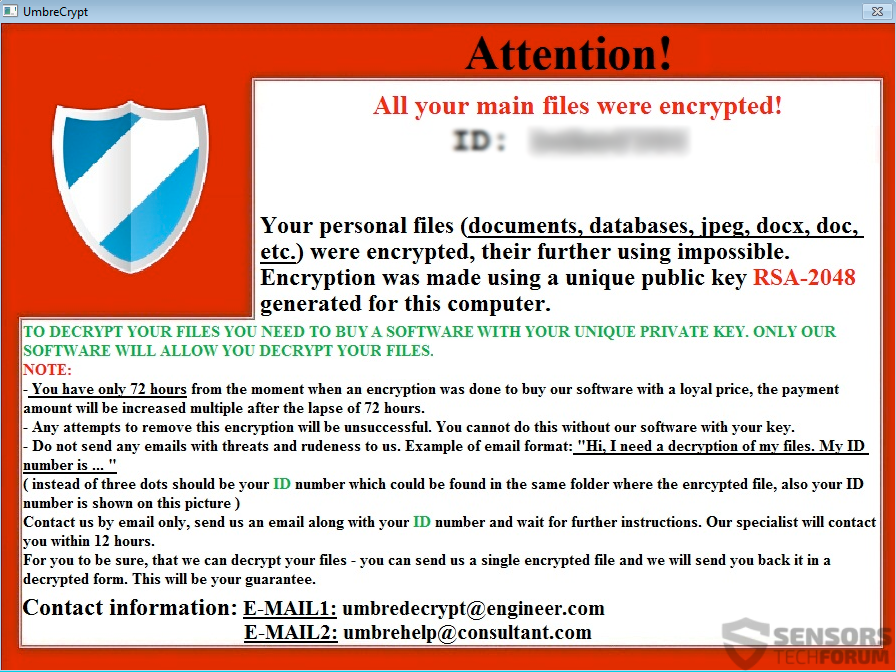
 1. For Windows 7,XP and Vista.
1. For Windows 7,XP and Vista. 2. For Windows 8, 8.1 and 10.
2. For Windows 8, 8.1 and 10.







 1. Install SpyHunter to scan for and remove UmbreCrypt Ransomware.
1. Install SpyHunter to scan for and remove UmbreCrypt Ransomware.


















 STOPZilla Anti Malware
STOPZilla Anti Malware



