A new devastating ransomware and it’s variants have been reported to infect users on a global scale. It’s name is Coverton, and it is reported to use several extensions that it ads after data encryption. One of the extensions is .Coverton – its name, however, the ransomware may also generate random extensions. This variant has also been reported by several sources that it may contain a bad code and even paying the ~400 USD for the decryption of the files in BitCoins may not restore 100% of them. Either way, we strongly advise against Paying any ransom money and for looking towards an alternative solution.
| Name | Coverton |
| Type | Ransomware |
| Short Description | Encrypts user data adding the .Coverton file extension and making them impossible to open. |
| Symptoms | The user may witness a “WARNING” ransom message file on the folder of their encrypted files as well as on their desktop. |
| Distribution Method | Via PUPs, installed by bundling (Browser Hijackers) or by visiting a suspicious third-party site that is advertising it. |
| Detection Tool | Download Malware Removal Tool, to See If Your System Has Been Affected by malware |
| User Experience | Join our forum to discuss Coverton. |
Coverton Ransomware – How Is It Spread?
Coverton is reported by researchers to spread its payload via different type of spam:
- Spam links by social media spam bots.
- Email attachments or links redirecting to malicious URLs.
- Malicious URLs featured in comments.
The executable of the dropper of Coverton may resemble a legitimate Windows application, and it may also resemble a program user is trying to download and install. Either way the final method Coverton uses to spread is very effective since it has quickly gained popularity.
Coverton Ransomware In Detail
Once the payload carrying file is executed, it may drop the following modules:
→ In %Users%/%user’s profile%:
userlog.exe
Desktop\!!!-WARNING-!!!.html
Desktop\!!!-WARNING-!!!.txt
In %System%
crrss.exe
After it drops the data, the ransomware is reported by malware researchers to create a registry entry so that it automatically runs when you turn on your computer:
→ HKCU\Software\Microsoft\Windows\CurrentVersion\Run\userlog $user’s profile%\userlog.exe
Once it has been activated on Windows startup, the “userlog.exe” file may begin to scan over 950 of the most commonly used types of files. This is an unusually big number of file extensions, and most of them may even be unfamiliar to experienced users. This indicates that a very experienced hacker or hacker group has created the malware.
After the data scanned by Coverton has been encrypted with the .Coverton extension, the ransomware displays the following ransom message:
→ “Warning!
What happened to your computer?
All your files on hard drives, removable media and network files were encrypted by a cryptographically strong algorithm AES-256 with encryption key RSA-2048.
The expansion of encrypted files is: .Coverton
For the time the decryption of AES-256 is impossible.
What have you to do?
To receive a pair of keys for decrypting your files you have to go through the following steps:
Simple variant: click to {custom URL for the infected user} and follow the instructions OR complex variant:
1. Download TOR Browser: {tor download page}
2. Open link in TOR Browser: {custom URL for the infected user via TOR}
3. Follow the instructions.
We recommend you not to disconnect your computer from the electrical supply.
We recommend you not to disconnect your computer from the Internet.
We recommend you not to extract the encrypted electronic data carriers.
Danger!
Do not try to cheat the system, do not attempt to edit encrypted files, do not attempt to remove the program.
Such actions can easily bring to the inability to recover your files and data, so we can not help.
Danger!
The key to decrypt your files is stored on our remote server.”
The encrypted files look like the following example:
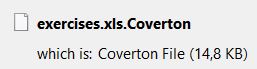
After encrypting the data, Symantec researchers report that the malware may connect to these hosts:
- 190.10.8.128
- 81.2.237.32
- 172.81.176.146
- bitgotothetoma.bit
Remove Coverton Ransomware and Restore Your Files
To remove this ransomware, you should act as if you have a Trojan or another malicious software on your computer. But never underestimated it, because it might as well have Rootkit capabilities. This is why we advise you to follow the step by step removal instructions below and install an advanced anti-malware software. It will make sure that all files and other objects associated with this malicious software are permanently gone and protect you in the future as well.
Regarding the recovery of the data, the bad news is that there was most likely a mistake during the coding of this ransomware. This is why several users who paid the ransom money have complained in security forums that despite that, they managed to restore around 80% of their data best case scenario. Below, we have suggested several free alternatives that you cannot try. We suggest you not to try direct decryption until a specific decryptor for this Ransomware comes out. And even though it may come out, it may take a lot of time to deal with the combination of two of the strongest ciphers in the world(RSA and AES).
- Step 1
- Step 2
- Step 3
- Step 4
- Step 5
Step 1: Scan for Coverton with SpyHunter Anti-Malware Tool



Ransomware Automatic Removal - Video Guide
Step 2: Uninstall Coverton and related malware from Windows
Here is a method in few easy steps that should be able to uninstall most programs. No matter if you are using Windows 10, 8, 7, Vista or XP, those steps will get the job done. Dragging the program or its folder to the recycle bin can be a very bad decision. If you do that, bits and pieces of the program are left behind, and that can lead to unstable work of your PC, errors with the file type associations and other unpleasant activities. The proper way to get a program off your computer is to Uninstall it. To do that:


 Follow the instructions above and you will successfully delete most unwanted and malicious programs.
Follow the instructions above and you will successfully delete most unwanted and malicious programs.
Step 3: Clean any registries, created by Coverton on your computer.
The usually targeted registries of Windows machines are the following:
- HKEY_LOCAL_MACHINE\Software\Microsoft\Windows\CurrentVersion\Run
- HKEY_CURRENT_USER\Software\Microsoft\Windows\CurrentVersion\Run
- HKEY_LOCAL_MACHINE\Software\Microsoft\Windows\CurrentVersion\RunOnce
- HKEY_CURRENT_USER\Software\Microsoft\Windows\CurrentVersion\RunOnce
You can access them by opening the Windows registry editor and deleting any values, created by Coverton there. This can happen by following the steps underneath:


 Tip: To find a virus-created value, you can right-click on it and click "Modify" to see which file it is set to run. If this is the virus file location, remove the value.
Tip: To find a virus-created value, you can right-click on it and click "Modify" to see which file it is set to run. If this is the virus file location, remove the value.
Before starting "Step 4", please boot back into Normal mode, in case you are currently in Safe Mode.
This will enable you to install and use SpyHunter 5 successfully.
Step 4: Boot Your PC In Safe Mode to isolate and remove Coverton





Step 5: Try to Restore Files Encrypted by Coverton.
Method 1: Use STOP Decrypter by Emsisoft.
Not all variants of this ransomware can be decrypted for free, but we have added the decryptor used by researchers that is often updated with the variants which become eventually decrypted. You can try and decrypt your files using the instructions below, but if they do not work, then unfortunately your variant of the ransomware virus is not decryptable.
Follow the instructions below to use the Emsisoft decrypter and decrypt your files for free. You can download the Emsisoft decryption tool linked here and then follow the steps provided below:
1 Right-click on the decrypter and click on Run as Administrator as shown below:

2. Agree with the license terms:

3. Click on "Add Folder" and then add the folders where you want files decrypted as shown underneath:

4. Click on "Decrypt" and wait for your files to be decoded.

Note: Credit for the decryptor goes to Emsisoft researchers who have made the breakthrough with this virus.
Method 2: Use data recovery software
Ransomware infections and Coverton aim to encrypt your files using an encryption algorithm which may be very difficult to decrypt. This is why we have suggested a data recovery method that may help you go around direct decryption and try to restore your files. Bear in mind that this method may not be 100% effective but may also help you a little or a lot in different situations.
Simply click on the link and on the website menus on the top, choose Data Recovery - Data Recovery Wizard for Windows or Mac (depending on your OS), and then download and run the tool.
Coverton-FAQ
What is Coverton Ransomware?
Coverton is a ransomware infection - the malicious software that enters your computer silently and blocks either access to the computer itself or encrypt your files.
Many ransomware viruses use sophisticated encryption algorithms to make your files inaccessible. The goal of ransomware infections is to demand that you pay a ransom payment to get access to your files back.
What Does Coverton Ransomware Do?
Ransomware in general is a malicious software that is designed to block access to your computer or files until a ransom is paid.
Ransomware viruses can also damage your system, corrupt data and delete files, resulting in the permanent loss of important files.
How Does Coverton Infect?
Via several ways.Coverton Ransomware infects computers by being sent via phishing emails, containing virus attachment. This attachment is usually masked as an important document, like an invoice, bank document or even a plane ticket and it looks very convincing to users.
Another way you may become a victim of Coverton is if you download a fake installer, crack or patch from a low reputation website or if you click on a virus link. Many users report getting a ransomware infection by downloading torrents.
How to Open .Coverton files?
You can't without a decryptor. At this point, the .Coverton files are encrypted. You can only open them once they are decrypted using a specific decryption key for the particular algorithm.
What to Do If a Decryptor Does Not Work?
Do not panic, and backup the files. If a decryptor did not decrypt your .Coverton files successfully, then do not despair, because this virus is still new.
Can I Restore ".Coverton" Files?
Yes, sometimes files can be restored. We have suggested several file recovery methods that could work if you want to restore .Coverton files.
These methods are in no way 100% guaranteed that you will be able to get your files back. But if you have a backup, your chances of success are much greater.
How To Get Rid of Coverton Virus?
The safest way and the most efficient one for the removal of this ransomware infection is the use a professional anti-malware program.
It will scan for and locate Coverton ransomware and then remove it without causing any additional harm to your important .Coverton files.
Can I Report Ransomware to Authorities?
In case your computer got infected with a ransomware infection, you can report it to the local Police departments. It can help authorities worldwide track and determine the perpetrators behind the virus that has infected your computer.
Below, we have prepared a list with government websites, where you can file a report in case you are a victim of a cybercrime:
Cyber-security authorities, responsible for handling ransomware attack reports in different regions all over the world:
Germany - Offizielles Portal der deutschen Polizei
United States - IC3 Internet Crime Complaint Centre
United Kingdom - Action Fraud Police
France - Ministère de l'Intérieur
Italy - Polizia Di Stato
Spain - Policía Nacional
Netherlands - Politie
Poland - Policja
Portugal - Polícia Judiciária
Greece - Cyber Crime Unit (Hellenic Police)
India - Mumbai Police - CyberCrime Investigation Cell
Australia - Australian High Tech Crime Center
Reports may be responded to in different timeframes, depending on your local authorities.
Can You Stop Ransomware from Encrypting Your Files?
Yes, you can prevent ransomware. The best way to do this is to ensure your computer system is updated with the latest security patches, use a reputable anti-malware program and firewall, backup your important files frequently, and avoid clicking on malicious links or downloading unknown files.
Can Coverton Ransomware Steal Your Data?
Yes, in most cases ransomware will steal your information. It is a form of malware that steals data from a user's computer, encrypts it, and then demands a ransom in order to decrypt it.
In many cases, the malware authors or attackers will threaten to delete the data or publish it online unless the ransom is paid.
Can Ransomware Infect WiFi?
Yes, ransomware can infect WiFi networks, as malicious actors can use it to gain control of the network, steal confidential data, and lock out users. If a ransomware attack is successful, it could lead to a loss of service and/or data, and in some cases, financial losses.
Should I Pay Ransomware?
No, you should not pay ransomware extortionists. Paying them only encourages criminals and does not guarantee that the files or data will be restored. The better approach is to have a secure backup of important data and be vigilant about security in the first place.
What Happens If I Don't Pay Ransom?
If you don't pay the ransom, the hackers may still have access to your computer, data, or files and may continue to threaten to expose or delete them, or even use them to commit cybercrimes. In some cases, they may even continue to demand additional ransom payments.
Can a Ransomware Attack Be Detected?
Yes, ransomware can be detected. Anti-malware software and other advanced security tools can detect ransomware and alert the user when it is present on a machine.
It is important to stay up-to-date on the latest security measures and to keep security software updated to ensure ransomware can be detected and prevented.
Do Ransomware Criminals Get Caught?
Yes, ransomware criminals do get caught. Law enforcement agencies, such as the FBI, Interpol and others have been successful in tracking down and prosecuting ransomware criminals in the US and other countries. As ransomware threats continue to increase, so does the enforcement activity.
About the Coverton Research
The content we publish on SensorsTechForum.com, this Coverton how-to removal guide included, is the outcome of extensive research, hard work and our team’s devotion to help you remove the specific malware and restore your encrypted files.
How did we conduct the research on this ransomware?
Our research is based on an independent investigation. We are in contact with independent security researchers, and as such, we receive daily updates on the latest malware and ransomware definitions.
Furthermore, the research behind the Coverton ransomware threat is backed with VirusTotal and the NoMoreRansom project.
To better understand the ransomware threat, please refer to the following articles which provide knowledgeable details.
As a site that has been dedicated to providing free removal instructions for ransomware and malware since 2014, SensorsTechForum’s recommendation is to only pay attention to trustworthy sources.
How to recognize trustworthy sources:
- Always check "About Us" web page.
- Profile of the content creator.
- Make sure that real people are behind the site and not fake names and profiles.
- Verify Facebook, LinkedIn and Twitter personal profiles.


 1. For Windows 7,XP and Vista.
1. For Windows 7,XP and Vista. 2. For Windows 8, 8.1 and 10.
2. For Windows 8, 8.1 and 10.







 1. Install SpyHunter to scan for and remove Coverton.
1. Install SpyHunter to scan for and remove Coverton.


















 STOPZilla Anti Malware
STOPZilla Anti Malware




