Unfortunately, the most devastating ransomware virus has already released a new version and has outrun our predictions for 2016. A prevalent number of researchers have labeled this latest variant CryptoWall 4.0, even though it’s still unclear whether it’s CryptoWall 4.0 or just a point release.
Nonetheless, the security community is very aware of what its previous version CryptoWall 3.0 and its HELP_DECRYPT files did to computers worldwide – damages of over 18 million USD per year. Now, a new version has been reported to encrypt user files and leave a ransom note with instructions on how to decrypt them – a typical CryptoWall behavior. What is different is that this version may use stronger encryption algorithm and is reported to be extremely difficult to hack.
| Name | CryptoWall 4.0 |
| Type | Ransomware Trojan |
| Short Description | This devastating infection encrypts user files and asks payment for decryption which is sent to cyber criminals. |
| Symptoms | Cryptowall 4.0 may leave files named “HELP_YOUR_FILES” with .txt, .html, .png extensions containing ransom instructions.The user may see their files of the PC with changed names as well as extensions. |
| Distribution Method | Phishing and Spam emails, attachments (ZIP and script files), others. |
| Detection Tool | Download Malware Removal Tool, to See If Your System Has Been Affected by malware |
| User Experience | Join our forum to follow the discussion about CryptoWall 4.0. |
| Data Recovery Tool | Windows Data Recovery by Stellar Phoenix Notice! This product scans your drive sectors to recover lost files and it may not recover 100% of the encrypted files, but only few of them, depending on the situation and whether or not you have reformatted your drive. |
| Data Recovery Tool | Windows Data Recovery by Stellar Phoenix Notice! This product scans your drive sectors to recover lost files and it may not recover 100% of the encrypted files, but only few of them, depending on the situation and whether or not you have reformatted your drive. |
Cryptowall 4.0 – How Did I Get It?
This cyber-attack is reported to be spreading via several different methods and it aims to extort users for their money.
One method to spread is via email. We are talking about spam mail campaigns such as the notorious Windows 10 free upgrade spam, which resembles a message from Microsoft, for example. Users report email attacks associated with .ZIP attachments as well as links to malicious URLs.
Other forms of mail attacks are called email spoofing and phishing and they are more common with targeted attacks. Spoofing masks the sender’s email address as a person or an organization within the user’s familiar email addresses.
There is also a possibility you may have been redirected to a malicious online link by having an adware program on your computer. Adware programs mostly come as extensions to your browser bundled with free programs downloaded from software providing websites or torrent engines.
Cryptowall 4.0 – How Does It Work?
Once you have been infected with the ransomware, it may begin creating several different malicious files in Windows XP, Vista, 7, 8, 8.1 and 10:
→ C:\Documents and Settings\My Documents\Downloads\analytics.exe
C:\Documents and Settings\Administrator\ApplcationData\29780b04\f5de21f429.exe
C:\Documents and Settings\Administrator\ApplcationData\29780b04\
It also may modify the following Windows files:
→ C:\Documents and Settings\Administrator\Cookies\index.dat
C:\Documents and Settings\Adminstrator\Local Settings\History\History.IE5\index.dat
C:\Documents and Settings\Adminstrator\Local Settings\Temporary Internet Files\Content.IE5\Index.dat
C:\WINDOWS\Debug\UserMode\ChkAcc.bak
C:\WINDOWS\Debug\UserMode\ChkAcc.log
C:\WINDOWS\system32\CatRoot2\edb.chk
C:\WINDOWS\system32\CatRoot2\edb.log
C:\WINDOWS\system32\CatRoot2\{F750E6C3-38EE-11D1-85E5-00C04FC295EE}\catdb
C:\WINDOWS\system32\wbem\Logs\FrameWork.log
These files may be programmed to scan for user data, stop PC protection(Windows Firewall, antivirus software), user tracking and others. The devastating virus may also create the following registry entries for its malicious files to run on the next system start-up in the following registry locations:
→ HKEY_LOCAL_MACHINE\Software\Microsoft\Windows\CurrentVersion\Explorer\ComDlg32\OpenSaveMRU\*
HKEY_LOCAL_MACHINE\Software\Microsoft\Windows\CurrentVersion\Explorer\ComDlg32\OpenSaveMRU\exe
HKEY_LOCAL_MACHINE\Software\Microsoft\Windows\CurrentVersion\Run
HKEY_LOCAL_MACHINE\Software\Microsoft\Windows\ShellNoRoam\MUICache
HKEY_USERS\S-1-5-21-430184907-3966876259-3679084233-500\Software\Microsoft\CurrentVersion\Explorer\ComDlg32\OpenSaveMRU*
HKEY_USERS\S-1-5-21-430184907-3966876259-3679084233-500\Software\Microsoft\CurrentVersion\Explorer\ComDlg32\OpenSaveMRU\exe
HKEY_USERS\S-1-5-21-430184907-3966876259-3679084233-500\Software\Microsoft\CurrentVersion\Run
HKEY_USERS\S-1-5-21-430184907-3966876259-3679084233-500\Software\Microsoft\ShellNoRoam\MUICache
The virus then might begin to scan your computer for the most used file types main of which may be:
→ .exe, .pdf, .docx, .xls, .txt, .doc, .jpg, .bmp, .psd, .vdi, .swf, mp3, .mp4
The ransomware then may encrypt all of the user files and what is worse with this 4.0 variant is that it may use different file extensions (for example: NA7EP, 3A, A2 for different files) and it may also change the name of the files, additionally confusing the user. The files encrypted by this vile threat may vary from hundreds to thousands, depending on how many and how important files the user stores on his/her PC.
After encrypting the files with a strong, almost impossible to crack encryption, this vile threat then begins to create the following files in different folders. (may be%Appdata% %Local% %Desktop% %Users%):
→ HELP_YOUR_FILES.TXT
HELP_YOUR_FILES.HTML
HELP_YOUR_FILES.PNG
These files contain the instructions for how to pay the ransom. Infected users report seeing this message:
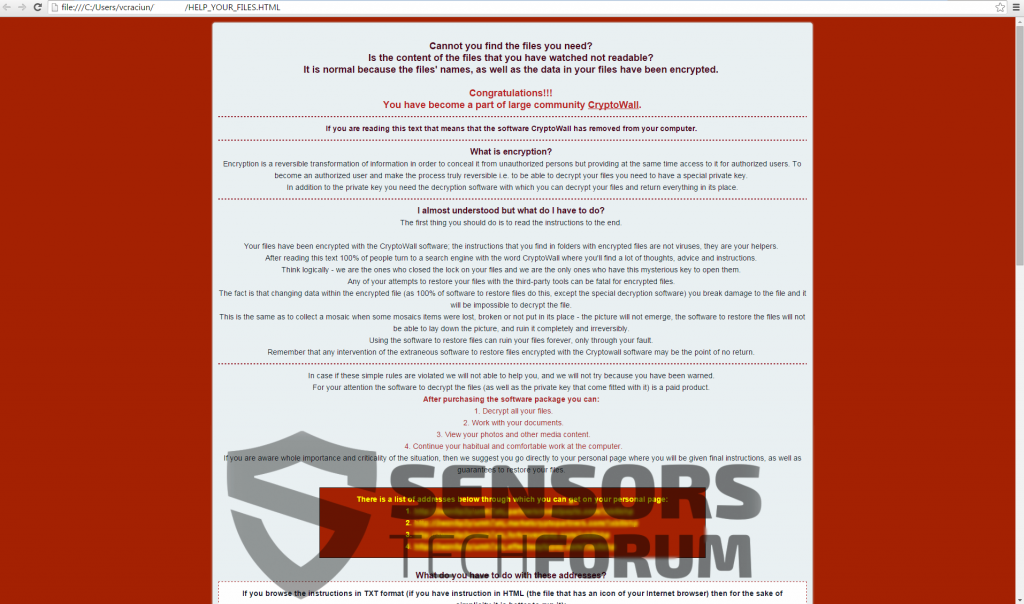
Cryptowall 3.0 Similarities
What is reported to be the same as with its previous version, is that 4.0 remains to its roots and uses botnet (zombie) computers which are already infected with it to conduct its attacks. Furthermore, once activated, it may establish connection to the following domains to download the malicious executables:
→ pastimefoods (.) com;19bee88 (.)Com;adrive62 (.) com;httthanglong (.) com;mofiaweb (.) com;image camera club(.) com;vk1001 (.) rutuvestir (.) com;parsimaj (.) com;frc-pr (.) com;www.frc-pr (.)com;adcconsulting (.)net
Also, version 4.0 still uses a very strong encryption algorithm that has a decryption key for the files and it can only be decrypted with the specific decryption service, provided by the attackers.
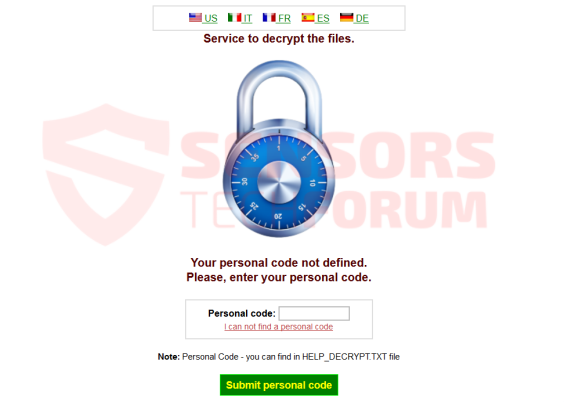
The ransomware still uses Tor networking in its instructions since Tor is still anonymous and protects the ransom payment process.
Unlike CryptoWall 3.0, Cryptowall 4.0 ransomware has become even more cunning, tricking enhanced firewall protection installed on the victim computer. The ransomware has also been reported to still demand a high ransom payment and entertainingly to mock users that they have become a part of the #Cryptowall community.
Security researchers strongly advise users not to pay the ransom since they fund the next ransomware operation of the cyber-crooks. It is also never a guarantee that they will receive the decryption keys. Even though Cryptowall decryption algorithm has been proven to be almost impossible to decrypt, there have been new ways that are continuously developing into hacking a computer using different out-of-the box methods. You can read more about it here and you can also try to decrypt your data using the tutorials provided after this article. But to decrypt files, it is important to remove this devastating threat first.
Removing Cryptowall 4.0 Completely from Your Computer
Since the ransomware is essentially a Trojan horse, it is important to first isolate it before removing it. Experts usually use Live OS booting to scan and remove malware such as Trojans from infected PCs, however you may also be able to remove CryptoWall by using Safe Mode and scanning your computer with it, instructions for which you can find below. Also, it is highly advisable to not try to remove the threat manually and use an Advanced anti-malware tool to scan and detect all of the associated CryptoWall 4.0 files automatically. Make sure you back up all your files, on an external device, such as a USB drive or external SSD while in Safe Mode. The ransomware may have scripts that delete files automatically in case its own malicious files are being removed.
In case your files have been encrypted with the .jpg extension you can find more information in the article on how to Remove CryptoWall RSA-4096 Variant and Restore .jpg Encrypted Files
When you boot into safe mode, make sure you have active connection to the web, since the anti-malware tool needs it to update and perform an effective scan.
Here is how to remove Cryptowall 4.0 Ransomware from your Computer:
Restoring Files Encrypted by CryptoWall 4.0
Cryptowall encryption is considered to be near-impossible to decrypt. However, the good news is that it may have several different variants which may use different decyrption methods that are easier to decrypt. In order to try and directly break the encryption, please refer to the following methods mentioned hereafter:
Method 1:
Method 2:
https://sensorstechforum.com/remove-rsa-2048-encryption-key-from-cryptowall-3-0/
Method 3:
Use file recovery software:
- Stellar Phoenix Data Recovery Technicians License(Pro version with more features)
- Stellar Phoenix Windows Data Recovery
- Stellar Phoenix Photo Recovery
- Step 1
- Step 2
- Step 3
- Step 4
- Step 5
Step 1: Scan for CryptoWall 4.0 with SpyHunter Anti-Malware Tool



Ransomware Automatic Removal - Video Guide
Step 2: Uninstall CryptoWall 4.0 and related malware from Windows
Here is a method in few easy steps that should be able to uninstall most programs. No matter if you are using Windows 10, 8, 7, Vista or XP, those steps will get the job done. Dragging the program or its folder to the recycle bin can be a very bad decision. If you do that, bits and pieces of the program are left behind, and that can lead to unstable work of your PC, errors with the file type associations and other unpleasant activities. The proper way to get a program off your computer is to Uninstall it. To do that:


 Follow the instructions above and you will successfully delete most unwanted and malicious programs.
Follow the instructions above and you will successfully delete most unwanted and malicious programs.
Step 3: Clean any registries, created by CryptoWall 4.0 on your computer.
The usually targeted registries of Windows machines are the following:
- HKEY_LOCAL_MACHINE\Software\Microsoft\Windows\CurrentVersion\Run
- HKEY_CURRENT_USER\Software\Microsoft\Windows\CurrentVersion\Run
- HKEY_LOCAL_MACHINE\Software\Microsoft\Windows\CurrentVersion\RunOnce
- HKEY_CURRENT_USER\Software\Microsoft\Windows\CurrentVersion\RunOnce
You can access them by opening the Windows registry editor and deleting any values, created by CryptoWall 4.0 there. This can happen by following the steps underneath:


 Tip: To find a virus-created value, you can right-click on it and click "Modify" to see which file it is set to run. If this is the virus file location, remove the value.
Tip: To find a virus-created value, you can right-click on it and click "Modify" to see which file it is set to run. If this is the virus file location, remove the value.
Before starting "Step 4", please boot back into Normal mode, in case you are currently in Safe Mode.
This will enable you to install and use SpyHunter 5 successfully.
Step 4: Boot Your PC In Safe Mode to isolate and remove CryptoWall 4.0





Step 5: Try to Restore Files Encrypted by CryptoWall 4.0.
Method 1: Use STOP Decrypter by Emsisoft.
Not all variants of this ransomware can be decrypted for free, but we have added the decryptor used by researchers that is often updated with the variants which become eventually decrypted. You can try and decrypt your files using the instructions below, but if they do not work, then unfortunately your variant of the ransomware virus is not decryptable.
Follow the instructions below to use the Emsisoft decrypter and decrypt your files for free. You can download the Emsisoft decryption tool linked here and then follow the steps provided below:
1 Right-click on the decrypter and click on Run as Administrator as shown below:

2. Agree with the license terms:

3. Click on "Add Folder" and then add the folders where you want files decrypted as shown underneath:

4. Click on "Decrypt" and wait for your files to be decoded.

Note: Credit for the decryptor goes to Emsisoft researchers who have made the breakthrough with this virus.
Method 2: Use data recovery software
Ransomware infections and CryptoWall 4.0 aim to encrypt your files using an encryption algorithm which may be very difficult to decrypt. This is why we have suggested a data recovery method that may help you go around direct decryption and try to restore your files. Bear in mind that this method may not be 100% effective but may also help you a little or a lot in different situations.
Simply click on the link and on the website menus on the top, choose Data Recovery - Data Recovery Wizard for Windows or Mac (depending on your OS), and then download and run the tool.
CryptoWall 4.0-FAQ
What is CryptoWall 4.0 Ransomware?
CryptoWall 4.0 is a ransomware infection - the malicious software that enters your computer silently and blocks either access to the computer itself or encrypt your files.
Many ransomware viruses use sophisticated encryption algorithms to make your files inaccessible. The goal of ransomware infections is to demand that you pay a ransom payment to get access to your files back.
What Does CryptoWall 4.0 Ransomware Do?
Ransomware in general is a malicious software that is designed to block access to your computer or files until a ransom is paid.
Ransomware viruses can also damage your system, corrupt data and delete files, resulting in the permanent loss of important files.
How Does CryptoWall 4.0 Infect?
Via several ways.CryptoWall 4.0 Ransomware infects computers by being sent via phishing emails, containing virus attachment. This attachment is usually masked as an important document, like an invoice, bank document or even a plane ticket and it looks very convincing to users.
Another way you may become a victim of CryptoWall 4.0 is if you download a fake installer, crack or patch from a low reputation website or if you click on a virus link. Many users report getting a ransomware infection by downloading torrents.
How to Open .CryptoWall 4.0 files?
You can't without a decryptor. At this point, the .CryptoWall 4.0 files are encrypted. You can only open them once they are decrypted using a specific decryption key for the particular algorithm.
What to Do If a Decryptor Does Not Work?
Do not panic, and backup the files. If a decryptor did not decrypt your .CryptoWall 4.0 files successfully, then do not despair, because this virus is still new.
Can I Restore ".CryptoWall 4.0" Files?
Yes, sometimes files can be restored. We have suggested several file recovery methods that could work if you want to restore .CryptoWall 4.0 files.
These methods are in no way 100% guaranteed that you will be able to get your files back. But if you have a backup, your chances of success are much greater.
How To Get Rid of CryptoWall 4.0 Virus?
The safest way and the most efficient one for the removal of this ransomware infection is the use a professional anti-malware program.
It will scan for and locate CryptoWall 4.0 ransomware and then remove it without causing any additional harm to your important .CryptoWall 4.0 files.
Can I Report Ransomware to Authorities?
In case your computer got infected with a ransomware infection, you can report it to the local Police departments. It can help authorities worldwide track and determine the perpetrators behind the virus that has infected your computer.
Below, we have prepared a list with government websites, where you can file a report in case you are a victim of a cybercrime:
Cyber-security authorities, responsible for handling ransomware attack reports in different regions all over the world:
Germany - Offizielles Portal der deutschen Polizei
United States - IC3 Internet Crime Complaint Centre
United Kingdom - Action Fraud Police
France - Ministère de l'Intérieur
Italy - Polizia Di Stato
Spain - Policía Nacional
Netherlands - Politie
Poland - Policja
Portugal - Polícia Judiciária
Greece - Cyber Crime Unit (Hellenic Police)
India - Mumbai Police - CyberCrime Investigation Cell
Australia - Australian High Tech Crime Center
Reports may be responded to in different timeframes, depending on your local authorities.
Can You Stop Ransomware from Encrypting Your Files?
Yes, you can prevent ransomware. The best way to do this is to ensure your computer system is updated with the latest security patches, use a reputable anti-malware program and firewall, backup your important files frequently, and avoid clicking on malicious links or downloading unknown files.
Can CryptoWall 4.0 Ransomware Steal Your Data?
Yes, in most cases ransomware will steal your information. It is a form of malware that steals data from a user's computer, encrypts it, and then demands a ransom in order to decrypt it.
In many cases, the malware authors or attackers will threaten to delete the data or publish it online unless the ransom is paid.
Can Ransomware Infect WiFi?
Yes, ransomware can infect WiFi networks, as malicious actors can use it to gain control of the network, steal confidential data, and lock out users. If a ransomware attack is successful, it could lead to a loss of service and/or data, and in some cases, financial losses.
Should I Pay Ransomware?
No, you should not pay ransomware extortionists. Paying them only encourages criminals and does not guarantee that the files or data will be restored. The better approach is to have a secure backup of important data and be vigilant about security in the first place.
What Happens If I Don't Pay Ransom?
If you don't pay the ransom, the hackers may still have access to your computer, data, or files and may continue to threaten to expose or delete them, or even use them to commit cybercrimes. In some cases, they may even continue to demand additional ransom payments.
Can a Ransomware Attack Be Detected?
Yes, ransomware can be detected. Anti-malware software and other advanced security tools can detect ransomware and alert the user when it is present on a machine.
It is important to stay up-to-date on the latest security measures and to keep security software updated to ensure ransomware can be detected and prevented.
Do Ransomware Criminals Get Caught?
Yes, ransomware criminals do get caught. Law enforcement agencies, such as the FBI, Interpol and others have been successful in tracking down and prosecuting ransomware criminals in the US and other countries. As ransomware threats continue to increase, so does the enforcement activity.
About the CryptoWall 4.0 Research
The content we publish on SensorsTechForum.com, this CryptoWall 4.0 how-to removal guide included, is the outcome of extensive research, hard work and our team’s devotion to help you remove the specific malware and restore your encrypted files.
How did we conduct the research on this ransomware?
Our research is based on an independent investigation. We are in contact with independent security researchers, and as such, we receive daily updates on the latest malware and ransomware definitions.
Furthermore, the research behind the CryptoWall 4.0 ransomware threat is backed with VirusTotal and the NoMoreRansom project.
To better understand the ransomware threat, please refer to the following articles which provide knowledgeable details.
As a site that has been dedicated to providing free removal instructions for ransomware and malware since 2014, SensorsTechForum’s recommendation is to only pay attention to trustworthy sources.
How to recognize trustworthy sources:
- Always check "About Us" web page.
- Profile of the content creator.
- Make sure that real people are behind the site and not fake names and profiles.
- Verify Facebook, LinkedIn and Twitter personal profiles.


 1. For Windows 7,XP and Vista.
1. For Windows 7,XP and Vista. 2. For Windows 8, 8.1 and 10.
2. For Windows 8, 8.1 and 10.







 1. Install SpyHunter to scan for and remove CryptoWall 4.0.
1. Install SpyHunter to scan for and remove CryptoWall 4.0.


















 Malwarebytes Anti-Malware
Malwarebytes Anti-Malware STOPZilla Anti Malware
STOPZilla Anti Malware












