Infections have arisen by a crypto-virus known to encrypt user files with the HydraCrypt extension and a random id. The virus is very dangerous since it may encrypt all of the user files as soon as its activated and may even remove user backups as well. Furthermore, the crypto-malware may also be obfuscated from some antivirus programs. All users who have been affected should use an advanced anti-malware scanner to remove the malicious files and clean up the registry entries permanently.
| Name | HydraCrypt |
| Type | Ransomware |
| Short Description | Encrypts user files, extorting for ransom money in return for the safe decryption of the data. |
| Symptoms | The user may witness his files to be come encrypted with the hydracrypt_ID_{random identifier} extension |
| Distribution Method | Via malicious email attachments or web links. |
| Detection Tool | Download Malware Removal Tool, to See If Your System Has Been Affected by malware |
| User Experience | Join our forum to follow the discussion about HydraCrypt. |
| Data Recovery Tool | Windows Data Recovery by Stellar Phoenix Notice! This product scans your drive sectors to recover lost files and it may not recover 100% of the encrypted files, but only few of them, depending on the situation and whether or not you have reformatted your drive. |
| Data Recovery Tool | Windows Data Recovery by Stellar Phoenix Notice! This product scans your drive sectors to recover lost files and it may not recover 100% of the encrypted files, but only few of them, depending on the situation and whether or not you have reformatted your drive. |
HydraCrypt Ransomware – How Did I Get It
The crypto-malware is reported to be distributed via an exploit kit. Such kits are usually either embedded in malicious archives uploaded as email attachments or online downloads. The ransomware may also be distributed via malicious links sent by referral spam online such as the Snip(.)to spam . Such web links may also be featured in emails that are portrayed as a service the user is using with his e-mail (PayPal, a game or online retailer sites). There is also the possibility of this ransomware coming onto the user PC via a browser redirect caused by adware such as DNS Unlocker, for example.
HydraCrypt Ransomware – What Does It Do
The ransomware uses the following payload to infect users:
→File extension: .exe
Approximate size: 164.0 KB ( 167,936 bytes )
MD5 hash: 08b304d01220f9de63244b4666621bba
SHA1 hash: b7f9dd8ee3434b35fbb3395f69ff43fd5112a0c6
SHA256 hash: afd3b729cf99fb9ea441f42862a4835d1d6eeb36ee535f9b206e3a00382c972e
Once it has been activated onto the user PC, the ransomware may drop files of the following types:
→ .exe, .tmp, .dll, .bat
The files may or may not contain random names, and they could be located in any of the following system folders:
→ %temp%
%System%
%Application Data%
%Users%
After the files have been dropped the ransomware may set a registry entry for the malicious files to run upon Windows startup in:
→ “HKEY_LOCAL_MACHINE\Software\Microsoft\Windows\CurrentVersion\Run”
After this the ransomware encrypts the user’s files. It looks for files with the most commonly used file extensions, for example:
→.DOC .DOCX .CSV .DAT .PPS .PPT .PPTX .M4A .MID .MP3 .MPA .WAV .WMA .3G2 .3GP .ASF .AVI .FLV .M4V .MOV .MP4 .MPG .BMP .DDS .GIF .JPG .PNG .PSD .TIFF .YUV .XLR .XLS .XLSX .DWG .DXF .HTM .HTML .JS .JSP .7Z .CBR .GZ .PKG .RAR .BIN .CUE .DMG .ISO
After the encryption is complete for a very short time, the ransomware removes the default file icon and sets an icon that is usually used when Windows files are damaged, incomplete or corrupt. Furthermore, it uses the .hydracrypt file extension along with a random id, after the files, for example:
New Microsoft Word Document.docx.hydracrypt_ID_128812e821e2
Upon trying to open the files, the user may either encounter the typical “file corrupt” error or the following window:
After it encrypts the user files, the ransomware creates a .TXT file that is named README_DECRYPT_HYDRA_ID_{Random digits and letters}. The text states the following message:
→ “Attention!
All your files and documents were encrypted!
Encryption was made with a special crypto-code!
There is NO CHANCE to decrypt it without our special software and your unique private key!
To buy your software You need to contact us by EMAIL:
1)XHELPER@DR.COM
2)AHELPER@DR.COM
Your email text should contain your unique ID number and one of your encrypted file.
We will decrypt one of your file for FREE! It’s your guarantee!
Remember! Your time has a limit: 72 hour.
If You will not send any email We will turn on a sanctions:
1)Your sofware’s price will be higher
2)Your unique private key will be destroyed (After that your files will stay encrypted forever)
3)Your private info, files, documents will be sold on the Dark Markets
Attention: All your attempts to decrypt your PC without our software can destroy or damage your files!
ID:{Random digits and letters}”
This crypto-malware even features special poorly written message like the one above to further “assist” infected users with their “situation”. What is new is that the cyber criminals threaten to leak the information on the computer to the Dark Markets. However, all users who have this malware should immediately take actions against it instead of complying to the cyber-criminals’ scareware messages.
Remove HydraCrypt Ransomware
To erase this devastating crypto-malware completely without damaging your encrypted files any further, you should first disconnect your computer from the web and copy your files to an external drive. After this, we strongly advise following the step-by-step instructions below to locate all objects associated with the ransomware and delete them.
- Step 1
- Step 2
- Step 3
- Step 4
- Step 5
Step 1: Scan for HydraCrypt with SpyHunter Anti-Malware Tool



Ransomware Automatic Removal - Video Guide
Step 2: Uninstall HydraCrypt and related malware from Windows
Here is a method in few easy steps that should be able to uninstall most programs. No matter if you are using Windows 10, 8, 7, Vista or XP, those steps will get the job done. Dragging the program or its folder to the recycle bin can be a very bad decision. If you do that, bits and pieces of the program are left behind, and that can lead to unstable work of your PC, errors with the file type associations and other unpleasant activities. The proper way to get a program off your computer is to Uninstall it. To do that:


 Follow the instructions above and you will successfully delete most unwanted and malicious programs.
Follow the instructions above and you will successfully delete most unwanted and malicious programs.
Step 3: Clean any registries, created by HydraCrypt on your computer.
The usually targeted registries of Windows machines are the following:
- HKEY_LOCAL_MACHINE\Software\Microsoft\Windows\CurrentVersion\Run
- HKEY_CURRENT_USER\Software\Microsoft\Windows\CurrentVersion\Run
- HKEY_LOCAL_MACHINE\Software\Microsoft\Windows\CurrentVersion\RunOnce
- HKEY_CURRENT_USER\Software\Microsoft\Windows\CurrentVersion\RunOnce
You can access them by opening the Windows registry editor and deleting any values, created by HydraCrypt there. This can happen by following the steps underneath:


 Tip: To find a virus-created value, you can right-click on it and click "Modify" to see which file it is set to run. If this is the virus file location, remove the value.
Tip: To find a virus-created value, you can right-click on it and click "Modify" to see which file it is set to run. If this is the virus file location, remove the value.
Before starting "Step 4", please boot back into Normal mode, in case you are currently in Safe Mode.
This will enable you to install and use SpyHunter 5 successfully.
Step 4: Boot Your PC In Safe Mode to isolate and remove HydraCrypt





Step 5: Try to Restore Files Encrypted by HydraCrypt.
Method 1: Use STOP Decrypter by Emsisoft.
Not all variants of this ransomware can be decrypted for free, but we have added the decryptor used by researchers that is often updated with the variants which become eventually decrypted. You can try and decrypt your files using the instructions below, but if they do not work, then unfortunately your variant of the ransomware virus is not decryptable.
Follow the instructions below to use the Emsisoft decrypter and decrypt your files for free. You can download the Emsisoft decryption tool linked here and then follow the steps provided below:
1 Right-click on the decrypter and click on Run as Administrator as shown below:

2. Agree with the license terms:

3. Click on "Add Folder" and then add the folders where you want files decrypted as shown underneath:

4. Click on "Decrypt" and wait for your files to be decoded.

Note: Credit for the decryptor goes to Emsisoft researchers who have made the breakthrough with this virus.
Method 2: Use data recovery software
Ransomware infections and HydraCrypt aim to encrypt your files using an encryption algorithm which may be very difficult to decrypt. This is why we have suggested a data recovery method that may help you go around direct decryption and try to restore your files. Bear in mind that this method may not be 100% effective but may also help you a little or a lot in different situations.
Simply click on the link and on the website menus on the top, choose Data Recovery - Data Recovery Wizard for Windows or Mac (depending on your OS), and then download and run the tool.
HydraCrypt-FAQ
What is HydraCrypt Ransomware?
HydraCrypt is a ransomware infection - the malicious software that enters your computer silently and blocks either access to the computer itself or encrypt your files.
Many ransomware viruses use sophisticated encryption algorithms to make your files inaccessible. The goal of ransomware infections is to demand that you pay a ransom payment to get access to your files back.
What Does HydraCrypt Ransomware Do?
Ransomware in general is a malicious software that is designed to block access to your computer or files until a ransom is paid.
Ransomware viruses can also damage your system, corrupt data and delete files, resulting in the permanent loss of important files.
How Does HydraCrypt Infect?
Via several ways.HydraCrypt Ransomware infects computers by being sent via phishing emails, containing virus attachment. This attachment is usually masked as an important document, like an invoice, bank document or even a plane ticket and it looks very convincing to users.
Another way you may become a victim of HydraCrypt is if you download a fake installer, crack or patch from a low reputation website or if you click on a virus link. Many users report getting a ransomware infection by downloading torrents.
How to Open .HydraCrypt files?
You can't without a decryptor. At this point, the .HydraCrypt files are encrypted. You can only open them once they are decrypted using a specific decryption key for the particular algorithm.
What to Do If a Decryptor Does Not Work?
Do not panic, and backup the files. If a decryptor did not decrypt your .HydraCrypt files successfully, then do not despair, because this virus is still new.
Can I Restore ".HydraCrypt" Files?
Yes, sometimes files can be restored. We have suggested several file recovery methods that could work if you want to restore .HydraCrypt files.
These methods are in no way 100% guaranteed that you will be able to get your files back. But if you have a backup, your chances of success are much greater.
How To Get Rid of HydraCrypt Virus?
The safest way and the most efficient one for the removal of this ransomware infection is the use a professional anti-malware program.
It will scan for and locate HydraCrypt ransomware and then remove it without causing any additional harm to your important .HydraCrypt files.
Can I Report Ransomware to Authorities?
In case your computer got infected with a ransomware infection, you can report it to the local Police departments. It can help authorities worldwide track and determine the perpetrators behind the virus that has infected your computer.
Below, we have prepared a list with government websites, where you can file a report in case you are a victim of a cybercrime:
Cyber-security authorities, responsible for handling ransomware attack reports in different regions all over the world:
Germany - Offizielles Portal der deutschen Polizei
United States - IC3 Internet Crime Complaint Centre
United Kingdom - Action Fraud Police
France - Ministère de l'Intérieur
Italy - Polizia Di Stato
Spain - Policía Nacional
Netherlands - Politie
Poland - Policja
Portugal - Polícia Judiciária
Greece - Cyber Crime Unit (Hellenic Police)
India - Mumbai Police - CyberCrime Investigation Cell
Australia - Australian High Tech Crime Center
Reports may be responded to in different timeframes, depending on your local authorities.
Can You Stop Ransomware from Encrypting Your Files?
Yes, you can prevent ransomware. The best way to do this is to ensure your computer system is updated with the latest security patches, use a reputable anti-malware program and firewall, backup your important files frequently, and avoid clicking on malicious links or downloading unknown files.
Can HydraCrypt Ransomware Steal Your Data?
Yes, in most cases ransomware will steal your information. It is a form of malware that steals data from a user's computer, encrypts it, and then demands a ransom in order to decrypt it.
In many cases, the malware authors or attackers will threaten to delete the data or publish it online unless the ransom is paid.
Can Ransomware Infect WiFi?
Yes, ransomware can infect WiFi networks, as malicious actors can use it to gain control of the network, steal confidential data, and lock out users. If a ransomware attack is successful, it could lead to a loss of service and/or data, and in some cases, financial losses.
Should I Pay Ransomware?
No, you should not pay ransomware extortionists. Paying them only encourages criminals and does not guarantee that the files or data will be restored. The better approach is to have a secure backup of important data and be vigilant about security in the first place.
What Happens If I Don't Pay Ransom?
If you don't pay the ransom, the hackers may still have access to your computer, data, or files and may continue to threaten to expose or delete them, or even use them to commit cybercrimes. In some cases, they may even continue to demand additional ransom payments.
Can a Ransomware Attack Be Detected?
Yes, ransomware can be detected. Anti-malware software and other advanced security tools can detect ransomware and alert the user when it is present on a machine.
It is important to stay up-to-date on the latest security measures and to keep security software updated to ensure ransomware can be detected and prevented.
Do Ransomware Criminals Get Caught?
Yes, ransomware criminals do get caught. Law enforcement agencies, such as the FBI, Interpol and others have been successful in tracking down and prosecuting ransomware criminals in the US and other countries. As ransomware threats continue to increase, so does the enforcement activity.
About the HydraCrypt Research
The content we publish on SensorsTechForum.com, this HydraCrypt how-to removal guide included, is the outcome of extensive research, hard work and our team’s devotion to help you remove the specific malware and restore your encrypted files.
How did we conduct the research on this ransomware?
Our research is based on an independent investigation. We are in contact with independent security researchers, and as such, we receive daily updates on the latest malware and ransomware definitions.
Furthermore, the research behind the HydraCrypt ransomware threat is backed with VirusTotal and the NoMoreRansom project.
To better understand the ransomware threat, please refer to the following articles which provide knowledgeable details.
As a site that has been dedicated to providing free removal instructions for ransomware and malware since 2014, SensorsTechForum’s recommendation is to only pay attention to trustworthy sources.
How to recognize trustworthy sources:
- Always check "About Us" web page.
- Profile of the content creator.
- Make sure that real people are behind the site and not fake names and profiles.
- Verify Facebook, LinkedIn and Twitter personal profiles.


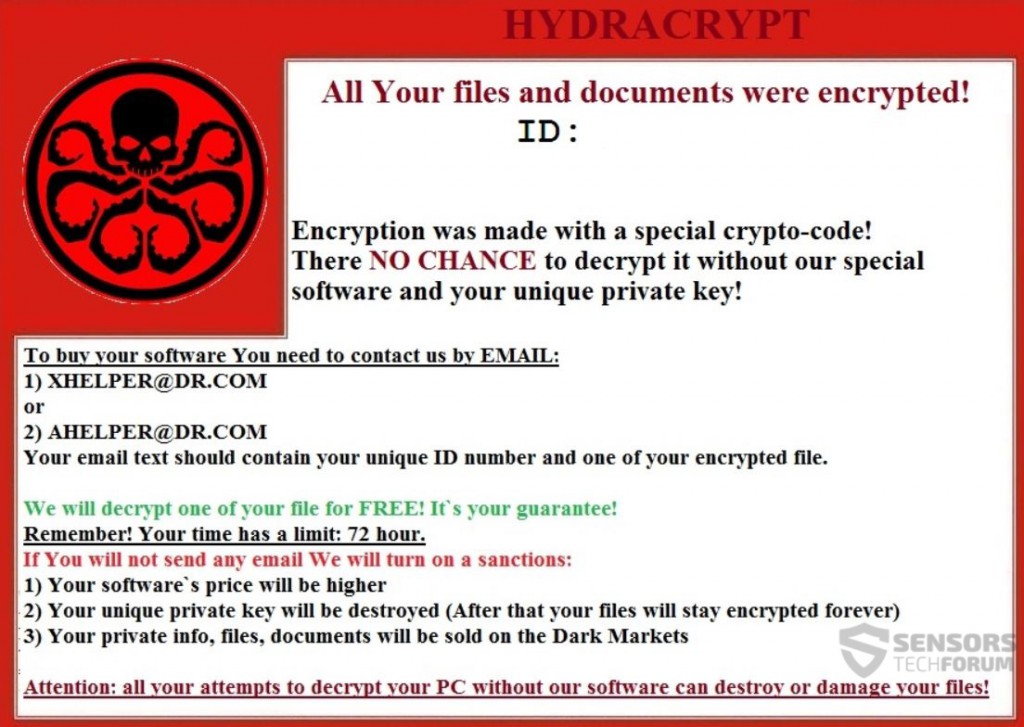
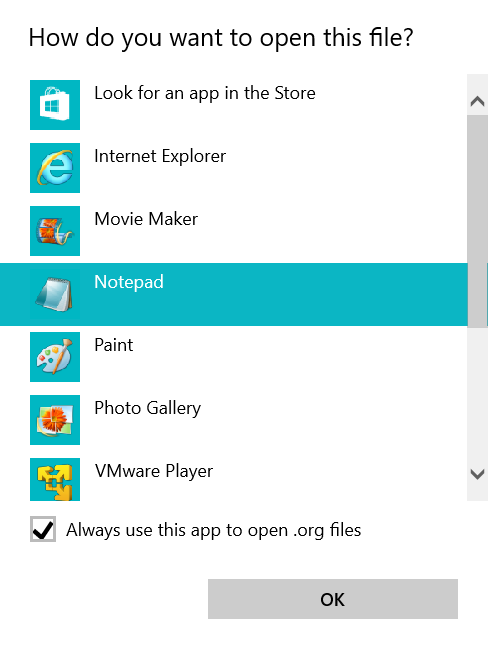
 1. For Windows 7,XP and Vista.
1. For Windows 7,XP and Vista. 2. For Windows 8, 8.1 and 10.
2. For Windows 8, 8.1 and 10.







 1. Install SpyHunter to scan for and remove HydraCrypt.
1. Install SpyHunter to scan for and remove HydraCrypt.


















 Malwarebytes Anti-Malware
Malwarebytes Anti-Malware STOPZilla Anti Malware
STOPZilla Anti Malware












