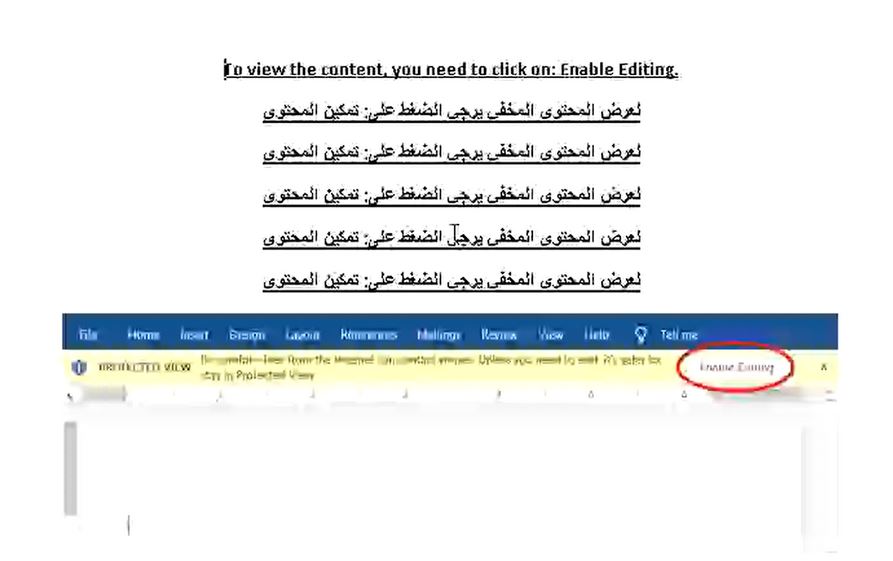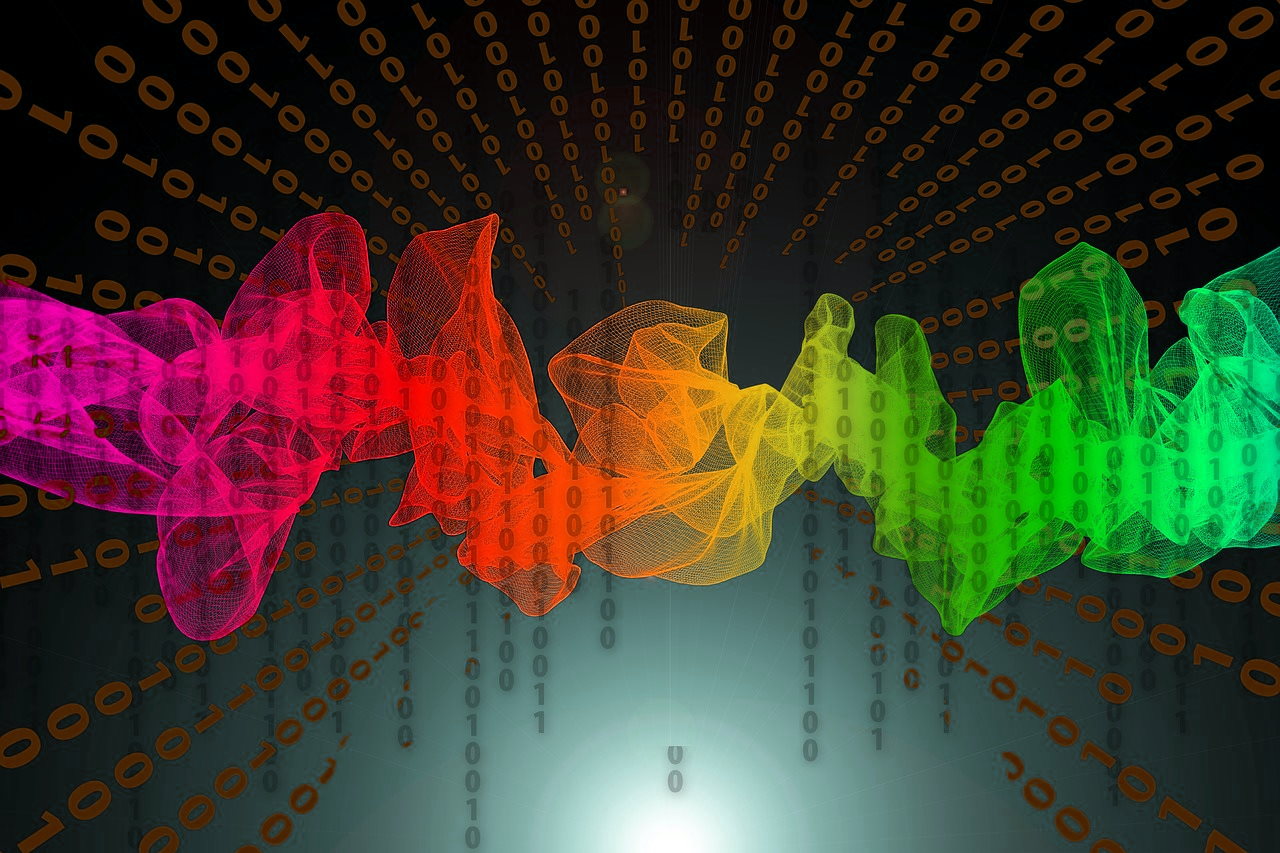 What is Jhone? How to remove Jhone Trojan from your PC or Mac?
What is Jhone? How to remove Jhone Trojan from your PC or Mac?
The Jhone Trojan is a dangerous Trojan that takes advantage of multiple cloud infrastructure to operate. It is being launched in a targeted attack campaign against targets in Middle Eastern countries. It features advanced infection capabilities and can cause a lot of damage to affected hosts. Read our article to learn what the Jhone Trojan is capable of and to read instructions on safely removing active infection.

Threat Summary
| Name | Jhone Trojan |
| Type | Trojan Malware |
| Short Description | A very dangerous banking Trojan capable of overtaking control of the machines. |
| Symptoms | The victims may notice performance issues and can get infected with other malware. |
| Distribution Method | Mainly infected documents and files |
| Detection Tool |
See If Your System Has Been Affected by malware
Download
Malware Removal Tool
|
User Experience | Join Our Forum to Discuss Jhone Trojan. |
The Jhone Trojan is a dangerous malicious infection which is currently spread in the Middle East and being spread by an unknown hacking group. We don’t know details about them however it is assumed that they are experienced to have created the dangerous code from scratch or based on one of the famous “bases” which can be acquired from the underground markets. The attacks are categorized as targeted — they will implement a keyboard layout check and will use network lookup in order to blacklist the cloud services that check for abuse.
The Jhone Trojan is currently set against victims located in the following countries: Egypt, Iraq, Libya, Algeria, Morocco, Oman, Tunisia, Syria, Yemen, UAE, Kuwait, Bahrain and Lebanon. The start of the attack campaign has been traced back to November 2019.
The main delivery technique used at the moment by the hacking group is a dangerous document files — popular examples includes spreadsheets, text files, databases and presentations. They include malicious macros that will request the execution of the built-in code by the users — the prompt will ask for this to be done by stating that this is required in order to access the contents.
The sending of the documents depend on the use of clever phishing campaigns — an example file will be called Urgent.docx and it may include contents in English or Arabic. The files are hosted on Google Drive in order to avoid blacklisting — the uploading of such data to this cloud will not raise suspicion that they may be actually malware.
Jhone Trojan infections are caused mainly by Microsoft Office documents however there are several different types which are used to deliver the threat. The first ones which which were spread in the first campaigns carried the Urgent.docx names and were written in both English and Arabic. They require the enabling of the built-in macros in order to view the contained within message. However as this copies other ransomware the hackers behind the Jhone Trojan prepared another set of documents — fb.docx which allegedly contain hijacked Facebook usernames and passwords. Another tactic used by the hackers is to impersonate an United Arab Emirates organization and send fake documents branded as important company notifications.
The actual Jhone Trojan is written in Python which allows the hackers to easily modify its core at will by both changing the main code, as well as allowing external components to be run.
Infections with this malware will begin by following a built-in sequence of malware commands. One of the first actions which are started will be to harvest sensitive data from the computer. This includes a detailed report on the installed hardware components including the installed hard drives (and their serial numbers), details about the operating system in use and etc. The hijacked data will then be relayed using a Trojan module — it will establish a secure connection to a special hacker-controlled server and allow the criminals to receive the information. The commands are checked via a special Twitter profile which is used to relay the commands. During the information gathering phase an unique ID will be created for each affected computer, this number will be relayed to the criminals as well .
A distinct part of the Jhone Trojan infection is the data theft mechanism which is used to hijack sensitive data and files from the computers. Instead of using the network connection used during the information gathering the hackers have implemented a different mechanism — the uploading of the data to cloud service hosting providers — ImgBB, Google Drive and Forms. This is done by following a scheme — screenshots are uploaded to ImgBB, binaries to Drive and the actual commands are executed from Forms data.
At the moment some of the Twitter profiles used by the hackers to command the Jhone Trojan are blocked. We anticipate that the code will soon be updated with new instructions which will reactivate the attack campaign.

How to Remove Jhone Trojan
In order to fully remove Jhone from your computer system, we recommend that you follow the removal instructions underneath this article. If the first two manual removal steps do not seem to work and you still see Jhone or programs, related to it, we suggest what most security experts advise – to download and run a scan of your comptuer with a reputable anti-malware program. Downloading this software will not only save you some time, but will remove all of Jhone files and programs related to it and will protect your computer against such intrusive apps and malware in the future.
Preparation before removing Jhone Trojan.
Before starting the actual removal process, we recommend that you do the following preparation steps.
- Make sure you have these instructions always open and in front of your eyes.
- Do a backup of all of your files, even if they could be damaged. You should back up your data with a cloud backup solution and insure your files against any type of loss, even from the most severe threats.
- Be patient as this could take a while.
- Scan for Malware
- Fix Registries
- Remove Virus Files
Step 1: Scan for Jhone Trojan with SpyHunter Anti-Malware Tool



Step 2: Clean any registries, created by Jhone Trojan on your computer.
The usually targeted registries of Windows machines are the following:
- HKEY_LOCAL_MACHINE\Software\Microsoft\Windows\CurrentVersion\Run
- HKEY_CURRENT_USER\Software\Microsoft\Windows\CurrentVersion\Run
- HKEY_LOCAL_MACHINE\Software\Microsoft\Windows\CurrentVersion\RunOnce
- HKEY_CURRENT_USER\Software\Microsoft\Windows\CurrentVersion\RunOnce
You can access them by opening the Windows registry editor and deleting any values, created by Jhone Trojan there. This can happen by following the steps underneath:


 Tip: To find a virus-created value, you can right-click on it and click "Modify" to see which file it is set to run. If this is the virus file location, remove the value.
Tip: To find a virus-created value, you can right-click on it and click "Modify" to see which file it is set to run. If this is the virus file location, remove the value.Step 3: Find virus files created by Jhone Trojan on your PC.
1.For Windows 8, 8.1 and 10.
For Newer Windows Operating Systems
1: On your keyboard press + R and write explorer.exe in the Run text box and then click on the Ok button.

2: Click on your PC from the quick access bar. This is usually an icon with a monitor and its name is either “My Computer”, “My PC” or “This PC” or whatever you have named it.

3: Navigate to the search box in the top-right of your PC's screen and type “fileextension:” and after which type the file extension. If you are looking for malicious executables, an example may be "fileextension:exe". After doing that, leave a space and type the file name you believe the malware has created. Here is how it may appear if your file has been found:

N.B. We recommend to wait for the green loading bar in the navigation box to fill up in case the PC is looking for the file and hasn't found it yet.
2.For Windows XP, Vista, and 7.
For Older Windows Operating Systems
In older Windows OS's the conventional approach should be the effective one:
1: Click on the Start Menu icon (usually on your bottom-left) and then choose the Search preference.

2: After the search window appears, choose More Advanced Options from the search assistant box. Another way is by clicking on All Files and Folders.

3: After that type the name of the file you are looking for and click on the Search button. This might take some time after which results will appear. If you have found the malicious file, you may copy or open its location by right-clicking on it.
Now you should be able to discover any file on Windows as long as it is on your hard drive and is not concealed via special software.
Jhone Trojan FAQ
What Does Jhone Trojan Trojan Do?
The Jhone Trojan Trojan is a malicious computer program designed to disrupt, damage, or gain unauthorized access to a computer system.
It can be used to steal sensitive data, gain control over a system, or launch other malicious activities.
Can Trojans Steal Passwords?
Yes, Trojans, like Jhone Trojan, can steal passwords. These malicious programs are designed to gain access to a user's computer, spy on victims and steal sensitive information such as banking details and passwords.
Can Jhone Trojan Trojan Hide Itself?
Yes, it can. A Trojan can use various techniques to mask itself, including rootkits, encryption, and obfuscation, to hide from security scanners and evade detection.
Can a Trojan be Removed by Factory Reset?
Yes, a Trojan can be removed by factory resetting your device. This is because it will restore the device to its original state, eliminating any malicious software that may have been installed. Bear in mind, that there are more sophisticated Trojans, that leave backdoors and reinfect even after factory reset.
Can Jhone Trojan Trojan Infect WiFi?
Yes, it is possible for a Trojan to infect WiFi networks. When a user connects to the infected network, the Trojan can spread to other connected devices and can access sensitive information on the network.
Can Trojans Be Deleted?
Yes, Trojans can be deleted. This is typically done by running a powerful anti-virus or anti-malware program that is designed to detect and remove malicious files. In some cases, manual deletion of the Trojan may also be necessary.
Can Trojans Steal Files?
Yes, Trojans can steal files if they are installed on a computer. This is done by allowing the malware author or user to gain access to the computer and then steal the files stored on it.
Which Anti-Malware Can Remove Trojans?
Anti-malware programs such as SpyHunter are capable of scanning for and removing Trojans from your computer. It is important to keep your anti-malware up to date and regularly scan your system for any malicious software.
Can Trojans Infect USB?
Yes, Trojans can infect USB devices. USB Trojans typically spread through malicious files downloaded from the internet or shared via email, allowing the hacker to gain access to a user's confidential data.
About the Jhone Trojan Research
The content we publish on SensorsTechForum.com, this Jhone Trojan how-to removal guide included, is the outcome of extensive research, hard work and our team’s devotion to help you remove the specific trojan problem.
How did we conduct the research on Jhone Trojan?
Please note that our research is based on an independent investigation. We are in contact with independent security researchers, thanks to which we receive daily updates on the latest malware definitions, including the various types of trojans (backdoor, downloader, infostealer, ransom, etc.)
Furthermore, the research behind the Jhone Trojan threat is backed with VirusTotal.
To better understand the threat posed by trojans, please refer to the following articles which provide knowledgeable details.