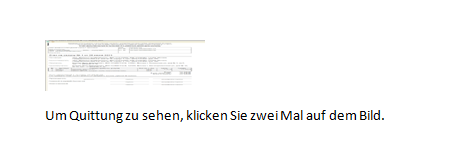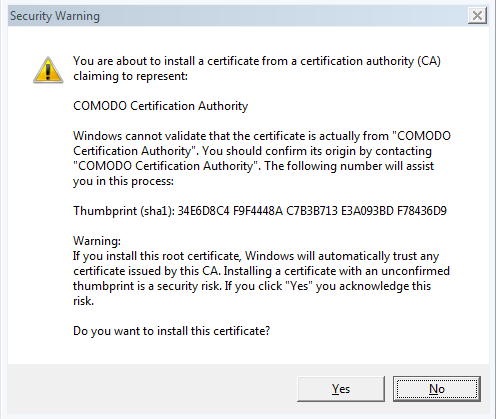Banking Trojans and ransomware are the top financial cyber threats, currently putting millions of users at risk. Besides the emergence of brand new threats, security researchers also observe already known and detected ones reemerging with updated code and capabilities.

Threat Summary
| Name | Retefe Banking Trojan |
| Type | Banking Trojan |
| Short Description | The banking Trojan is set on a new malicious operation currently targeting UK banks |
| Symptoms | Malicious email is sent, a fake certificate is installed claiming to be from Comodo. See article for more details |
| Distribution Method | Spam Emails |
| Detection Tool |
See If Your System Has Been Affected by malware
Download
Malware Removal Tool
|
| User Experience | Join Our Forum to Discuss Retefe Banking Trojan. |
Retefe banking Trojan’s intensive campaigns were detected in October 2014 and August 2015. The banker is active once again, with new updates and set of skills. Retefe’s latest campaign is targeting banking customer in the United Kingdom. The Trojan is now using fake certificates to lure potential victims in revealing their login credentials and personal details, as reported by Avast researchers.
Related: Telax 4.7 Banking Trojan

A Look into Retefe Baking Trojan’s Attack Scenario
Like in most ransomware and malware cases, the attack is triggered by the opening of a document, which has malicious and obfuscated JavaScript embedded and is sent via email. The document contains a small image with a note prompting the user to double click it so to view it better. It’s interesting that the prompt is written in German even though the Trojan is targeting English speaking users.
After the JavaScript is activated, the script will kill web browsers, install a malicious certificate and change the proxy auto-config to link to a website hosted on Tor.
Then, a short message is displayed regarding a certificate installation but it quickly disappears. Even though the certificate appears to be from Comodo, it is issued by “me@myhost.mydomain,” and has nothing to do with the anti-virus company.
To make the message disappear, the JavaScript document also drops and executes a powershellscript, which enumerates all the windows with class “#32770” which is “The class for a dialog box”. If the window belongs to csrss or certutil processes, BM_CLICK message is sent to them, which simulates a user clicking “Yes”.
Looking at Chrome’s HTTPS/SSL -> “Manage certificates…” menu, under “Trusted Root Certification Authorities”, we can see a certificate with a suspicious Issuer, “me@myhost.mydomain”.
The certificate is located in the registry in: HKEY_CURRENT_USER\Software\Microsoft\SystemCertificates\Root\Certificates\34E6D8C4F9F4448AC7B3B713E3A093BDF78436D9
Retefe Banking Trojan Modifies the User’s Proxy Settings
While installing the root certificate claiming to be from Comodo (see above image), Retefe is also setting up a proxy connection to redirect traffic through a Tor website.
Current targets of the Trojan are customers of several UK banks:
- NatWest, Barclays, HSBC, Santander, UlsterBank, Sainsbury’s Bank, Tesco Bank, Cahoot, IF.com
However, generic traffic going to .com and .co.uk domains is also targeted.

How Can Retefe Banking Trojan Be Removed?
Considering the malicious and devastating nature of Retefe, its removal should be done via a professional anti-malware program. However, advanced users can try and remove the threat with the help of the steps below the article.
Preparation before removing Retefe Banking Trojan.
Before starting the actual removal process, we recommend that you do the following preparation steps.
- Make sure you have these instructions always open and in front of your eyes.
- Do a backup of all of your files, even if they could be damaged. You should back up your data with a cloud backup solution and insure your files against any type of loss, even from the most severe threats.
- Be patient as this could take a while.
- Scan for Malware
- Fix Registries
- Remove Virus Files
Step 1: Scan for Retefe Banking Trojan with SpyHunter Anti-Malware Tool



Step 2: Clean any registries, created by Retefe Banking Trojan on your computer.
The usually targeted registries of Windows machines are the following:
- HKEY_LOCAL_MACHINE\Software\Microsoft\Windows\CurrentVersion\Run
- HKEY_CURRENT_USER\Software\Microsoft\Windows\CurrentVersion\Run
- HKEY_LOCAL_MACHINE\Software\Microsoft\Windows\CurrentVersion\RunOnce
- HKEY_CURRENT_USER\Software\Microsoft\Windows\CurrentVersion\RunOnce
You can access them by opening the Windows registry editor and deleting any values, created by Retefe Banking Trojan there. This can happen by following the steps underneath:


 Tip: To find a virus-created value, you can right-click on it and click "Modify" to see which file it is set to run. If this is the virus file location, remove the value.
Tip: To find a virus-created value, you can right-click on it and click "Modify" to see which file it is set to run. If this is the virus file location, remove the value.Step 3: Find virus files created by Retefe Banking Trojan on your PC.
1.For Windows 8, 8.1 and 10.
For Newer Windows Operating Systems
1: On your keyboard press + R and write explorer.exe in the Run text box and then click on the Ok button.

2: Click on your PC from the quick access bar. This is usually an icon with a monitor and its name is either “My Computer”, “My PC” or “This PC” or whatever you have named it.

3: Navigate to the search box in the top-right of your PC's screen and type “fileextension:” and after which type the file extension. If you are looking for malicious executables, an example may be "fileextension:exe". After doing that, leave a space and type the file name you believe the malware has created. Here is how it may appear if your file has been found:

N.B. We recommend to wait for the green loading bar in the navigation box to fill up in case the PC is looking for the file and hasn't found it yet.
2.For Windows XP, Vista, and 7.
For Older Windows Operating Systems
In older Windows OS's the conventional approach should be the effective one:
1: Click on the Start Menu icon (usually on your bottom-left) and then choose the Search preference.

2: After the search window appears, choose More Advanced Options from the search assistant box. Another way is by clicking on All Files and Folders.

3: After that type the name of the file you are looking for and click on the Search button. This might take some time after which results will appear. If you have found the malicious file, you may copy or open its location by right-clicking on it.
Now you should be able to discover any file on Windows as long as it is on your hard drive and is not concealed via special software.
Retefe Banking Trojan FAQ
What Does Retefe Banking Trojan Trojan Do?
The Retefe Banking Trojan Trojan is a malicious computer program designed to disrupt, damage, or gain unauthorized access to a computer system.
It can be used to steal sensitive data, gain control over a system, or launch other malicious activities.
Can Trojans Steal Passwords?
Yes, Trojans, like Retefe Banking Trojan, can steal passwords. These malicious programs are designed to gain access to a user's computer, spy on victims and steal sensitive information such as banking details and passwords.
Can Retefe Banking Trojan Trojan Hide Itself?
Yes, it can. A Trojan can use various techniques to mask itself, including rootkits, encryption, and obfuscation, to hide from security scanners and evade detection.
Can a Trojan be Removed by Factory Reset?
Yes, a Trojan can be removed by factory resetting your device. This is because it will restore the device to its original state, eliminating any malicious software that may have been installed. Bear in mind, that there are more sophisticated Trojans, that leave backdoors and reinfect even after factory reset.
Can Retefe Banking Trojan Trojan Infect WiFi?
Yes, it is possible for a Trojan to infect WiFi networks. When a user connects to the infected network, the Trojan can spread to other connected devices and can access sensitive information on the network.
Can Trojans Be Deleted?
Yes, Trojans can be deleted. This is typically done by running a powerful anti-virus or anti-malware program that is designed to detect and remove malicious files. In some cases, manual deletion of the Trojan may also be necessary.
Can Trojans Steal Files?
Yes, Trojans can steal files if they are installed on a computer. This is done by allowing the malware author or user to gain access to the computer and then steal the files stored on it.
Which Anti-Malware Can Remove Trojans?
Anti-malware programs such as SpyHunter are capable of scanning for and removing Trojans from your computer. It is important to keep your anti-malware up to date and regularly scan your system for any malicious software.
Can Trojans Infect USB?
Yes, Trojans can infect USB devices. USB Trojans typically spread through malicious files downloaded from the internet or shared via email, allowing the hacker to gain access to a user's confidential data.
About the Retefe Banking Trojan Research
The content we publish on SensorsTechForum.com, this Retefe Banking Trojan how-to removal guide included, is the outcome of extensive research, hard work and our team’s devotion to help you remove the specific trojan problem.
How did we conduct the research on Retefe Banking Trojan?
Please note that our research is based on an independent investigation. We are in contact with independent security researchers, thanks to which we receive daily updates on the latest malware definitions, including the various types of trojans (backdoor, downloader, infostealer, ransom, etc.)
Furthermore, the research behind the Retefe Banking Trojan threat is backed with VirusTotal.
To better understand the threat posed by trojans, please refer to the following articles which provide knowledgeable details.