Ransomware, a malicious form of cyber attack that encrypts files and demands a ransom for their release, has evolved into a dreadful adversary capable of causing widespread disruption in enterprise networks as well as major financial losses. Understanding the nuances of this digital extortion malware is crucial for safeguarding our increasingly interconnected world against the perils of ransomware. Read to educate yourself on everything related to ransomware!
What Is the Definition of Ransomware?
In layman’s terms, ransomware is a type of malicious software which blocks access to a computer system and encrypts its data, until a sum of money in cryptocurrency (usually Bitcoin) is paid. There are numerous such campaigns in the wild, targeting both organizations and home users. An example of a large ransomware family is the STOP/DJVU family.
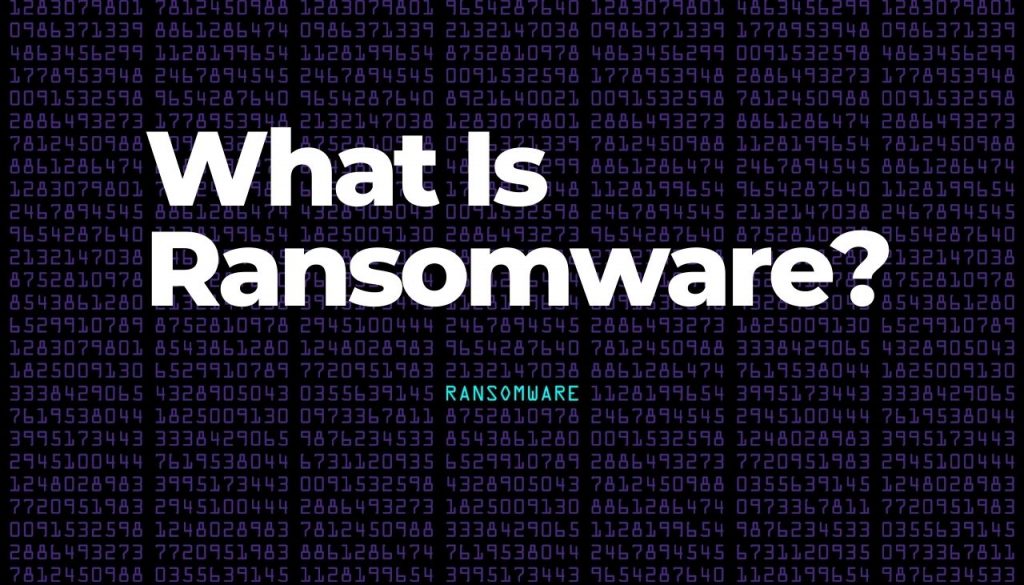
So, ransomware infections are done in order to encrypt user files and extort the victims for payment. They have become one of the most popular malware in the past years, as they are one of the most effective weapons that damage whole networks. This malware category is part of large-scale campaigns against both corporations and government networks and individual end-users.
By definition, ransomware is a file-encrypting threat that usually follows the same model of intrusion. Over the years, most of the detected variants have been grouped in specific ransomware families, which could indicate that these families have a single-engine code base.
Most of the ransomware attacks detected in the wild feature a modular structure, which allows the main engine to call out different modules. From a simple file encryption procedure, ransomware can produce a lot of extensive damage.
What is a modular structure, and a module file in ransomware attacks?
In general, a module is described as a software component or part of a program that consists of one or more routines. A program contains one or a number of independently developed modules. In ransomware, malicious authors use modules to complete an objective that needs to be carried out on your computer after a successful infection.
How Does Ransomware Infect a Computer?
Ransomware is malware that can infect computers via different strategies. The infections can happen from various sources and include a different behavior depending on local machine conditions or the hacking group’s hacker configuration. As their popularity grows, the underground hacking forums often provide ransomware code for free or for a given sum. This method is shortly known as ransomware-as-a-service (Raas).
Ransomware-as-a-service
What does ransomware-as-a-service mean? Ransomware-as-a-Service, shortly known as RaaS, can be defined as a business model created by ransomware operators to attract affiliates. The model requires affiliates to pay the malware creators to launch ransomware attacks. The name and model is “inspired” by the software-as-a-service IT business niche.
This means that the ransom will be offered to prospective hackers for a subscription fee. They will be given access to a dashboard panel with advanced functionality. Some of the popular cases will also include a tiered payment — for a given price, additional features will be enabled. In 2021, we have witnessed several new ransomware-as-a-service groups, proving that this business model is evolving, attracting more inexperienced cybercriminals.
This allows even beginner hackers to begin creating file encryptors of their own.
Phishing emails
Most distribution tactics rely on phishing campaigns — they attempt to manipulate the end users into thinking that they have received a message or are visiting a site of a trusted entity. Commonly they are designed to replicate the design and typical content that one may find in the legitimate service. The malware can be placed across all shown elements and scripts interaction. When it comes to phishing content, the malware can be integrated across the sites and emails:
- Links and Redirects — The threat can be linked in the messages and sites using different types of links. They can be direct downloads to the infected files, gateway pages or shortened URLs. Redirects are links that point to a page that will automatically lead to another site or hidden landing page from where the threat download will be triggered.
- Scripts Execution — Malware can be inserted in scripts that are run without the users knowing. As soon as a given page is loaded they will be processed by the web browser.
- Interactive Elements — All kind of multimedia content can be used to deliver the threat. This includes pop-ups, banners, ads and buttons.
The malicious code can be easily inserted in various file types that will run the malware as soon as they are executed. The two most popular types are the bundle application installers and macro-infected documents. The documents may be of all popular formats: text documents, presentations, spreadsheets, and databases. When the users open them, a prompt will be displayed, notifying them that they will not be able to view the files correctly. To do this, they will need to enable the macros. This will trigger the malware execution.
Software downloads
On the other hand, the application setup files are usually popular software that is commonly downloaded by the end-users. These files can be uploaded to hacker-controlled pages, file-sharing networks (like BitTorrent), and online communities. Using the same phishing tactic, the hackers can use fake identities or hacked profiles to impersonate developers, game designers, or experienced gamers.
Like Trojans, these threats can be delivered via a several stage sequences — this is commonly done by programming a payload carrier to install the malware on its behalf. This is usually done to prevent discovery by security services. These payload carriers may be spread using the same infection tactics; however, in some cases, they might have a higher chance of success as they of a much smaller size than the threats. Most carriers are essentially scripts written in Bash, PowerShell, or Python.
What Is the Purpose of File-Encrypting Malware?

As soon as a given infection has been accomplished, two types of infiltration can be made — an instant one or an infiltration after a given period of time. The second approach is intentional, as this can bypass some of the standard detection signals.
Many of the more complex variants are programmed to run a security software and services bypass before launching any other components and code.
This will initiate a module that will scan the compromised system for any installed security systems or applications that may interfere with the ransom. This includes a wide range of programs: anti-virus engines, firewalls, intrusion detection systems, and virtual machine hosts, and sandbox environments. The reason for having them on the list is because they are used for capture and analysis. If a malware sample is loaded in them, the computer owners will be able to carefully research the type of infection they have acquired.
Depending on the cybercriminals’ intentions or local machine conditions, different components can be called. A common action is to gather sensitive information that can be grouped into two main categories:
- Personal User Information — The engine will be commanded to search through the operating system memory, hard disk drive and application data for information that can reveal the identities of the users. The collected information will be stored in a database and then sent to the hackers. It can be used for further crimes such as identity theft, blackmail and financial abuse.
- Machine Details — Attacks can be used to generate a report of the installed hardware components, operating system values and user preferences.
The collected information can be processed to produce a unique identification number, which can be applied to every individual computer. From there on the information can be analyzed for the presence of running services and applications to which the encrypting malware can hook up to.
Threats like this one are commonly deployed as persistent malware — the main engine will reconfigure the boot options and configuration files in order to automatically start as soon as the computer is booted. This will also prevent security related services from running normally.
From a user’s perspective, they might not be able to access recovery menus and options that are normally used to remove malware manually. For this reason, we recommend that the victims use an anti-malware utility.
The engine can alter and delete files — this includes both files owned by the users, essential system data, computer game save files, work data, documents, and Shadow Volume copies and backups.
When this is coupled by the modification of system settings, configuration files and Windows Registry a lot of damage that can be done. This can include unexpected errors, severe performance issues, and loss of data. The users may find that commonly used features of applications may not function properly.
Advanced ransomware variants can also be used to infect the systems with other popular types of malware, such as trojans, cryptocurrency minders, adware, and potentially unwanted programs.
File encryption is typically the last step in the malicious sequence. It also is the most important action, itself being the definition of ransomware. A strong cipher will be used (typically AES-256) to process certain files. They will be encrypted, a manipulation that will encode the contents of data, thereby making them practically inaccessible. In some cases, the file names can also be renamed, which will further add confusion.
Most malware will also apply a special file extension as a marker to the compromised files. This is among the most popular characteristics that are used during the identification of the threat. Many of the viruses will apply the encryption to target data according to a built-in list. It can include any of the following data: archives, backups, multimedia files, documents, configuration files and etc.
Should You Pay a Ransomware Attack?
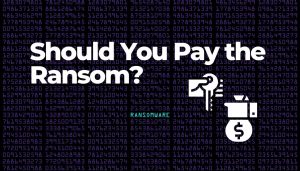
As the main goal of this type of malicious software is to blackmail the victims, this can be done using different strategies. The most common tactic is to create ransom notes in folders where there are processed files. These notes can be single text document or an elaborate HTML file. Advanced malware instead use ransom lockscreen prompts — they will create application frames that will be placed in a full screen mode and interfere with the ordinary day-to-day activities. The majority of blackmail messages will read that the victims need to transfer a large sum of money to the hackers. Most commonly the funds are to be transferred as cryptocurrency to digital wallets, this provides privacy for both parties. The victims are promised a decryption key or a decryptor that will allow them to unlock their data and restore files. However, when the money is transferred the victims will not receive anything.
The Various Types of Ransomware Extortion
It should be noted that two types of ransomware extortion have emerged in the past year or two, usually aimed at large corporations capable of addressing large ransom demands.
Double Extortion
As pointed out by DarkTrace researchers, after the infamous WannaCry and NotPetya ransomware campaigns that took place 2017, companies had to improve their cyber defense. “More emphasis was placed on backups and restoration processes, so that even if files were destroyed, organizations had copies in place and could easily restore their data,” the researchers noted.
However, cybercriminals didn’t waste any time and quickly adapted to the better protective mechanisms companies adopted. This is how double extortion appeared. What does this mean? Rather than just encrypting the company’s data, this technique is based on data exfiltration prior to data encryption. By doing so, cyberciminals have a reassurance that the victimized company would be willing to pay, as its information could be leaked online or sold to the highest bidder.
What about triple extortion?
Triple Extortion
Shortly said, triple extortion is the expansion to the double extortion technique, which integrates an additional threat to the process (hence the name). The first ransomware attack that illustrates the technique took place in October 2020. The Finnish Vastaamo clinic had its internal systems accessed and the data of its 400 employees and approximately 40,000 patients stolen.
“The extortionist, who went by the name “RANSOM_MAN,” claimed they would publish the data of 100 people each day onto their own Tor file server until they received the bitcoin from Vastaamo. As the company resisted, “RANSOM_MAN” published the personal data of 300 people, including various public figures and police officers,” Wired wrote in an article detailing the devastating attack. In addition, the ransomware operator also demanded smaller amounts of money from the clinic’s patients. The Vastaamo attack is the first of the triple extortion kind.
Who is mostly endangered by triple extortion? “Third-party victims, such as company clients, external colleagues and service providers, are heavily influenced, and damaged by data breaches caused by these ransomware attacks, even if their network resources are not targeted directly,” according to a Check Point report on the subject.
Can Ransomware Be Removed?
As always, the use of an anti-malware solution is recommended. Advanced variants may overcome some of the simpler detection methods used by ordinary anti-virus software. For this reason a more complex approach is recommended.
How to Remove Ransomware – Video Removal Guide 2024
After you have removed the threat, it is strongly recommended to report it to the official authorities, so that they can take measures towards preventing the spread of the infection.
You can file a complaint in the FBI’s Internet Crime Complaint Center.
Can Encrypted Files Be Restored?
Depending on each individual infection, files encrypted by ransomware can be restored. However, in most current cases, the threat has evolved to such an extent that file encryption is nearly impossible. If you are a victim of ransomware, we advise you to refer to the No More Ransom project, where a detailed list of all currently decryptable families is available.
And as pointed out by the researchers behind No More Ransom: “before downloading and starting the solution, read the how-to guide. Make sure you remove the malware from your system first, otherwise it will repeatedly lock your system or encrypt files. Any reliable antivirus solution can do this for you.
How to Protect Yourself from Ransomware?
Having our years of experience with these types of threats for computers, we have managed to some of the following prediction tips against ransomware and we strongly recommend that you follow them.
Tip #1: Even though it is very hard to notice but if you see a ransom we’re starting to change your file icons and encrypt your files immediately shut down your computer from the power and force shut your Internet connection. In case you interrupt the encryption process successfully, you may prevent some of your files from being encrypted.
Tip #2: Backup, Backup, Backup! Often do backups of your important files or store them on a flash drive to prevent they are lost even if something happens to your computer, no matter the threat infecting it. Keeping your files in two separate locations is a very good idea.
Tip#3: no matter what you do, do not format your drive, because it makes file recovery software’s job even more difficult and recover in your files, in case there is no decryption software. There are specific data experts and professional software that deal with data recovery and can restore at least some of your files but for that it is important not to clean up and wipe your drive.
Tip#4: Always keep all of your operating systems and software up-to-date and always keep a professional anti-malware software running at all times. Keeping a high level of security really depends on the condition of your operating system and how much it is up-to-date with the latest protection definitions.
Tip#5: Always make sure to review your file extensions. This will help you to distinguish a malicious file from a legitimate one and hopefully prevent an infection by downloading a malicious email attachment or some kind of an executable file from the Internet. For example if a file downloaded from the web is named File.jpg, its real extension may be File.jpg.exe and you may open it, thinking it is an image file, whereas it is the virus instead.
As the tips on our forum instruct, the following steps can help you reveal your extensions:
For MAC users:
Step 1: Open a new Finder window
Step 2: From the Menu bar, go to Finder and select Preferences
Step 3: Click on the Advanced tab
Step 4: Tick the box Show all filename extensions
(If you want to hide file extensions, just untick the box).
For WINDOWS 10 users:
Step 1: Click Start and then click File Explorer
Step 2: Click the View tab in File Explorer and then click the Options button
(or open the drop down menu and click on Change folder and search options)
Step 3: Select the View tab at the top of Folder Options
Step 4: To see file extensions, untick Hide extensions for known file types
Step 5: To see hidden files and folders, tick Show hidden files, folders, and drives
Step 6: Click “OK” to save your changes
For WINDOWS 8 and 8.1 users:
Step 1: On the Start menu, begin typing “Control”
Step 2: When Control Panel is listed under Apps, click on it
Step 3: If you are in the Category View, open the drop down menu and select Large icons or Small icons
Step 4: Open Folder Options
Step 5: Click on the View tab at the top of the dialog box
Step 6: To see file extensions, untick Hide file extensions for known file types
Step 7: To see hidden files and folders, tick Show hidden files, folders, and drives
Step 8: Click “OK” to save your changes
For Windows 7, Vista, and XP users:
Step 1: Click the Start menu button and open the Control Panel
Step 2:
Windows 7: If you are in the Category View, open the drop down menu and select Large icons or Small icons
Windows Vista or Windows XP: Switch to the Classic View if you are not already in this view
Step 3: Open Folder Options (or Folder and View Options)
Step 4: Click on the View tab at the top of the dialog box
To see file extensions, uncheck Hide file extensions for known file types
To see hidden files and folders, select Show hidden files, folders, and drives
Step 5: Click “OK” to save your changes
Tip#5: Be careful what type of files you download or what type of links you click on the emails you open. Clicking on the wrong attachment or link may land the ransomware virus in your computer and hackers get even smarter nowadays as they mask their sender email address id-s as original ones in order to push their viruses, tricking victims that these are legitimate messages.
You may have received or receive suspicious emails in the future. Such emails may contain links, attachments and even phone numbers and emails.
Conclusion
In the face of evolving cyber threats and the pervasive risk of ransomware, a proactive and collaborative response is essential. The convergence of vigilance, education, and technological innovation is crucial for fortifying defenses against digital extortion. Emphasizing the paramount importance of advanced anti-malware protection, this multifaceted approach aims to outpace cybercriminal tactics and secure a safer digital future.
- Step 1
- Step 2
- Step 3
- Step 4
- Step 5
Step 1: Scan for Ransomware with SpyHunter Anti-Malware Tool



Ransomware Automatic Removal - Video Guide
Step 2: Uninstall Ransomware and related malware from Windows
Here is a method in few easy steps that should be able to uninstall most programs. No matter if you are using Windows 10, 8, 7, Vista or XP, those steps will get the job done. Dragging the program or its folder to the recycle bin can be a very bad decision. If you do that, bits and pieces of the program are left behind, and that can lead to unstable work of your PC, errors with the file type associations and other unpleasant activities. The proper way to get a program off your computer is to Uninstall it. To do that:


 Follow the instructions above and you will successfully delete most unwanted and malicious programs.
Follow the instructions above and you will successfully delete most unwanted and malicious programs.
Step 3: Clean any registries, created by Ransomware on your computer.
The usually targeted registries of Windows machines are the following:
- HKEY_LOCAL_MACHINE\Software\Microsoft\Windows\CurrentVersion\Run
- HKEY_CURRENT_USER\Software\Microsoft\Windows\CurrentVersion\Run
- HKEY_LOCAL_MACHINE\Software\Microsoft\Windows\CurrentVersion\RunOnce
- HKEY_CURRENT_USER\Software\Microsoft\Windows\CurrentVersion\RunOnce
You can access them by opening the Windows registry editor and deleting any values, created by Ransomware there. This can happen by following the steps underneath:


 Tip: To find a virus-created value, you can right-click on it and click "Modify" to see which file it is set to run. If this is the virus file location, remove the value.
Tip: To find a virus-created value, you can right-click on it and click "Modify" to see which file it is set to run. If this is the virus file location, remove the value.
Before starting "Step 4", please boot back into Normal mode, in case you are currently in Safe Mode.
This will enable you to install and use SpyHunter 5 successfully.
Step 4: Boot Your PC In Safe Mode to isolate and remove Ransomware





Step 5: Try to Restore Files Encrypted by Ransomware.
Method 1: Use STOP Decrypter by Emsisoft.
Not all variants of this ransomware can be decrypted for free, but we have added the decryptor used by researchers that is often updated with the variants which become eventually decrypted. You can try and decrypt your files using the instructions below, but if they do not work, then unfortunately your variant of the ransomware virus is not decryptable.
Follow the instructions below to use the Emsisoft decrypter and decrypt your files for free. You can download the Emsisoft decryption tool linked here and then follow the steps provided below:
1 Right-click on the decrypter and click on Run as Administrator as shown below:

2. Agree with the license terms:

3. Click on "Add Folder" and then add the folders where you want files decrypted as shown underneath:

4. Click on "Decrypt" and wait for your files to be decoded.

Note: Credit for the decryptor goes to Emsisoft researchers who have made the breakthrough with this virus.
Method 2: Use data recovery software
Ransomware infections and Ransomware aim to encrypt your files using an encryption algorithm which may be very difficult to decrypt. This is why we have suggested a data recovery method that may help you go around direct decryption and try to restore your files. Bear in mind that this method may not be 100% effective but may also help you a little or a lot in different situations.
Simply click on the link and on the website menus on the top, choose Data Recovery - Data Recovery Wizard for Windows or Mac (depending on your OS), and then download and run the tool.
Ransomware-FAQ
What is Ransomware Ransomware?
Ransomware is a ransomware infection - the malicious software that enters your computer silently and blocks either access to the computer itself or encrypt your files.
Many ransomware viruses use sophisticated encryption algorithms to make your files inaccessible. The goal of ransomware infections is to demand that you pay a ransom payment to get access to your files back.
What Does Ransomware Ransomware Do?
Ransomware in general is a malicious software that is designed to block access to your computer or files until a ransom is paid.
Ransomware viruses can also damage your system, corrupt data and delete files, resulting in the permanent loss of important files.
How Does Ransomware Infect?
Via several ways.Ransomware Ransomware infects computers by being sent via phishing emails, containing virus attachment. This attachment is usually masked as an important document, like an invoice, bank document or even a plane ticket and it looks very convincing to users.
Another way you may become a victim of Ransomware is if you download a fake installer, crack or patch from a low reputation website or if you click on a virus link. Many users report getting a ransomware infection by downloading torrents.
How to Open .Ransomware files?
You can't without a decryptor. At this point, the .Ransomware files are encrypted. You can only open them once they are decrypted using a specific decryption key for the particular algorithm.
What to Do If a Decryptor Does Not Work?
Do not panic, and backup the files. If a decryptor did not decrypt your .Ransomware files successfully, then do not despair, because this virus is still new.
Can I Restore ".Ransomware" Files?
Yes, sometimes files can be restored. We have suggested several file recovery methods that could work if you want to restore .Ransomware files.
These methods are in no way 100% guaranteed that you will be able to get your files back. But if you have a backup, your chances of success are much greater.
How To Get Rid of Ransomware Virus?
The safest way and the most efficient one for the removal of this ransomware infection is the use a professional anti-malware program.
It will scan for and locate Ransomware ransomware and then remove it without causing any additional harm to your important .Ransomware files.
Can I Report Ransomware to Authorities?
In case your computer got infected with a ransomware infection, you can report it to the local Police departments. It can help authorities worldwide track and determine the perpetrators behind the virus that has infected your computer.
Below, we have prepared a list with government websites, where you can file a report in case you are a victim of a cybercrime:
Cyber-security authorities, responsible for handling ransomware attack reports in different regions all over the world:
Germany - Offizielles Portal der deutschen Polizei
United States - IC3 Internet Crime Complaint Centre
United Kingdom - Action Fraud Police
France - Ministère de l'Intérieur
Italy - Polizia Di Stato
Spain - Policía Nacional
Netherlands - Politie
Poland - Policja
Portugal - Polícia Judiciária
Greece - Cyber Crime Unit (Hellenic Police)
India - Mumbai Police - CyberCrime Investigation Cell
Australia - Australian High Tech Crime Center
Reports may be responded to in different timeframes, depending on your local authorities.
Can You Stop Ransomware from Encrypting Your Files?
Yes, you can prevent ransomware. The best way to do this is to ensure your computer system is updated with the latest security patches, use a reputable anti-malware program and firewall, backup your important files frequently, and avoid clicking on malicious links or downloading unknown files.
Can Ransomware Ransomware Steal Your Data?
Yes, in most cases ransomware will steal your information. It is a form of malware that steals data from a user's computer, encrypts it, and then demands a ransom in order to decrypt it.
In many cases, the malware authors or attackers will threaten to delete the data or publish it online unless the ransom is paid.
Can Ransomware Infect WiFi?
Yes, ransomware can infect WiFi networks, as malicious actors can use it to gain control of the network, steal confidential data, and lock out users. If a ransomware attack is successful, it could lead to a loss of service and/or data, and in some cases, financial losses.
Should I Pay Ransomware?
No, you should not pay ransomware extortionists. Paying them only encourages criminals and does not guarantee that the files or data will be restored. The better approach is to have a secure backup of important data and be vigilant about security in the first place.
What Happens If I Don't Pay Ransom?
If you don't pay the ransom, the hackers may still have access to your computer, data, or files and may continue to threaten to expose or delete them, or even use them to commit cybercrimes. In some cases, they may even continue to demand additional ransom payments.
Can a Ransomware Attack Be Detected?
Yes, ransomware can be detected. Anti-malware software and other advanced security tools can detect ransomware and alert the user when it is present on a machine.
It is important to stay up-to-date on the latest security measures and to keep security software updated to ensure ransomware can be detected and prevented.
Do Ransomware Criminals Get Caught?
Yes, ransomware criminals do get caught. Law enforcement agencies, such as the FBI, Interpol and others have been successful in tracking down and prosecuting ransomware criminals in the US and other countries. As ransomware threats continue to increase, so does the enforcement activity.
About the Ransomware Research
The content we publish on SensorsTechForum.com, this Ransomware how-to removal guide included, is the outcome of extensive research, hard work and our team’s devotion to help you remove the specific malware and restore your encrypted files.
How did we conduct the research on this ransomware?
Our research is based on an independent investigation. We are in contact with independent security researchers, and as such, we receive daily updates on the latest malware and ransomware definitions.
Furthermore, the research behind the Ransomware ransomware threat is backed with VirusTotal and the NoMoreRansom project.
To better understand the ransomware threat, please refer to the following articles which provide knowledgeable details.
As a site that has been dedicated to providing free removal instructions for ransomware and malware since 2014, SensorsTechForum’s recommendation is to only pay attention to trustworthy sources.
How to recognize trustworthy sources:
- Always check "About Us" web page.
- Profile of the content creator.
- Make sure that real people are behind the site and not fake names and profiles.
- Verify Facebook, LinkedIn and Twitter personal profiles.













