Besides ransomware, this month has seen some older banking Trojans equipped with new variants as well as completely new pieces. The latest banking Trojan that has been lurking around uses Microsoft PowerShell to change the victim’s PC local proxy settings to redirect users to another server while attempting to access a banking portal. Kaspersky researchers have detected the Trojan as Trojan-Proxy.PowerShell.Agent.a.
Trojan-Proxy.PowerShell.Agent.a: Technical Overview
Crooks are always creating new ways to improve the malware they use to target bank accounts, and now Brazilian attackers have made an important addition to their arsenal: the use of PowerShell, Kaspersky researchers point out.
Brazil is the most infected country worldwide in terms of banking Trojans, according to Kaspersky’s Q1 2016 report, so it’s not surprising that the quality of malware is evolving. The research team was able to “catch” Trojan-Proxy.PowerShell.Agent.a in the wild a few days ago, marking a new achievement by Brazil’s cyber criminals.
This is not the first time of banking Trojans hijacking computer proxy settings. However, in previous campaigns attackers have used local PAC, or Proxy Auto-Config. In addition, the Trojan also uses PowerShell.
What Is PowerShell?
PowerShell is a task automation and configuration management framework from Microsoft, consisting of a command-line shell and associated scripting language built on the .NET Framework. The utility was recently open-sourced and is now available for Linux and Mac.
Trojan-Proxy.PowerShell.Agent.a Distribution Path
The Trojan is spread via an email campaign, and is a masqueraded as a receipt from a mobile operator in a malicious .PIF file. Once executed, the file would chance the proxy configuration in Internet Explorer to a malicious proxy server to redirect connections to phishing pages for Brazilian banks.
Interestingly, the Trojan doesn’t employ a command & control communication:
After execution it spawned the process “powershell.exe” with the command line “-ExecutionPolicy Bypass -File %TEMP%\599D.tmp\599E.ps1” aiming to bypass PowerShell execution policies. The .ps1 file in the temp folder uses random names. It’s a base64 encoded script capable of making changes in the system.
Because other apps that don’t have a built-in proxy handler use this configuration, proxy settings are crucial. Furthermore, popular browsers except Firefox employ the proxy settings of Internet Explorer as their default Internet connection settings, which makes things worse for users.
In other words, whenever the user attempts to access a banking portal through one of the affected browsers, the HTTP request will be intercepted and redirected to the malicious server. The user will be redirected to a fake banking portal that harvests his banking credentials.
Trojan-Proxy.PowerShell.Agent.a: Targets
For now, the banking Trojan only targets banks in Brazil but researchers expect the campaign to move to other countries as the end of the Olympic Games is near. Currently the malware is specifically targeting machines whose default language is Brazilian Portuguese, or PTBR.
Other banking Trojans to keep away from:
Trojan-Proxy.PowerShell.Agent.a: Removal and Protection
Infected users should immediately remove the Trojan from their systems. The best way to do so is automatically, via a powerful anti-spyware program.
Automatically remove Trojan-Proxy.PowerShell.Agent.a by downloading an advanced anti-malware program
Preparation before removing Trojan-Proxy.PowerShell.Agent.a.
Before starting the actual removal process, we recommend that you do the following preparation steps.
- Make sure you have these instructions always open and in front of your eyes.
- Do a backup of all of your files, even if they could be damaged. You should back up your data with a cloud backup solution and insure your files against any type of loss, even from the most severe threats.
- Be patient as this could take a while.
- Scan for Malware
- Fix Registries
- Remove Virus Files
Step 1: Scan for Trojan-Proxy.PowerShell.Agent.a with SpyHunter Anti-Malware Tool



Step 2: Clean any registries, created by Trojan-Proxy.PowerShell.Agent.a on your computer.
The usually targeted registries of Windows machines are the following:
- HKEY_LOCAL_MACHINE\Software\Microsoft\Windows\CurrentVersion\Run
- HKEY_CURRENT_USER\Software\Microsoft\Windows\CurrentVersion\Run
- HKEY_LOCAL_MACHINE\Software\Microsoft\Windows\CurrentVersion\RunOnce
- HKEY_CURRENT_USER\Software\Microsoft\Windows\CurrentVersion\RunOnce
You can access them by opening the Windows registry editor and deleting any values, created by Trojan-Proxy.PowerShell.Agent.a there. This can happen by following the steps underneath:


 Tip: To find a virus-created value, you can right-click on it and click "Modify" to see which file it is set to run. If this is the virus file location, remove the value.
Tip: To find a virus-created value, you can right-click on it and click "Modify" to see which file it is set to run. If this is the virus file location, remove the value.Step 3: Find virus files created by Trojan-Proxy.PowerShell.Agent.a on your PC.
1.For Windows 8, 8.1 and 10.
For Newer Windows Operating Systems
1: On your keyboard press + R and write explorer.exe in the Run text box and then click on the Ok button.

2: Click on your PC from the quick access bar. This is usually an icon with a monitor and its name is either “My Computer”, “My PC” or “This PC” or whatever you have named it.

3: Navigate to the search box in the top-right of your PC's screen and type “fileextension:” and after which type the file extension. If you are looking for malicious executables, an example may be "fileextension:exe". After doing that, leave a space and type the file name you believe the malware has created. Here is how it may appear if your file has been found:

N.B. We recommend to wait for the green loading bar in the navigation box to fill up in case the PC is looking for the file and hasn't found it yet.
2.For Windows XP, Vista, and 7.
For Older Windows Operating Systems
In older Windows OS's the conventional approach should be the effective one:
1: Click on the Start Menu icon (usually on your bottom-left) and then choose the Search preference.

2: After the search window appears, choose More Advanced Options from the search assistant box. Another way is by clicking on All Files and Folders.

3: After that type the name of the file you are looking for and click on the Search button. This might take some time after which results will appear. If you have found the malicious file, you may copy or open its location by right-clicking on it.
Now you should be able to discover any file on Windows as long as it is on your hard drive and is not concealed via special software.
Trojan-Proxy.PowerShell.Agent.a FAQ
What Does Trojan-Proxy.PowerShell.Agent.a Trojan Do?
The Trojan-Proxy.PowerShell.Agent.a Trojan is a malicious computer program designed to disrupt, damage, or gain unauthorized access to a computer system. It can be used to steal sensitive data, gain control over a system, or launch other malicious activities.
Can Trojans Steal Passwords?
Yes, Trojans, like Trojan-Proxy.PowerShell.Agent.a, can steal passwords. These malicious programs are designed to gain access to a user's computer, spy on victims and steal sensitive information such as banking details and passwords.
Can Trojan-Proxy.PowerShell.Agent.a Trojan Hide Itself?
Yes, it can. A Trojan can use various techniques to mask itself, including rootkits, encryption, and obfuscation, to hide from security scanners and evade detection.
Can a Trojan be Removed by Factory Reset?
Yes, a Trojan can be removed by factory resetting your device. This is because it will restore the device to its original state, eliminating any malicious software that may have been installed. Bear in mind that there are more sophisticated Trojans that leave backdoors and reinfect even after a factory reset.
Can Trojan-Proxy.PowerShell.Agent.a Trojan Infect WiFi?
Yes, it is possible for a Trojan to infect WiFi networks. When a user connects to the infected network, the Trojan can spread to other connected devices and can access sensitive information on the network.
Can Trojans Be Deleted?
Yes, Trojans can be deleted. This is typically done by running a powerful anti-virus or anti-malware program that is designed to detect and remove malicious files. In some cases, manual deletion of the Trojan may also be necessary.
Can Trojans Steal Files?
Yes, Trojans can steal files if they are installed on a computer. This is done by allowing the malware author or user to gain access to the computer and then steal the files stored on it.
Which Anti-Malware Can Remove Trojans?
Anti-malware programs such as SpyHunter are capable of scanning for and removing Trojans from your computer. It is important to keep your anti-malware up to date and regularly scan your system for any malicious software.
Can Trojans Infect USB?
Yes, Trojans can infect USB devices. USB Trojans typically spread through malicious files downloaded from the internet or shared via email, allowing the hacker to gain access to a user's confidential data.
About the Trojan-Proxy.PowerShell.Agent.a Research
The content we publish on SensorsTechForum.com, this Trojan-Proxy.PowerShell.Agent.a how-to removal guide included, is the outcome of extensive research, hard work and our team’s devotion to help you remove the specific trojan problem.
How did we conduct the research on Trojan-Proxy.PowerShell.Agent.a?
Please note that our research is based on an independent investigation. We are in contact with independent security researchers, thanks to which we receive daily updates on the latest malware definitions, including the various types of trojans (backdoor, downloader, infostealer, ransom, etc.)
Furthermore, the research behind the Trojan-Proxy.PowerShell.Agent.a threat is backed with VirusTotal.
To better understand the threat posed by trojans, please refer to the following articles which provide knowledgeable details.




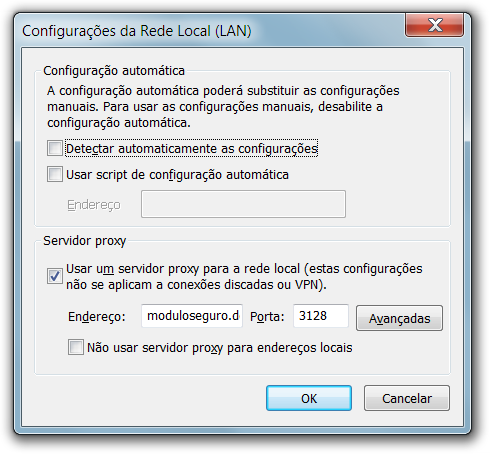
 1. Install SpyHunter to scan for and remove Trojan-Proxy.PowerShell.Agent.a.
1. Install SpyHunter to scan for and remove Trojan-Proxy.PowerShell.Agent.a.

















 STOPZilla Anti Malware
STOPZilla Anti Malware





I use proxy and have no problem with trojans.