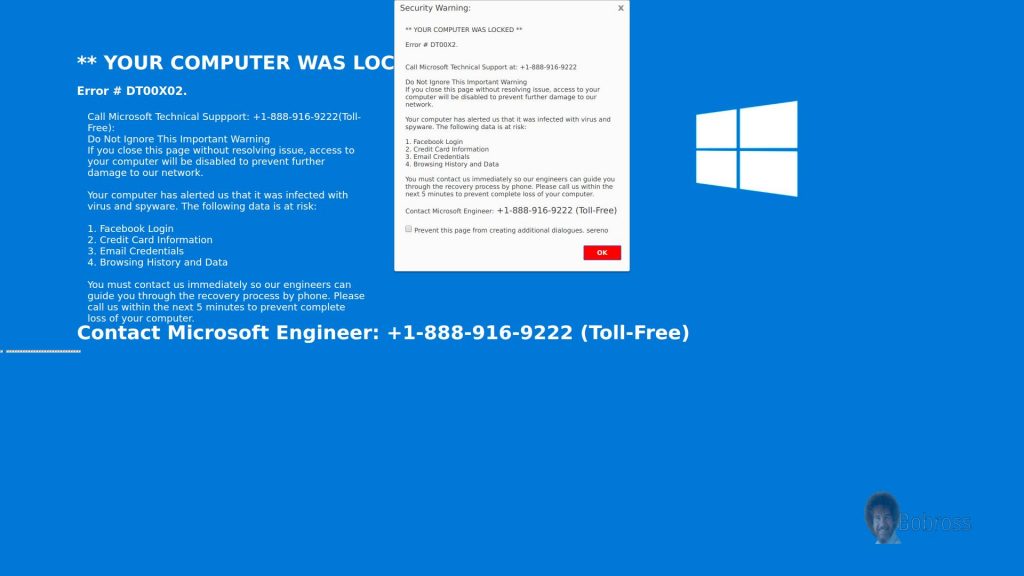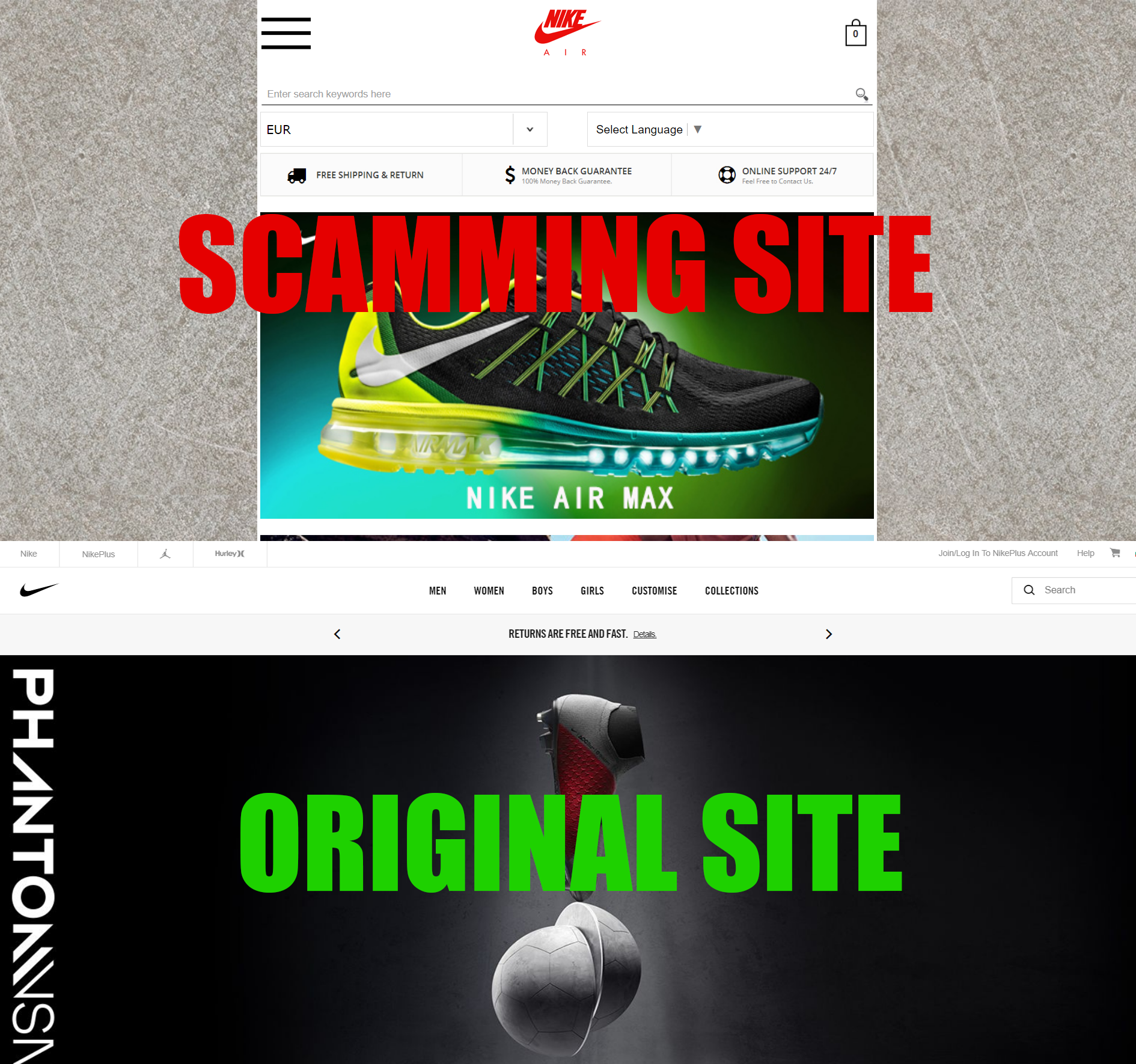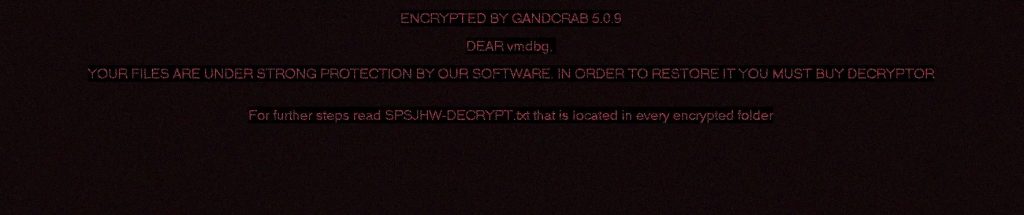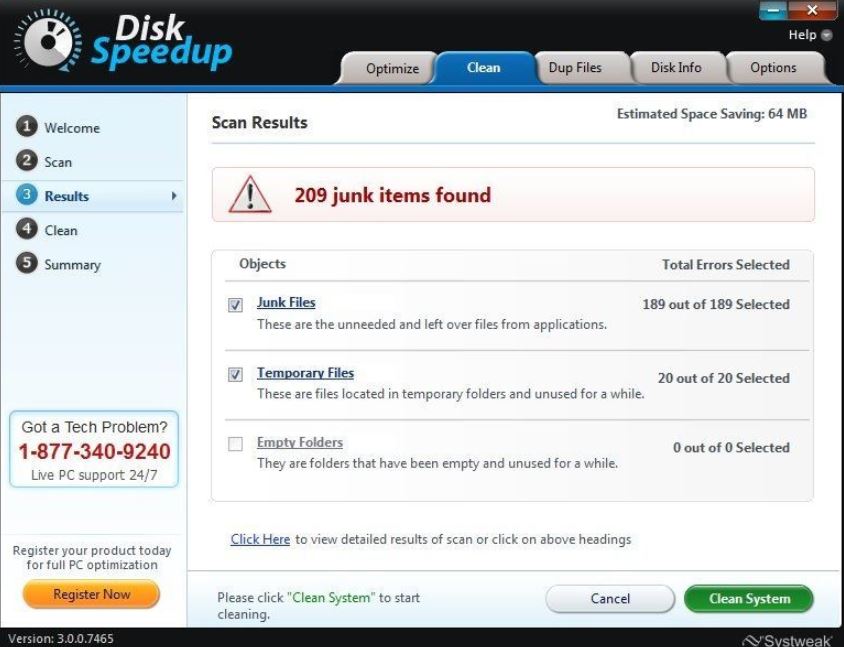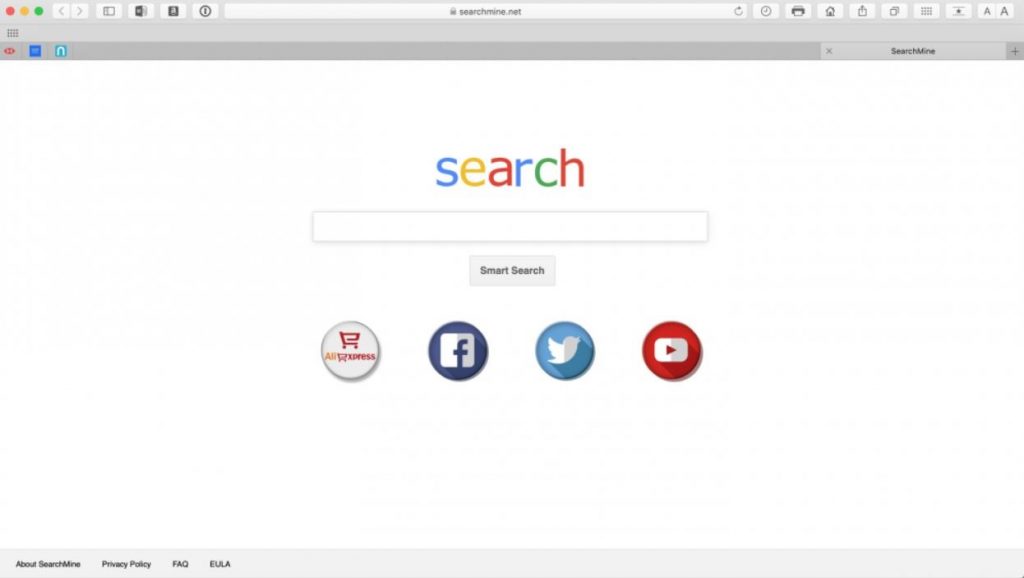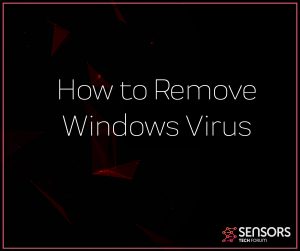 What is Windows Virus? What types of viruses for Windows are out there? How to remove Windows Virus from your PC? How to stop Windows Viruses?
What is Windows Virus? What types of viruses for Windows are out there? How to remove Windows Virus from your PC? How to stop Windows Viruses?
The Windows operating system Is one of the most used operating systems out there. But the large user base has also made it a huge target for malware creators and they have made a lot of different types of malware for Windows out there. In this article, we will explain how you can remove absolutely any Windows virus from your computer effectively, so if you believe that you have a virus, read this material thoroughly.

Threat Summary
| Name | Windows Virus |
| Type | Windows Malware |
| Short Description | Based on what it’s type is, any Windows virus can do from minimal to a lot of harm to your computer. |
| Symptoms | Symptoms may vary, based on the Windows Virus in question. |
| Distribution Method | Bundled downloads. Web pages which may advertise it. Malicious files or web links sent by e-mail or downloaded from software download sites. |
| Detection Tool |
See If Your System Has Been Affected by malware
Download
Malware Removal Tool
|
User Experience | Join Our Forum to Discuss Windows Virus. |

Windows Virus – What Types Currently Exist?
In this segment of the removal article, we will explain to you all types of viruses that currently exist for Windows operating systems, what harm they do and how they enter your computer.
Tech Support Scam Windows Virus
We have seen many tech support scams out there, like Your Windows OS is Damaged, Microsoft Has Detected a Malicious Virus, 1-855-910-5732 Scam, Microsoft System Security Alert.
The Tech Support scams are the most common form of scams that may appear on your Windows browser. The scam pages themselves are not a Windows virus, but they may be caused either by an adware, a browser hijacker or even a Trojan.Clicker type of threat. Their main idea is to remain persistent on your computer and cause browser redirects to unwanted tech support scam sites. The main objective of those Tech Support scam sites is to trick you that your computer has a Windows Virus, by locking your browser with a web page, that contains a scareware message, like the example below shows:
These types of tech support scam sites are often combined with voice and animations to further scare users into doing one of the latter things:
- Calling a fake tech support employee.
- Downloading a rogue program.
In both cases, you may be asked to pay a lot of money to remove a virus that may not even exist on your computer. If you call a tech support number, then you will immediately be transferred to a fake employee, who wants you to get a full package in order for them to get in your computer to fix your system for errors or malware. The outcome is that you may end up paying hundreds of dollars and your Windows machine may not even have a virus.
Phishing Windows Virus
We have seen an extremely high number of phishing scams out there, among which the most popular were Google Docs Phishing Scam, Amazon Phishing Scams, “Won (1) Google Gift!”, DHL Phishing Scams, PayPal Phishing Scams and BestBuy and Wallmart scams.
Phishing is a very big problem in the world at the moment and the most often targeted areas of information are:
- Your credit card information.
- Your name and address.
- Your personal information.
- Social security numbers.
- Other financial data.
- Usernames and Passwords.
What the providers of phishing sites to is they may either compromise a web page or slither malware on your computer, both of which aim to cause a browser redirect, whose main goal is to lead you to a hoax website – a fake version of a real site. One good example is fake Nike site below, which is a fake retailer page, that likely wants you to enter your financial data:
When you do, those sites may not be HTTPS encrypted and may relay the information to the hacker directly via cookies. This is how many Instagram, Gmail and Facebook users, including celebrities have gotten their accounts hacked. As a result of a Windows Virus, hackers used to slither fake login pages of a social media site and then the victims typed their usernames and passwords only to have their accounts stolen.
Ransomware Windows Virus
We have seen tons of ransomware viruses for Windows out there, the most popular over the years of which were Locky Ransomware, Dharma Ransomware, GandCrab Ransomware, Cerber Ransomware, CryptoWall and of course, the legendary WannaCry and CryptoLocker ransomware infections.
The main goal of a ransomware virus is to attack your documents, videos, images, audio files, archives and basically any often used file and make it no longer openable. The main idea of this is for you to pay ransom “fee” to the hackers who hacked your computer with the ransomware virus. This “fee” is usually in cryptocurrencies, like BitCoin, Monero, Dash and others and it could range from hundreds to thousands of dollars. It is not advisable to pay ransom, because paying does not guarantee to get your files back.
Rogue Software Windows Virus
There are countless fake and rogue programs over the years, for example Disk Speedup 3.0, Win Tonic, Win Speedup, Win PC Repair, PC SpeedLane and many others.
A hoax antivirus is not exactly a Windows Virus, but it could be considered to be very harmful in a way. The main idea of those programs is to run a lot of fake scans of your computer only to pretend to detect various different types of viruses, errors in Windows or something that is harmful. The end goal is that you have go buy the full license of those programs in order for them to be able to actually fix something, so most such programs that do not give a free trial or 1 free file removal are not to be trusted by any means. This is because they are scam software that is only after your money.
Hijacker Windows Virus
Hijackers are an interesting piece of software, because they aim to take over your browser. We are seeing countless of new hijackers every day, for example V9 Hijacker, Yahoo Redirect, Get Coupons for Free, Bing Redirect, Google Redirect and many other.
The main goal of a redirect “virus” as they call it or a browser hijacker is to slither on your computer as a seemingly legitimate browser extension or a program. Then, it changes your home page, plus it performs tons of other changes to your browser’s settings. This results in an enormous amount of advertisements being shown and your search engine being changed. This is very alarming, because it not only slows down your computer, but can also redirect you to tons of malicious sites, that can infect your computer with various Winows Virus infections.
Adware Windows Virus
Adware Windows Virus infections are not exactly a virus, but they are the most widespread type of unwanted software on your computer. They can also bring a lot of viruses in it too. We have seen a lot of adware over the years, such as DNS Unlocker, Pokki, IDP.ALEXA.51, Unstopp Me and many others.
Adware often masks itself in the face of seemingly legitimate helper programs, like apps that can help you bypass geo-restricted sites, torrent apps or any other app type for that matter. They often land on your computer as a reslult of being bundled in the installers of other software as well, where the app is often advertised as a “free extra” or “optional offer”. It is advisable to remove those apps, because the ads they show may eventually lead to viruses, phishing or scam sites.
Trojan Windows Virus
Trojans are a very dangerous Windows virus infections. We have seen a lot Trojans over time, and they are often different types, like Floxif, BuhTrap Backdoor, BokBot and many others. The main goal of those Trojans is to slither on your computer undetected and perform a range of malicious activities, including:
- Downloading other Windows Virus infections.
- Stealing files.
- Stealing passwords.
- Logging keystrokes.
- Stealing banking credentials (Banking Trojans).
- Mining for cryptocurrencies (Miner Trojans).
They often arrive either via e-mails or via fake cracks, patches and other fake files.

How to Remove any Windows Virus from Your Computer
Removing Windows virus infections is not something that is easy. A Windows virus can keep multiple files and objects on your computer, making removal complicated. If you know where those files and objects are, you can use the removal instructions underneath. They have been designed to help you isolate the virus and remove it step by step. For maximum effectiveness however, we strongly suggest that you save yourself some time and download and advanced Windows virus removal software. Such anti-malware scanner can detect any type of Windows virus files and objects on your computer and make sure they are permanently gone from it, plus protect your machine in the future as well.
Preparation before removing Windows Virus.
Before starting the actual removal process, we recommend that you do the following preparation steps.
- Make sure you have these instructions always open and in front of your eyes.
- Do a backup of all of your files, even if they could be damaged. You should back up your data with a cloud backup solution and insure your files against any type of loss, even from the most severe threats.
- Be patient as this could take a while.
- Scan for Malware
- Fix Registries
- Remove Virus Files
Step 1: Scan for Windows Virus with SpyHunter Anti-Malware Tool



Step 2: Clean any registries, created by Windows Virus on your computer.
The usually targeted registries of Windows machines are the following:
- HKEY_LOCAL_MACHINE\Software\Microsoft\Windows\CurrentVersion\Run
- HKEY_CURRENT_USER\Software\Microsoft\Windows\CurrentVersion\Run
- HKEY_LOCAL_MACHINE\Software\Microsoft\Windows\CurrentVersion\RunOnce
- HKEY_CURRENT_USER\Software\Microsoft\Windows\CurrentVersion\RunOnce
You can access them by opening the Windows registry editor and deleting any values, created by Windows Virus there. This can happen by following the steps underneath:


 Tip: To find a virus-created value, you can right-click on it and click "Modify" to see which file it is set to run. If this is the virus file location, remove the value.
Tip: To find a virus-created value, you can right-click on it and click "Modify" to see which file it is set to run. If this is the virus file location, remove the value.Step 3: Find virus files created by Windows Virus on your PC.
1.For Windows 8, 8.1 and 10.
For Newer Windows Operating Systems
1: On your keyboard press + R and write explorer.exe in the Run text box and then click on the Ok button.

2: Click on your PC from the quick access bar. This is usually an icon with a monitor and its name is either “My Computer”, “My PC” or “This PC” or whatever you have named it.

3: Navigate to the search box in the top-right of your PC's screen and type “fileextension:” and after which type the file extension. If you are looking for malicious executables, an example may be "fileextension:exe". After doing that, leave a space and type the file name you believe the malware has created. Here is how it may appear if your file has been found:

N.B. We recommend to wait for the green loading bar in the navigation box to fill up in case the PC is looking for the file and hasn't found it yet.
2.For Windows XP, Vista, and 7.
For Older Windows Operating Systems
In older Windows OS's the conventional approach should be the effective one:
1: Click on the Start Menu icon (usually on your bottom-left) and then choose the Search preference.

2: After the search window appears, choose More Advanced Options from the search assistant box. Another way is by clicking on All Files and Folders.

3: After that type the name of the file you are looking for and click on the Search button. This might take some time after which results will appear. If you have found the malicious file, you may copy or open its location by right-clicking on it.
Now you should be able to discover any file on Windows as long as it is on your hard drive and is not concealed via special software.
Windows Virus FAQ
What Does Windows Virus Trojan Do?
The Windows Virus Trojan is a malicious computer program designed to disrupt, damage, or gain unauthorized access to a computer system. It can be used to steal sensitive data, gain control over a system, or launch other malicious activities.
Can Trojans Steal Passwords?
Yes, Trojans, like Windows Virus, can steal passwords. These malicious programs are designed to gain access to a user's computer, spy on victims and steal sensitive information such as banking details and passwords.
Can Windows Virus Trojan Hide Itself?
Yes, it can. A Trojan can use various techniques to mask itself, including rootkits, encryption, and obfuscation, to hide from security scanners and evade detection.
Can a Trojan be Removed by Factory Reset?
Yes, a Trojan can be removed by factory resetting your device. This is because it will restore the device to its original state, eliminating any malicious software that may have been installed. Bear in mind that there are more sophisticated Trojans that leave backdoors and reinfect even after a factory reset.
Can Windows Virus Trojan Infect WiFi?
Yes, it is possible for a Trojan to infect WiFi networks. When a user connects to the infected network, the Trojan can spread to other connected devices and can access sensitive information on the network.
Can Trojans Be Deleted?
Yes, Trojans can be deleted. This is typically done by running a powerful anti-virus or anti-malware program that is designed to detect and remove malicious files. In some cases, manual deletion of the Trojan may also be necessary.
Can Trojans Steal Files?
Yes, Trojans can steal files if they are installed on a computer. This is done by allowing the malware author or user to gain access to the computer and then steal the files stored on it.
Which Anti-Malware Can Remove Trojans?
Anti-malware programs such as SpyHunter are capable of scanning for and removing Trojans from your computer. It is important to keep your anti-malware up to date and regularly scan your system for any malicious software.
Can Trojans Infect USB?
Yes, Trojans can infect USB devices. USB Trojans typically spread through malicious files downloaded from the internet or shared via email, allowing the hacker to gain access to a user's confidential data.
About the Windows Virus Research
The content we publish on SensorsTechForum.com, this Windows Virus how-to removal guide included, is the outcome of extensive research, hard work and our team’s devotion to help you remove the specific trojan problem.
How did we conduct the research on Windows Virus?
Please note that our research is based on an independent investigation. We are in contact with independent security researchers, thanks to which we receive daily updates on the latest malware definitions, including the various types of trojans (backdoor, downloader, infostealer, ransom, etc.)
Furthermore, the research behind the Windows Virus threat is backed with VirusTotal.
To better understand the threat posed by trojans, please refer to the following articles which provide knowledgeable details.